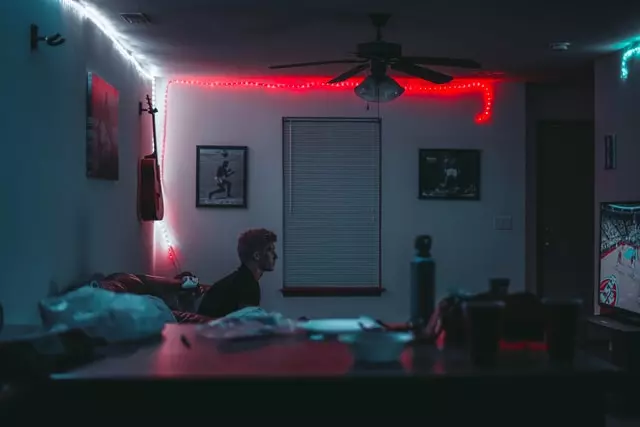Turning your Sony TV into an entertainment center is a good thing, especially when it comes to features that allow you to use it as an alternative to a smartphone or even a computer. But along with the ability to surf the web, install apps, and do other things that were unavailable before, there are also disadvantages of handful of devices – it’s the abundance of advertising, which the TV had enough of as it was. On PCs and phones, this is fought by installing special ad blockers, programs, or applications. But does Smart TV have this option and whether you can watch shows on any Smart TV without ads?
The advantage of Smart TV is the ability to watch TV programs without intrusive advertising content. Therefore, when the user after purchasing a smart device sees incomprehensible promotional videos or message lines, it upsets them. Let’s understand where this problem comes from.
Why there are so many ads on Sony Smart TV
The fact that we are forced to watch commercials every half an hour when watching channels can already be called commonplace and self-evident.
However, a TV with a Smart set-top box is more than watching TV channels, and even multimedia features are not the main thing here. Using an air mouse (and/or wireless keyboard), you can turn a big LED screen into an alternative to smartphones, tablets, and laptops. YouTube – no problem. Streaming video via browser – you’re welcome! Surfing, social networking – you can do it all while lying in bed and enjoying a high-definition picture.
Alas, you can’t avoid pop-up ads. Just like on a phone screen or a PC monitor. Here we are not talking about the demonstration mode when the TV brand advertising becomes particularly intrusive.
Moreover, there are two modes of TVs you didn’t know about – demonstration (exhibition) and home. The first option is used in stores that sell Smart TV. Devices working in this way once every 3-5 minutes, completely reset the photo and audio settings, and includes advertising. If you do not want to watch the banner ads while watching a movie, switch the TV to “Home” mode.
However, it’s not nice to see YouTube broadcasts interrupted by commercials. The same is true for many free applications. Let’s find out if there is any way to limit unproductive viewing time.
Read Also:
What are the ways to turn off ads on Smart TV
Many streaming services offer to get rid of ads for a fee: either you enjoy watching content with ads, or purchase a monthly/annual subscription without them. Often the cost of such a service is small, but considering how many free apps you use, the whole family budget is not enough for such things.
Therefore, the vast majority of our fellow users prefer other ways to deal with annoying marketing that doesn’t require charging a fee. If we talk about Smart TV, there are few options available, and the most common one is using the AdGuard service. Only it is not built into the application, like browser extensions, but works through the network settings. And this is a good thing because it allows you to block ads not for individual applications but for their entire complex.
Changing the network settings may scare many people away, especially those who have already had a negative experience with such experiments. In fact, there is nothing to be afraid of – the changes you make can be rolled back at any time. But let’s move on to specifics.
How to block ads on Sony Smart TV
So if you decided to get rid of annoying ads on your Sony Smart TV, then here are the instructions for Sony TVs:
- Press the Home button on the remote control.
- On the TV screen, click the suitcase icon in the upper right corner.
- In the menu that appears, select “Network“.
- Then click on “Network Setting“.
- On the next screen, click on the line “Network Connection Setting“.
- Select the “Manual” option and enter the AdGuard service addresses (176.103.130.130) in the appropriate fields.
Now you should have no problem with annoying ads that not only prevent you from watching your favorite show or movie but are often inappropriate.
Read Also:
How to remove ads on other brands of Android Smart TV
Many well-known and not too popular brands don’t bother to write their own operating system, using a time-tested solution in the form of the Android OS.
In general, you also need to redirect the traffic to the AdGuard servers, where the ads are cut off. How exactly to do this depends on the network connection used.
For wired (via Ethernet cable), the algorithm will look like this:
- Enter the TV menu.
- Go to “Settings“.
- Select the item “Network“.
- Use the option “Advanced settings” and select the sub-item “Wired network“.
- Deactivate the option “Obtain IP automatically“.
- As a result, the “DNS Server” window will become active at the bottom. In the upper one, enter the address 176.103.130.130, and a little lower – 176.103.130.132.
If the smart TV is connected to the network via Wi-Fi, the algorithm will be slightly different:
- Enter the TV menu.
- Go to “Settings“.
- Select the item “Network“.
- Use the “advanced settings” option and select the sub-item “Wi-Fi connection“.
- Place the cursor on your network. Press OK and hold down the button until the network management menu appears.
- Click the “Change network” tab.
- In the menu that appears, select “Change network“, and change the user settings option (automatic IP address detection) to consumer settings.
- Enter the DNS addresses (176.103.130.130 – first one) and (176.103.130.132 – second one) of the AdGuard service in the fields.
As a result, the display of advertisements should decrease significantly.
As you can see, it’s possible to completely disable advertising on any TV or at least significantly limit its volume. If you know a method not described in this article – describe it in the comments, it will be superb if you explain the process with all the nuances of installation, advantages, and disadvantages.