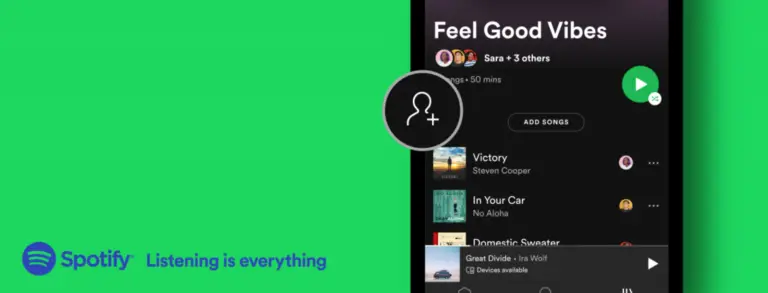Deleting a playlist in Spotify – iPhone, Android, laptop
If you use Spotify, over time the number of playlists becomes very large and you may not like some of them anymore. To organize them, it makes sense to delete the playlists you don’t need. The deletion procedure is intuitive: you navigate to the playlists and delete the ones you don’t want through the playlist settings.
How do you delete a playlist in Spotify on your iPhone, iPad or Android device?
To delete a playlist from your Spotify library on the mobile app, follow these steps:
- Open Spotify app.
- Go to your library.
- Tap the icon with the three dots in the playlist; on an iPhone, swipe up to scroll through the menu and see the “Delete” menu.
- Tap Delete Playlist;
- In the pop-up window, tap Delete to confirm the action.
On Android phones, you can access the delete menu by holding down the playlist button for 3 seconds. There is no such option on iPhones.
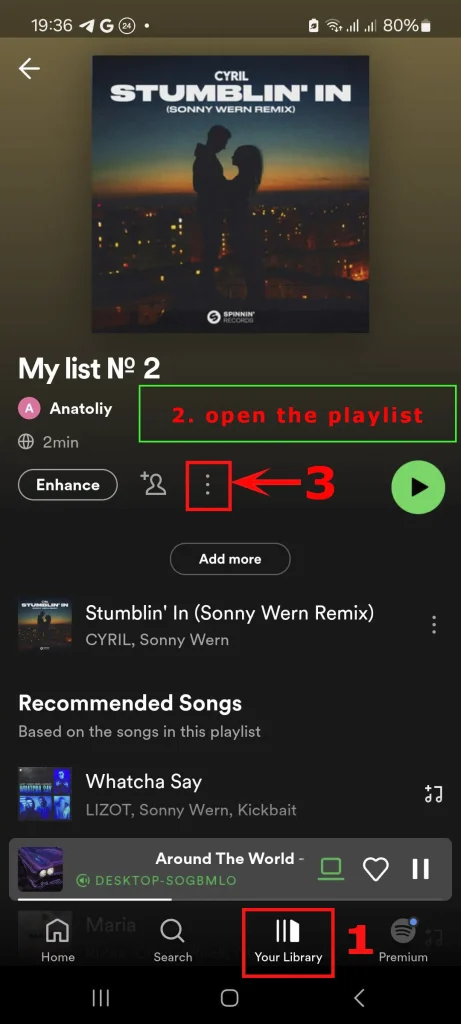
How to delete a playlist on Spotify on desktop
There are several ways to delete a playlist from the library on your computer. They don’t differ much from each other, but they exist nonetheless.
The first quick way to delete a playlist: you can hover over the playlist and right-click to open a menu that allows you to edit and delete the playlist. This is a quick way to delete a playlist if you don’t need to view its contents. However, if you want to check which songs are in the playlist before deleting it, it is better to use the second way.
The second way to delete a playlist:
- Open the desktop app.
- Go to “Your Library” and click on the playlist at the bottom of the left sidebar. The playlist will open
- Click on the three dots in the playlist that opens.
- In the pop-up menu, click “Delete.”
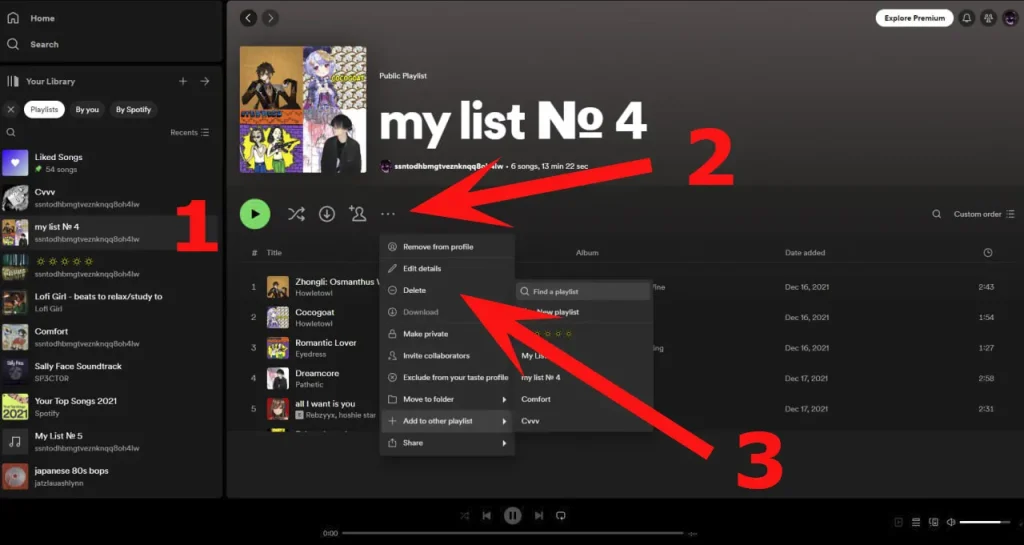
You should also know that:
When you delete a Spotify playlist, it disappears from your library, but remains available to anyone subscribed to it;
If you don’t want to delete a public playlist, consider hiding it with the “Make secret” option in the playlist’s settings menu.