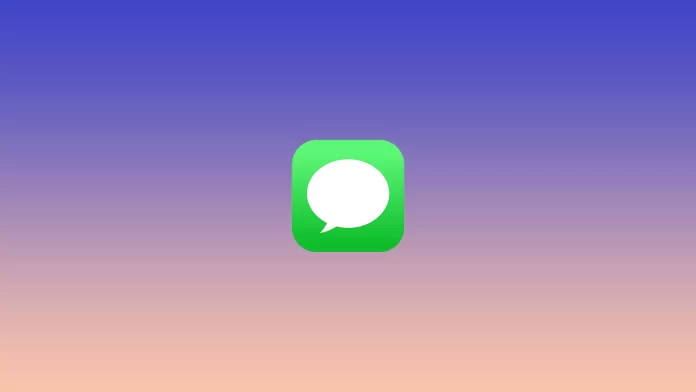Any messenger uses mobile data. The same applies to iMessage on your iPhone or iPad. The texts, photos, videos, emojis, and other media you send to your contacts “eat” a certain amount of data.
In fact, iMessage doesn’t use as much data as it seems at first glance — especially when compared to messengers available on all platforms such as WhatsApp, Telegram, or Facebook Messenger. However, it all depends on how often you use the app and how much you send photos or videos (they consume the most data).
If you’re wondering how much data iMessage consumes on your iPhone, here’s how you can find this information.
How much mobile data does iMessage use?
This question is difficult to answer because it depends entirely on what kind of content you send or receive. A simple text message uses very little data, usually less than 1KB. If you only use iMessage for that, you hardly notice it.
On the other hand, if you send a 50 MB video via iMessage, then about 50 MB of data will be used. This is because iMessage sends full-quality media. So, when you send many photos or videos, your iPhone will use more data than when you send simple texts or even regular emojis.
If you use Wi-Fi, you have absolutely nothing to worry about. However, if you always have mobile data enabled, you’ll definitely need to watch your traffic or get an unlimited data plan from your carrier.
How much data does iMessage consume on your iPhone?
If you want to know the amount of mobile data iMessage is using on your iPhone, you can follow these steps:
- Open Settings and go to Mobile Data.
- Then scroll down and find System Services. You will see general information on all system services that use mobile data. Tap on it.
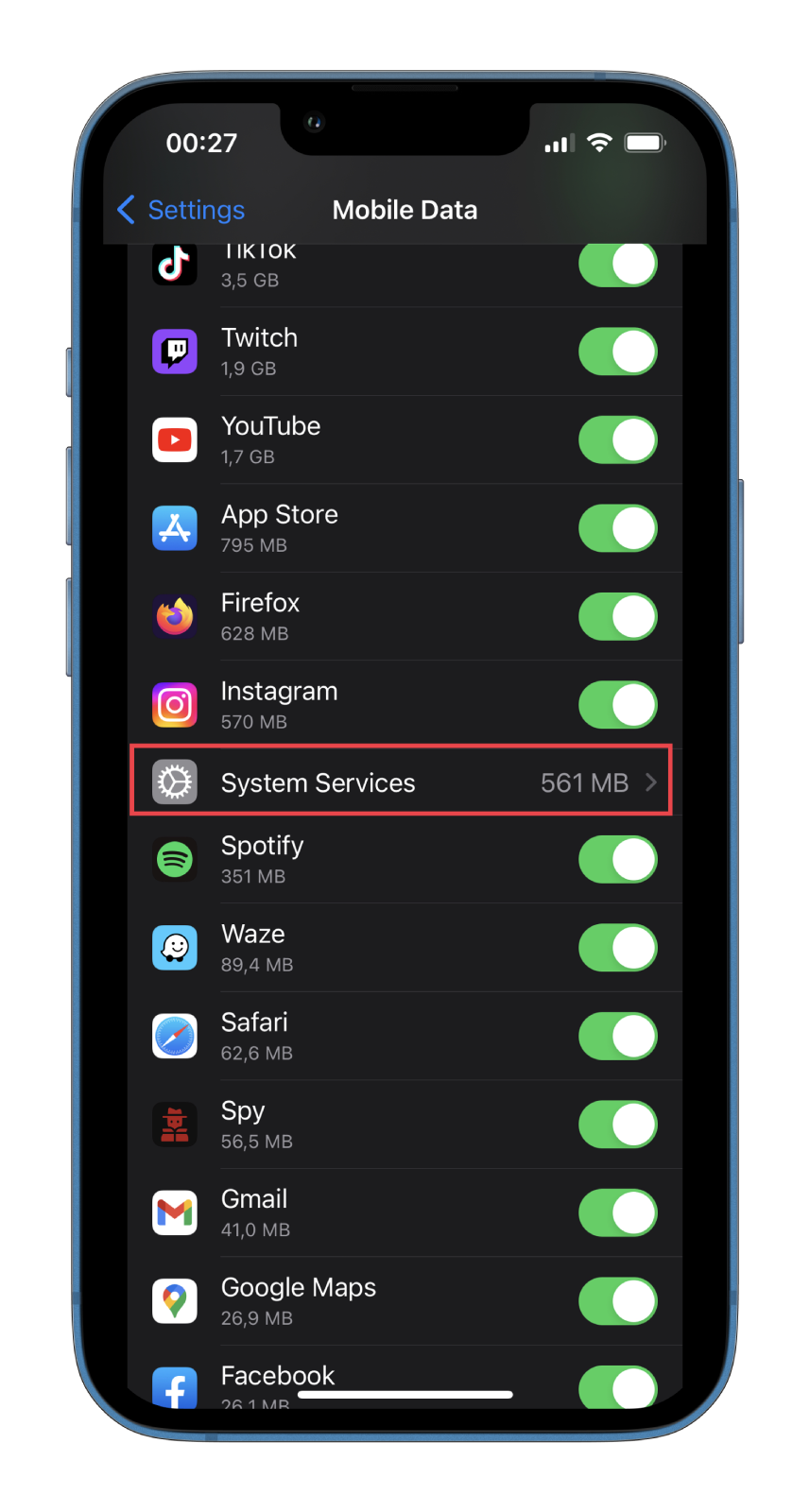
- After that, scroll down and go to Messaging Services.
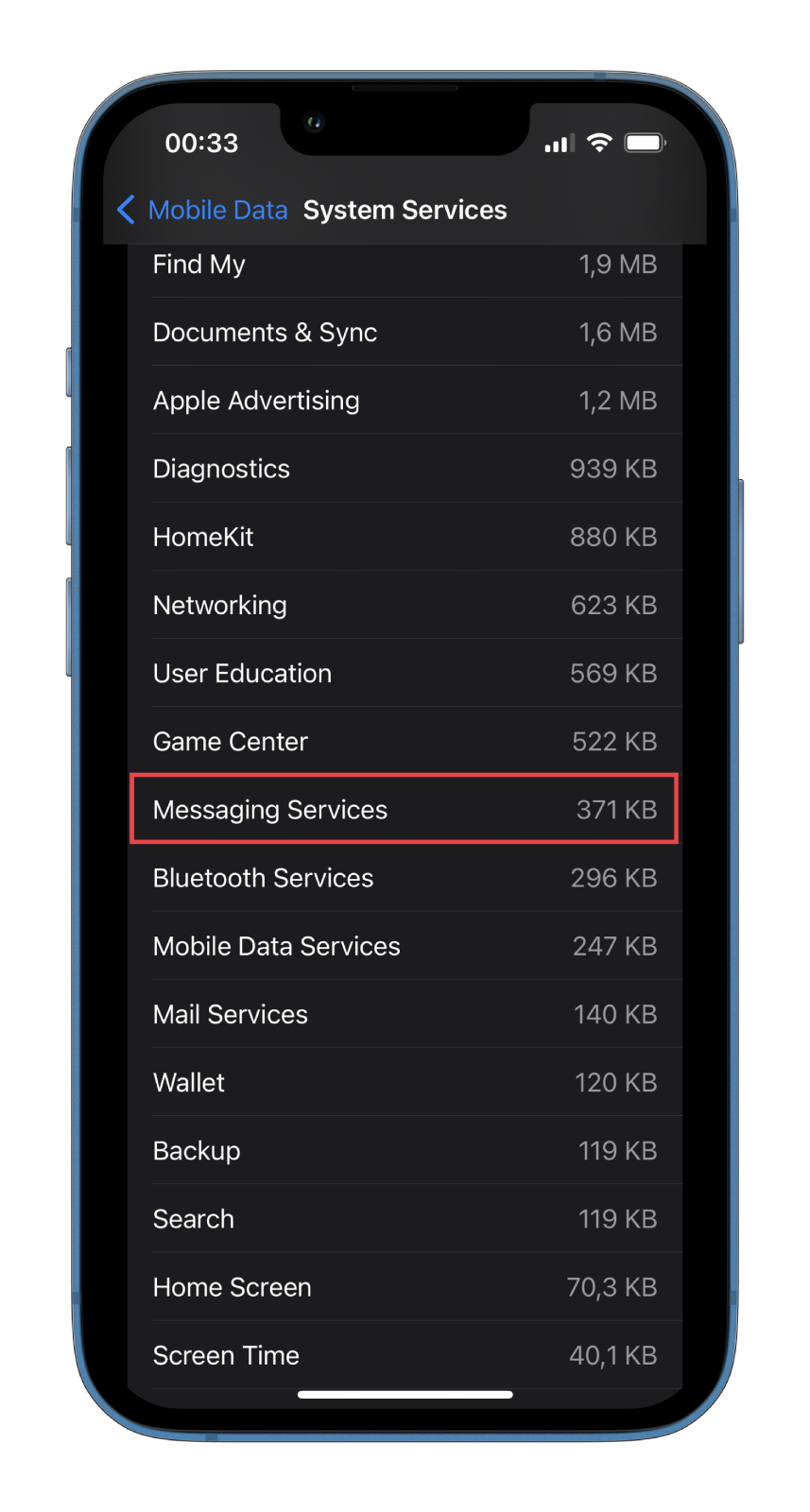
Once you have completed these steps, you will see how much mobile data the Messages app uses.
How to reset mobile data stats on iPhone
These stats show the data used by apps since the last reset. You can reset the statistics to track data usage from a specific date.
- Open Settings and go to Mobile Data again.
- Finally, scroll to the bottom of the page and tap Reset Statistics.
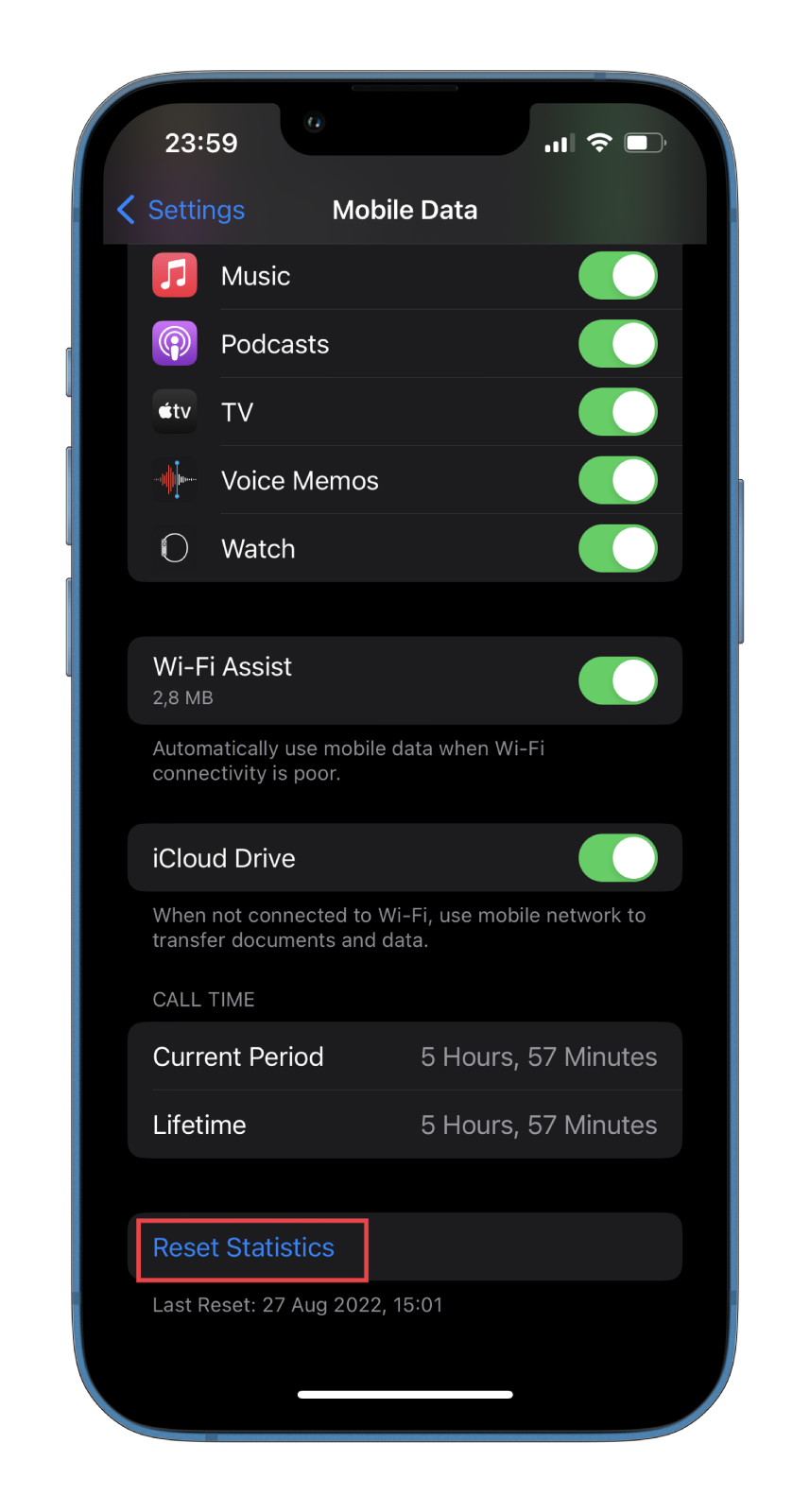
Now, your iPhone will count all the data from scratch.
Read Also:
- How to auto-reply on iMessage on iPhone
- How to mention someone on iMessage?
- How to play games on iMessage
How to use less data on iMessage
Unfortunately, some mobile Internet users can’t afford a complete unlimited data plan. For this reason, ways to save gigabytes of data are relevant today. And here are some tips on how to do it.
Enable Low Data Mode
With iOS 13, Apple introduced Low Data Mode on iPhones, which helps reduce mobile data usage. When Low Data Mode is active, automatic updates and background tasks, such as photo synchronization, are paused. Just do the following to turn it on:
- Open Settings and go to Mobile Data.
- Then tap Mobile Data Options.
- Finally, enable Low Data Mode.
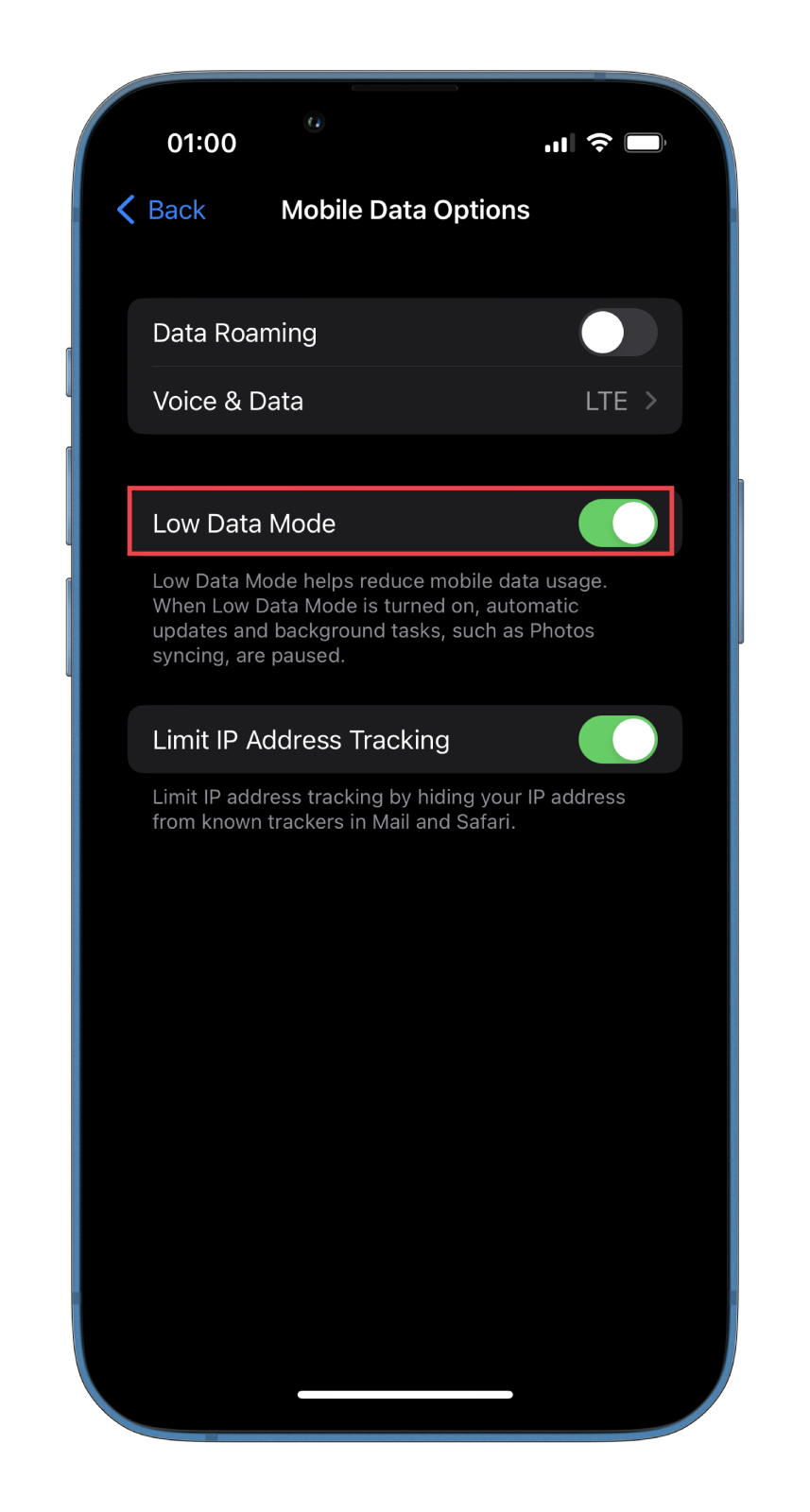
Block some apps from using mobile data
Go to the Mobile Data section, look at the entire list of apps, and highlight the ones you use most often. There is no need to touch them.
Now look at all the other apps and disable the ones you can do without when you use mobile data. For example, streaming services such as Netflix, Disney Plus, and others. After all, most of us will prefer to watch them using a Wi-Fi connection.
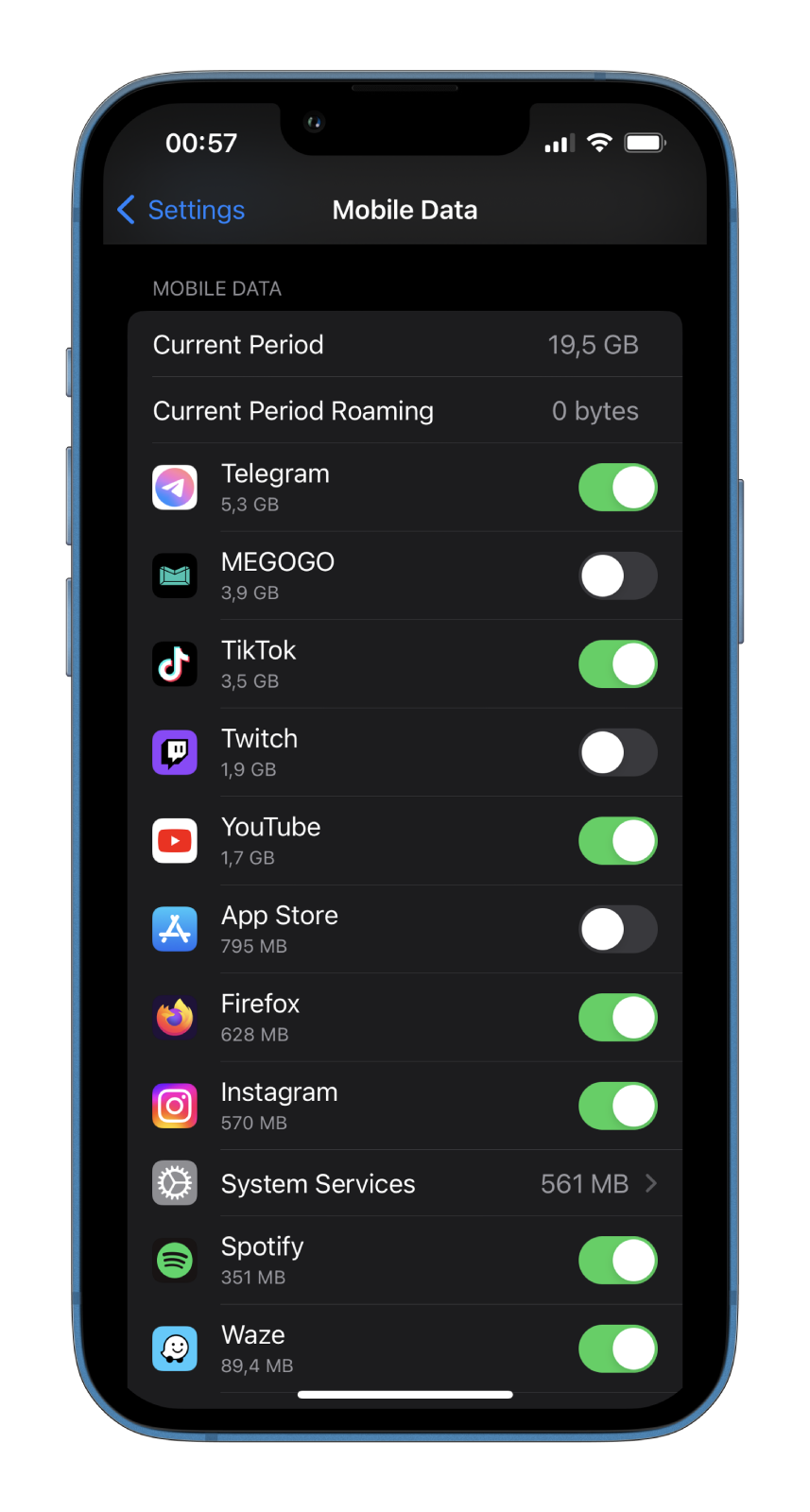
It’s also an excellent solution to disconnect Twitch and other programs you use only with Wi-Fi from mobile data. If you sum up all the data “eaten” by apps, sometimes with the remaining megabytes, you can live an extra week.
Also, always turn off mobile data when you’re not using it. If you make it a habit, you will save a lot.
Disable iCloud Drive sync
The option is designed for a good purpose but is not so straightforward in practice. Updating data in the cloud at every convenient moment doesn’t so much help save files as it increases data usage.
- To disable it, open Settings and go to Mobile Data.
- After that, scroll down and toggle off the iCloud Drive option.
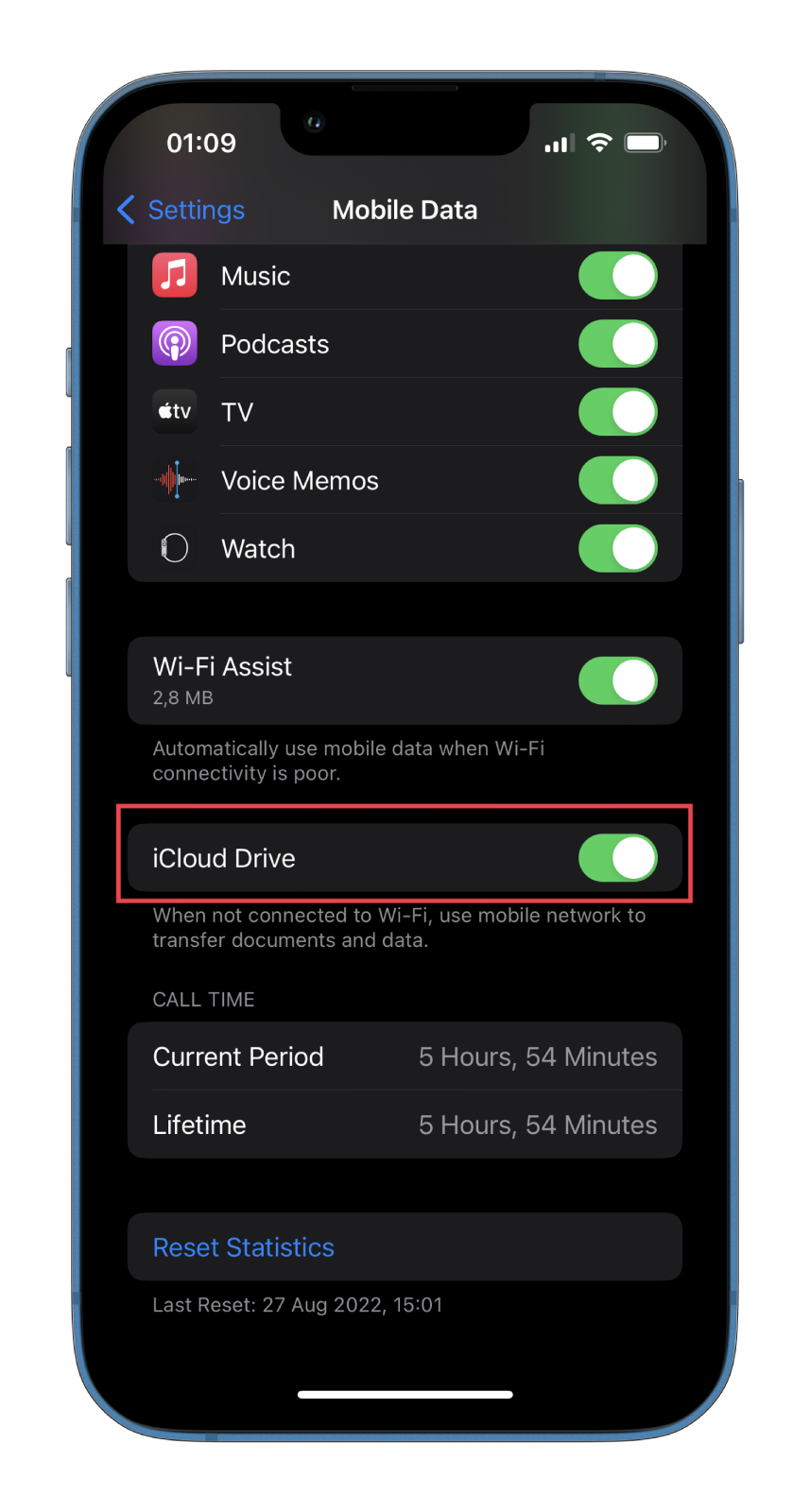
You can also disable the Wi-Fi Assist feature. It automatically uses the mobile network when the Wi-Fi speed is poor.