Many iPhone users want to customize their interface to show their uniqueness or make their phones more comfortable to use. Some of them even change the color of their battery icon. It’s easy to do through Settings or with some apps from the AppStore.
How to change battery color through Settings on your iPhone
You can change the color of the battery through Settings. You can do this on your iPhone and iPad by selecting a theme. If you choose a light theme in Settings, the battery icon will be black, and if you choose a dark theme, it’ll be white. To do this:
- Go into your device’s Settings.
- Search for Display and Brightness. Go to it.
- On the page, you’ll see the theme options. Choose the theme you prefer, dark or light.
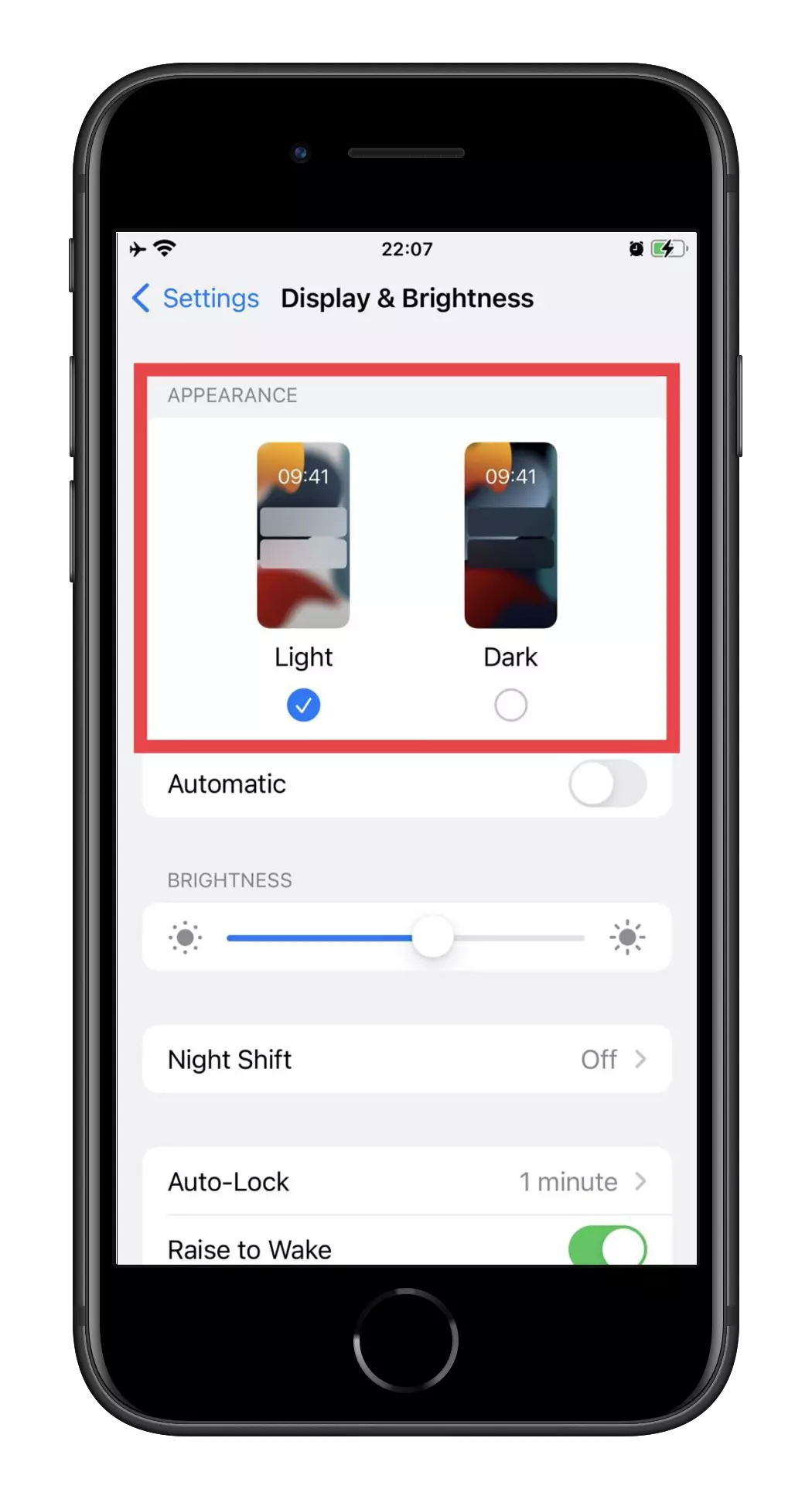
Of course, this method doesn’t give you much color choice. If you want an icon in a different color, you’ll need to download a particular app. Otherwise, you’ll still be limited to black and white.
How to change battery color with Classic Invert Mode on your iPhone
Before you move on to apps that allow you to add widgets with a colored battery, note that you have at least two other ways to select a color.
To change the color of your battery, you can use the Classic Invert function or the Low Power Mode.
For the former, you need the following:
- Go to Settings on your iPhone or iPad.
- Find Accessibility and go to it.
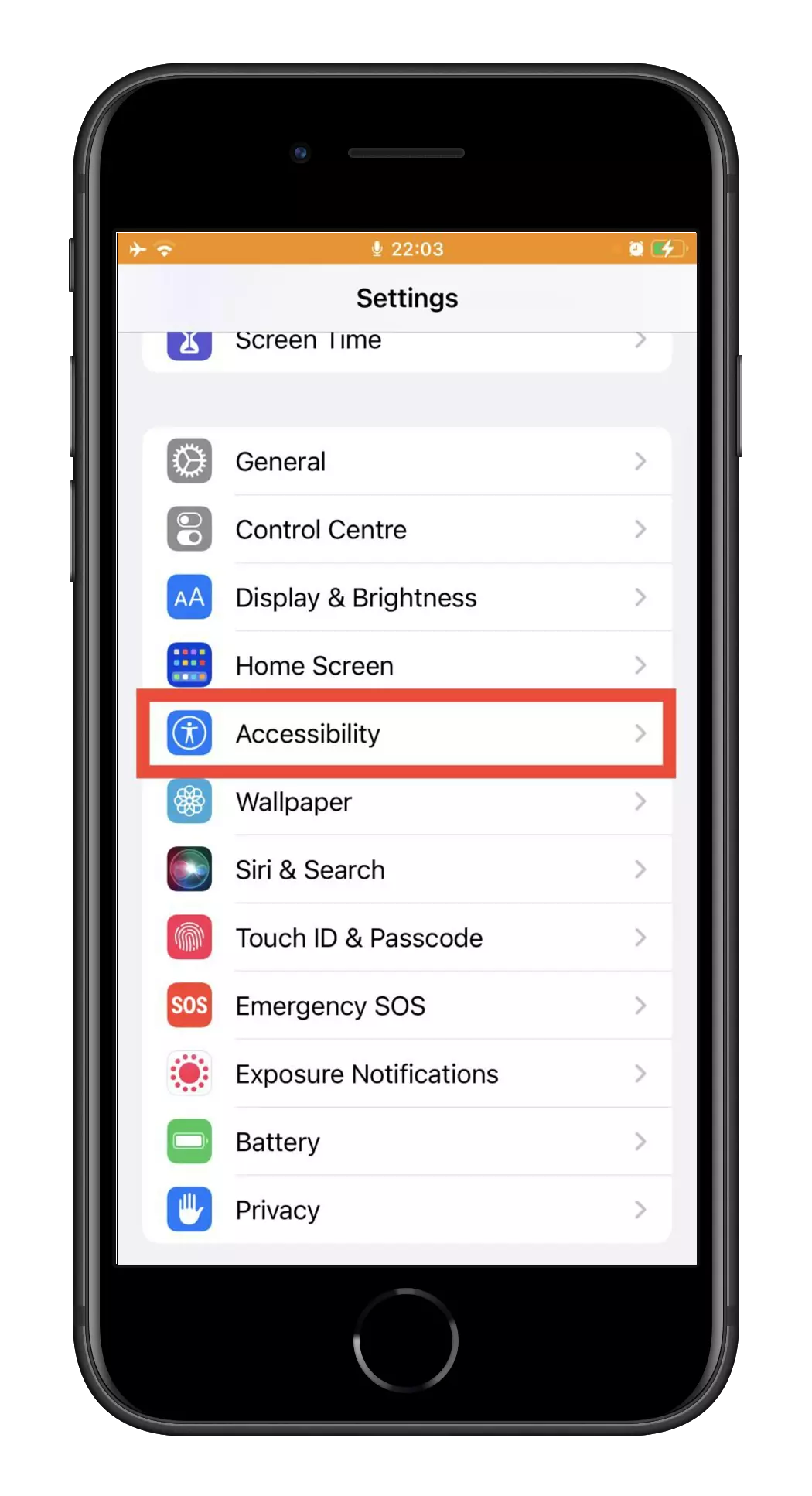
- There, go to the Display and Text Size tab.
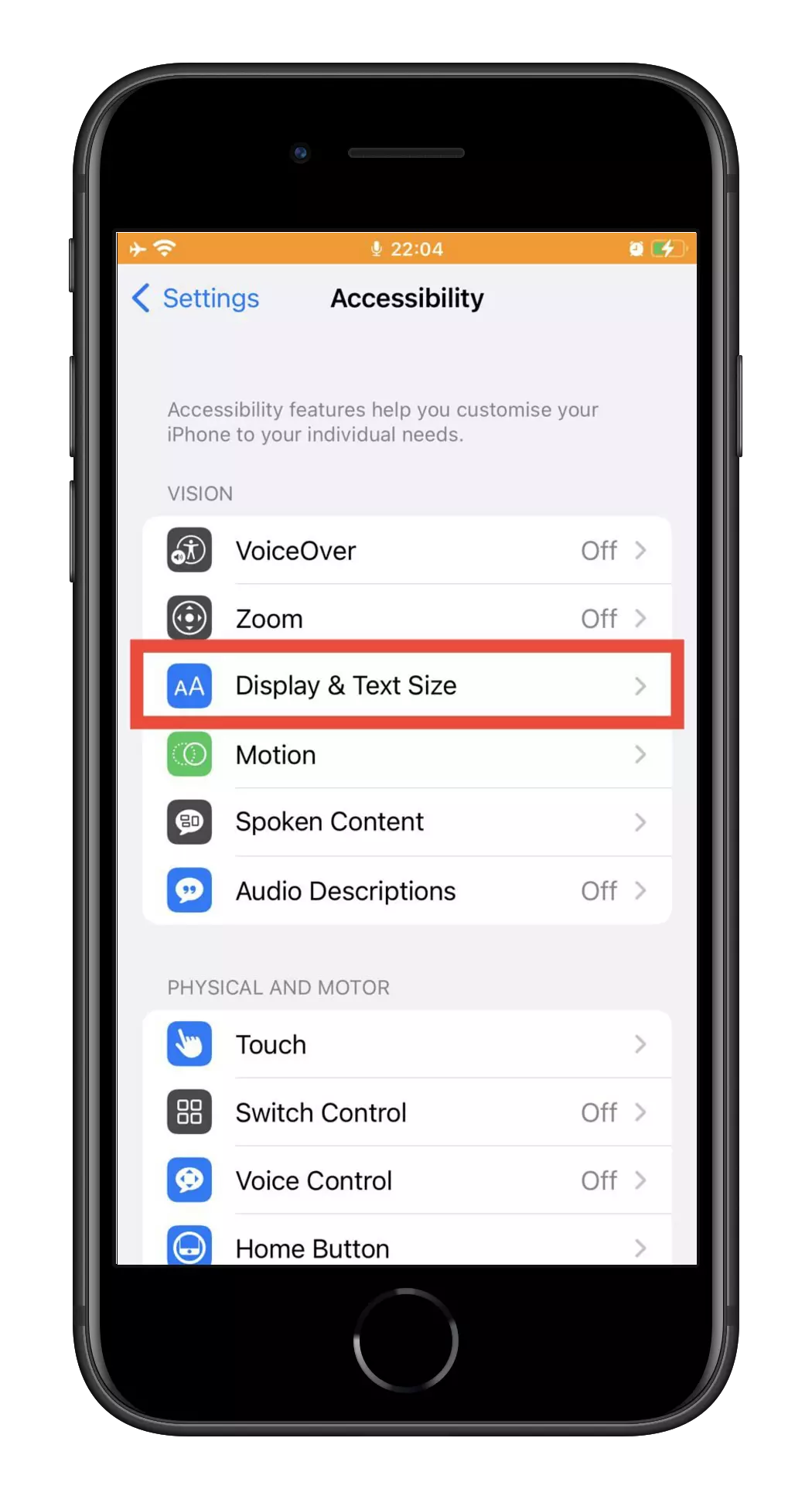
- On the themes page, at the bottom, locate the Classic Invert switch. Use it to activate this mode.
This will turn your battery color blue. If you want to turn it purple or yellow, do the following.
- Go to the Settings.
- Scroll down the page and find Battery.
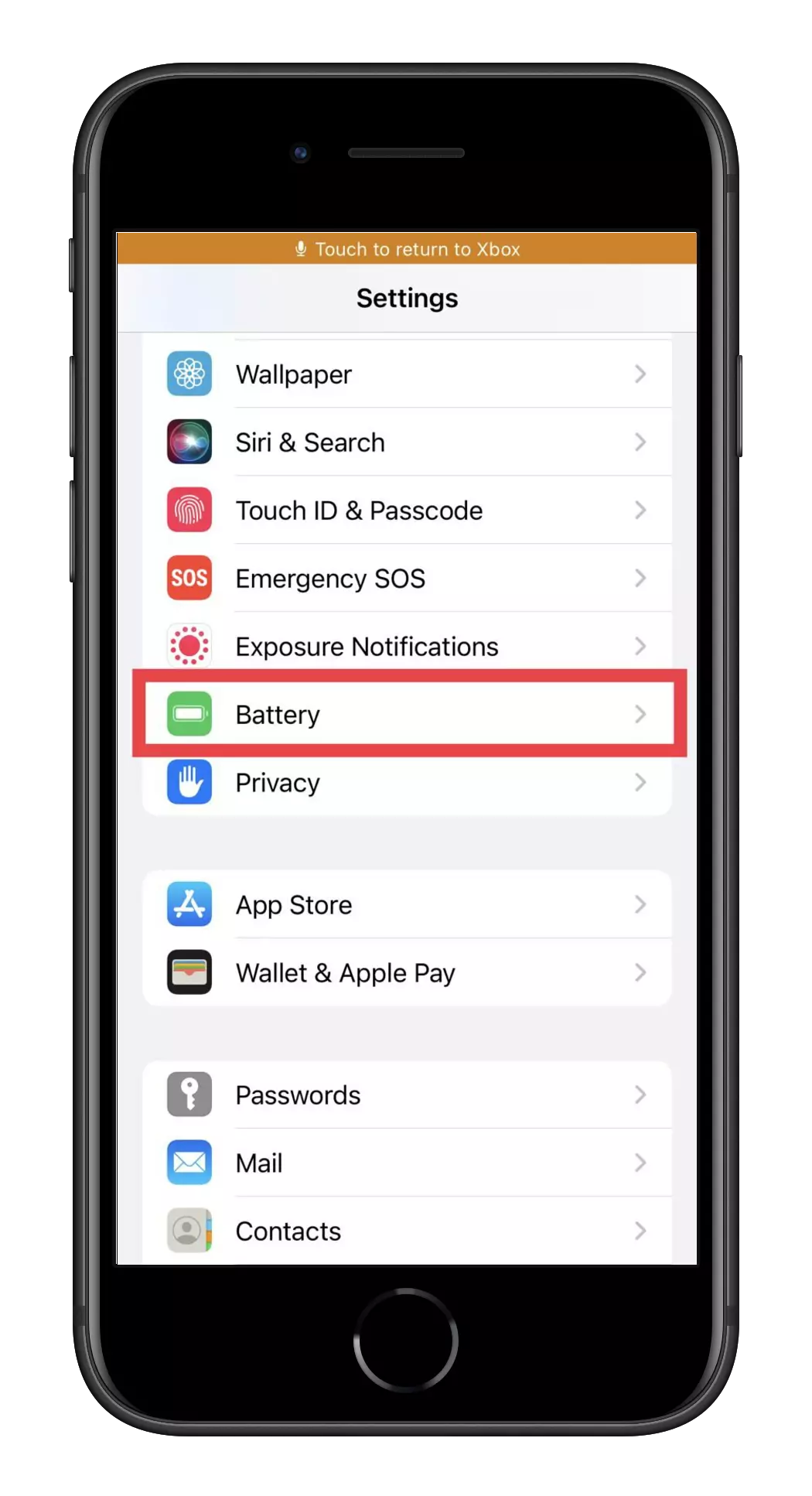
- On the Battery page, at the top, locate the Low Power Mode switch. Tap it to activate it.
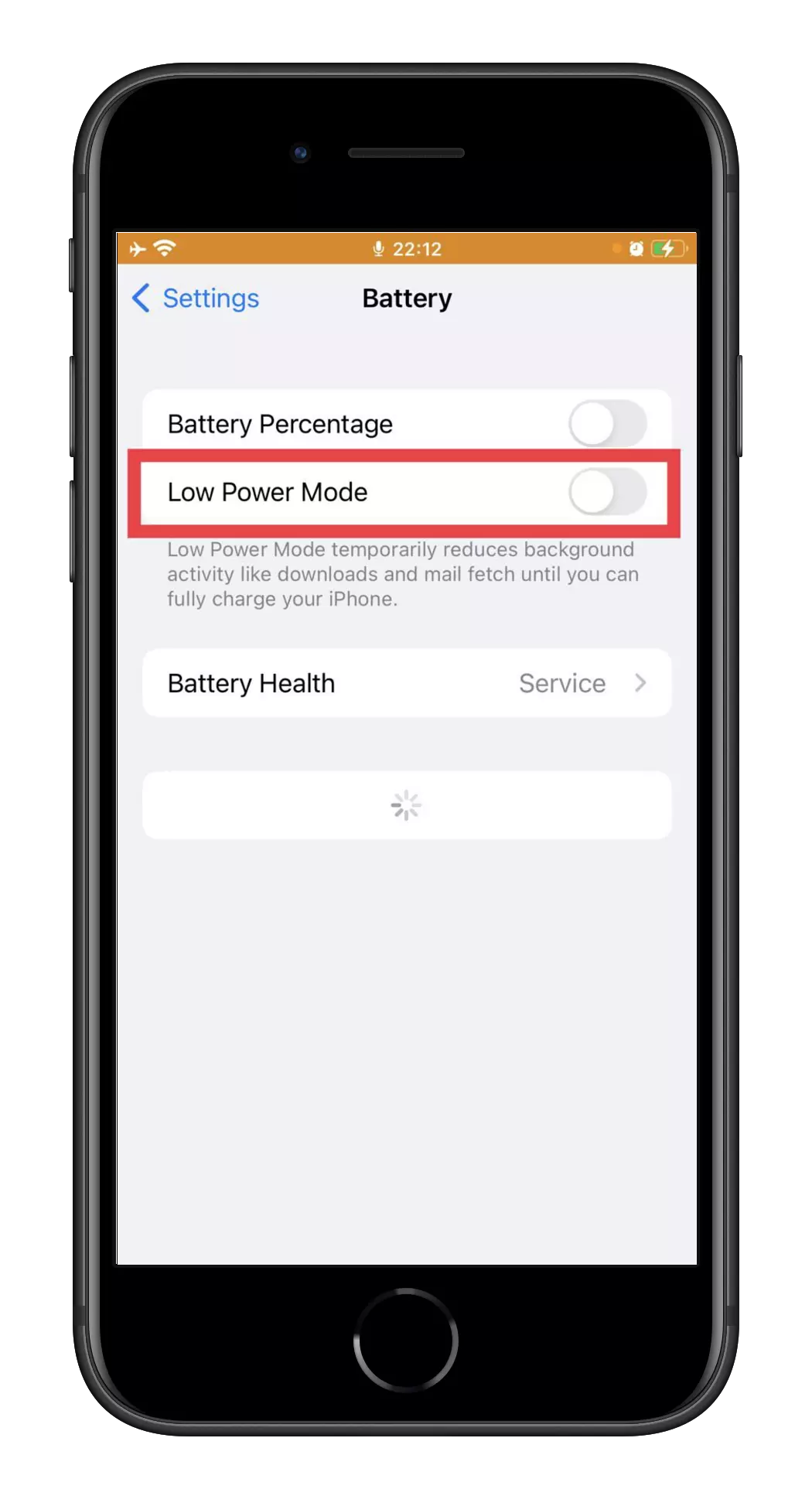
This will enable power-saving mode and change the color of the battery on your phone to yellow. If you want the purple color, activate Low Power Mode and Classic Invert Mode. This will turn the battery purple.
How to set a colorful battery widget on your iPhone with the Color Widgets app
Color Widgets are perhaps the most elegant way to style the battery icon on your iPhone. Not to mention it’s also the easiest. To create a colorful battery widget, you need the following:
- Open AppStore and go to the search tab.
- There, in the search box, type in Color Widgets.
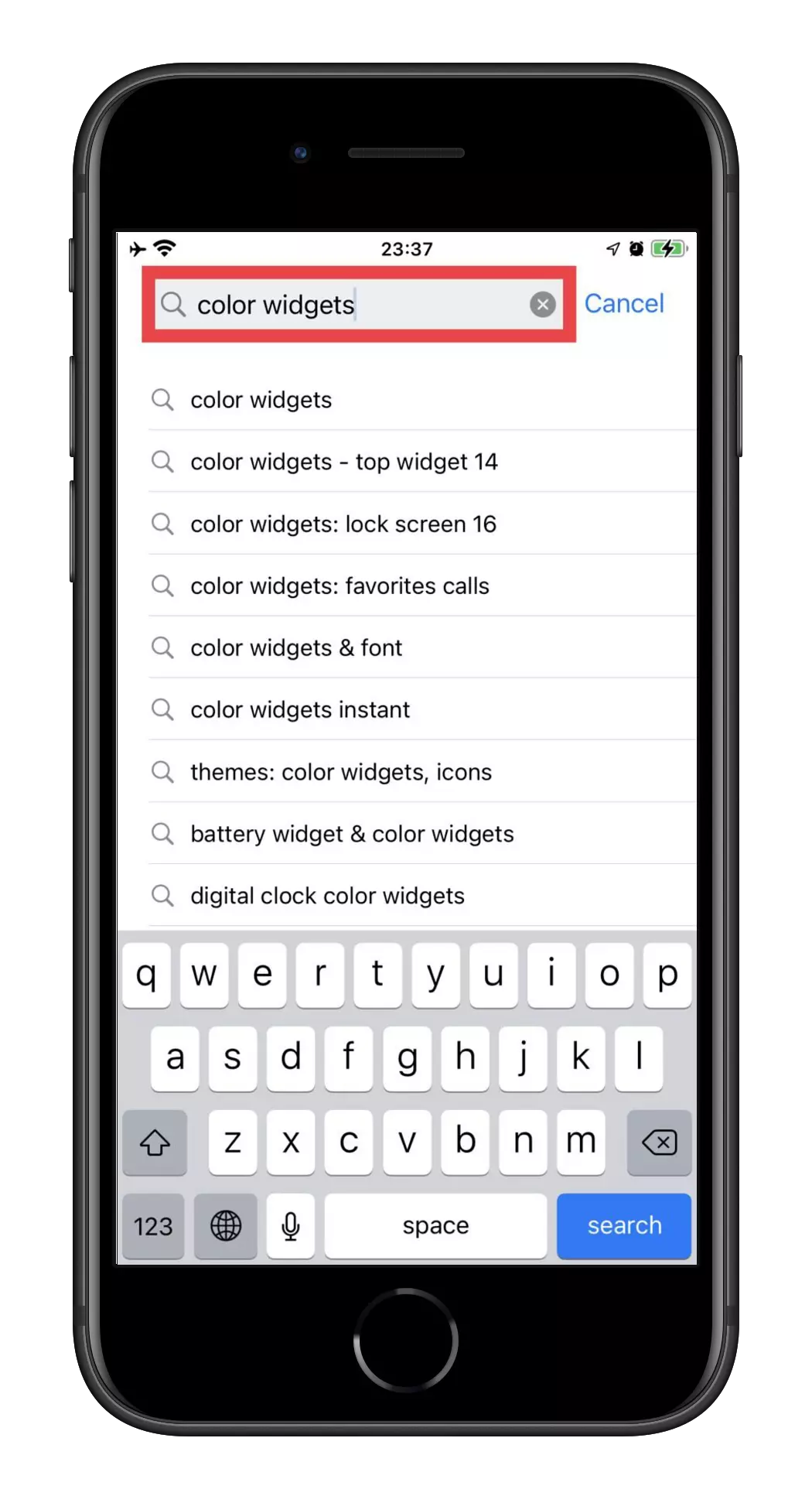
- From the search results, select the app you want.
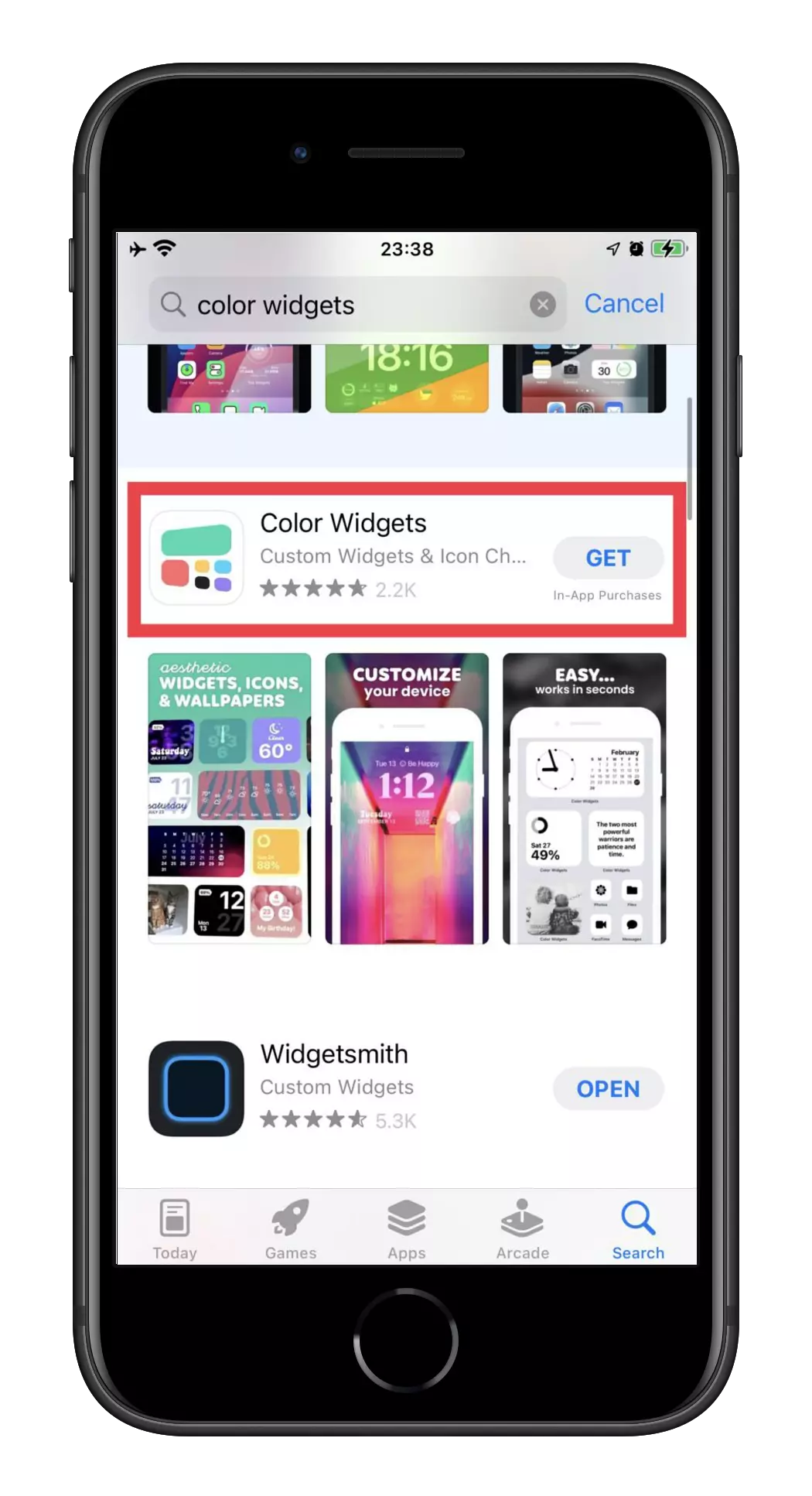
- On its page, click the install button.
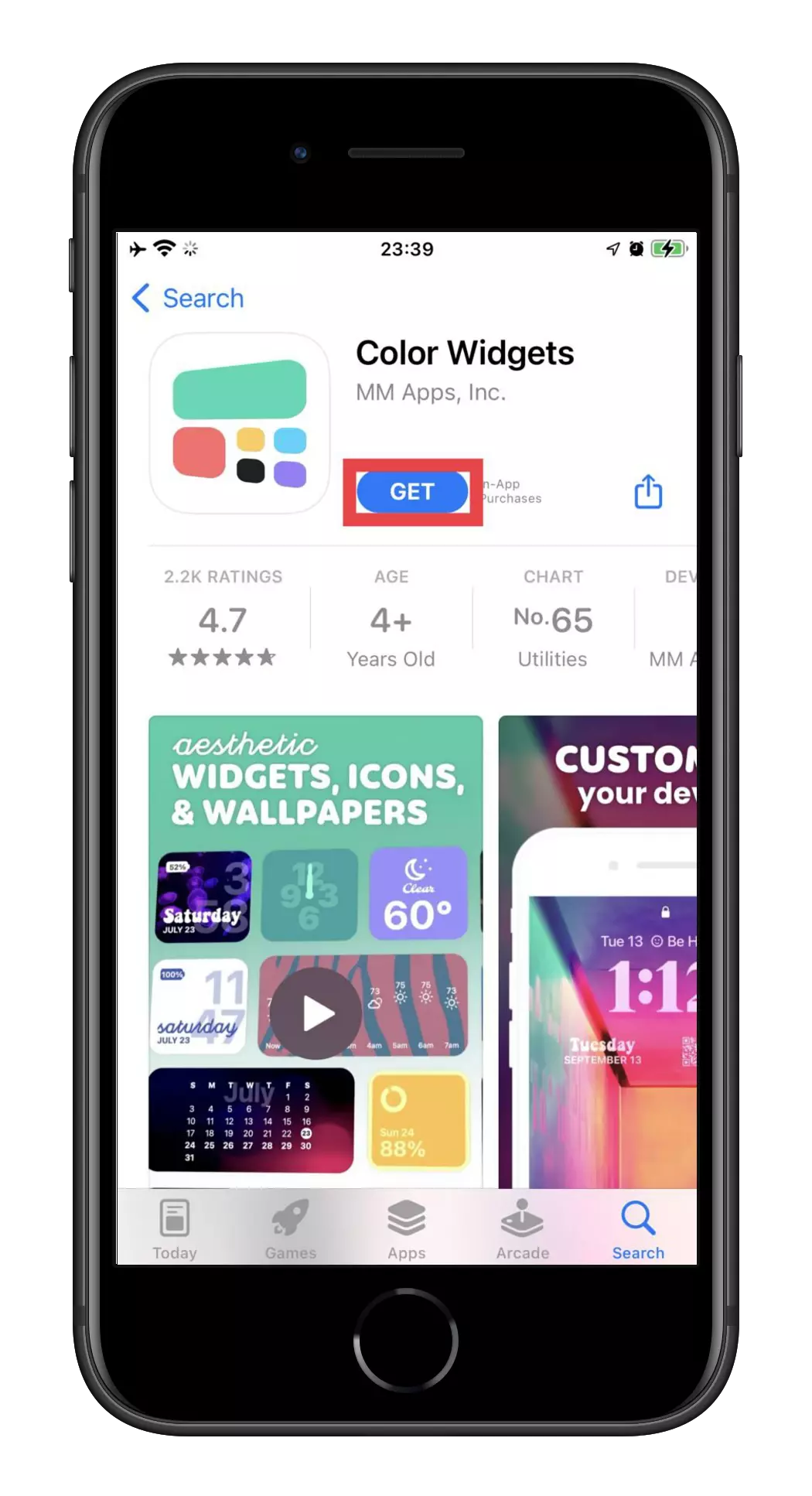
- Once you have downloaded the app to your iPhone, open it and choose the widget you like.
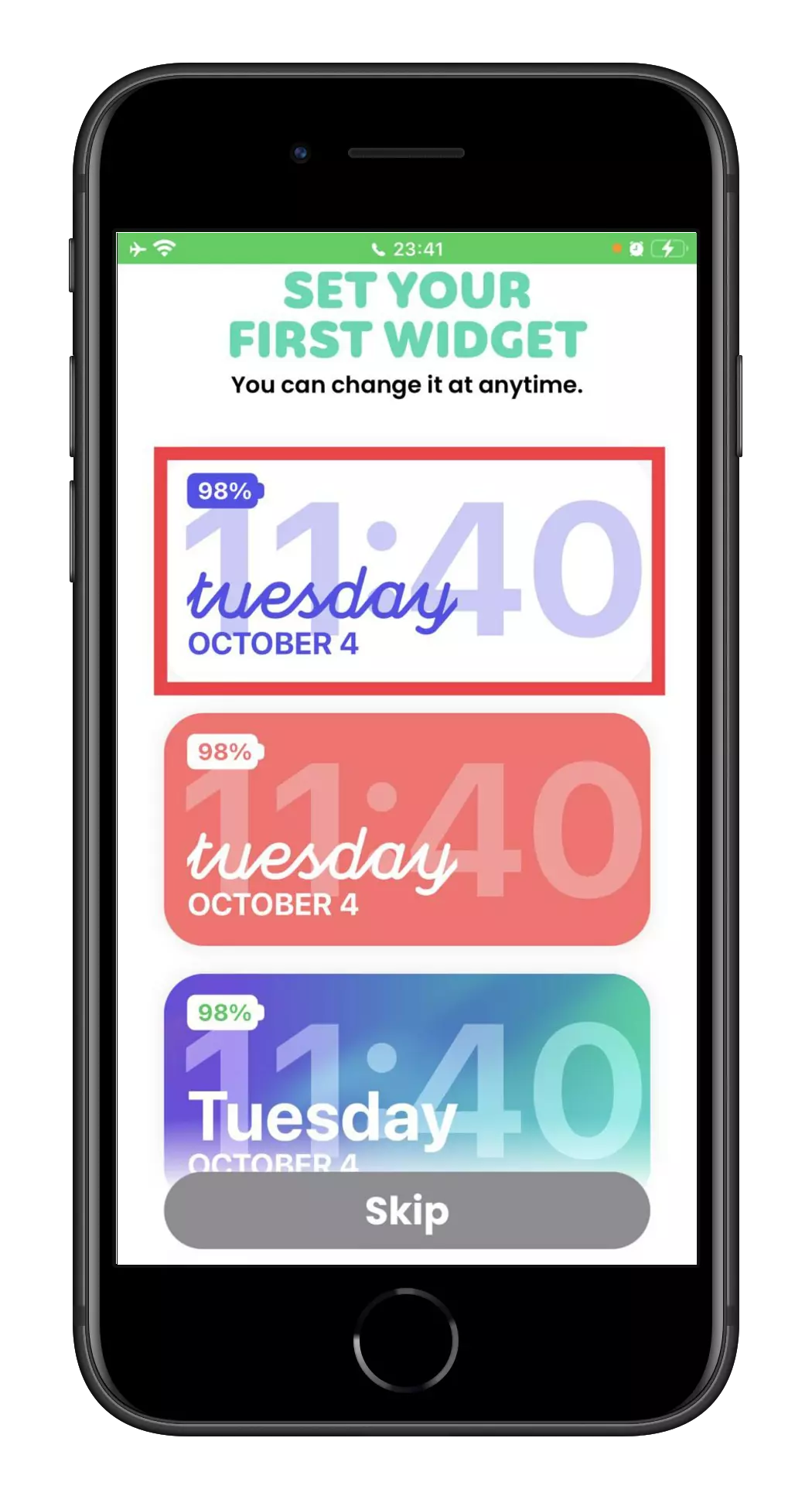
- Configure the text and background color. Then tap Set Widget.
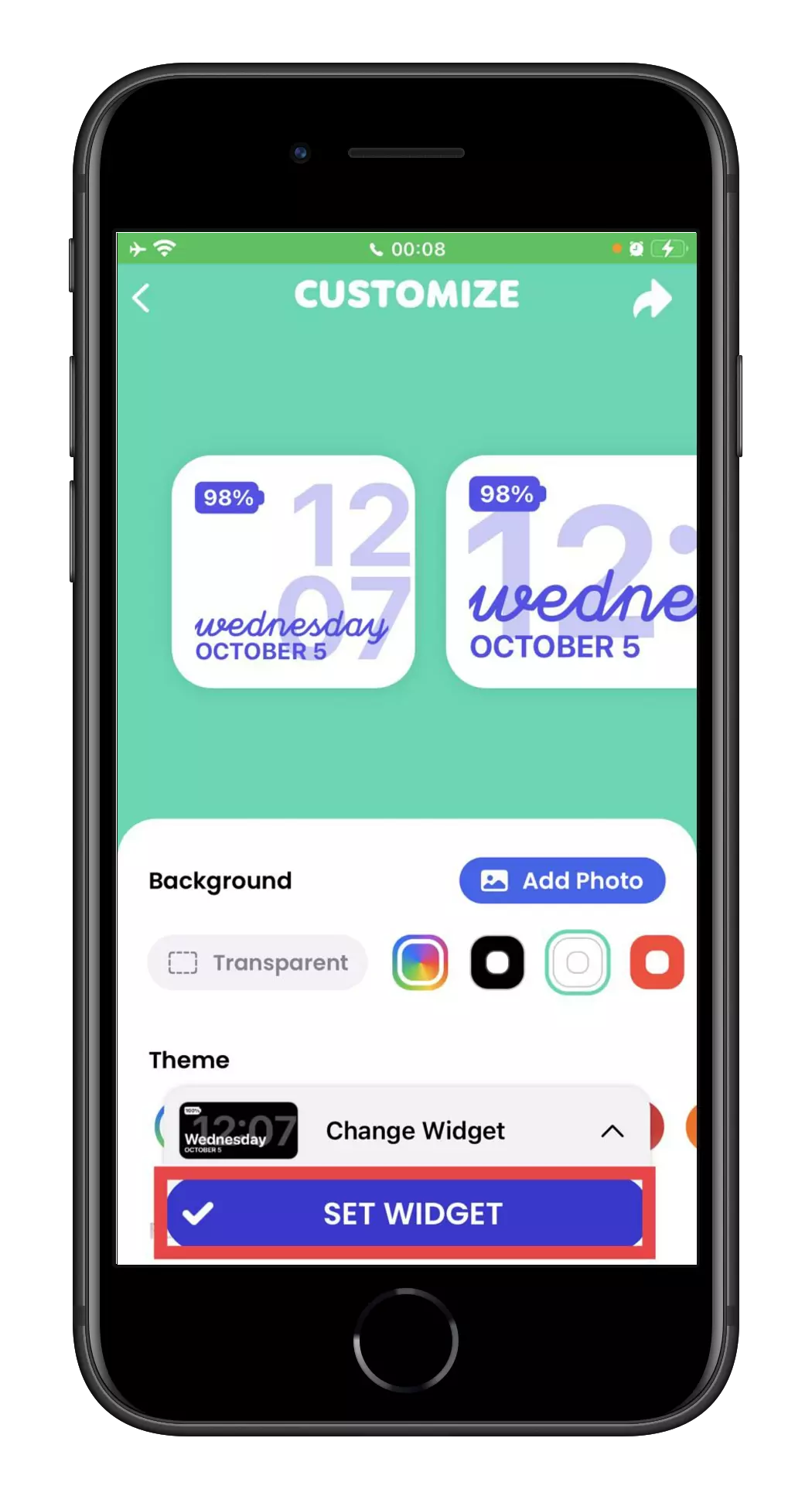
- Hold your finger on the main screen and press plus icon in the top right corner. Find your widget and choose it. You may need to use the search bar for this.
You’ll see the widget in Active Widgets at the top of the app’s home page. Then go to your iPhone home page, and check if you have done everything correctly. Everything is fine if the widget is on your phone’s home page. It’ll take some more effort if you want to put a widget on your lock screen.
Read Also:
- How to disable Facebook in-app browser on iPhone or Android
- How to add haptic keyboard feedback to third-party keyboards on iPhone and iPad
- How to set medication reminders on iPhone and iPad
How else can you change the battery color on your iPhone
The following method is the ColorMyBattery app. This is special software that allows you to adjust the color within a range of every 10 percent of the battery charge. You may need JailBreak to use it, but you get much more advanced customization than initially on the device.
There are also other options on Cydia, and they’re also free to use if you have a JailBreak. You need to download this service and choose whatever you need to use. However, I don’t recommend you rely on this software because it often proves unreliable and is forbidden to use. It’s illegal even if you only want to use apps unavailable in the AppStore.





