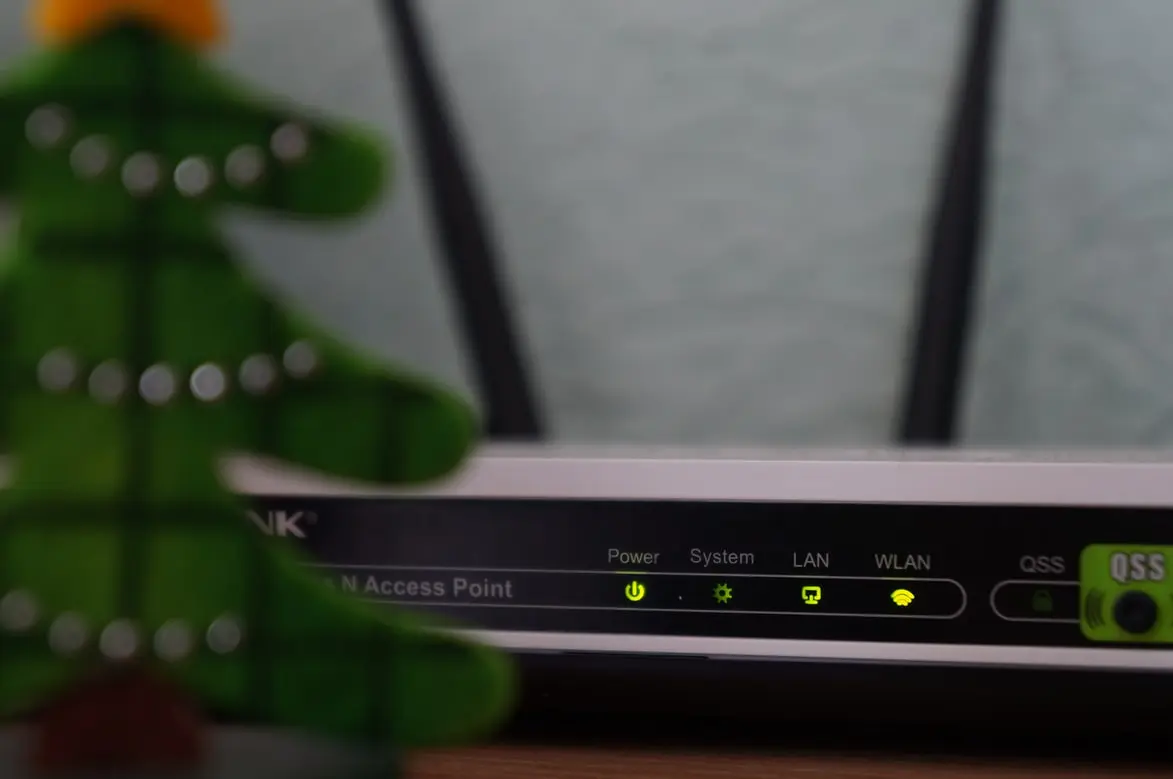Today, Wasechs have their own personal Internet access points in their homes. Most of the time, they use a Wi-Fi router for this purpose. This is very convenient because you can connect all your devices to your hotspot at the same time and use Internet access without a wired connection.
Among the main disadvantages of this kind of Internet access is the possibility that your access point can be hacked. If intruders know your Wi-Fi password and can access your network, they can also break into your devices that are connected to it.
However, what if for example you organize a party and you don’t want to give out your Wi-Fi password to all the guests. In that case, the guest network access feature can help you.
What is guest WiFi
Suppose your trusted friends come over and you give them the password to your home Wi-Fi network and then you get hacked. This can happen by accident if one of your friend’s devices has been infected with a virus or hacked even earlier.
To protect yourself from this problem, you can set up a guest Wi-Fi network. It will essentially be another access point specially created for your guests and it will keep you safe from accidental cyber-attacks on your devices and home network.
A guest Wi-Fi network provides an Internet access point separate from the one through which your main devices are connected. Devices will still connect to the same router using WiFi, but this creates a separate entrance to the Internet and prevents devices that might be more susceptible to viruses from connecting to your main network.
How safe is guest WiFi
Right now Guest WiFi is the safest way to allow your guests to access the internet using your home router.
Even if your guests’ devices are compromised and infected with a virus, they can’t harm your home smart devices using the guest network. This is especially true for various smart home appliances, such as smart TVs. Such devices are most susceptible to cyber-attacks.
How to set up a guest Wi-Fi-Network
If you do decide you need an additional Wi-Fi hotspot for your guests, setting it up will actually be pretty easy. It will literally take you a few minutes.
To set up a guest hotspot in your router, you will need to:
- From any device, go to your web browser and enter your router’s IP address into the search box. Any browser will do, such as Chrome, Safari, Firefox, etc. If you forgot your IP address, look up your router’s instructions or try to find it on a sticker on the bottom of your router. You can also use one of the universal IP addresses (192.168.0.1 and 192.168.1.1).
- Also note that after entering the IP address, you may get a message that the web page you’re trying to view isn’t safe. Make sure that you have entered the correct address and then click on the option to continue. If the option doesn’t appear, click Advanced > Continue.
- You must then log in to the router with administrator access. The password should be in your router’s manual and on a sticker on the bottom of the router.
- Then you need to click on the Guest Network Settings section. If there is no such section, you should look for it under Wireless Network Settings.
- Note that there are routers that don’t allow you to create guest networks. If you cannot find this option, it may make sense to search the Internet for information about your router. It may be that your router doesn’t allow you to create guest networks.
- Turn on guest WiFi access. It should be a toggle switch or a checkbox that you just want to check.
- Next, you’ll need to set a name for your guest WiFi network. It’s in the field labeled “SSID.” Some routers fill in your network name by default, adding the word “guest” at the end. You can change this or leave the default name.
- After that, you’ll need to set a password for the guest WI-FI. You may have to go into the security settings to do this.
- Remember, it isn’t safe to use the same password for guest and home wi-fi. It’s better to come up with different passwords.
- At the end, just save your network settings. Now you can share your WiFi name and password with your guests.
Also, keep in mind that some routers have more restrictive settings for this model. For example, you can set the number of users that can connect to your network or you can enable network name broadcasting so that your guests can find it automatically.
Do you need to set a password for guest Wi-Fi
Of course, you should take care and come up with a password for your guest Wi-Fi-Phy as well. While in the case of your home wi-fi the password should be more complex and secure, for the guest wi-fi it’s better to have a simpler password that is easy to remember and can be quickly transmitted to others.
You need to do this for security. Since your router can still be hacked if you don’t protect all access points with passwords. Furthermore, in that simple way you can clearly control all the devices that will connect to your router.
Remember that you can always change this password if you need to.
How to see what devices have been connected to your guest WiFi
You can also easily see what devices have been connected to your guest hotspot. If you see an unknown device that you didn’t give access to, you can remove it immediately and change the password to a new, stronger one.
To do this, just go to the Web interface of your router and select the list of connected devices.
Please note that if you change the password, all the devices that were connected to your router will need to reconnect with a new password.