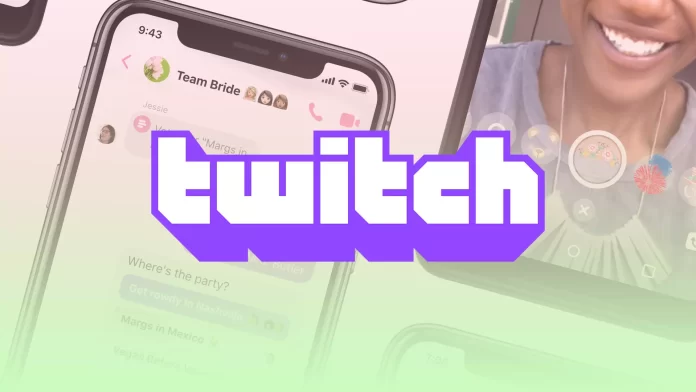If you watch large and popular streams, you are familiar with the situation when up to a hundred messages per minute come into the chat room. You can miss the answer you want or can’t concentrate on anything. To do this, Twitch has an option to freeze the Chat.
There are several options for this option that you can enable. By default, you have to scroll up. However, if you dislike how it works, you can always use the alternative.
How to pause Twitch chat
To stop your default chat, Twitch uses the scroll-down feature. If you scroll down, the Chat will stop at that point. The pop-up message “Chat paused due to scroll” can tell you.
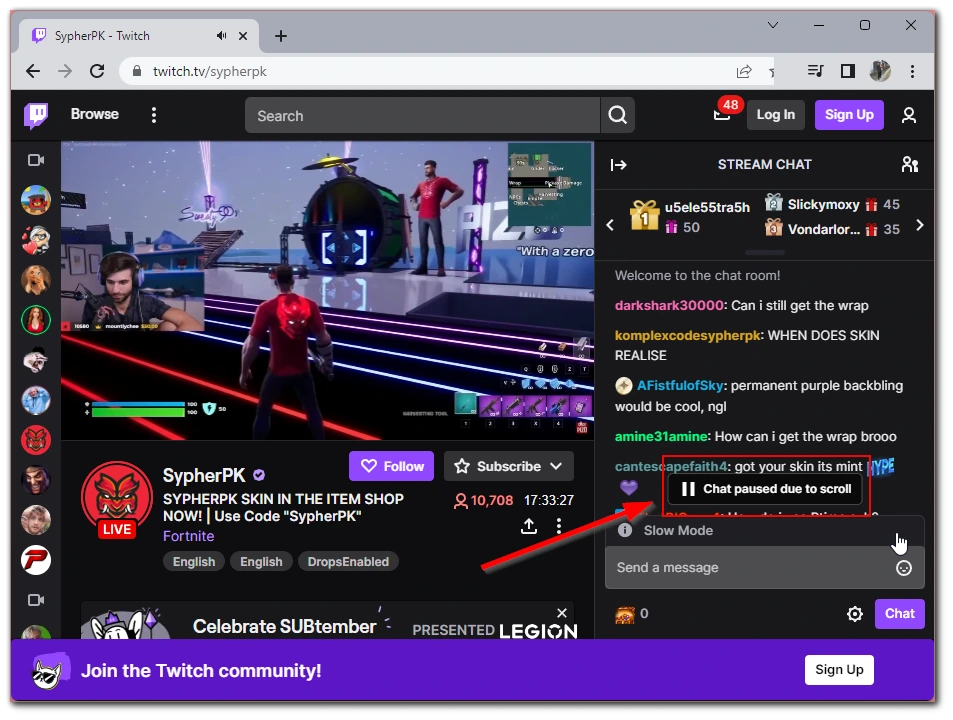
On smartphones, no matter if you have an iPhone or Android device, you can stop the Chat just by swiping up. In doing so, you can see the message “More messages below.” You won’t be able to change the way you “freeze” on smartphones.
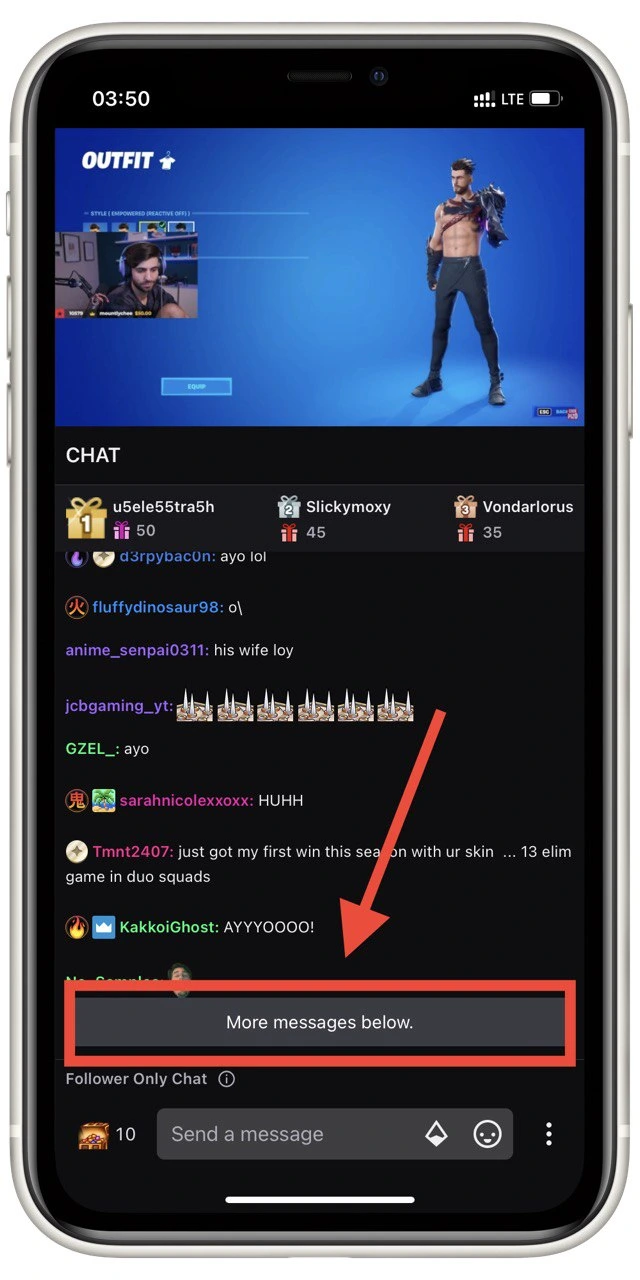
As you can see, there is nothing complicated here. When you start scrolling down, you can see the entire history of the Chat. Once you scroll to the beginning, the chat room is alive again, and you can see its updates in real time.
What other option to pause Twitch chat
However, in the case of a PC, you can click on the gear button next to your Chat. Then select the Pause Menu. Here you will be able to choose one of the four options:
- Scroll Only is the default option I described above.
- Mouseover with this option, you hover your mouse over the Chat, and after 5 seconds, it freezes.
- Hold Alt Key It’s just as easy; hold down the ALT key, and the Chat stops.
- Mouseover/Hold Alt Key is a combined function where you can control the Chat with the mouse or with the alt key.
It can also be helpful for streamers. For example, you can stop the Chat and see exactly who and what is writing to you. Then you can check if these people are your followers to see if they are regular viewers or not. You can do this with any broadcast, even if you’re streaming with the Nintendo Switch. Chat is the best and most convenient tool for communicating with your audience.
Read also:
- Twitch is not working on Chrome – how to fix
- How to change your Twitch username
- How to create a clip on Twitch in a few steps
How can you filter Twitch chat
Also when you run your chat options, you can see the ability to filter your Chat. The thing is that Twitch has implemented a feature to filter your Chat automatically. If you click on Chat Filters, you will see a menu of filters. You need to enable this option, and you will be able to choose what to filter:
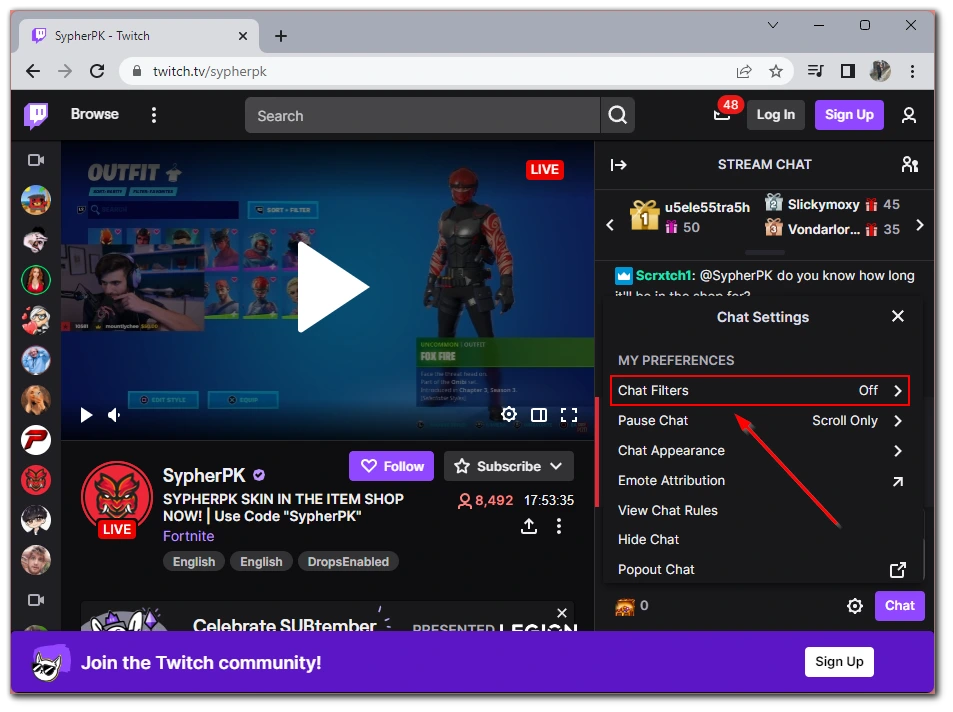
- Discrimination – Insulting any nation, gender orientation, or anything like that.
- Sexually Explicit Language – This is sexual content and miscellaneous harassment, including sexual innuendos and comments about different body parts or something similar.
- Hostility – Aggressive and bullying language about other people.
- Profanity – Swear words and expressions.
You should also understand that these filters work automatically with the help of neural networks. This means they may sometimes make mistakes and ban posts that do not violate the filter conditions. However, at the moment,t it is the best way to make the chat “cleaner.” You can also ban users who make such remarks, so you will not meet them during streaming.