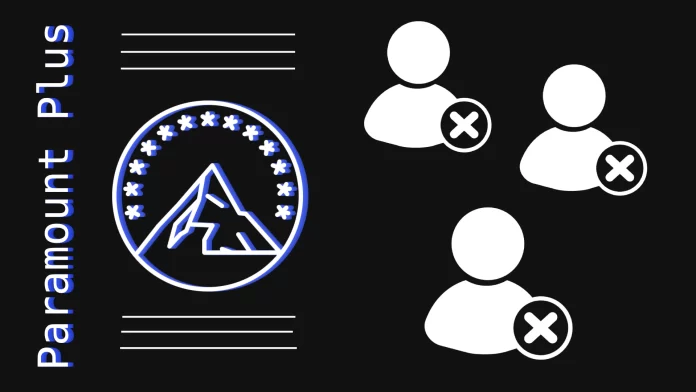Paramount Plus doesn’t offer a straightforward button or link to delete your account instantly, unlike many other online platforms. Instead, the process requires a bit more effort and communication with their Help Center.
Paramount Plus provides 3 options for contacting the Help Center: chat, email, and call. I’ll tell you right away you will be met in chat not by a real person but by a bot. This bot will not be able to help regarding account deletion.
That’s why the only thing left for you to do is contact the support via email or call them directly. But first, you need to prepare your Paramount Plus account for deletion.
Read more about this below.
How to prepare to delete your Paramount Plus account
If you have an active subscription with Paramount Plus, cancel it before attempting to delete your account. This will prevent any unexpected charges in the future. If you’ve already done this, you can skip this paragraph.
To cancel your subscription, follow these steps:
Using website
- Go to paramountplus.com.
- Click on your username in the top right corner and select Account.
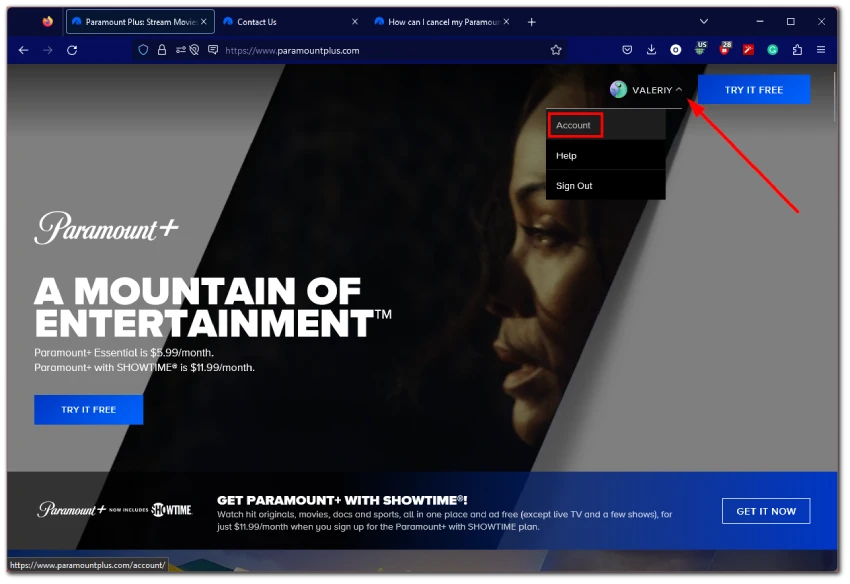
- After that, click Cancel subscription (instead of Subscribe Now!).
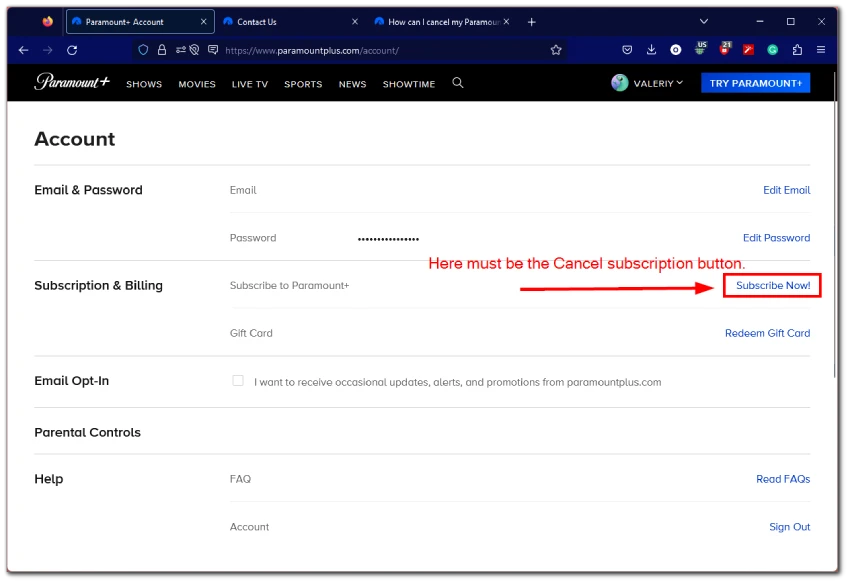
- Next, Paramount Plus may offer you to stay, giving you 50% off 2 months. But you need to click Continue To Cancel.
- Finally, confirm by clicking Yes, Cancel.
Note: For those who have subscribed to Paramount+ via external platforms like the App Store, Google Play, Amazon, or Roku, it’s important to return to the respective platform to terminate your subscription. Please adhere to the cancellation guidelines given by the specific platform.
Learn more about how to cancel Paramount Plus via the website.
On iPhone
- Open Settings, go to your Apple ID and select Subscriptions.
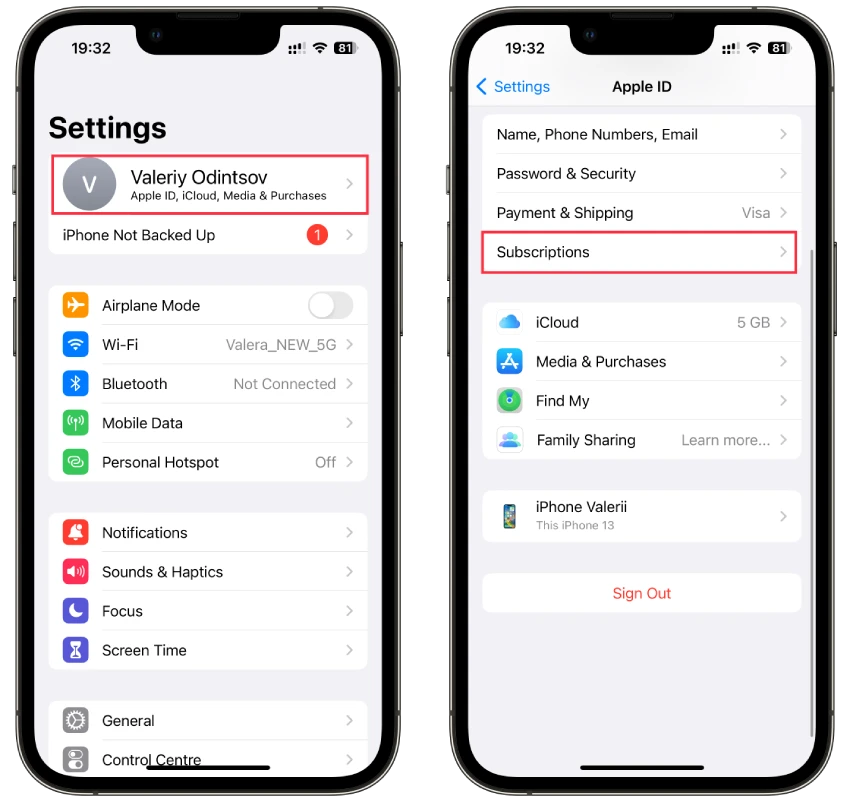
- Then go to your Paramount Plus subscription and tap Cancel Subscription.
- Finally, confirm it.
Learn more about how to cancel Paramount Plus on your iPhone.
On Apple TV
- Open Settings.
- Select Users and Accounts, then go to your account.
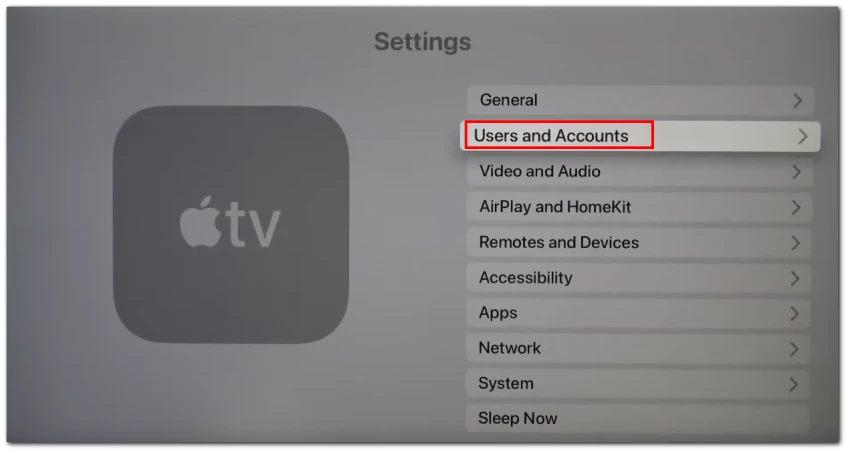
- After that, scroll down and select Subscriptions.
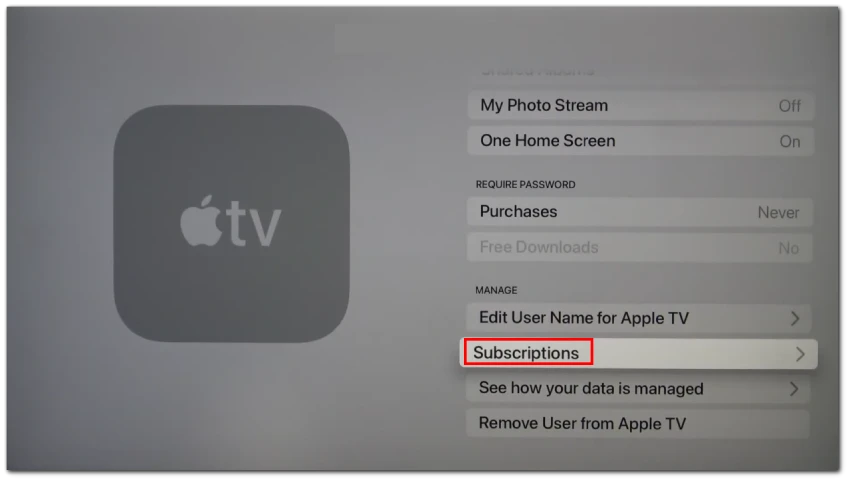
- Enter your Apple ID password.
- Choose the subscription that you want to manage, then select Cancel Subscription.
Learn more about how to cancel Paramount Plus on Apple TV.
On Android
- Open Play Store and tap your profile icon at the top right corner.
- Select Payments & subscriptions.
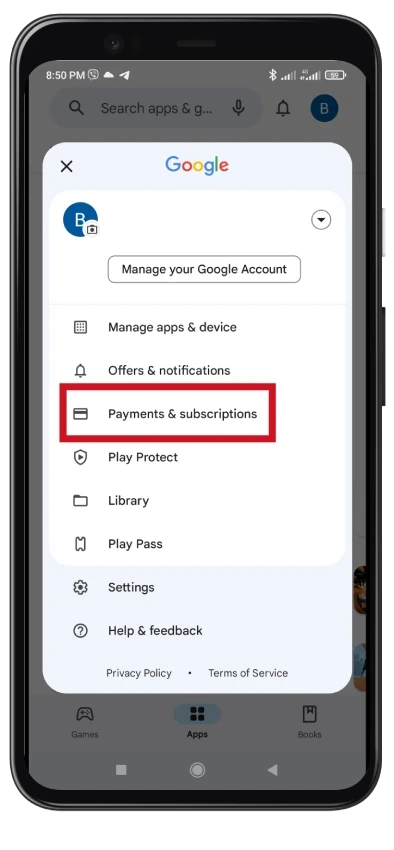
- Next, go to Subscriptions.
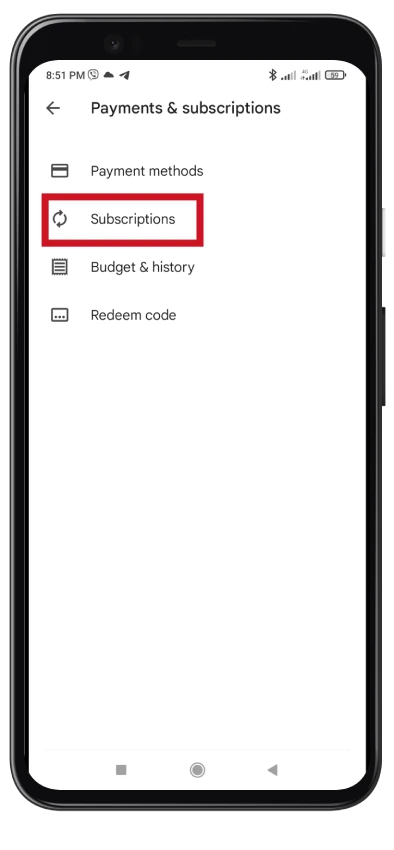
- Find your Paramount Plus subscription and select it.
- Tap Cancel subscription.
Learn more about how to cancel Paramount Plus on Android.
On Fire TV
- Visit www.amazon.com/appstoresubscriptions and sign in to your Amazon account if needed.
- Click Actions next to your Paramount Plus subscription.
- After that, click Turn off auto-renewal from the drop-down menu.
- Finally, click Turn off auto-renewal to confirm your cancellation.
Learn more about how to cancel Paramount Plus on Fire TV.
On Roku
- Go to the Home screen using the remote control.
- After that, choose the Paramount Plus channel icon and press the Star (*) button.
- Then, click on the Manage Subscriptions option.
- Now, select Cancel Subscription.
- Finally, confirm your action.
Learn more about how to cancel Paramount Plus on Roku.
Once you have canceled your subscription, you may contact Help Center Paramount Plus to delete your account.
How to request Paramount Plus account deletion via email
While Paramount Plus offers a straightforward method to cancel subscriptions, deleting your account entirely differs. Paramount Plus doesn’t provide a direct option within the user interface for account deletion. Instead, you’ll need to reach out to their Help Center for assistance.
Here’s how:
- Contacting the Help Center: To initiate the account deletion process, you’ll need to contact the Paramount Plus Help Center. The easiest thing to do is to submit a request to them via email. So once you’re on the web page, click Email Us.
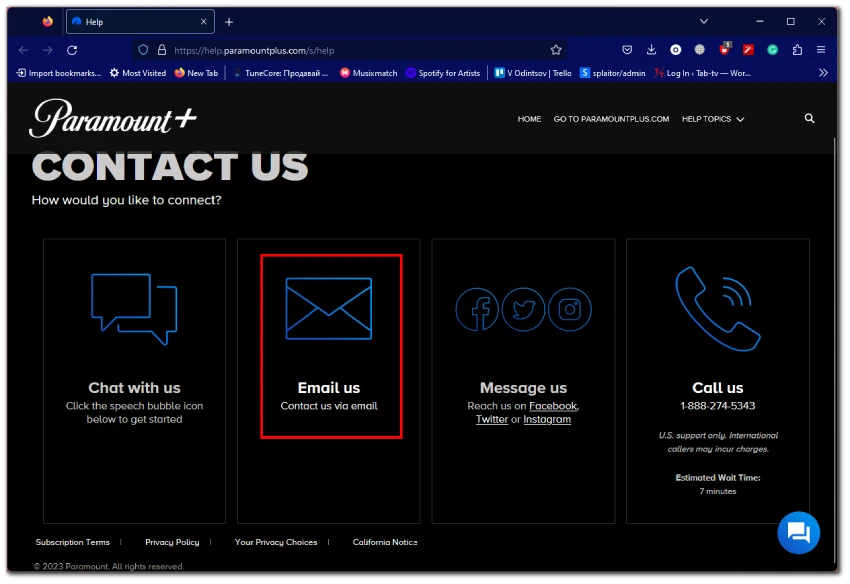
- Provide Necessary Details: When reaching out, you’ll need to provide essential details associated with your account, such as your email address, full name, and other relevant information. This will help the support team identify and verify your account. In the Description field, type that you want to delete your Paramount Plus account. In the end, click Submit.
- Response Time: The time it takes for the Help Center to respond can vary. While some users might receive a reply within a few hours, others might have to wait several days. It’s essential to be patient during this period.
- Confirmation: After completing the process, you should receive a confirmation from Paramount Plus indicating that your account has been successfully deleted.
Remember, deleting your account is a permanent action, and you’ll lose access to all the content and preferences associated with your account.
Alternatively, you can also call the Help Center at the following number 1-888-274-5343. You can also find that number on the website, and it also states that estimated wait time is 7 minutes. Honestly, I’d rather write an email and go about my business than wait that long with phone in hand. But it’s up to you.
Can I recover my Paramount Plus account?
Unfortunately, once your Paramount Plus account has been deleted, there is no direct way to recover it. All your preferences, saved shows, and other personalized data will be permanently removed.
If you wish to use Paramount Plus again, the only option available is to create a new account. When setting up a new account, you’ll start fresh, so any previous settings or saved content will need to be re-established.