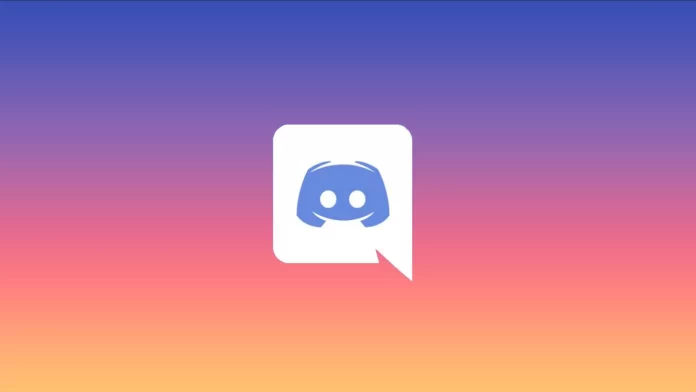Bots on Discord are very useful assistants. With their help, you can simplify the administration of the server. There are many different types of bots on Discord. Some of them help to turn on the music and some ban violators on the server. You can even create your bot.
The process of adding a bot to your Discord server is very simple. All you have to do is find the right “assistant” and invite him to your server. Well, here’s how to add a bot to your Discord server in a few easy steps.
What is a bot on Discord?
Bots for the Discord server are special users of the VoIP messenger that open additional features for people. The use of such programs allows you to expand the functionality of the Discord server, and later manage it with special commands.
Before adding a bot to the Discord server, understand its purpose and capabilities. It’s an API-based program and opens up additional options for the administrator. There’s even a Discord API server on the Internet that allows you to create bots.
You can find a bot for your Discord server using discordbotlist.com. It’s a very popular website with tones of different bots with different functions.
Read Also:
- How to stream Netflix on Discord
- How to add reaction in Discord
- How to unblock Discord at your school or college
What types of Discord bots are there?
Bots for the Discord server come in different languages and are installed at the request of the user. Depending on the situation, they are divided into several types:
- Custom. Standalone Discord bots are activated through the user’s profile. According to VoIP messenger rules, their use is prohibited. If such a bot is detected, a complaint should be made to the administration.
- Selfbots. These assistants are created based on API and are designed to optimize the profile and get additional features. They work with commands but require tokens available on the console. This information must be protected.
- Server. Bots for the server are the most in-demand. They are tied to a specific Discord server and expand its capabilities. Today there are hundreds (if not thousands) of different assistants in the network. If you want, you can run server monitoring and choose the best option. For example, a server bot can help you to play music on your Discord server.
I think that the most popular are still server bots. I constantly use a bot to listen to music in Discord and it’s really handy. All you have to do is enter a command. For this reason, as an example, I chose the music bot.
How to add a bot to your Discord server
Well, I chose one of the most convenient bots to play music on Discord. It’s called FredBoat. So, follow these steps to add it to your server:
- First of all, open the FredBoat website and click on the “Invite to Server” button.
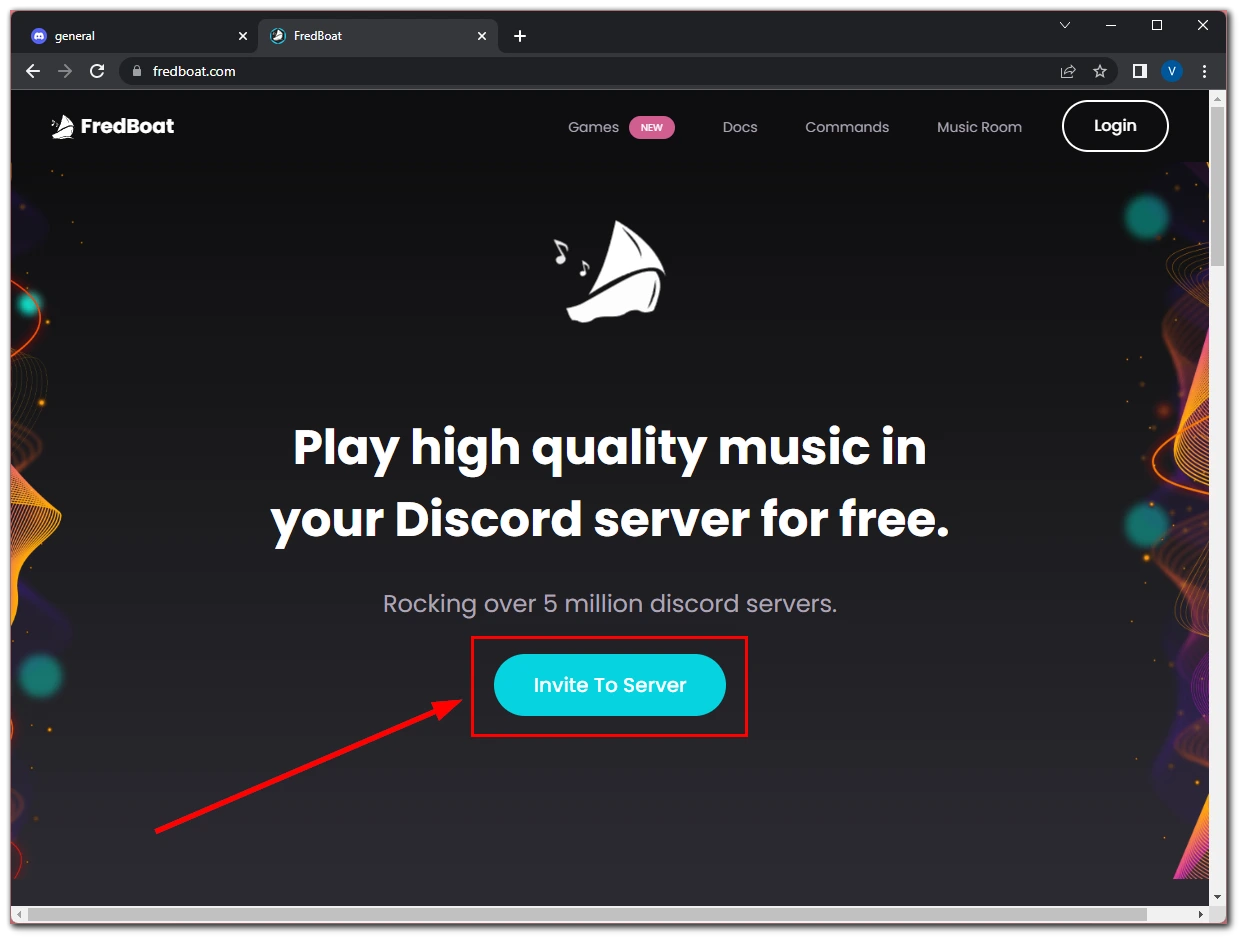
- After that, select your server and click “Continue”.
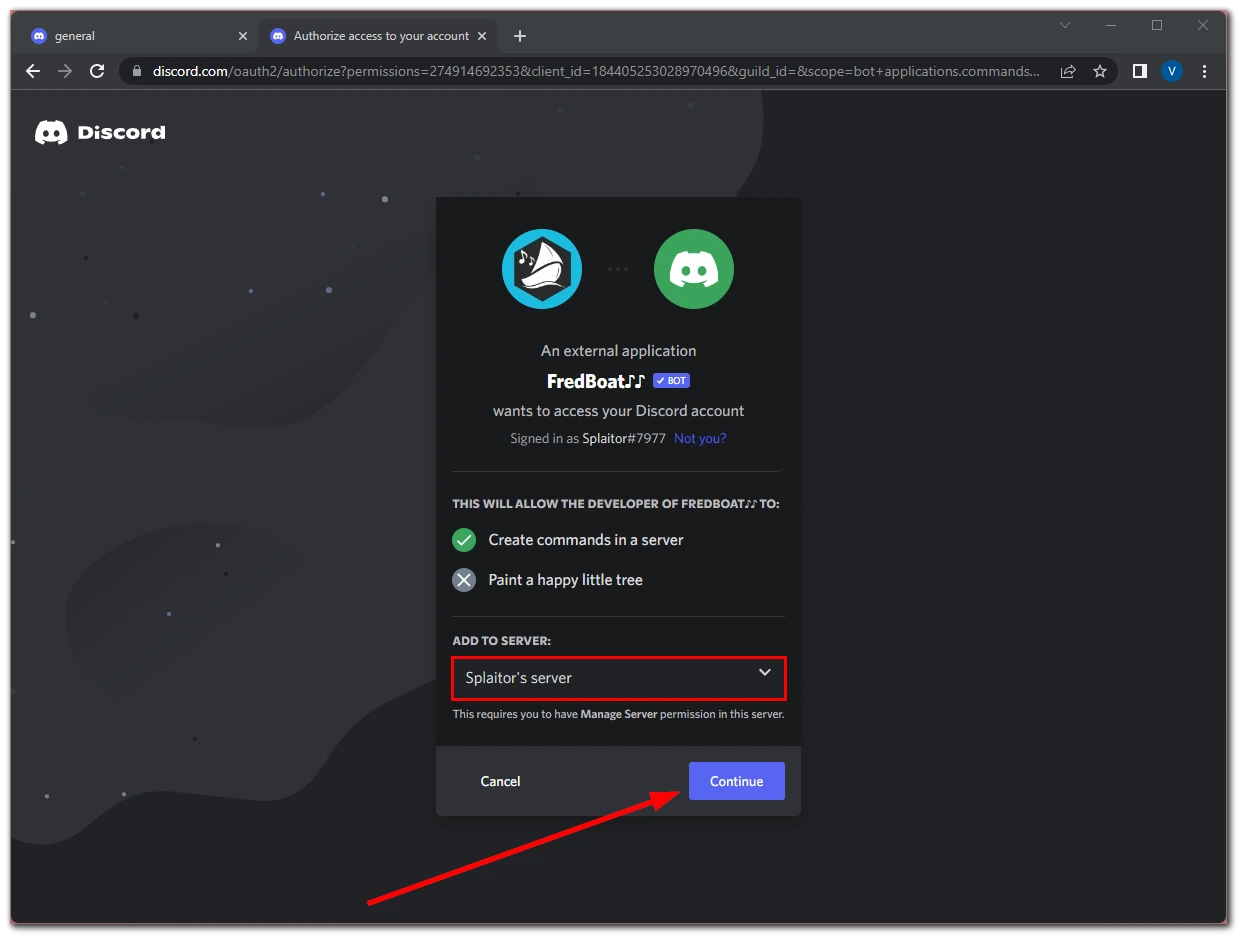
- Then check all the permissions and click “Authorize”.
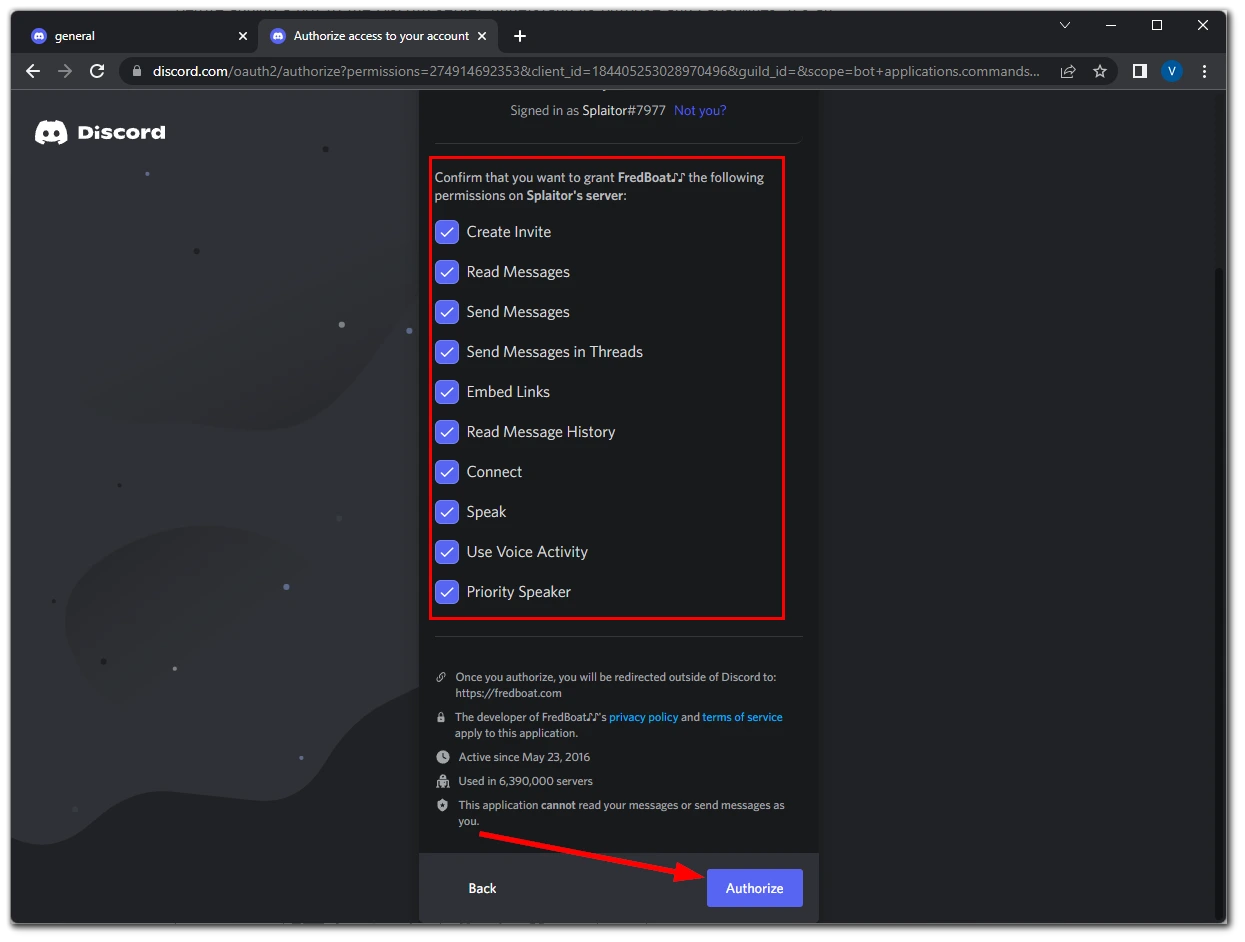
Once you have completed these steps, FredBoat will appear on your Discord server. Now, you can use special commands to control the bot and listen to the music you want. For example, to start playing music just enter the “;;play [name of the song]” command or “;;play [link from YouTube or SoundCloud]”.
How to create a bot on Discord
If you want to create your bot on Discord, you first need to go to a special webpage for developers on Discord. Just open it in the next tab of your browser without leaving your Discord account and follow these steps:
- Click on the “New Application” button at the top right corner of the screen.
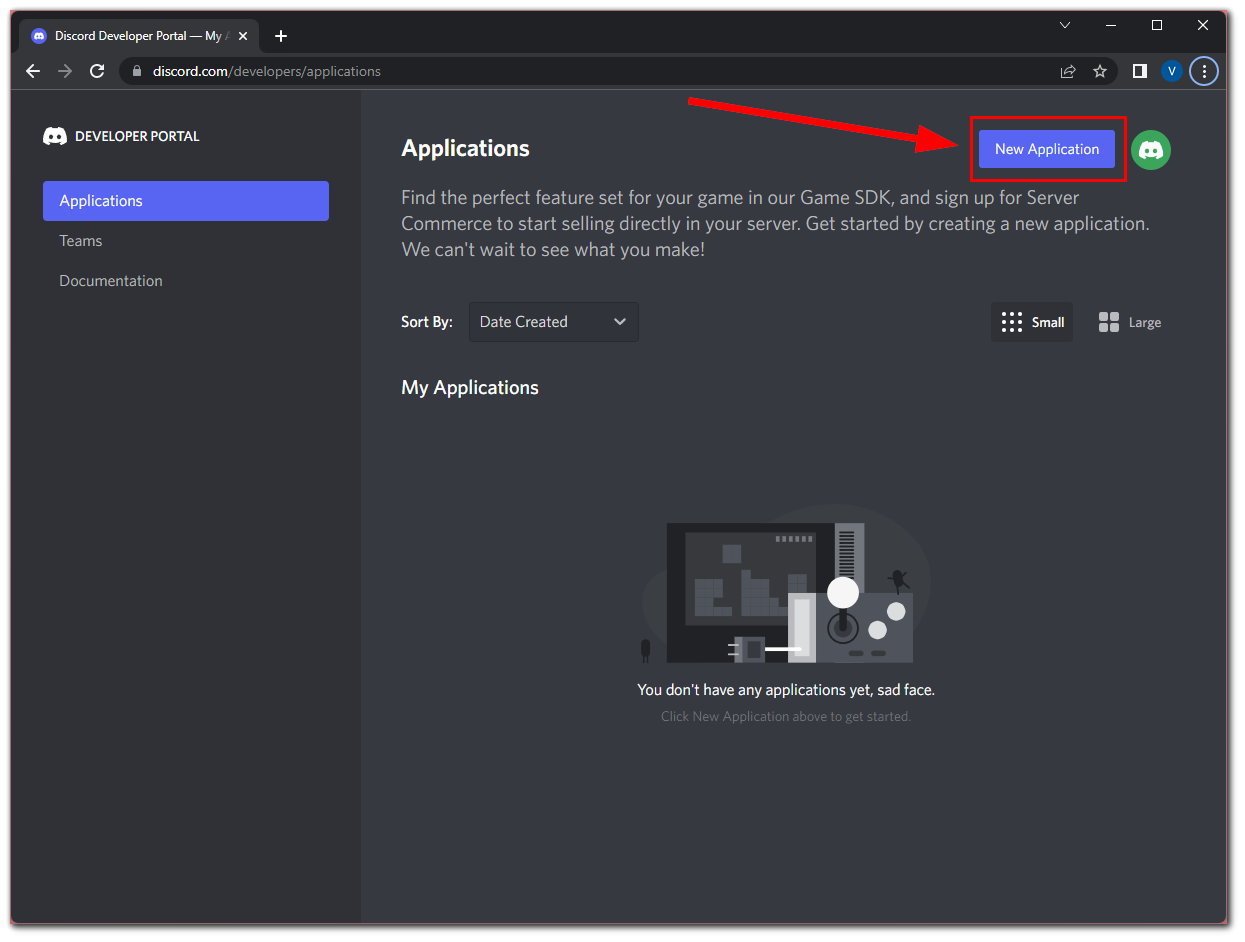
- Now, enter the name of the app and click “Create”.
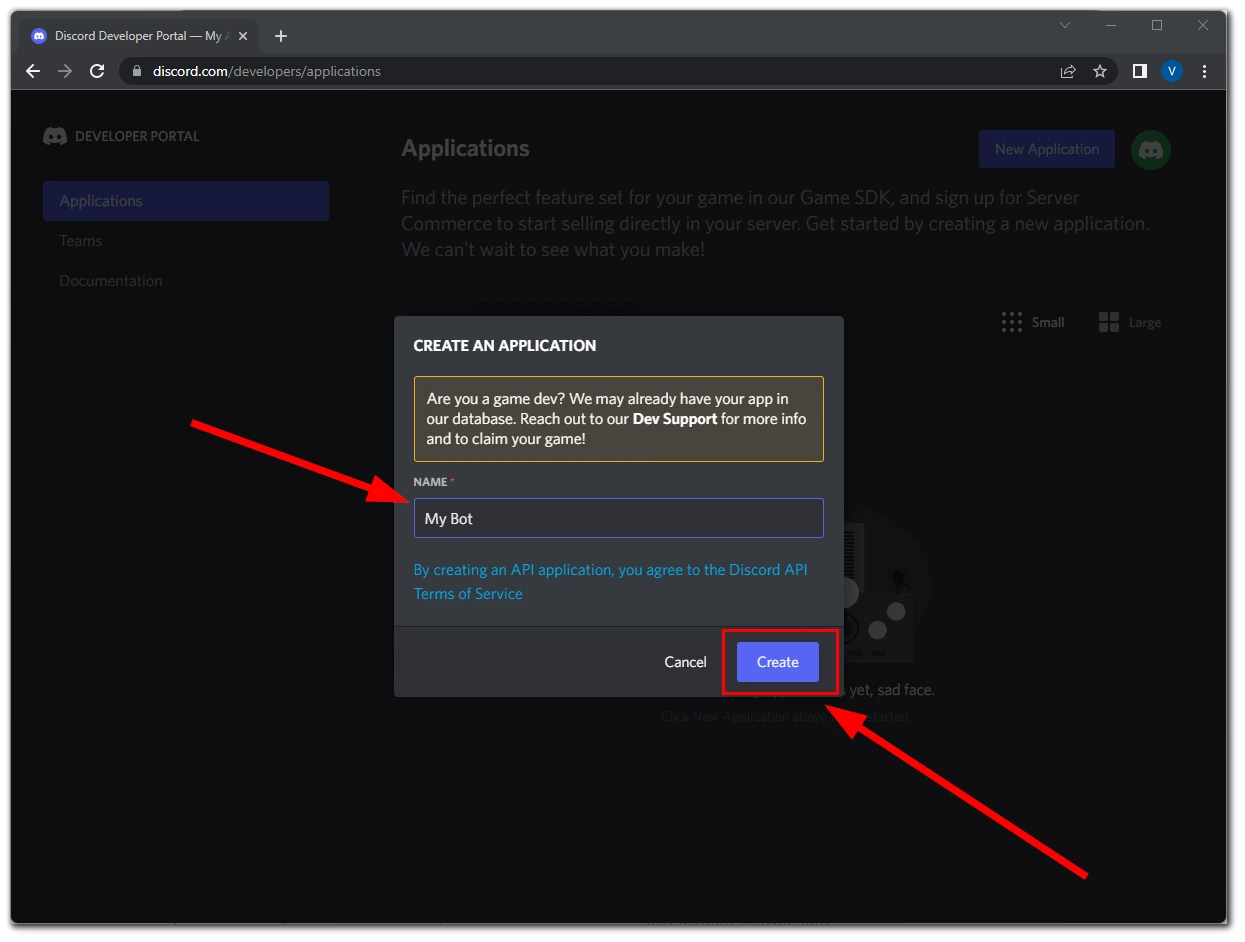
- The app has been created. Go to the “Bot” tab and click “Add Bot”.
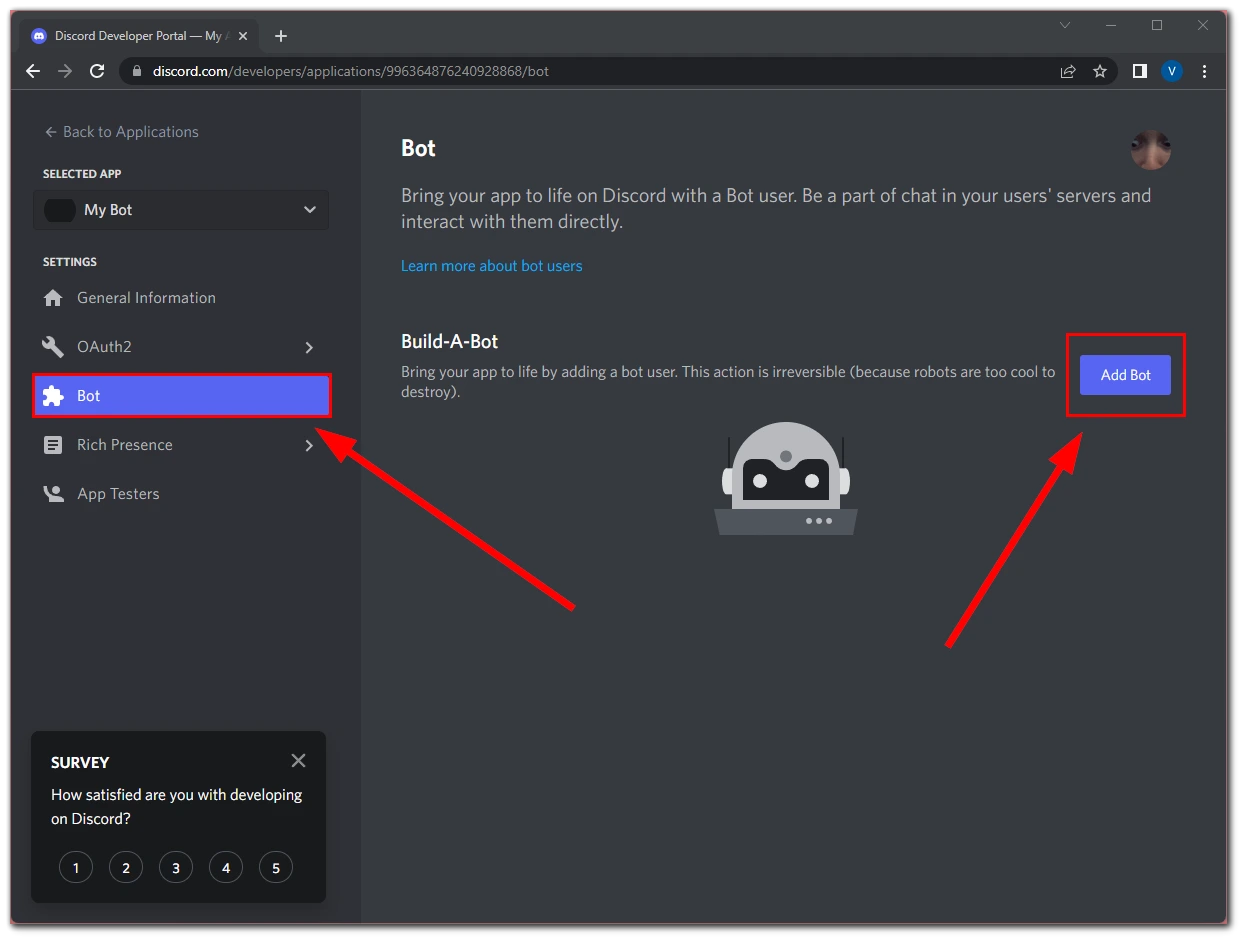
- Then agree to add a bot to your app by clicking “Yes, do it!”.
- The bot has been created. The Bot tab displays all information about it. Here you can change its name, add an image, and copy the bot token. Save the bot’s token so that you don’t have to go back to this step when configuring it later.
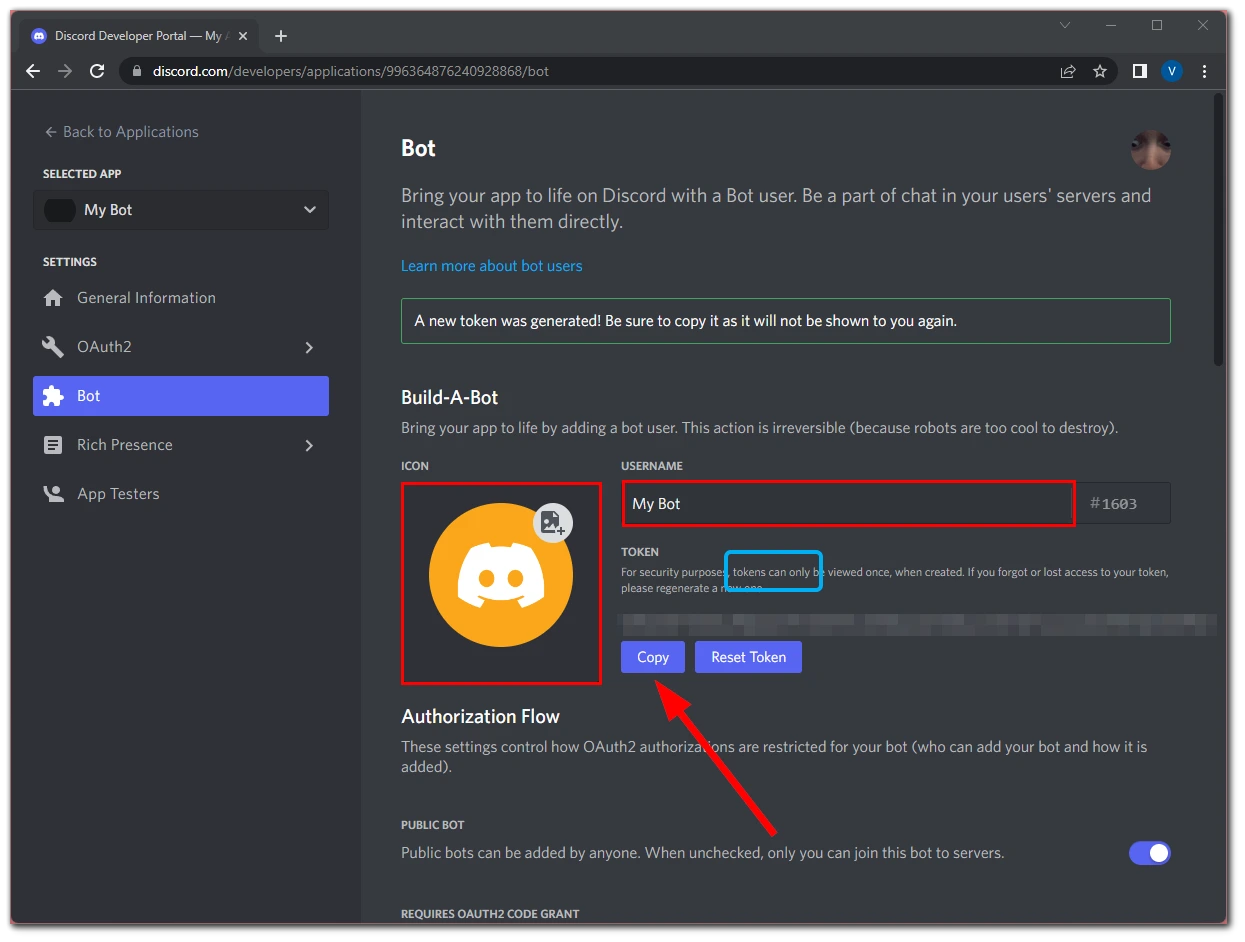
- You can also set the bot’s permissions.
- Go to the “OAuth2” tab and select “URL Generator”.
- In the “Scopes” section select “bot” and give it the permissions you need.
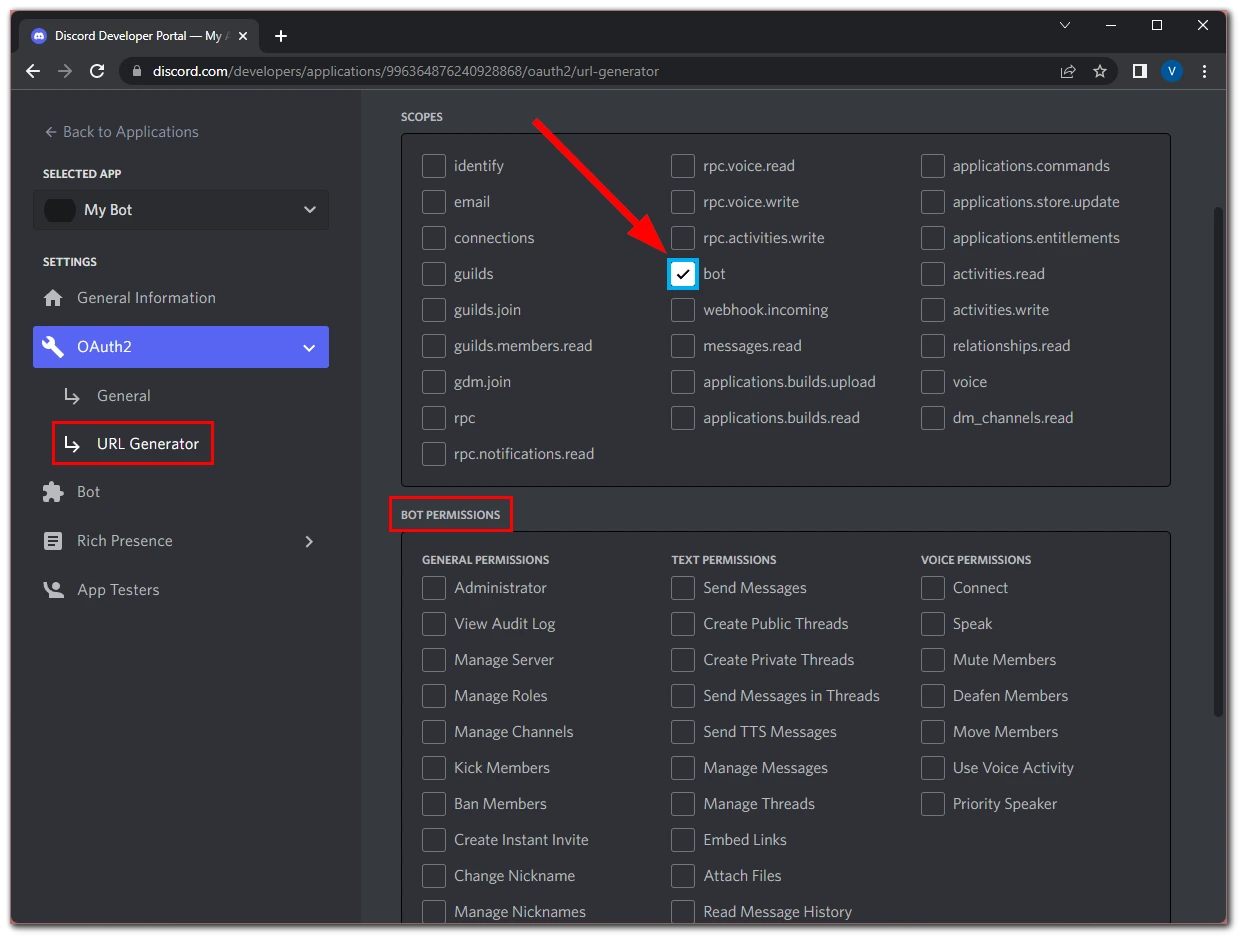
- After that, copy the automatically generated Discord link.
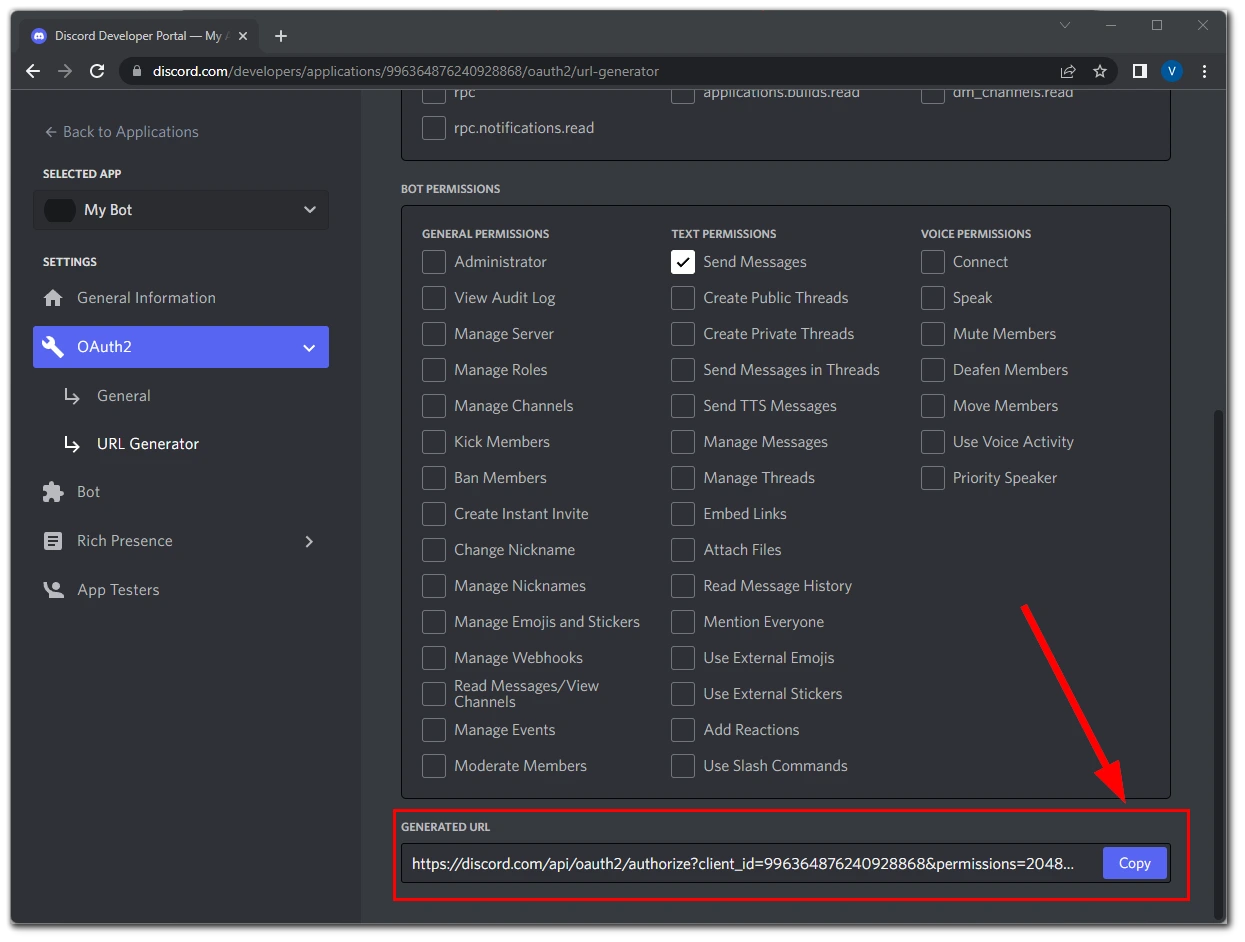
- Finally, just paste the link into a new browser tab, click on it and follow the instructions for adding the bot to the Discord server that you read above.
In principle, both in the creation and in the addition of the bot on your discord server there is nothing super complicated. Remember that you must have administrator rights on the server, so you can add a bot, otherwise, you won’t be able to do it. You should know that you can also create or add a poll bot on Discord.
What to do if the bot doesn’t work?
In most cases, to solve this problem you need to go to the “Roles” section of your server settings and give the right permissions to your bot.
Most bots have a dashboard on their site. If you’ve added roles, but it’s still not working properly, go to the bot’s website and check the moderator permissions there.