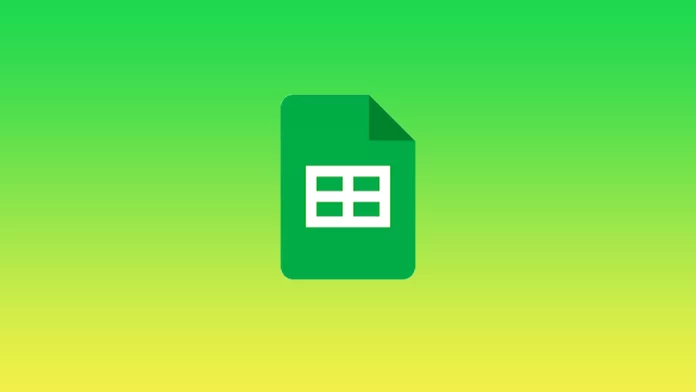Google Sheets allow you to use many built-in tools so that you can structure information in the most comfortable way for you. One of the necessary tools is sorting data. Google Sheets allows you to sort spreadsheets as well as their contents by date. This is handy for sorting numeric data sets.
Most often this is used to make the text in the spreadsheets structured so that you can quickly find what you need. Also, in some cases, it’s often used to sort by date of birth. There are several ways to sort all your Google Sheets by date. The most used is with the sort function, you can also figure out how to use the range function of the sort.
How to sort by date using the sort range feature in Google Sheets?
The easiest and most commonly used way to sort data in Google Spreadsheets is to use the SORT function. That’s because it’s the fastest way to get the results you want. The best thing about using the SORT function is that your results are dynamic. If something changes in the original data set, the resulting sorted data will automatically adjust to reflect the changes.
The SORT function takes the original dataset and then gives you the sorted date data as output. So you can sort it as you like, it can be one or more columns. First, you should learn about the three arguments that the sort function takes:
- A (number) – this is the range you want to sort.
- NUMBER – tells the SORT function to sort by the column number in the given range.
- True – makes the sort order in ascending order.
To sort by date using the sort function in Google Sheets, therefore, follow these steps:
- The first step is to open the sheet that you want to sort by date.
- Then you need to use the formula ‘= SORT (A number: B number, number, TRUE). Depending on your source data, you need instead of ‘number’, your information. My sheet would match this formula: = SORT (A2: B2, 1, TRUE)
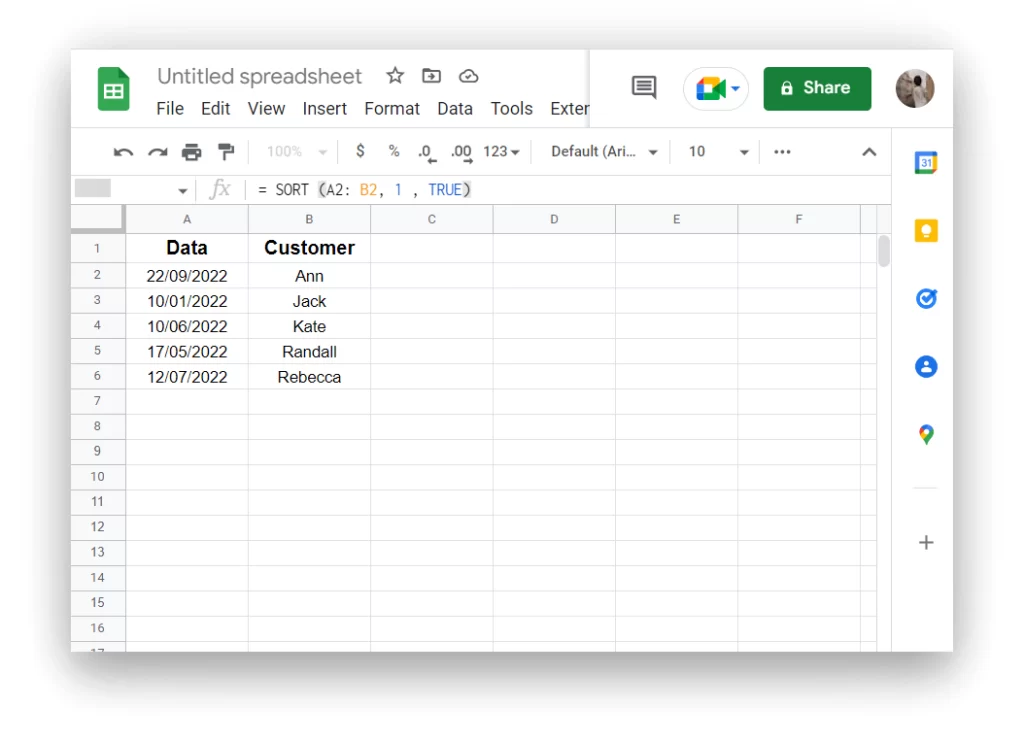
If you did something wrong, you will see an error in the cell. Also, if you deleted or changed any of these cells after using the SORT formula, Google Sheets will delete all the results and show you the error.
Read also:
- How to copy a formula down a column in Google Sheets
- How to fix Google Sheets formula parse error
- How to hide cells in Google Sheets
How to sort by date using the sort function in Google Sheets?
Along with this, there is another way that isn’t complicated. You can sort the data set in the spreadsheet using the data column. By using Google Sheets sort ranking. To do this, follow these steps:
- The first step is to open your sheet.
- Next, select the entire dataset you want to sort.
- Then click on ‘Data’ in the top toolbar.
- You need to hover over the second item ‘Sort range’ and select from the drop-down list ‘Advanced Range Sorting Options’.
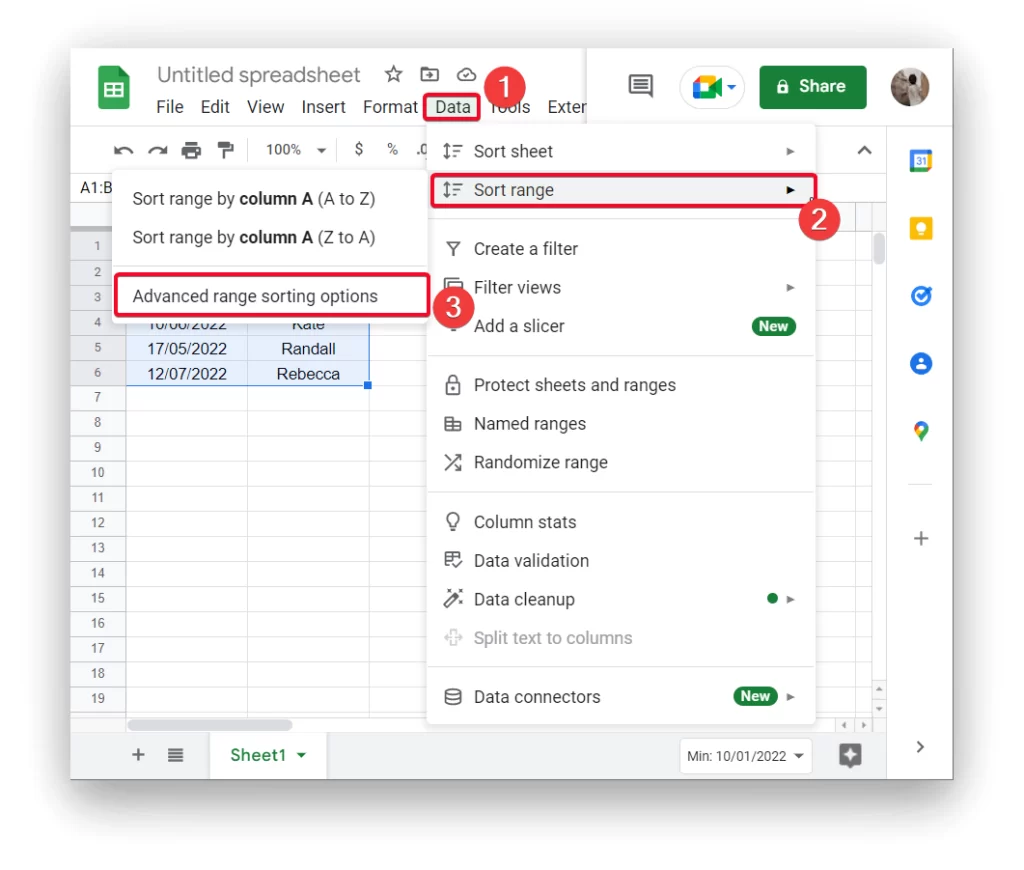
- Then specify sort by data and confirm your actions.
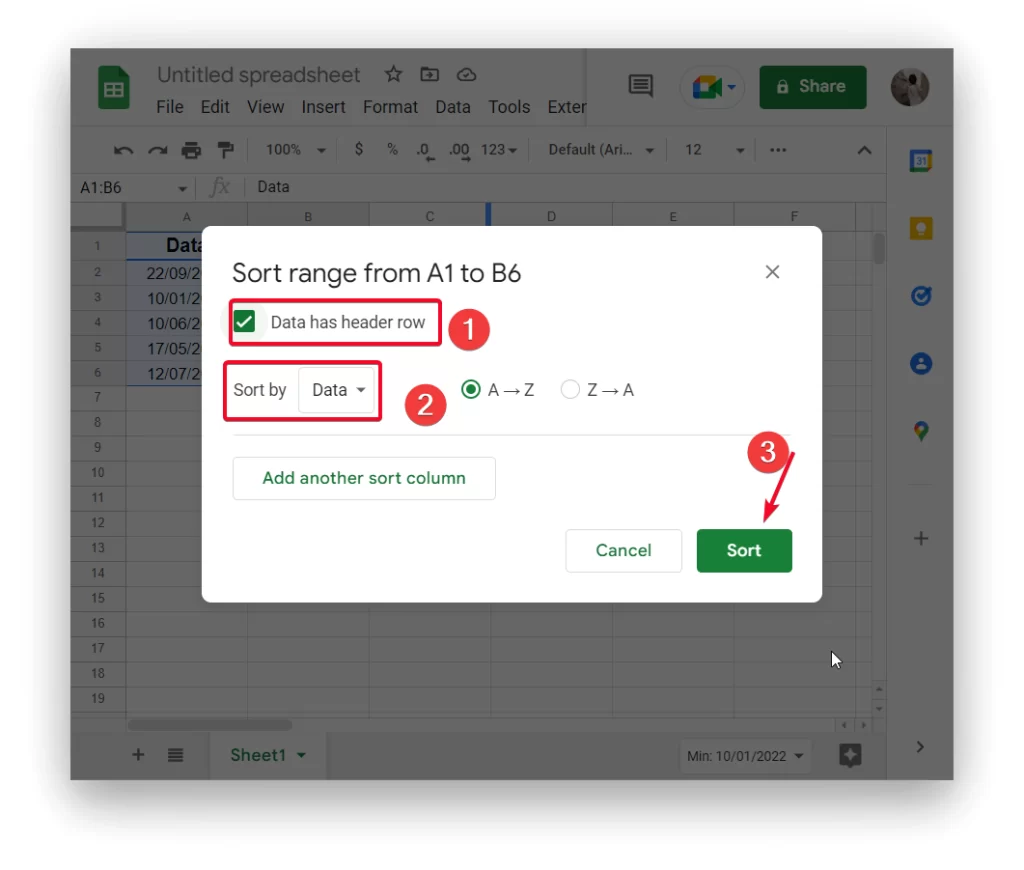
After these steps, your data set will be sorted by date. If you see that the result is that the numbers in this column are mixed up when you sort, you probably didn’t select the index column. Click back and repeat the steps.
Read also:
- How to make Google Sheets columns to be the same size
- How to turn on dark mode in Google Sheets
- What is a Master Sheet in Google Sheets
What kind of difficulties may arise with sorting by date in Google Sheets?
Using the sort function, the sort range feature most often doesn’t cause any problems. Just a couple of clicks are enough to sort your Google Sheets by date, but sometimes it can be difficult. Most of the time, it’s caused by an incorrect date.
As the numbers are formatted as dates, Google Sheets will be able to recognize them. This is because in this case, the service must convert it to a number. Otherwise, if Google Sheets doesn’t recognize your format, it will be considered a text value.
So the first and most necessary thing is to check the format of your dates if the formulas couldn’t be applied. Also, your dates shouldn’t be on the left side. By default, all dates are aligned to the right side of the cell in Google Sheets, and all text is aligned to the left side.