TikTok has become a hugely popular social media platform, but its limitations have left many users scratching their heads. Some users have noticed that they can’t change their profile picture. You’ve probably got a fair question: why?
TikTok has no severe restrictions for changing your profile picture. You can do this as much or as little as you want, whenever you want. The only restriction states that photos must be at least 20×20 pixels to upload.
Therefore, the fact that you can’t update your profile picture is probably not up to you. In other words, the problem is most likely caused by an unstable app or TikTok server. But you don’t have to sit around and wait for things to get fixed. You may be able to fix the issue yourself.
So here’s what you can do.
How to change profile picture on TikTok
Try again to change your TikTok profile picture using this detailed guide:
- Open TikTok and go to your profile page.
- Then tap Edit profile.
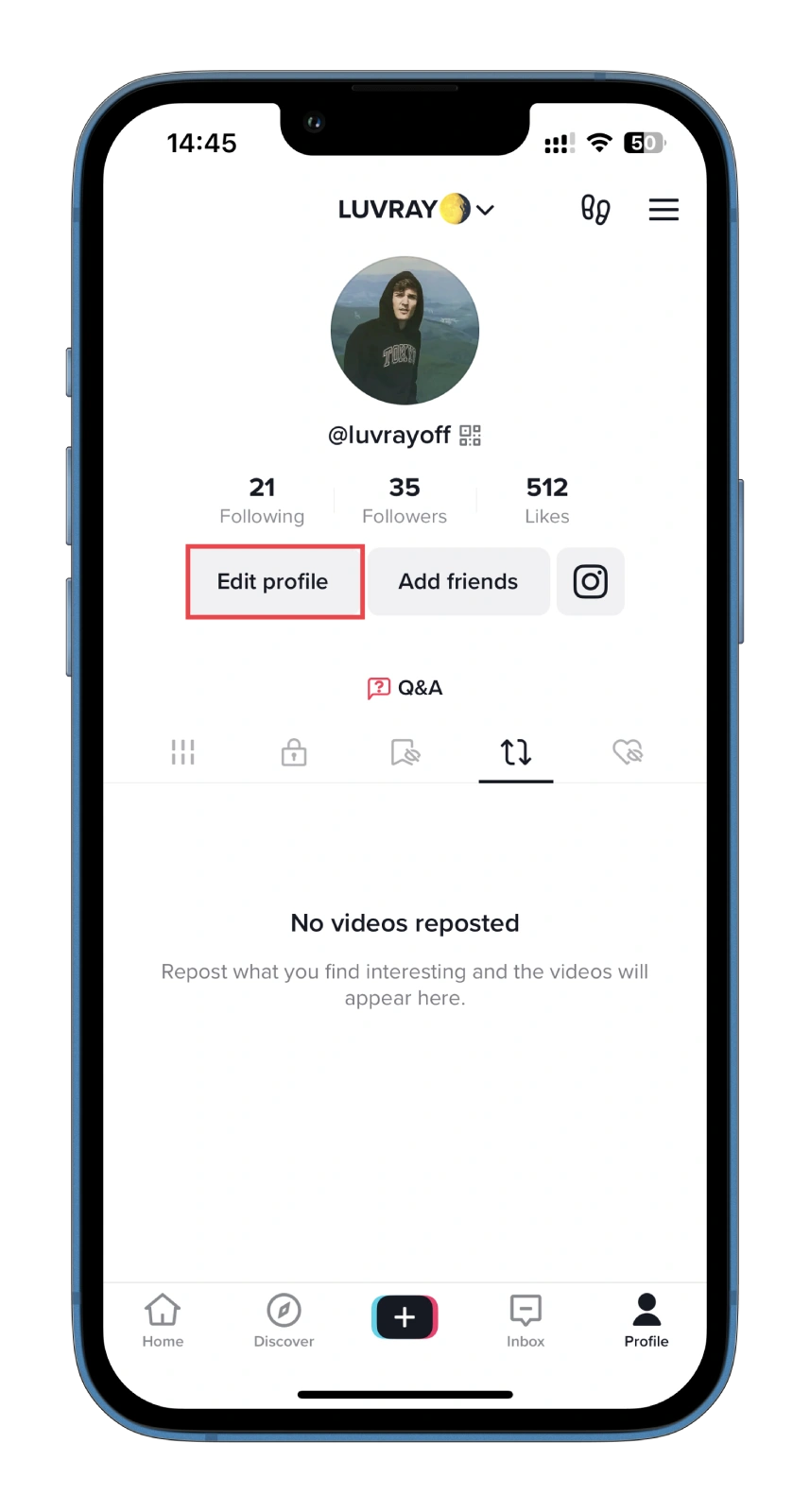
- After that, tap Change photo.
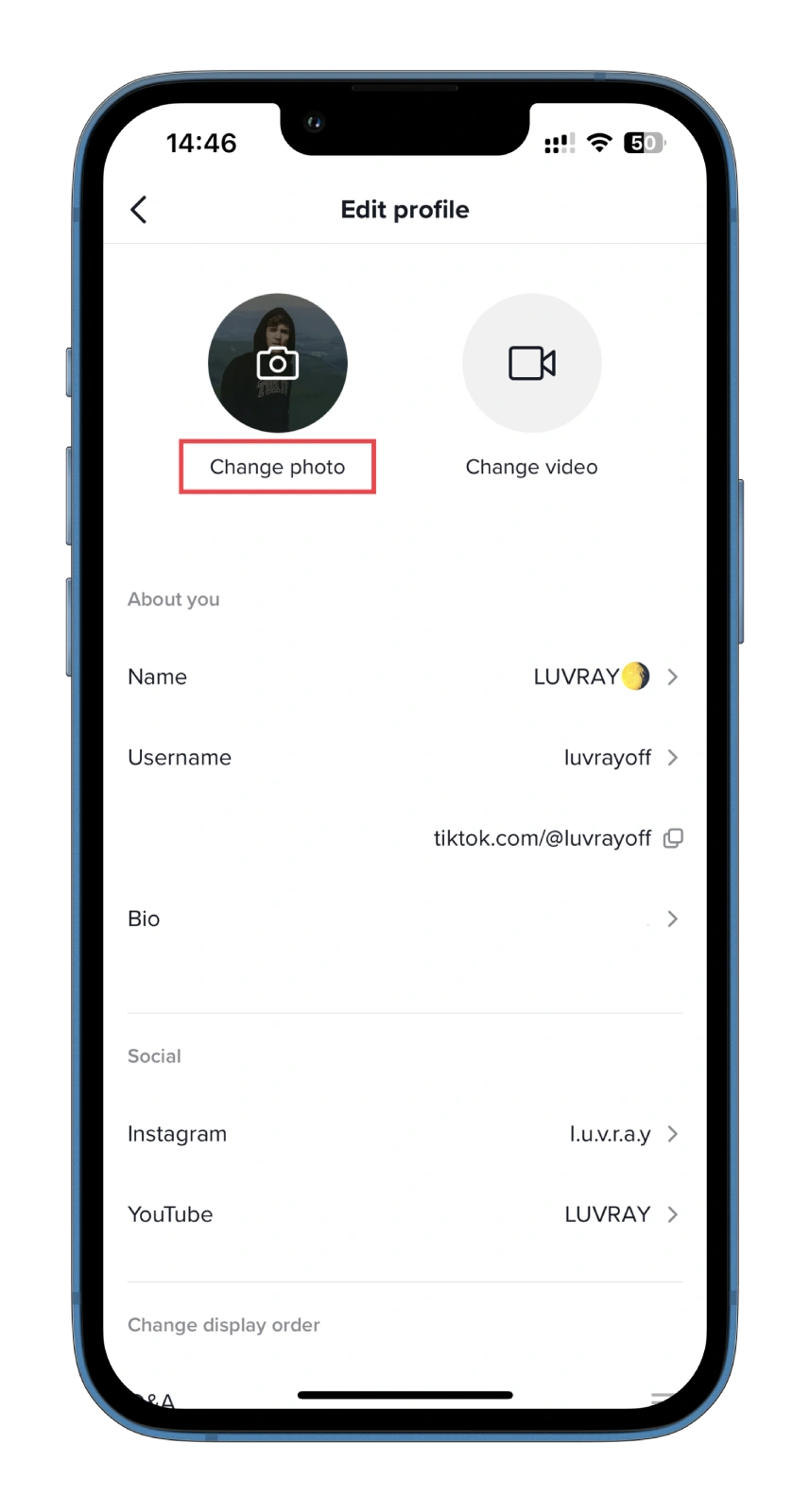
- Select Take photo or Upload photo from the list of options.
- Finally, take a picture or choose it from your camera roll.
Once you have completed these steps, re-enter the app. Your profile picture should be updated. Note that profile photos won’t be displayed once a profile video is set.
How to change TikTok profile picture using a web browser
If the photo doesn’t change, you can do the same using a web browser on your PC. So follow these steps:
- Open a web browser on your PC and visit TikTok.
- Next, hover over your profile icon and click View profile.
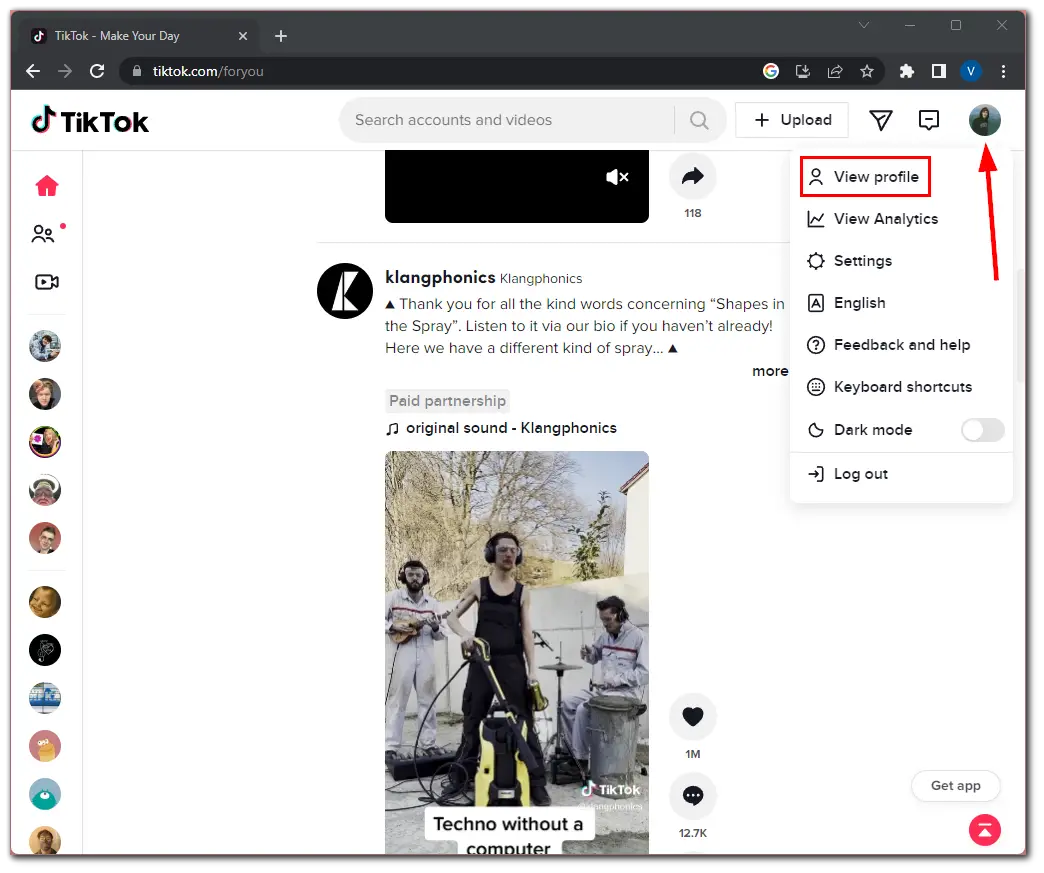
- Click Edit profile.
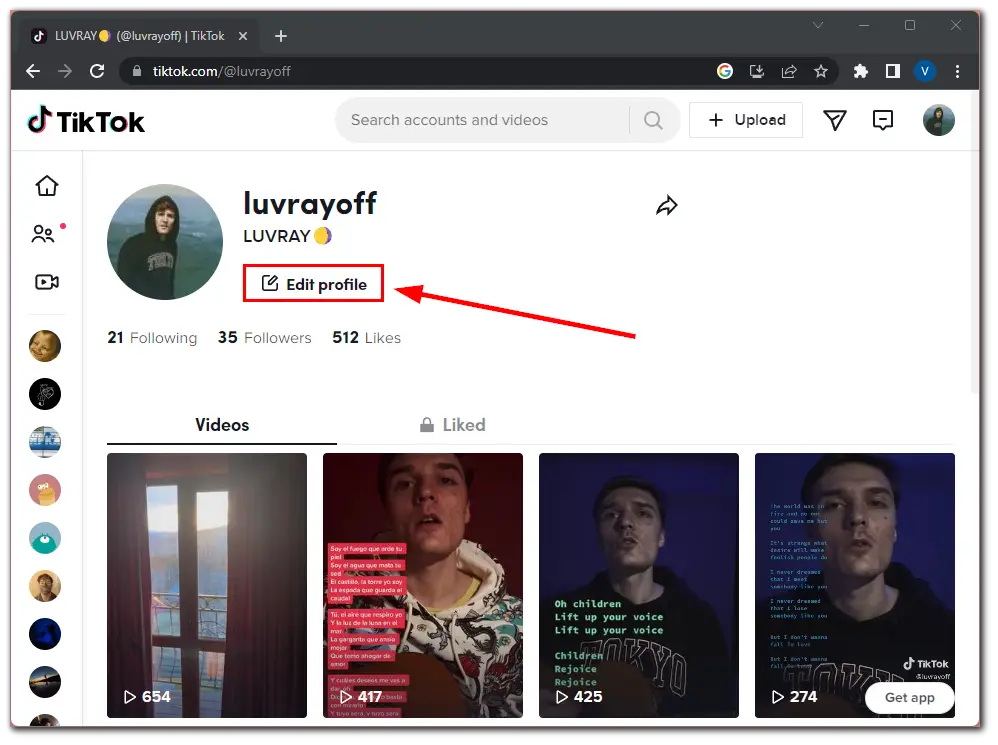
- Then click on the Edit icon near your profile picture.
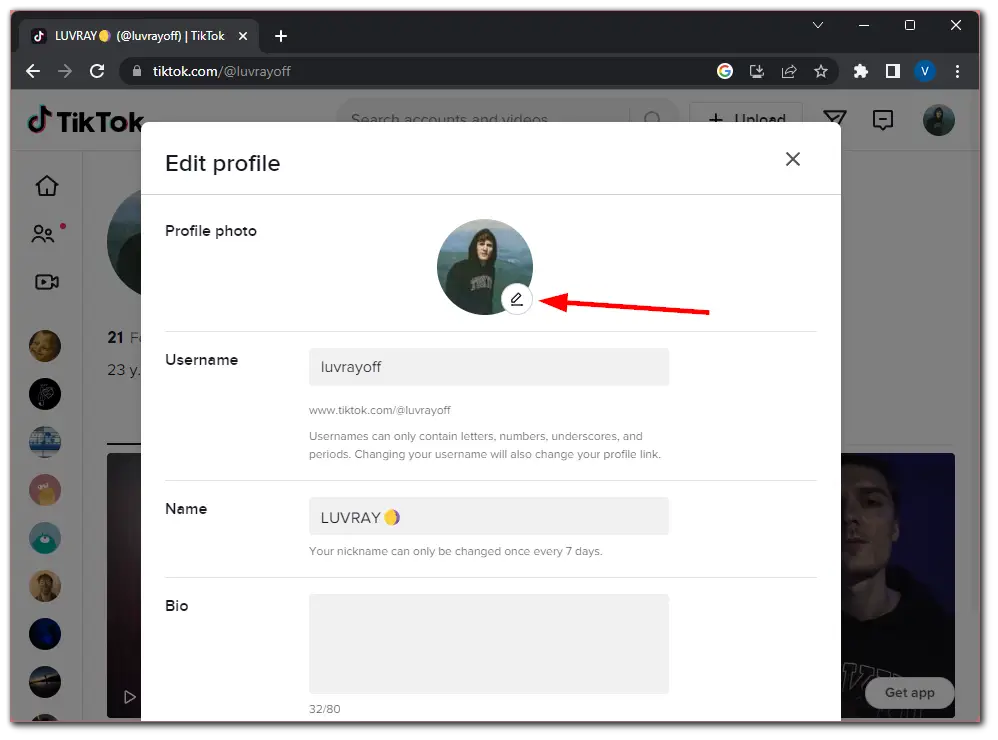
- Finally, upload the photo.
Once you have completed these steps, return to your profile page and check whether the photo has been uploaded. If not, move to the next solution.
Clear the TikTok app cache
One of the most obvious solutions is to clear the TikTok app cache. It can help improve the app’s performance and fix some common issues. So follow these steps:
- Open TikTok on your smartphone and go to your profile page.
- After that, tap the hamburger button at the top right corner of the screen and select Settings and privacy.
- Scroll down to the Cache & Cellular section and select Free up space.
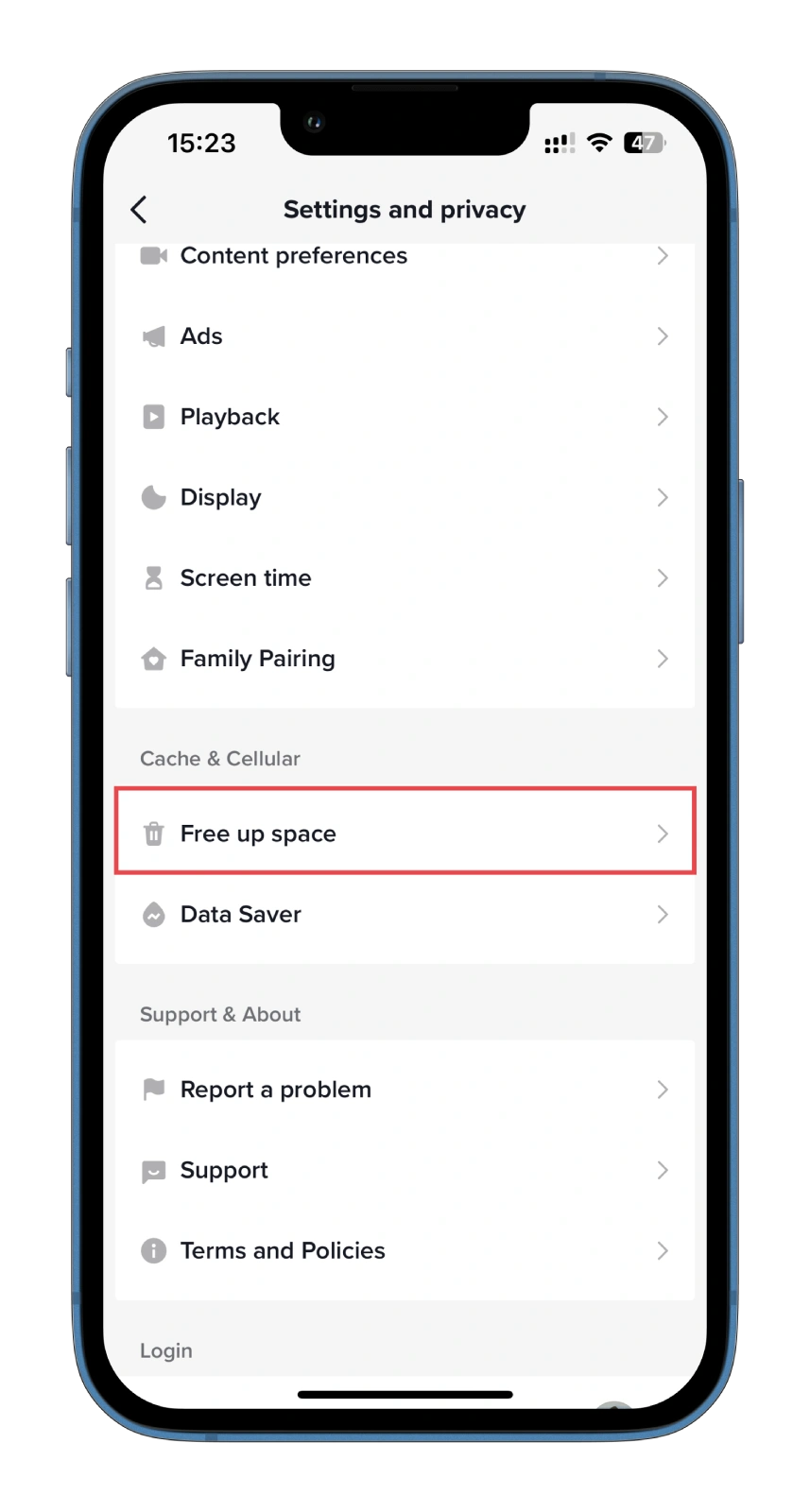
- Next to the Cache title, tap Clear.
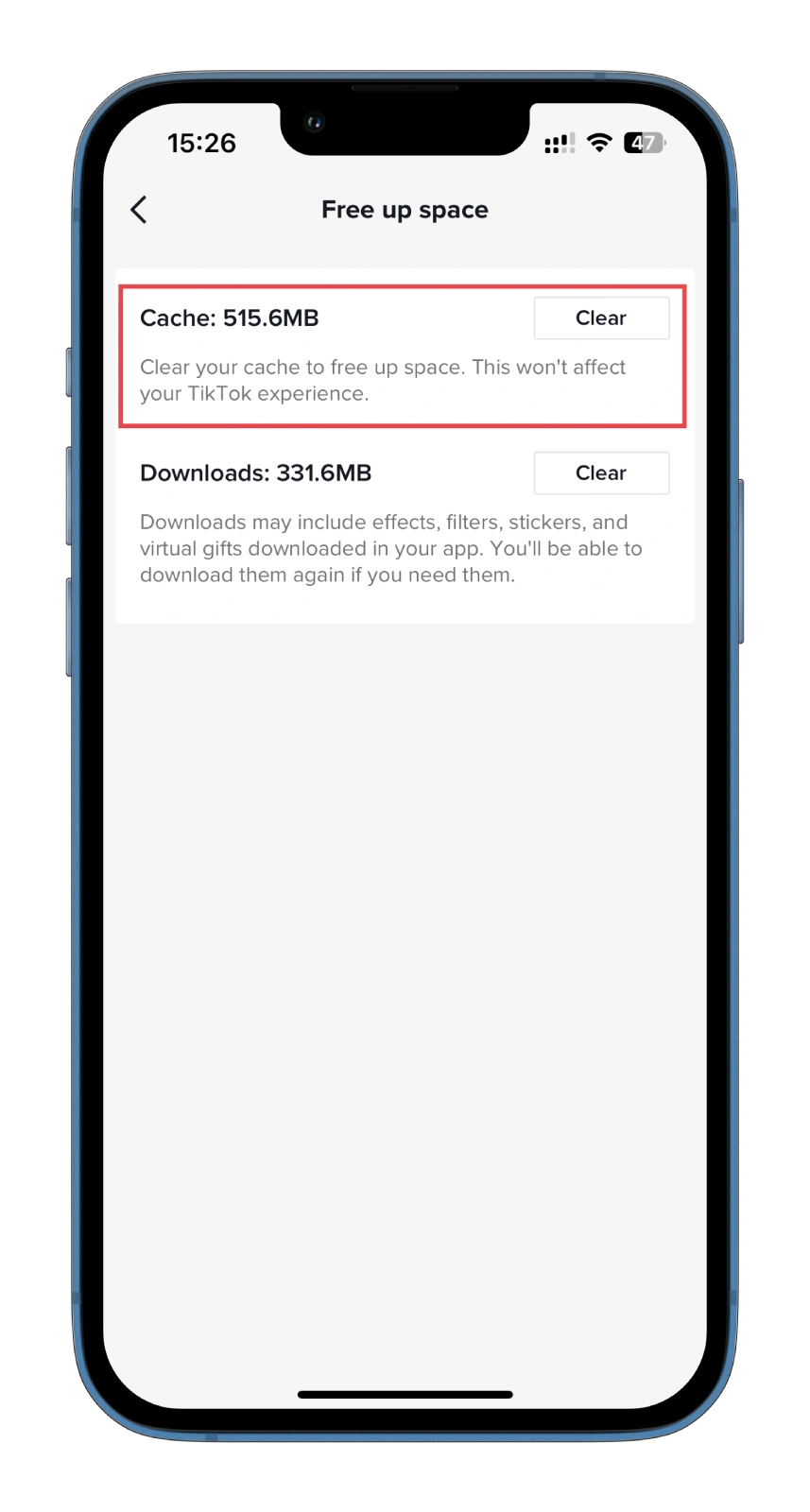
- Finally, confirm this action and try to change your profile picture again.
It’s worth noting that clearing the cache in TikTok won’t delete your account or any of your data.
Update or reinstall the TikTok app
Suppose you have tried the methods above to change your TikTok profile picture but cannot see it. In that case, it is advisable to check for any updates available for the TikTok app. Ensure that you are using the most up-to-date version of the app to avoid any technical issues that could prevent your profile picture from being displayed. Keeping your TikTok app updated allows you to access new features and fixes and ensures that the app runs smoothly and efficiently on your device.
To check for updates, go to the app store on your smartphone, search for TikTok, and tap “Update” if a new version is available. Once you have updated the app, open it and check if your profile picture is visible. If you still encounter issues, consider contacting TikTok’s support team for further assistance.
Reinstalling the TikTok app may also be a practical solution. By reinstalling the app, you can ensure that all of the app’s files are correctly downloaded and installed on your device, potentially fixing any issues that may be causing the error.
To reinstall TikTok, uninstall the app by long-pressing the app icon and selecting the delete option. Then, head to the Play Store on Android or App Store on iPhone, search for TikTok, and download and install the app again.
Once the installation is complete, open the app and check if the error has been resolved. If you continue to experience issues, you may want to contact TikTok’s support team for further assistance.






Okay, today I was able to upload my profile pic, but its still blurry, and the idiotic site still thinks I’m a rabblerouser, apparently, because my name won’t show up in search results there now. I’m like 40 accounts down the list, even though I clearly typed my name in the search bar. No wonder there’s so many mass shootings going on, when these platforms discriminate against people for no reason.
I don’t like using apps so i always sign in via google. But the auto selected pic from my google was too blurry. So now how long am i banned from changing my profile pic? Please help.
I’m a talented musician and learning drums too.
@araliafresia is my tiktok. I tried to upload a pic of just the back of my legs and now i am punished. Help!
How long until i can edit my profile pic? It was blurry so when i tried to put a different one up, tiktok wouldn’t let me.