Picture this: You’re sitting in your gaming den, controller in hand, eagerly awaiting your next adventure on the mighty PlayStation 5 console. As a passionate gamer, you know that gaming is more than just immersive graphics and captivating storylines; it’s about connecting with a community, forming friendships, and sharing unforgettable moments. That’s where Discord, the epitome of modern gaming communication, comes into play.
With a recent update to the PS5, you can now connect to Discord calls or voice channels directly from your PS5. Let me show you how you can do this.
How to link Discord to a PSN account
The first thing you need to do is merge your Discord account with your PSN account so that Discord can see when your PS5 is active and connect to it. To link your Discord account to your PlayStation Network (PSN) account and enjoy the benefits of Discord voice chat on your PS5 console, follow these simple steps:
- Start by opening the Discord app on your mobile device or computer. Log in to your Discord account using your credentials.
- Once you’re logged in, navigate to the settings menu. You can find it on the mobile app by tapping the gear icon in the bottom right corner. On the desktop app or browser version, click on the gear icon near the bottom left corner.
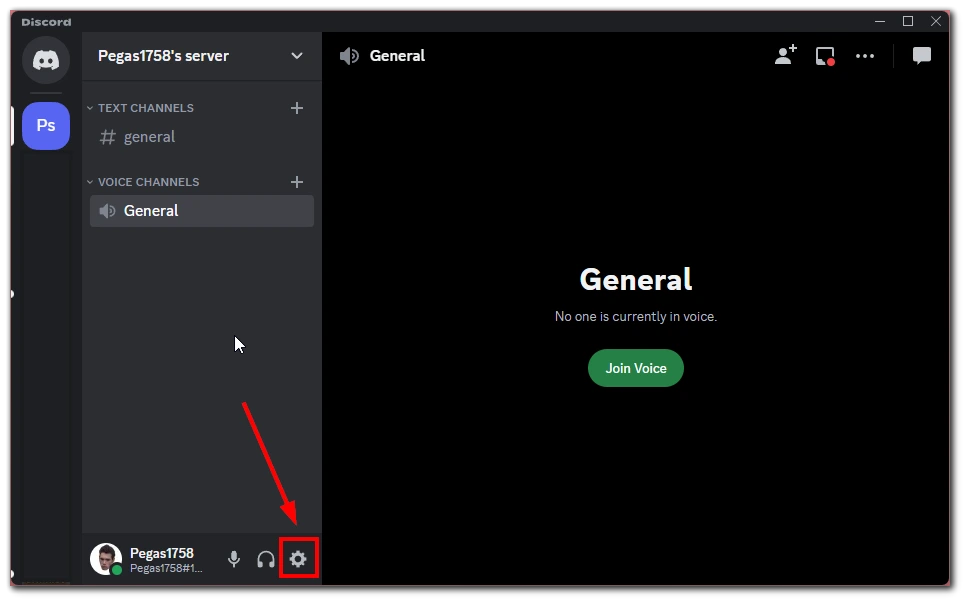
- Within the settings menu, locate and select the “Connections” tab. This tab contains options for linking various accounts to your Discord profile.
- Scroll down until you find the PlayStation Network icon or name under the “Connect Your Accounts” section. Click on it to initiate the linking process.
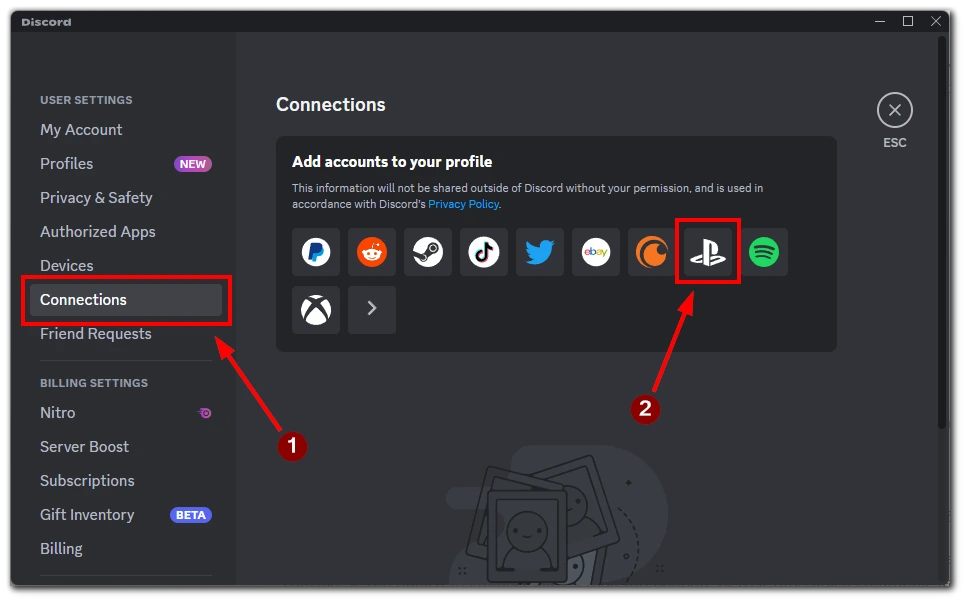
- A new window or prompt will appear, asking permission to link your Discord account with your PSN account. Read the information provided and click the “Continue” or similar button.
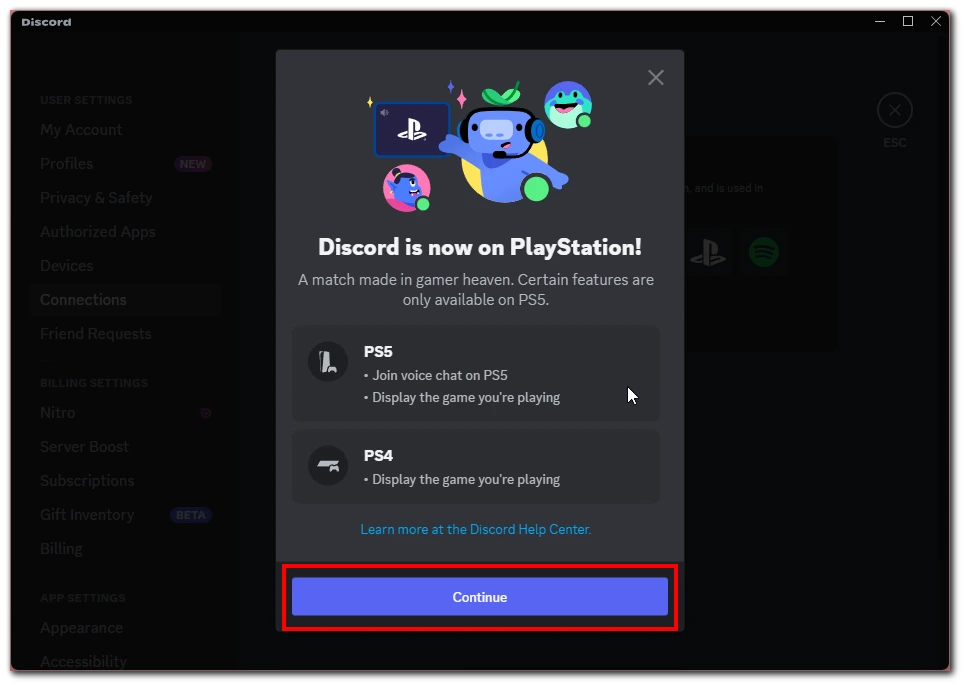
- You will be redirected to the PlayStation Network login page. Enter your PSN account credentials (username and password) to authenticate the connection.
- After successfully logging in, you will see a confirmation message indicating that your Discord account is now linked to your PSN account.
Congratulations! You have successfully linked your Discord account to your PSN account. This connection lets you seamlessly join and communicate in Discord voice chats on your PS5 console.
Now, when you open the Discord app on your PS5 and join a voice channel, you can select your PS5 console as the device to connect with. Enjoy the benefits of real-time voice communication, coordination, and camaraderie with your gaming community using Discord on your PS5.
How to use Discord voice chat on PS5
Once you have connected your PSN and Discord accounts, you can connect to voice chat in Discord using PS5. Discord voice chat on your PS5 console allows you to communicate and collaborate with your gaming community seamlessly. To use Discord voice chat on your PS5, follow these steps:
- Ensure your PS5 console is updated with the latest system software and connected to the internet.
- Open the Discord app on your mobile device or computer and log in to your Discord account.
- In Discord, start or join a voice channel of your choice, and then look for the “Join on PlayStation” option and select it.
- From the list that appears, choose your PS5 console. Once your PS5 console has successfully connected to the voice channel, a notification will appear on your PS5 console screen.
- Select “View Discord Voice Chat” from the notification to open the Discord voice chat card.
- Alternatively, you can access the voice chat card from the control center on your PS5.
Now the Discord voice channel is connected to your PS5, and you can communicate in Discord using the accessories connected to the PS5.
It’s important to note that Discord voice chat and PS5 party voice chat are separate features, and you cannot be in both simultaneously. Discord voice chat allows for communication within the Discord platform, while the PS5 party voice chat provides additional features such as Share Screen and Share Play.
How to turn on your PS5 from Discord
The Discord app lets you conveniently turn on your PS5 console from rest mode. Here’s how to enable this feature and turn on your PS5 from Discord:
- On your PS5 console, navigate to the home screen and select “Settings” using the controller.
- Go to “System” in the Settings menu and choose “Power Saving.”
- Look for the option labeled “Features Available in Rest Mode” and select it.
- Inside the Features Available in the Rest Mode menu, locate and enable the setting called “Enable Turning On PS5 from Network.”
- Ensure that your PS5 console is in rest mode (standby mode), indicated by the orange light on the console.
- Open the Discord app on your mobile device or computer.
- In Discord, join a voice chat or navigate to the voice channel you wish to connect to.
- Select the “Join on PlayStation” option when connecting to the voice channel. After that, your PS5 should automatically turn on if connected to the Internet and go into sleep mode.
- Look for the notification on your PS5 console screen indicating it has successfully connected to the voice chat. On the PS5 console, a notification will appear with the option “View Discord Voice Chat.” Select it to open the Discord voice chat card.
Following these steps, your PS5 console will turn on automatically from rest mode when you open the Discord app and join a voice chat. You can then access the Discord voice chat card on your PS5 console screen to communicate with other members using your controller’s built-in microphone or a connected headset.
Why you need to use Discord on PS5
Discord is a popular communication platform gamers use to connect, chat, and collaborate with each other. While the PlayStation 5 (PS5) console offers its own party voice chat feature, there are several compelling reasons why you might want to use Discord on your PS5:
- Enhanced communication features: Discord provides a comprehensive set of communication tools that go beyond basic voice chat. It offers features like text chat, video chat, screen sharing, and creating separate voice channels for specific purposes. These additional features make Discord a versatile and powerful communication platform, enabling gamers to connect and interact in various ways.
- Cross-platform compatibility: Discord is available not only on your PS5 but also on various other platforms, including mobile devices, computers, and even web browsers. This cross-platform compatibility allows you to connect and communicate with your gaming community seamlessly, regardless of their device. It promotes inclusivity and ensures everyone can participate in the conversation, even without using a PS5 console.
- Community engagement: Discord provides a hub for communities and gaming groups. You can join specific servers or create your own, connecting with like-minded gamers who share your interests and passion for specific games or genres. Discord servers often offer text channels to share tips, strategies, and updates, fostering a sense of belonging and encouraging collaboration among members. By using Discord on your PS5, you can actively engage with these communities and forge new friendships.
- Accessibility and flexibility: By utilizing Discord on your PS5, you can communicate with your gaming friends while accessing other PS5 features and functionalities. You can join a Discord voice chat while playing games, navigating menus, or using other PS5 apps. This flexibility allows you to multitask effectively and stay connected with your gaming community without interrupting your gameplay experience.
- Integration with third-party services: Discord offers integrations with various third-party services, such as Twitch, YouTube, Spotify, and more. These integrations allow you to easily share and display your streaming activities, music choices, and other content within Discord channels. By using Discord on your PS5, you can seamlessly connect and showcase your gaming-related activities to your community.
- Customization and personalization: Discord provides extensive customization options, allowing you to personalize your profile, create unique avatars, and customize your server with themes, bots, and emojis. This level of customization adds a fun and personalized touch to your communication experience on Discord, making it more engaging and reflective of your gaming persona.
In conclusion, Discord on your PS5 expands your communication options, facilitates cross-platform connections, promotes community engagement, offers flexibility, integrates with third-party services, and allows customization. By leveraging Discord’s comprehensive features alongside the PS5’s gaming capabilities, you can enhance your gaming experience and foster stronger connections with your gaming community.





