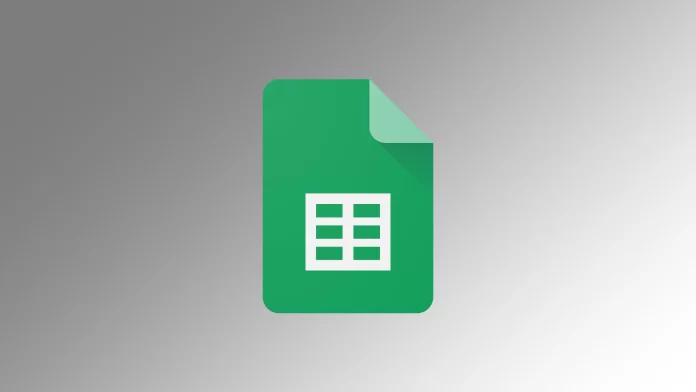Dark mode has become increasingly popular in recent years across various digital platforms. Google Sheets, a powerful spreadsheet application, now offers dark mode as an option on the mobile app. However, in the case of the Desktop, you must resort to some tricks. Enabling dark mode not only enhances the visual appeal of the interface but also offers several practical benefits.
How to enable Dark Mode on Google Sheets desktop
Although Google Sheets does not provide a built-in dark mode option for its desktop version, you can still use dark mode with browser extensions. One such extension is Dark Mode – Night Eye, which allows you to apply dark mode to various websites, including Google Sheets. To do this, you need to:
- Open the browser of your choice (Google Chrome, Mozilla Firefox, or Microsoft Edge) and go to the appropriate web store. Find the Dark Mode – Night Eye extension and click the “Add” or “Install” button to add the extension to your browser.

- After installing the Dark Mode – Night Eye extension, open a new tab in your browser and go to Google Sheets.
- Once on the Google Sheets page, find the Dark Mode – Night Eye extension icon on the Google Sheets page in your browser toolbar. It usually looks like a moon or a dark/light theme icon. Click the icon to open the extension settings.
- In the Dark Mode – Night Eye settings, find a toggle switch or checkbox labeled “Enable Dark Mode” or similar. Activate it to enable dark mode for Google Sheets.
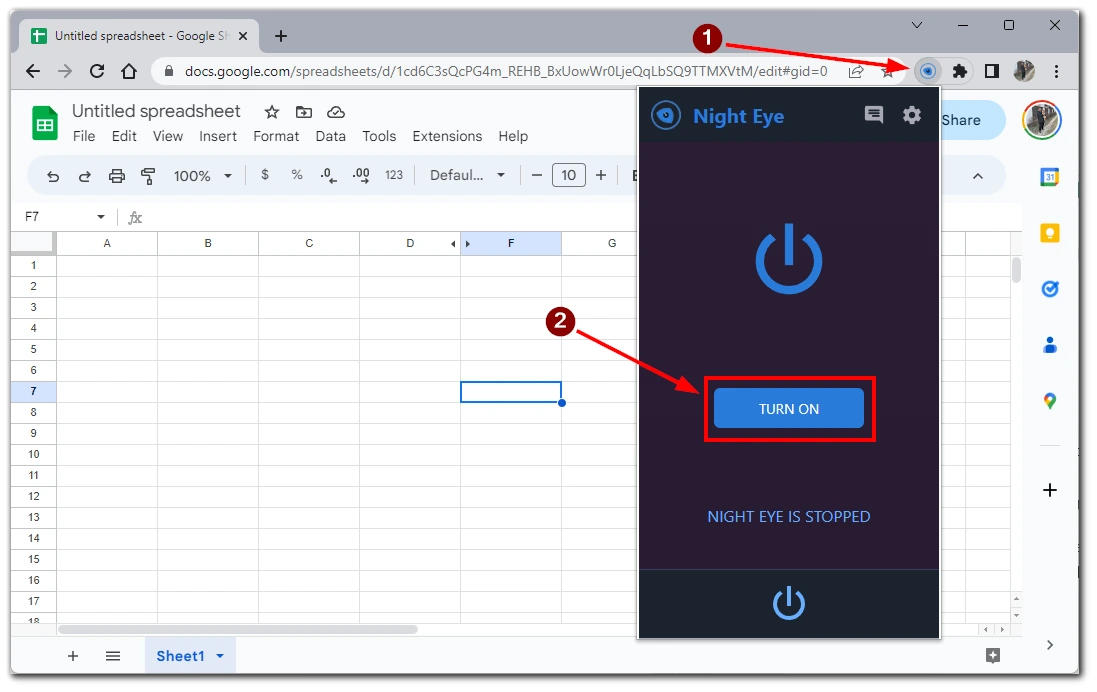
After enabling dark mode and adjusting the settings (if desired), refresh the Google Sheets page. The interface will now be converted to a dark color scheme, making it easier to see and providing a visually pleasing spreadsheet experience.
Note: Dark Mode – Night Eye is a third-party extension, and its availability and compatibility may vary between web browsers. Ensure you use a reliable extension and keep it up to date for optimal performance.
How to turn on Dark Mode in Google Sheets mobile app
Google Sheets also offers a dark mode option on its mobile version. Since the application interface for Android and iOS is the same, the instructions for different platforms will also be the same. For this, you need the following:
- Once in the Google Sheets app, tap on the three horizontal lines icon in the screen’s top-left corner. This will open the app menu.
- Scroll down in the app menu and find the “Settings” option. A gear or cog icon usually indicates it. Tap on “Settings” to proceed.
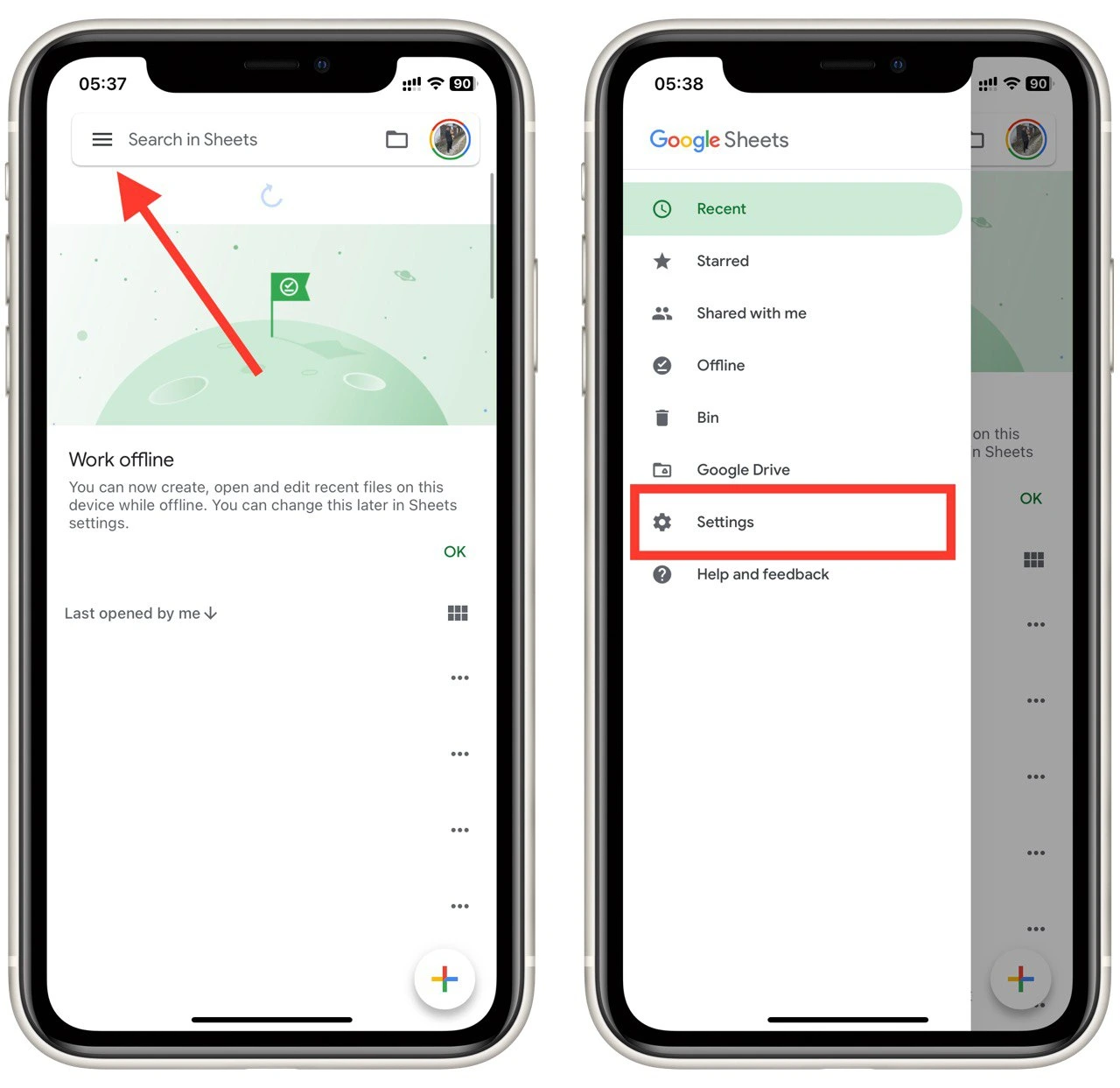
- Scroll down Within the Settings menu until you find the “Theme” option. Tap on it to access the theme settings.
- You will see two options in the Theme settings: “Light” and “Dark.” By default, the “Light” mode is usually selected. Tap the “Dark” option to enable dark mode in the Google Sheets app.
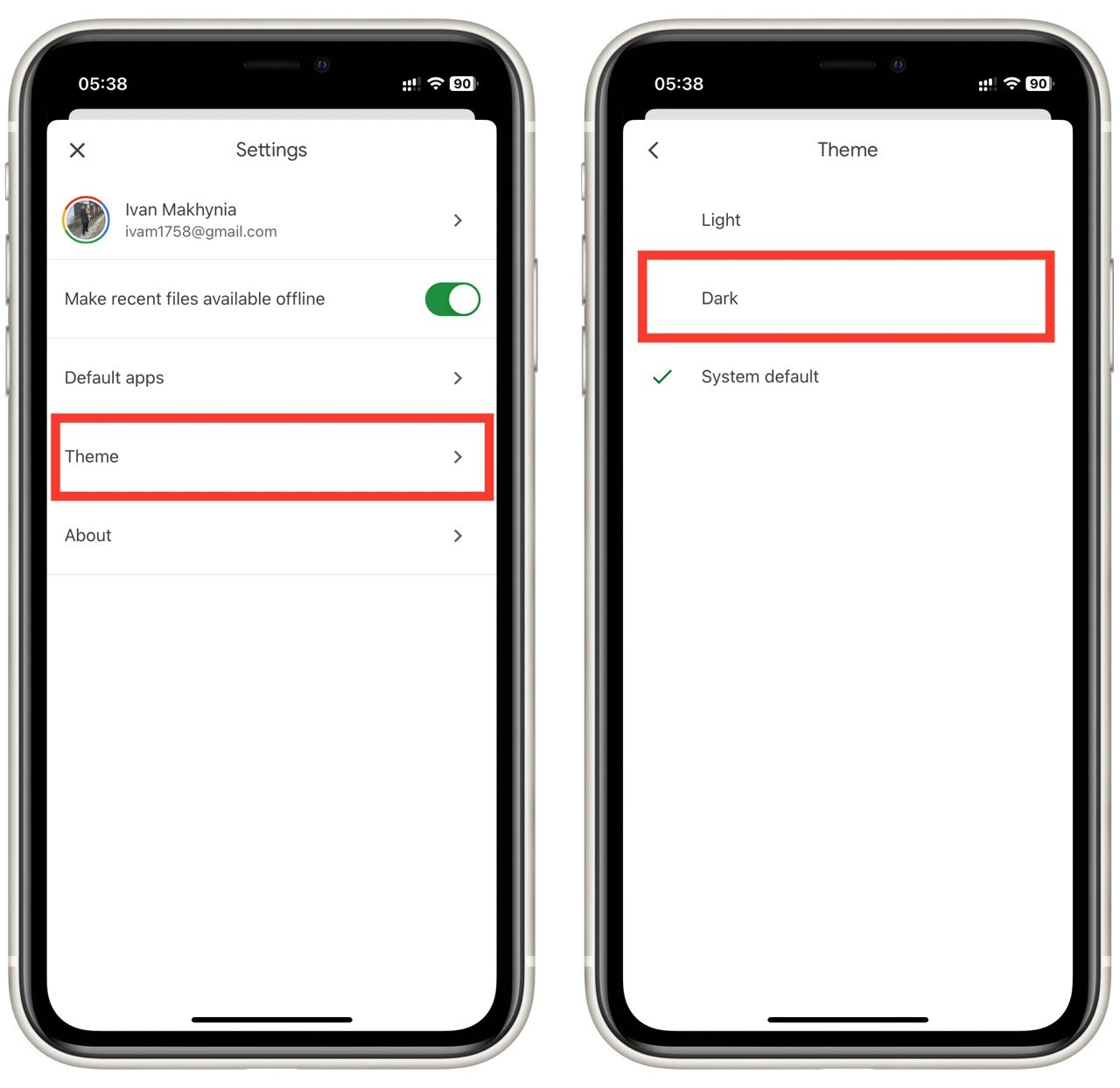
After selecting the “Dark” option, exit the Settings menu by tapping the back arrow or the “Close” button, depending on your device. The Google Sheets app will now switch to dark mode, featuring a color scheme that is easier on the eyes and provides a more visually appealing experience.
Enabling dark mode in the Google Sheets mobile app will apply the dark color scheme to all your spreadsheets within the app. Dark mode provides a more comfortable viewing experience, reduces eye strain, and enhances the overall aesthetic appeal of the app. Enjoy working on your spreadsheets with the visually pleasing dark mode interface, and maximize your productivity!
Reasons why you need to enable Dark Mode in Google Sheets
Dark mode has become a sought-after feature across digital platforms, and Google Sheets is no exception. Enabling dark mode in Google Sheets offers more than just a stylish appearance; it provides practical advantages that can enhance your productivity and user experience. In this article, we will explore in detail why you should consider enabling dark mode in Google Sheets. Let’s delve into the benefits!
- Reduced eye strain: Working with spreadsheets for extended periods can strain your eyes, especially when exposed to bright backgrounds. Dark mode in Google Sheets employs a dark color scheme, reducing the emission of bright light and minimizing eye strain. The high contrast between text and background makes it easier to focus on the content, allowing for extended work sessions without discomfort.
- Improved focus: Dark mode creates a distraction-free environment by emphasizing the content you are working on. The reduced contrast between the interface elements and the sheet directs your attention to the data and cells, enhancing your focus. You can navigate your spreadsheet seamlessly and work more efficiently with fewer visual distractions.
- Battery conservation (for OLED/AMOLED screens): If you use Google Sheets on devices with OLED or AMOLED screens, enabling dark mode can help conserve battery life. Dark mode utilizes fewer pixels to display darker colors, which requires less power on OLED/AMOLED screens. Reducing the number of bright pixels can extend your device’s battery life, allowing for more uninterrupted productivity.
- Aesthetic appeal: Dark mode is popular for its sleek and modern appearance. Enabling dark mode in Google Sheets gives the interface a fresh and stylish look, enhancing the overall aesthetic appeal. The dark color scheme adds elegance and provides a professional feel, making your spreadsheet work visually engaging.
- Consistency with other applications: If you already use dark mode in other applications or across your device’s operating system, enabling it in Google Sheets ensures a consistent visual experience. A seamless transition from other dark-themed apps to Google Sheets helps maintain visual continuity and eliminates jarring contrasts. This consistency can improve your overall workflow and provide a harmonious user experience.
- Low-Light environments: In low-light environments or during nighttime usage, dark mode in Google Sheets becomes particularly useful. The reduced brightness minimizes eye strain and prevents discomfort in dimly lit surroundings. Whether working late at night or in a dimly lit office, dark mode ensures a comfortable and optimal viewing experience.
- Accessibility considerations: Dark mode can benefit users with certain visual impairments or sensitivity to bright light. The darker color scheme in Google Sheets improves accessibility by offering a high-contrast option that enhances visibility and readability for those with visual challenges.
Enabling dark mode in Google Sheets is not just about aesthetics; it offers significant practical advantages. From reducing eye strain and improving focus to conserving battery life and maintaining consistency with other applications, dark mode enhances your productivity and provides a visually appealing experience. Consider enabling dark mode in Google Sheets to unlock these benefits and optimize your spreadsheet work. Experience the comfort, style, and enhanced productivity dark mode offers!