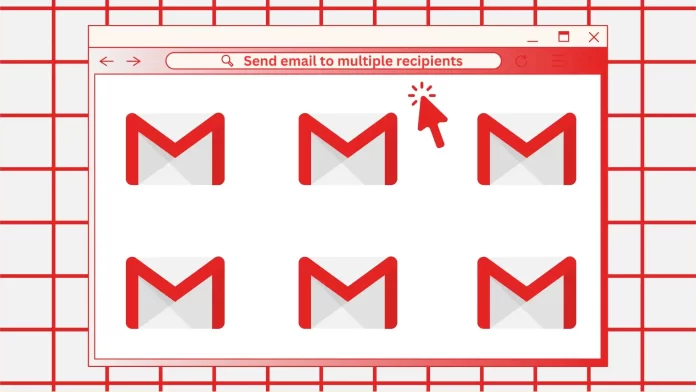Gmail has two main methods for sending emails to multiple recipients: the “CC” Carbon Copy and the “BCC Blind Carbon Copy” methods.
The “CC” method allows you to send a copy of an email to additional recipients, and all recipients see each other. This method is useful when you want all recipients to be aware of the information and be able to see each other. For example, you can use “CC” for general mailings, notifications, or invitations where every recipient must know who else the email was sent to.
On the other hand, the “BCC” method allows you to send a copy of the email to additional recipients, but their addresses will not be visible to other recipients. This method is useful when you want to keep the addresses confidential or when you want to send an email in bulk without revealing the recipients’ identities. For example, if you send a job offer email or a marketing message, “BCC” helps keep recipients’ privacy.
If you want to figure this out, follow my next steps.
How many emails can you send at once in Gmail?
When you send emails through Gmail, there are some limits on the number of recipients you can send to at one time. For example, let’s say you have a regular Gmail account, a free one. In this case, there is usually a limit of 500 recipients per day.
If you need to send more emails, especially for business or marketing purposes, consider using a professional email service or a specialized bulk mailing platform that offers higher limits and additional features to suit your needs.
How to send out an email to multiple recipients in Gmail using CC method?
In this section, I will describe the CC method. The CC (Carbon Copy) method of sending emails allows you to send a copy of the email to additional recipients. When you add email addresses to the CC field, all recipients see each other and know who else the email was sent to.
To send out an email to multiple recipients in Gmail, you need to follow these steps:
- Click on the “Compose” button to start a new email.
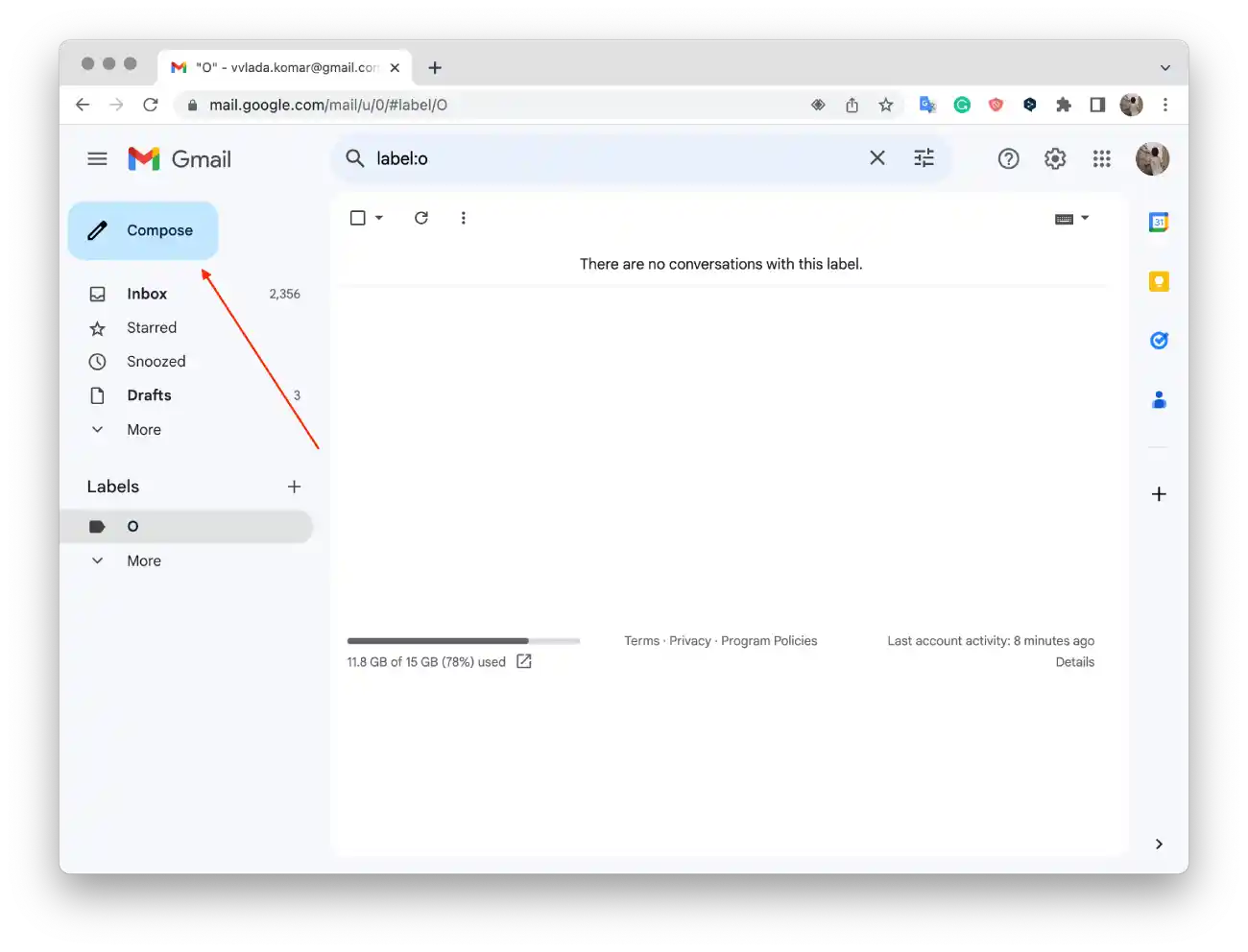
- Click on the “CC“
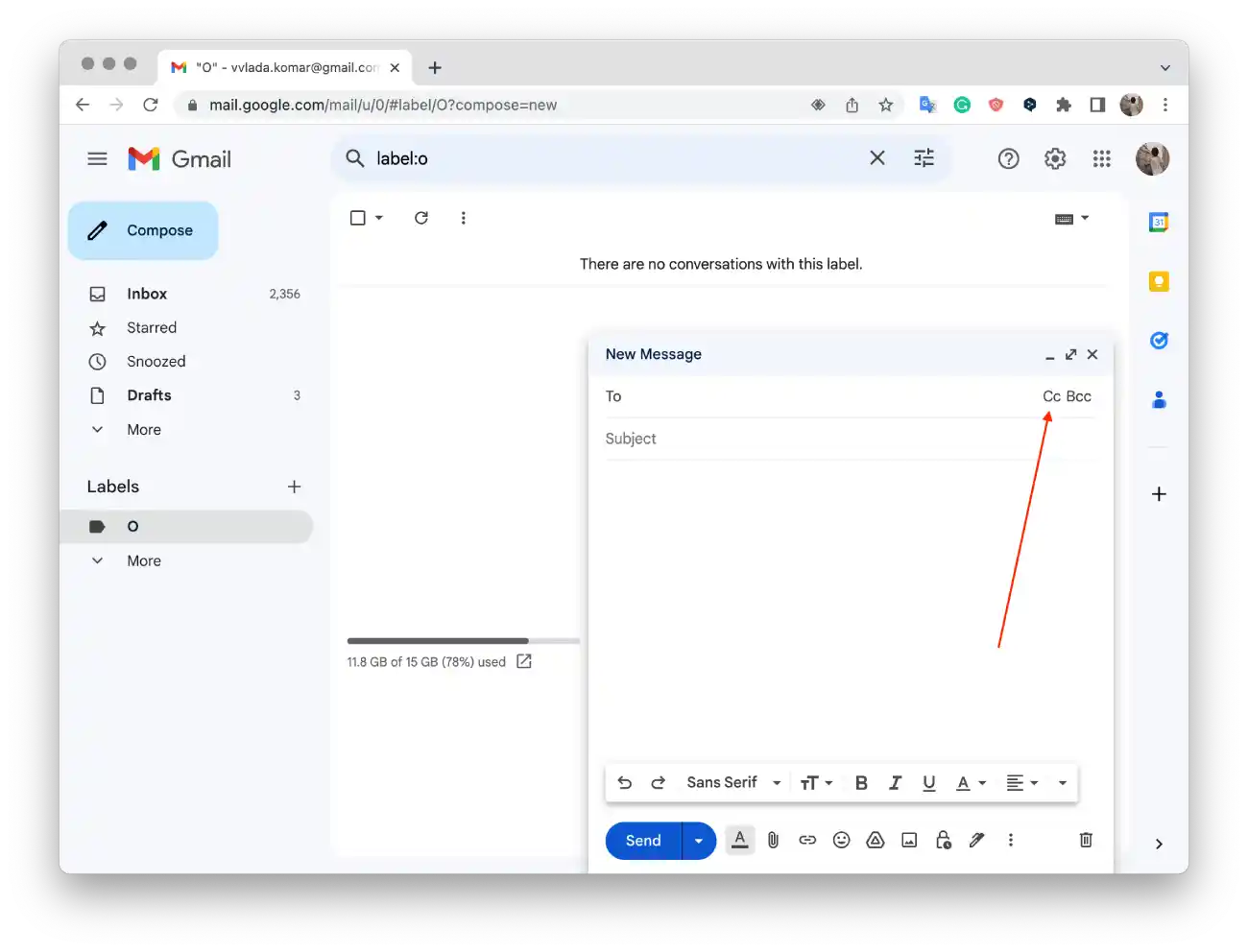
- In the “To” field, enter the email addresses of the recipients you want to include.
- Enter a subject for your email in the “Subject” field.
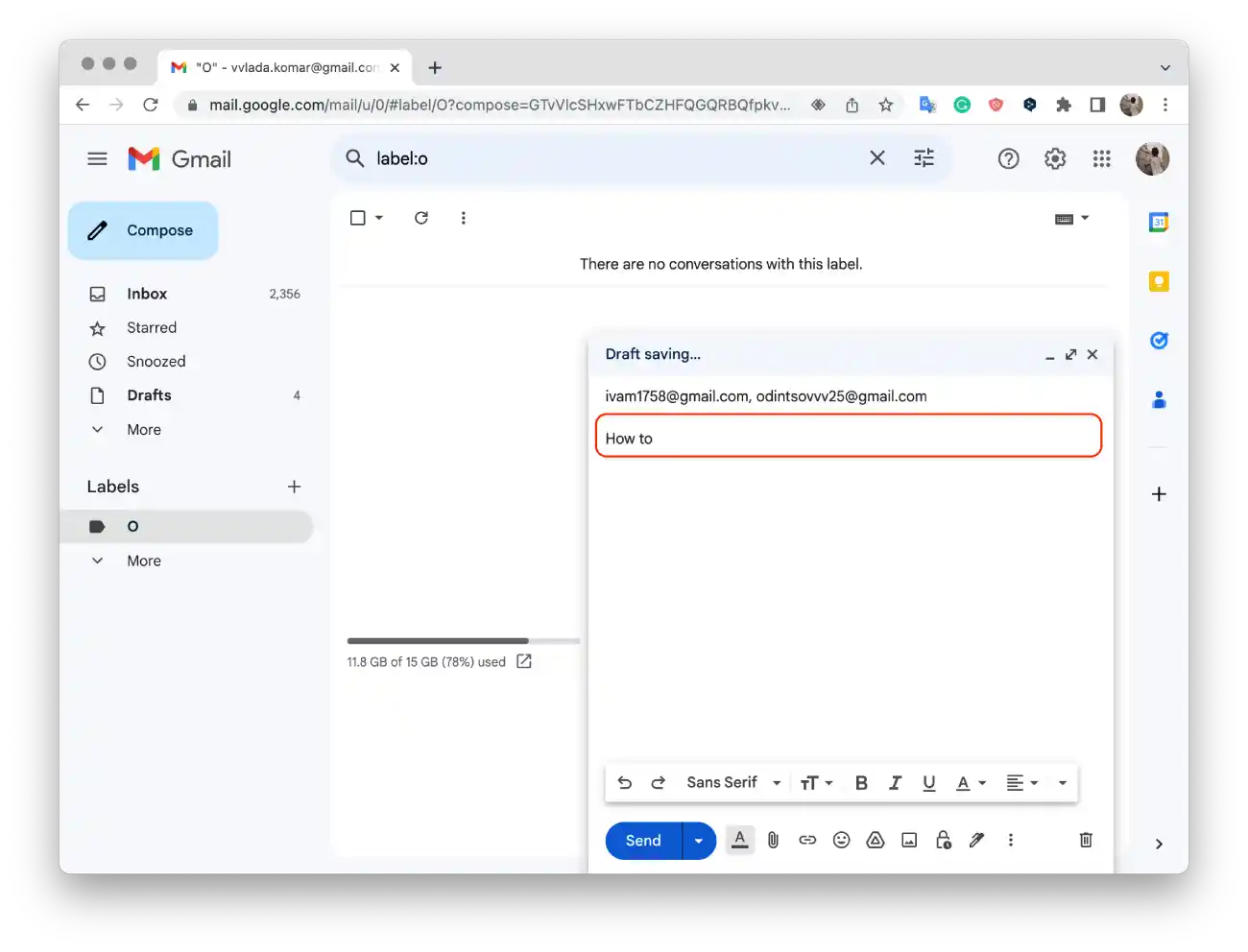
- Compose your email message in the main body section.
- If desired, you can attach files, and click on the paperclip icon at the bottom of the compose window and selecting the files you want to attach.
- Once you have finished composing your email, click on the “Send” button to send it to all the recipients.
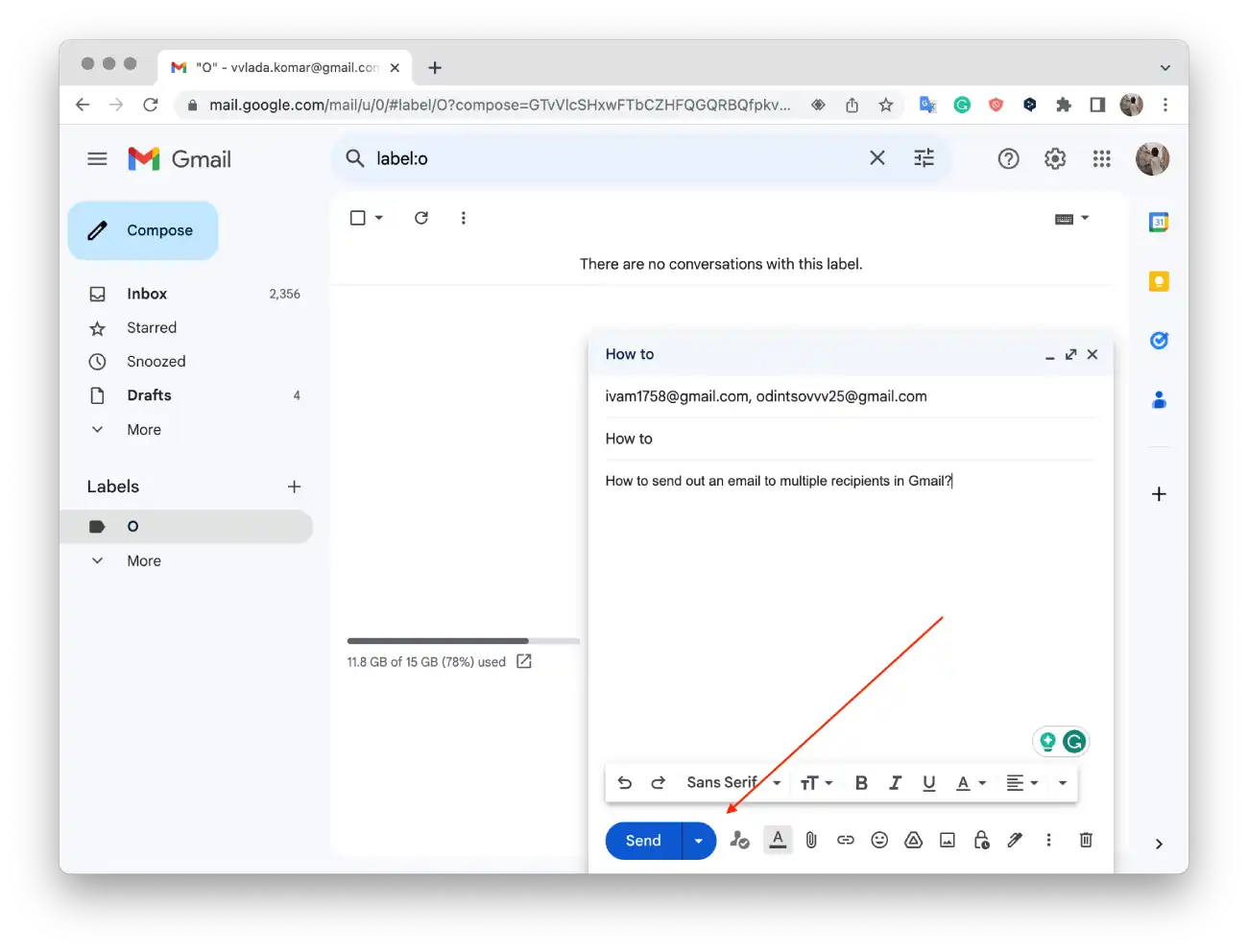
Sending an email using the CC method is useful when you want the additional recipients to be aware of the content of the email but do not require their active participation or a response.
It’s important to remember that when using the CC method, all recipients can see each other’s addresses, so be careful not to disclose information that you don’t want to share with all recipients.
How to send to multiple recipients using the BCC method in Gmail?
The BCC (Blind Carbon Copy) method in email allows you to send a copy of the email to additional recipients without disclosing their email addresses to other recipients. When you use the BCC field, the recipients in the “To” and “CC” fields cannot see who else received the email.
Here’s how to send to multiple recipients using the BCC method in Gmail:
- Click on the “Compose” button to start a new email.
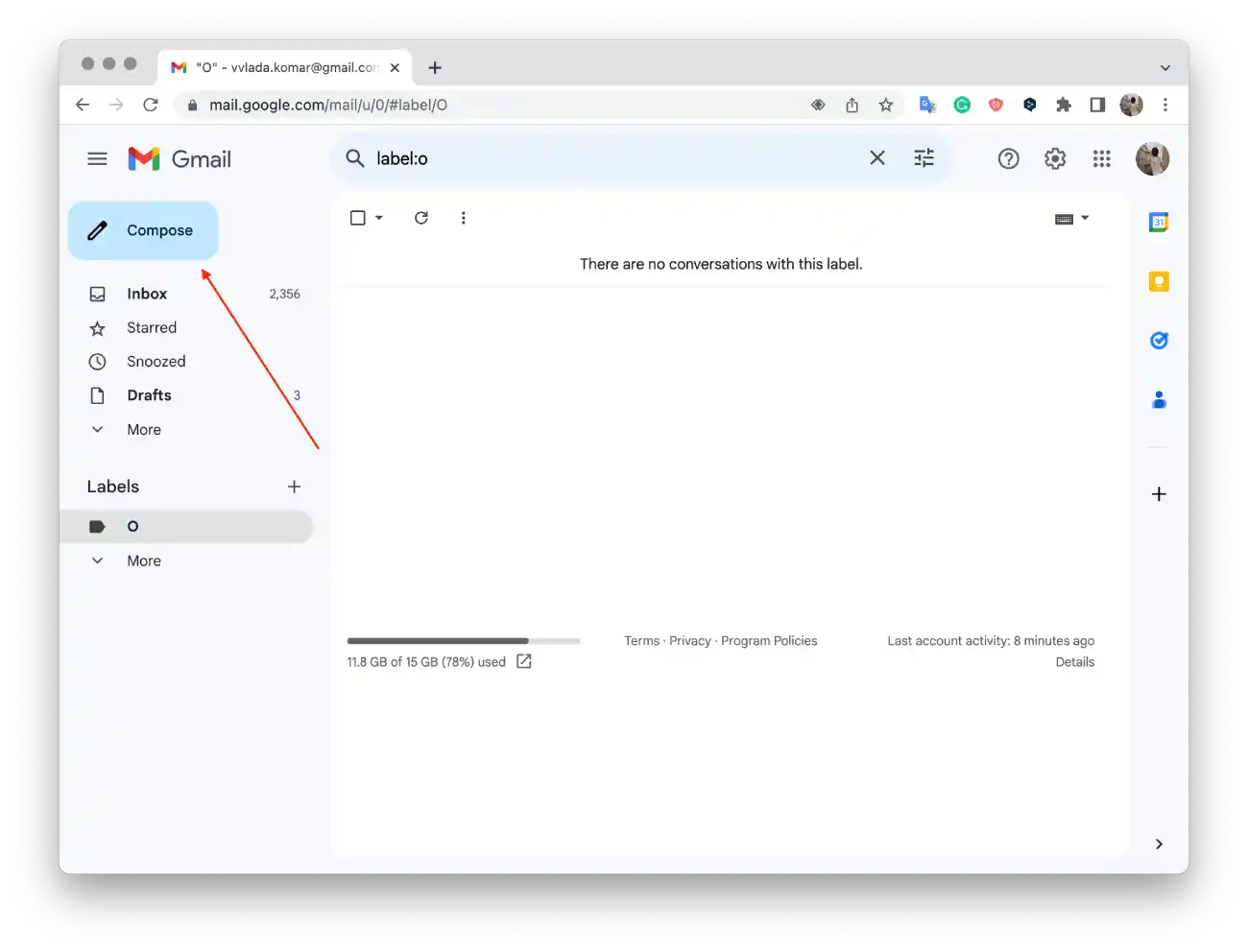
- Click on the “BCC“.
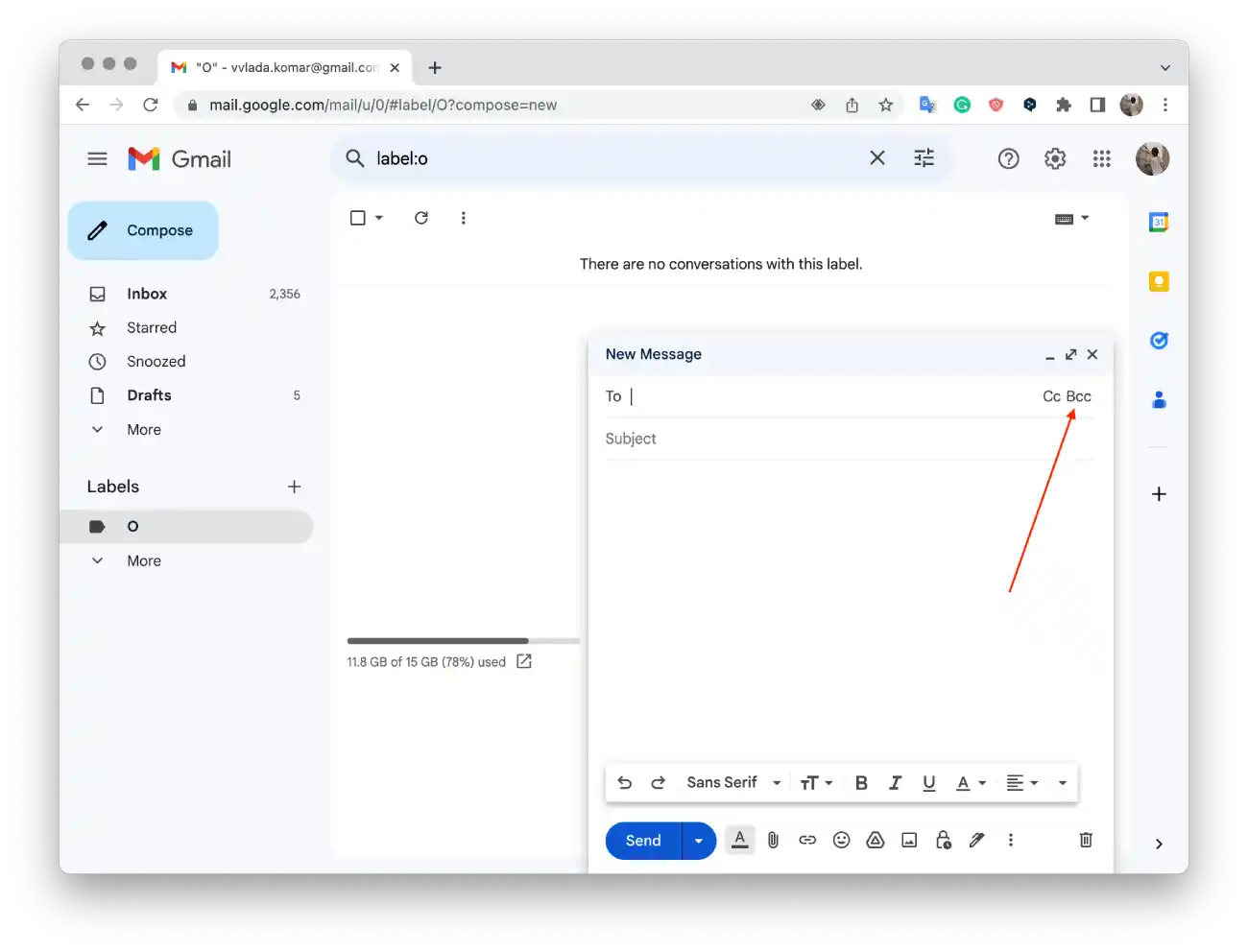
- In the “To” field, enter the email addresses of the recipients you want to include.
- Enter a subject for your email in the “Subject” field.
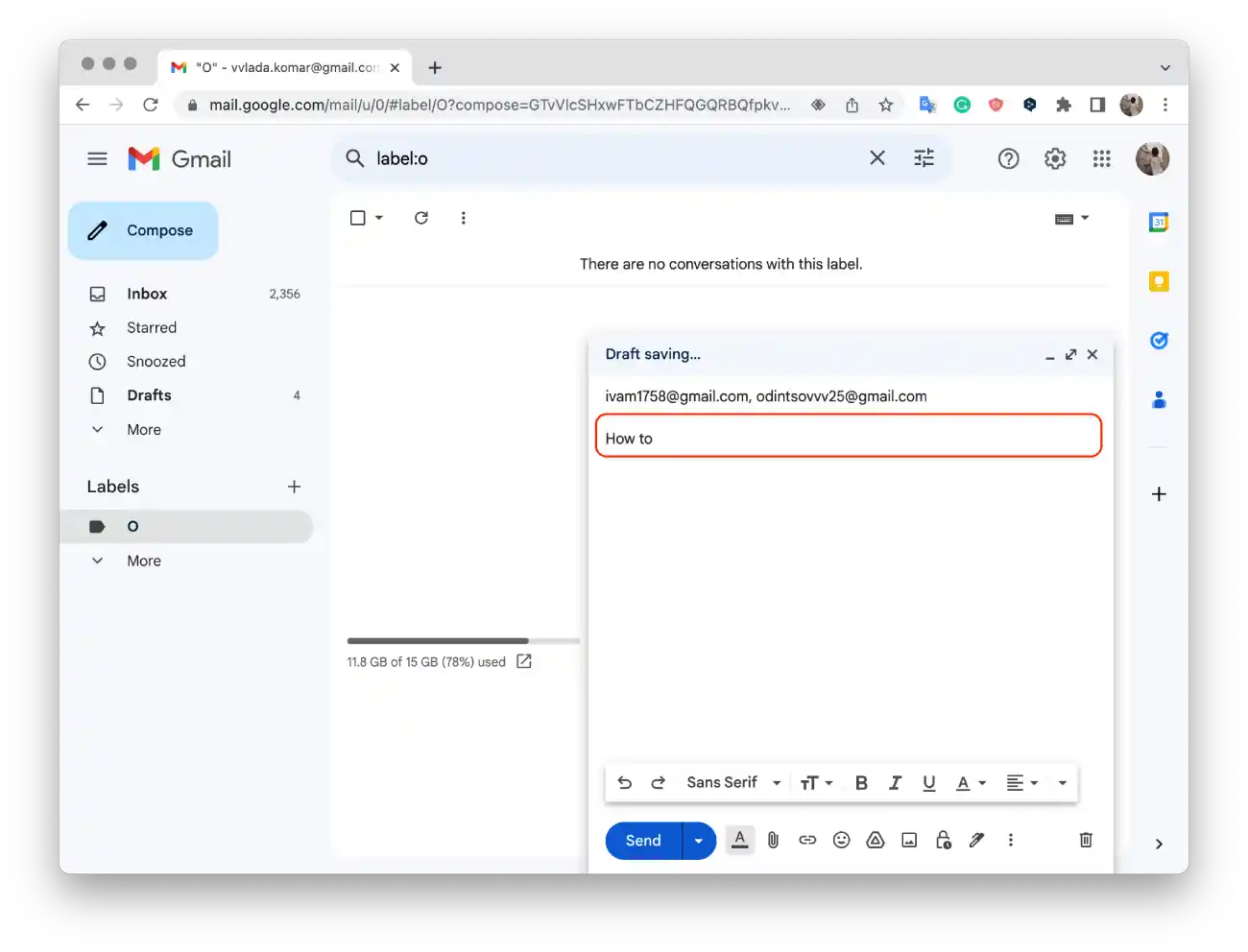
- Compose your email message in the main body section.
- Once you have finished composing your email, click on the “Send” button.
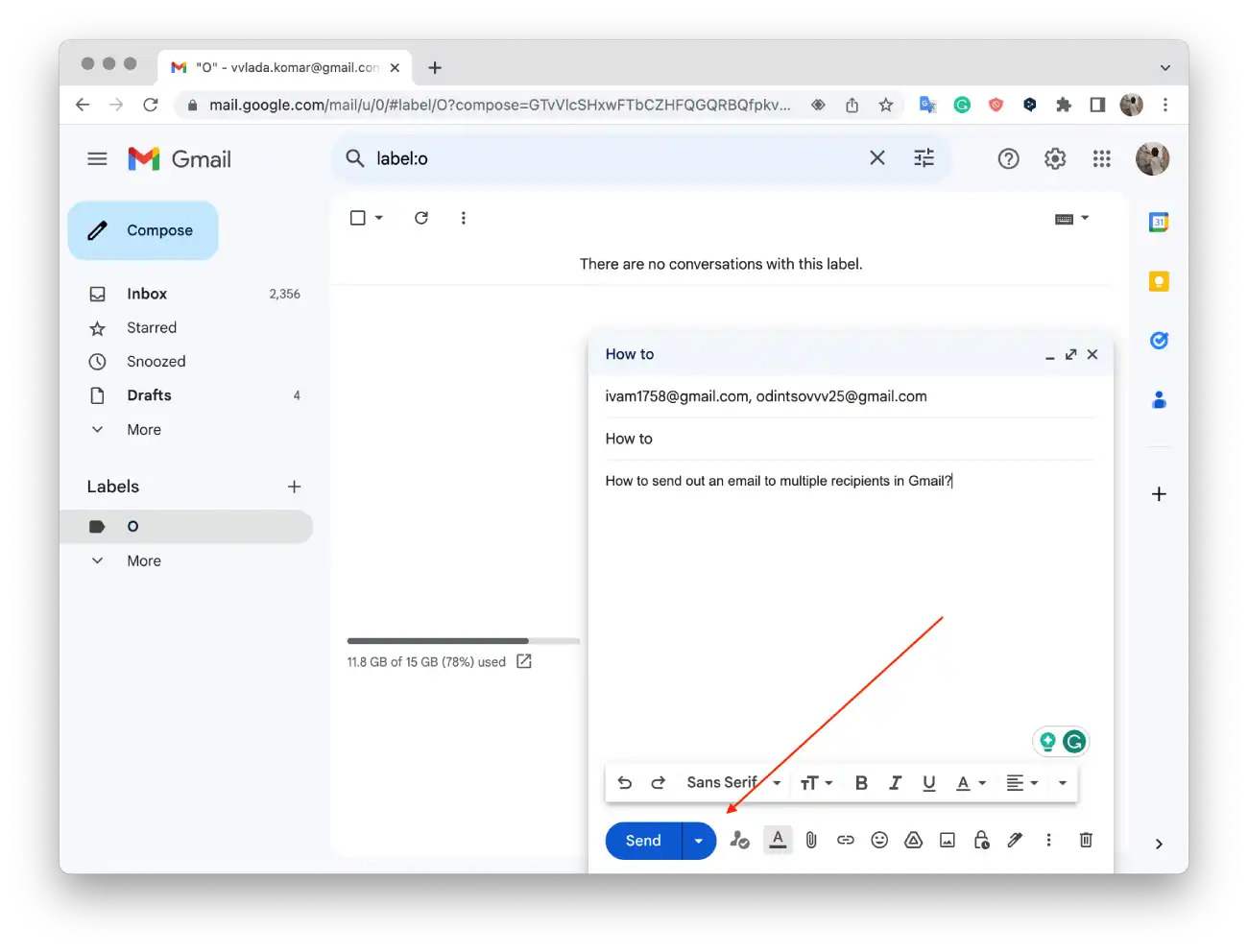
This is useful when you want to protect the privacy of additional recipients or in bulk mailings where recipients should not see each other’s email addresses.
Are there any difficulties in using the BCC method in Gmail?
Unfortunately, you may encounter some inconveniences when using BCC.
The most common problem encountered when using Blind Carbon Copy is that any recipients may mistakenly use the “Reply All” option instead of the “Reply” option to reply to an email. If this happens, the reply will be sent to all addresses in the email chain, which could lead to an unintentional and embarrassing breach of privacy.
There’s a possibility that your bulk emails will be classified as spam by your ISP. The thing is that many ISPs consider messages with a long list of hidden recipients as spam. Your IP address may be marked as spam, damaging your sender’s reputation, and the emails will be undeliverable.
This method isn’t convenient for bulk emailing. Since you must manually add each recipient in the required fields, dealing with more than ten recipients can be cumbersome and fraught with errors.
Gmail doesn’t offer you any advanced data about your email campaigns. You won’t know which Gmail address opened your message when they opened it, what clicked on, and so on.
While this isn’t a problem for personal emails, it’s a serious problem for email marketers and salespeople working with mass emails. You can have a great mass email campaign, but without the right analytics, you’ll never get the most out of it.
What happens if you send more emails than allowed?
If you try to send more emails than Gmail’s restrictions allow, you may experience some problems. First, Gmail may temporarily block your ability to send emails or limit the number of emails you can send in a certain period. This is done to prevent abuse and protect against spam.
In addition, repeated violations of Gmail rules and restrictions can block your account. If this happens, you will lose access to your emails and other Google services.
If you send too many emails at once or send the same email multiple times to multiple recipients, there is a risk that your emails will be flagged as spam by recipients or spam filtering systems.
Vladislav Mashirenko reviewed this article on July 19, 2023.