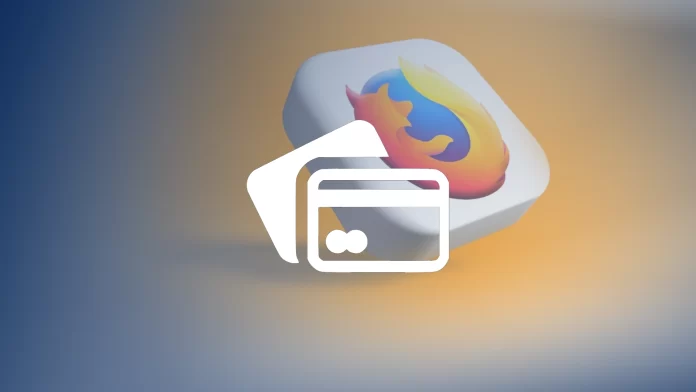As well as Chrome, Firefox can save your credit cards, so you can easily autofill them by providing the browser with your card’s CVV number. And you can manage your cards, see their details, delete them, or add new ones. I sometimes use this feature to get my card’s details if I don’t have it nearby.
For this, you need to go to your Firefox Settings and select the Privacy&Security; you’ll find a Forms and Autofill section, and here you need to press the Saved Credit Cards button next to Autofill credit cards. Clicking on it will give you access to the list of cards you used in Firefox for online payments (if you save it, Firefox does not collect this information without permission).
Here you can manage your credit cards: change their details, and cardholder names, add a new one, or delete the one already added to your browser.
However, this feature only works in Canada, France, Germany, the UK, and the US.
Below is what you need to know about managing your credit cards in Firefox.
How to check saved cards in Firefox
If you want to manage your saved credit cards in Firefox, here’s what to do:
- Click on the menu icon (three horizontal lines) in the browser window’s top-right corner.
- From the drop-down menu, select Settings or Preferences (depending on your operating system).
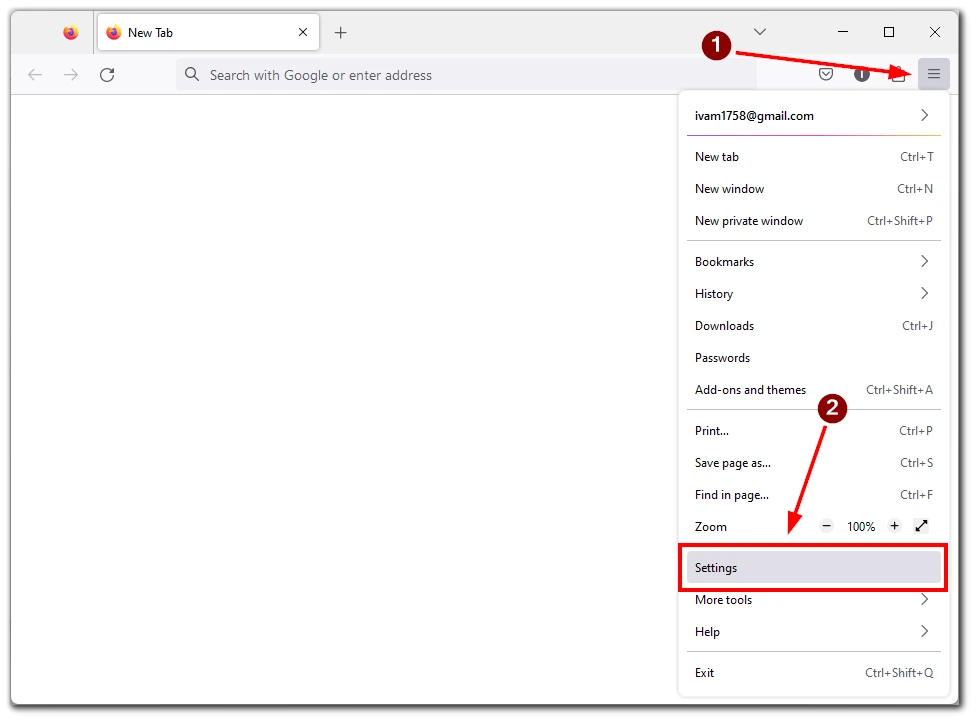
- In the Settings/Preferences menu, click on the Privacy & Security.
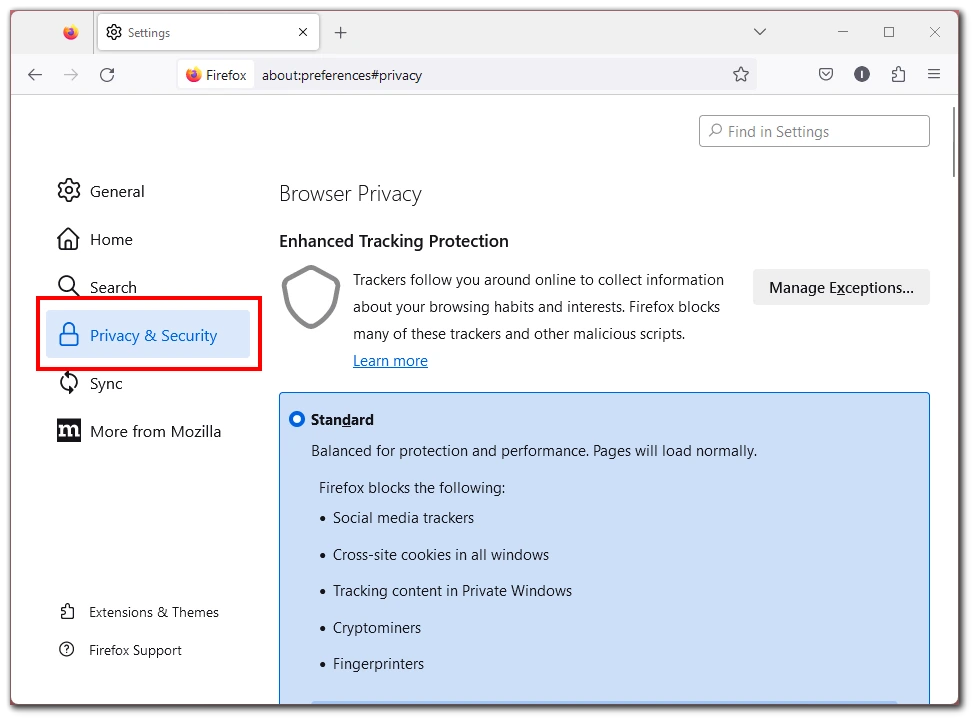
- Scroll down until you find the Forms & Autofill section.
- Under Forms & Autofill, you will find the Saved Credit Cards button. Click on it to access your saved card information.
Once you have accessed the “Saved Credit Cards” tab, you will see a list of your saved cards, including their associated details such as cardholder name, card number (partially obscured for security), and expiration date. From here, you can edit or remove any saved card information as needed.
Is it possible to save cards in Firefox mobile?
Firefox also offers browsers for iOS and Android. However, when writing this article, Firefox does not have a built-in feature to save credit cards on its mobile apps.
While this may be disappointing for some users who primarily use Firefox on their smartphones, I believe future updates may also introduce this functionality to mobile users.
How to add new cards in Firefox
Adding a new card to your saved cards in Firefox is straightforward. First, it can be held when you fill in your new credit card details.
But you can also add it manually. To add a new card, follow these steps:
- Access the Settings/Preferences menu by clicking on the menu icon in the top-right corner of the browser window.
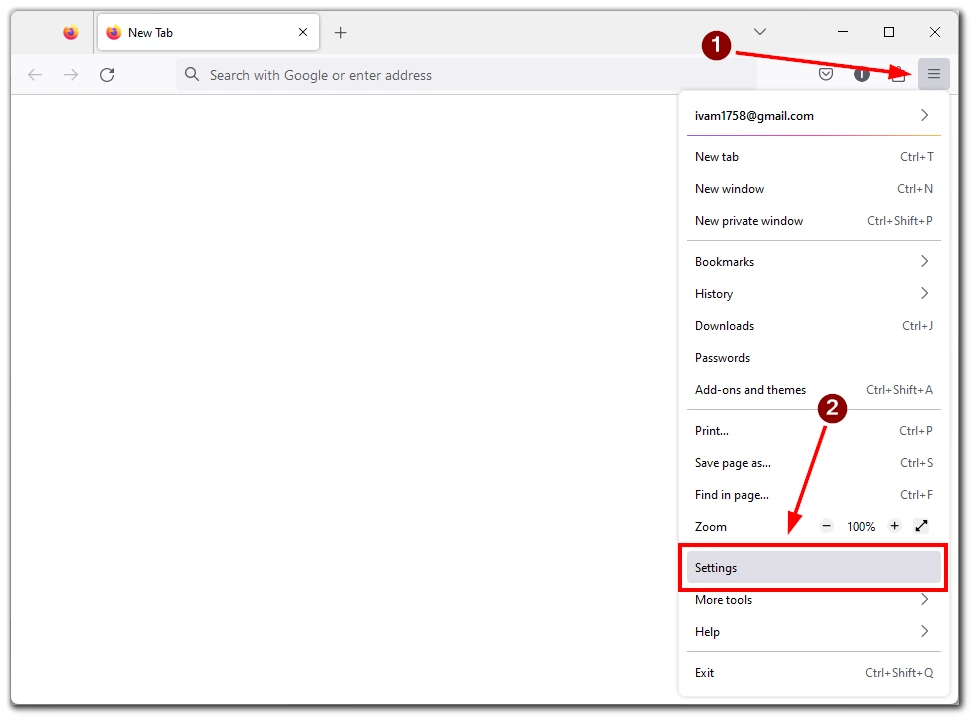
- Go to the Privacy & Security.
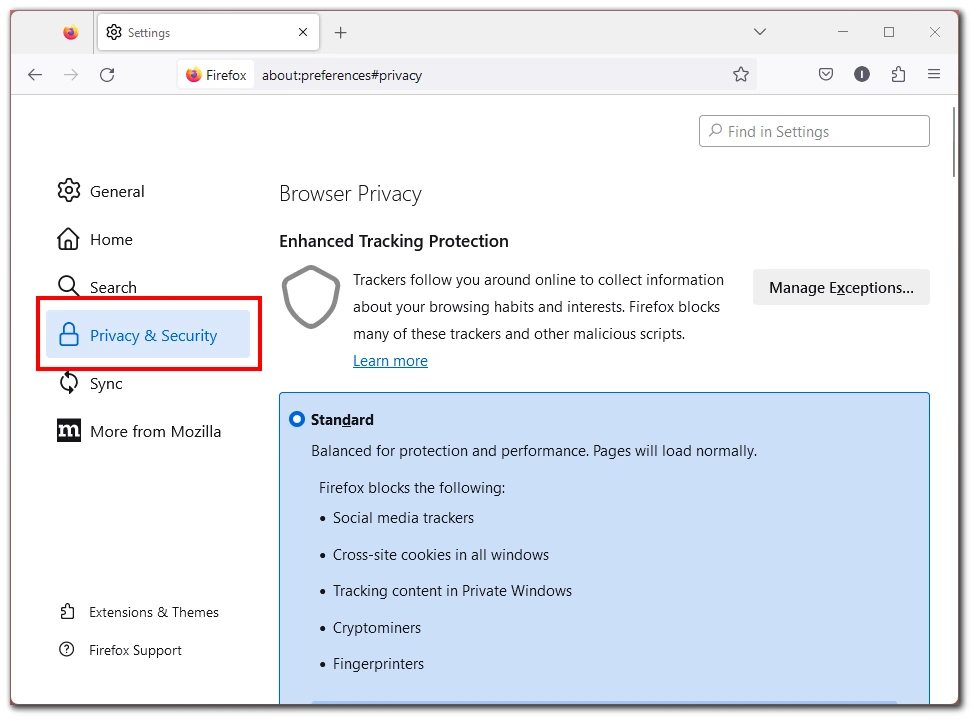
- Scroll down to the Forms & Autofill section.
- Click on the “Saved Credit Cards” button.
- Under the “Saved Credit Cards” tab, click on the Add button.
- A form will appear, prompting you to enter the cardholder’s name, card number, expiration date, and other relevant details.
- Fill in the required information accurately and click Save to add the new card to your saved cards in Firefox.
It’s important to note when adding new cards, Firefox will prompt you to enter your computer’s password or authenticate using any other security measures you have in place.
How to sync cards across other devices in Firefox
You can also sync data across multiple devices you’re using Firefox. This feature extends to your saved cards as well. By syncing your cards, you can access them from any device where you have Firefox installed. To enable card syncing in Firefox, follow these steps:
- Open Firefox on your desktop computer.
- Click on the menu icon in the top-right corner and select Settings or Preferences.
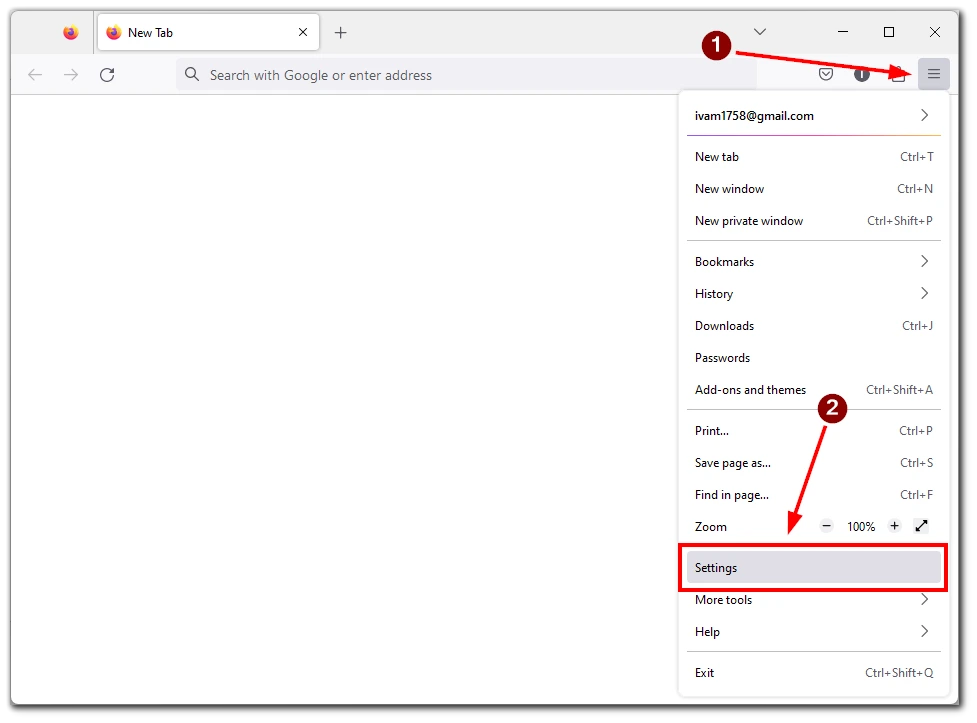
- Go to the Sync section.
- If you don’t already have a Firefox account, create one by following the on-screen instructions.
- Once you have a Firefox account, sign in from your desktop browser.
- In the Sync section, click on the Change button.
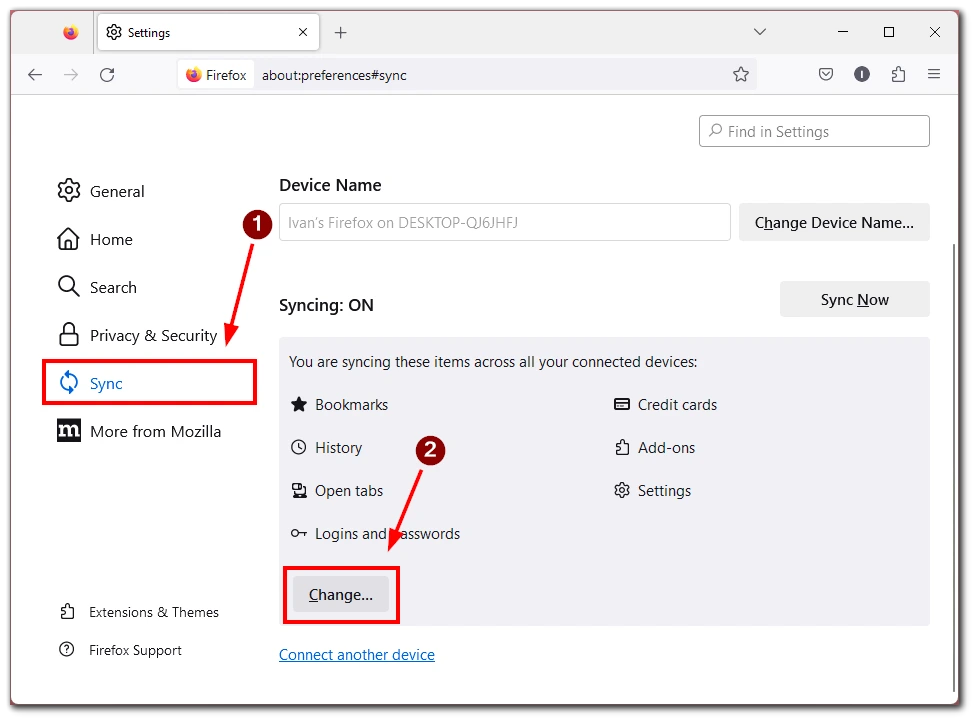
- Ensure you have checked the credit cards in the synchronization settings menu. Click on Save Сhanges to save your action.
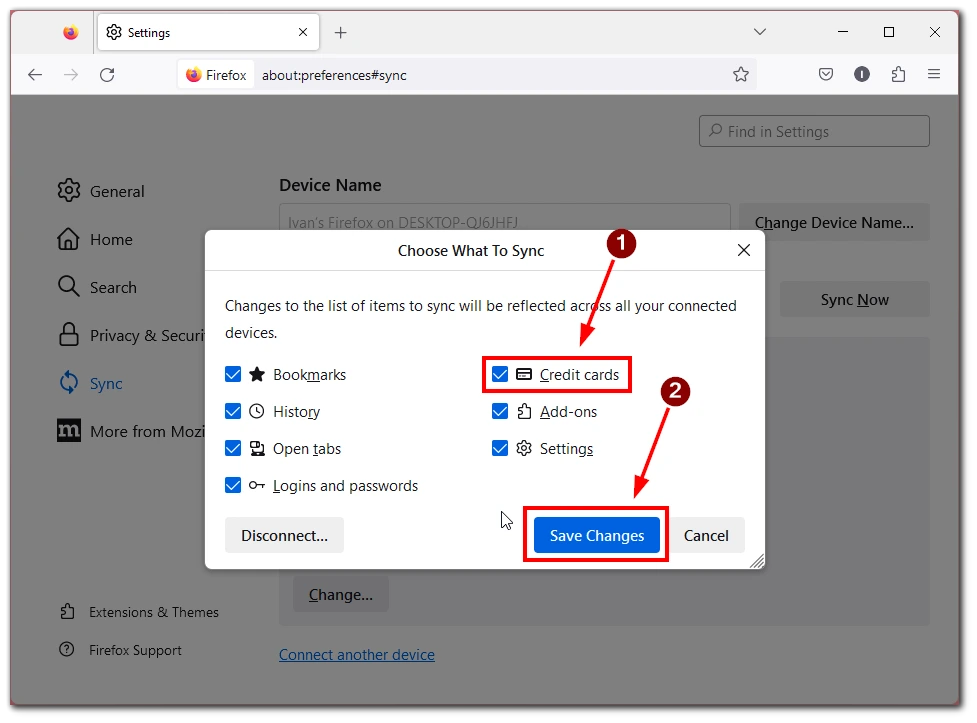
- Finally, click on Sync Now to start synchronization.
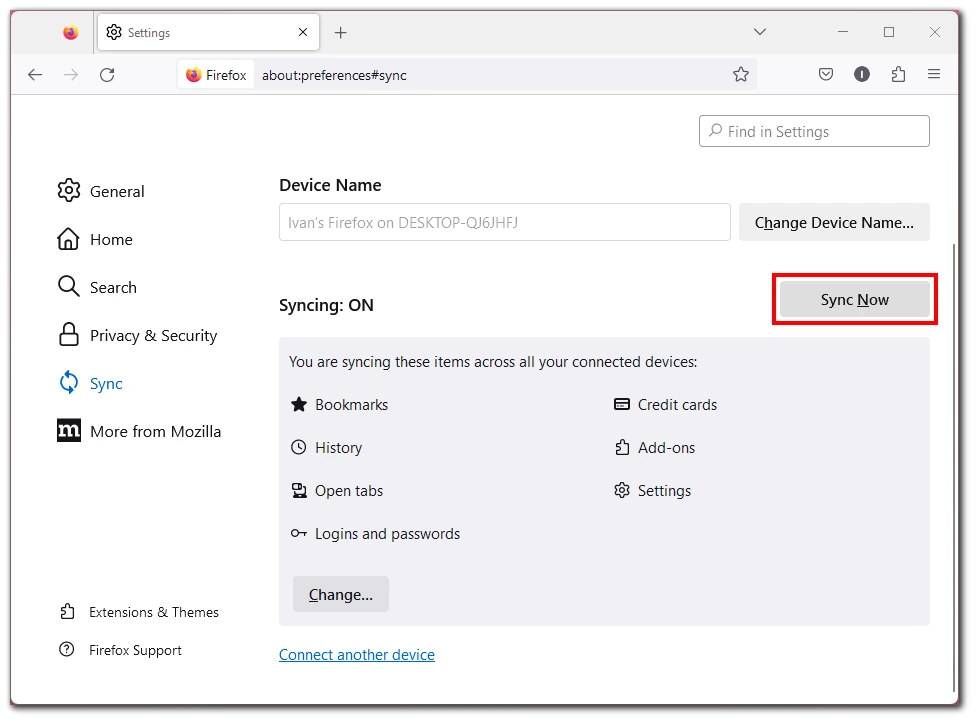
- Once syncing is completed, your saved cards will be available across all devices with your Firefox account.
With card syncing enabled, you can conveniently access your saved card information from your desktop, laptop, or any other device with Firefox installed. This eliminates the need to manually re-enter card details on each device, saving you time and effort.
Is it safe to keep credit cards in Firefox?
Security is paramount when storing sensitive information, such as credit card details. Firefox implements robust security measures to protect your saved cards. When you add a new card, Firefox encrypts the information using strong encryption algorithms. This ensures that even if someone gains unauthorized access to your saved cards, they cannot decipher the encrypted data.
Firefox also employs additional security measures, such as requiring your computer’s password or other authentication methods to access or modify the saved card information. These security measures add a layer of protection and help ensure your card details remain secure.
However, it’s important to note that no system is entirely foolproof, and it’s always prudent to take additional precautions when dealing with sensitive information. For example, regularly updating your Firefox browser to the latest version ensures you have the latest security patches and enhancements. Maintaining strong and unique passwords for your Firefox account and regularly monitoring your financial statements for any suspicious activities are good security practices.
Why can’t you see saved credit cards in Firefox?
The inability to see saved credit cards in Firefox can be attributed to several factors. One of the main reasons is the availability of the credit card autofill feature, which is currently limited to users in specific countries. The credit card autofill feature was available to users in Canada, France, Germany, the U.K., and the U.S.
If you are located outside these countries, you may not see the option to save or autofill credit card information in Firefox. This limitation exists due to various factors, including legal and regulatory considerations and partnerships with financial institutions and payment processors.
It’s worth noting that browser features and availability can evolve over time, so it’s recommended to regularly check for updates from Mozilla or consult the Firefox documentation to stay informed about any changes regarding the availability of credit card autofill in your region.
Vladislav Mashirenko reviewed this article on June 19, 2023.