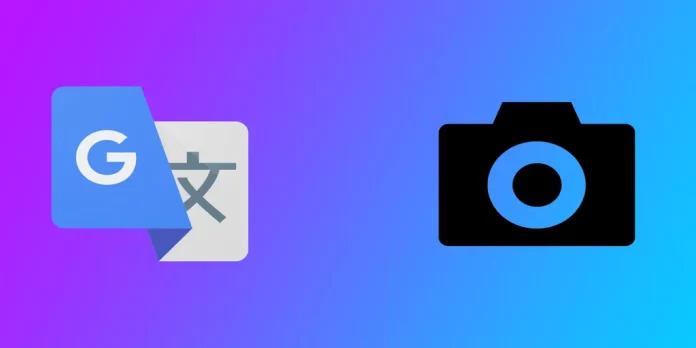Are you planning a trip to a foreign country and worried about the language barrier? Or perhaps you need to translate a document for work or school? Whatever the reason, Google Translate is a tool that can make your life easier. And did you know that it can even scan and translate pictures? That’s right! With Google Translate, you can snap a picture of a sign, menu, or document, and the app will translate it for you in real time. It’s like having a personal translator in your pocket! Let me show you how you can do this with two handy tools.
How to translate pictures in real-time with Google Translate
Google Translate is a powerful tool that can help you communicate in different languages. One of the most useful features of Google Translate is its ability to scan and translate pictures in real-time. This feature can be especially helpful when translating signs, menus, or other written materials. To do this, you will need the following:
- You must select the source and target languages to translate pictures in real-time. Tap the language button at the top of the screen to select the source language. Then tap the “To” language button to select the target language.
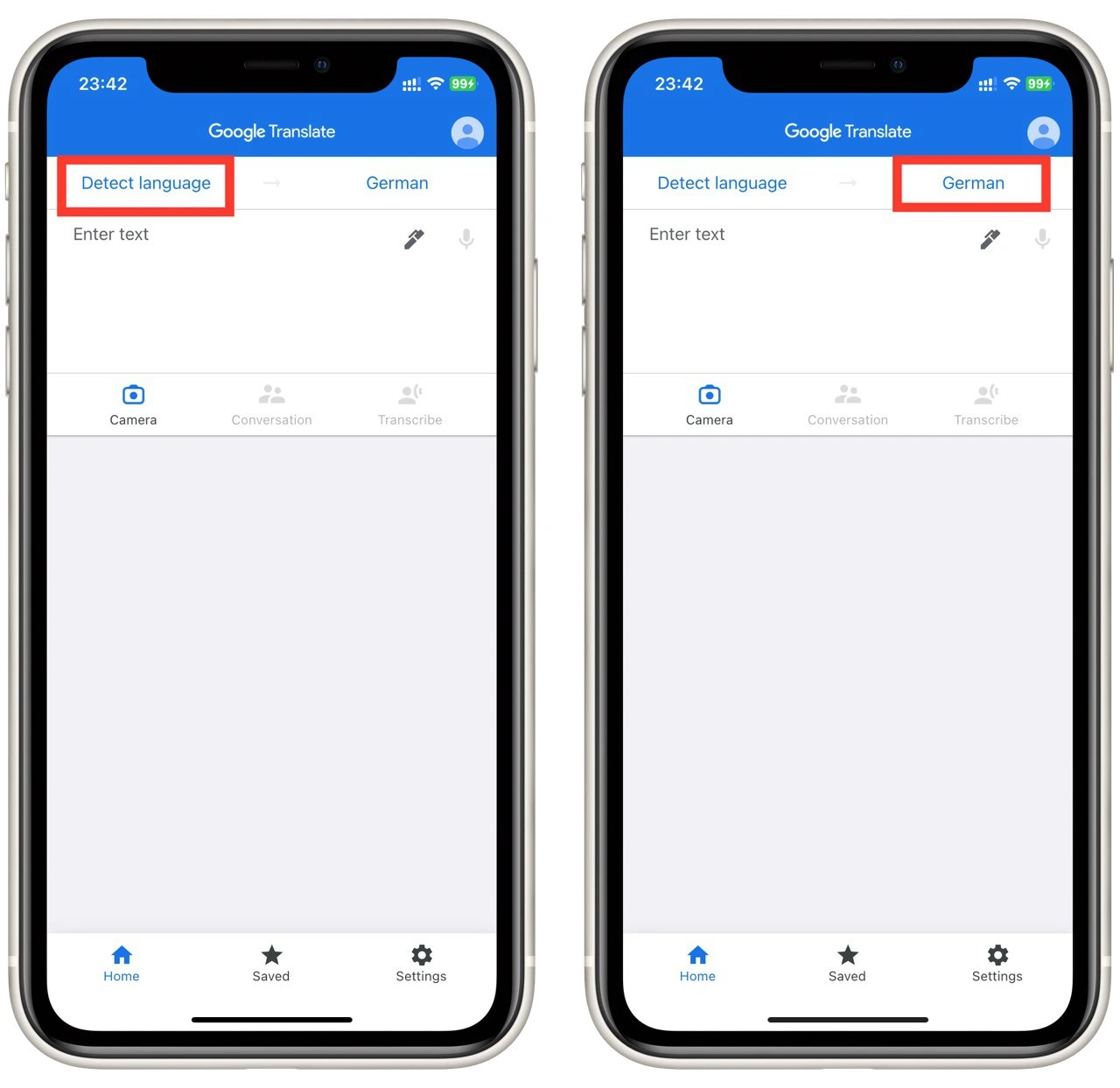
- To start translating pictures in real time, tap on the camera icon in the app. Hold your device up to the text you want to translate, ensuring the text is clear and focused. The app will automatically recognize the text and highlight it on the screen.
- Once the text is highlighted, the app will automatically translate it into the target language in real time. You can tap on the translated text to hear it pronounced or read it on the screen.
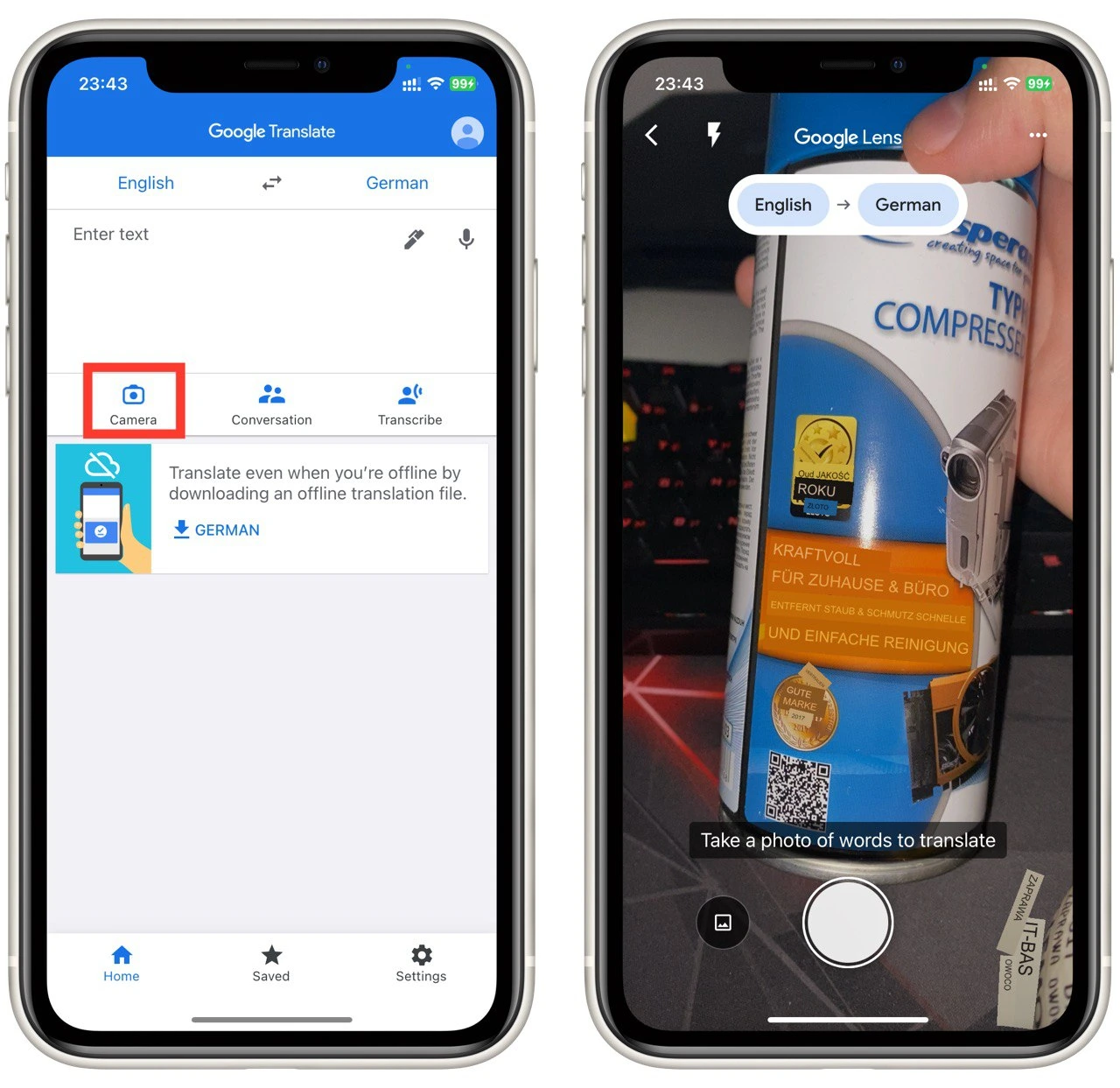
Note that the instructions will be the same regardless of your platform. Since the Google Translate app looks the same on iOS and Android, these instructions are universal. Also, you should remember that for Google Translate to work, you must have an Internet connection or language packs installed on your device in advance.
How to translate imported pictures with Google Translate
To use Google Translate to translate imported pictures, you first need to download and install the app on your Android or iOS device. Once the app is installed, open it and follow these steps:
- First, you must select the source and target language that wants to translate your picture. Open the app and select the languages you want at the top.
- Then tap on the camera button. It is located directly under the text field, where you can enter the text for translation.
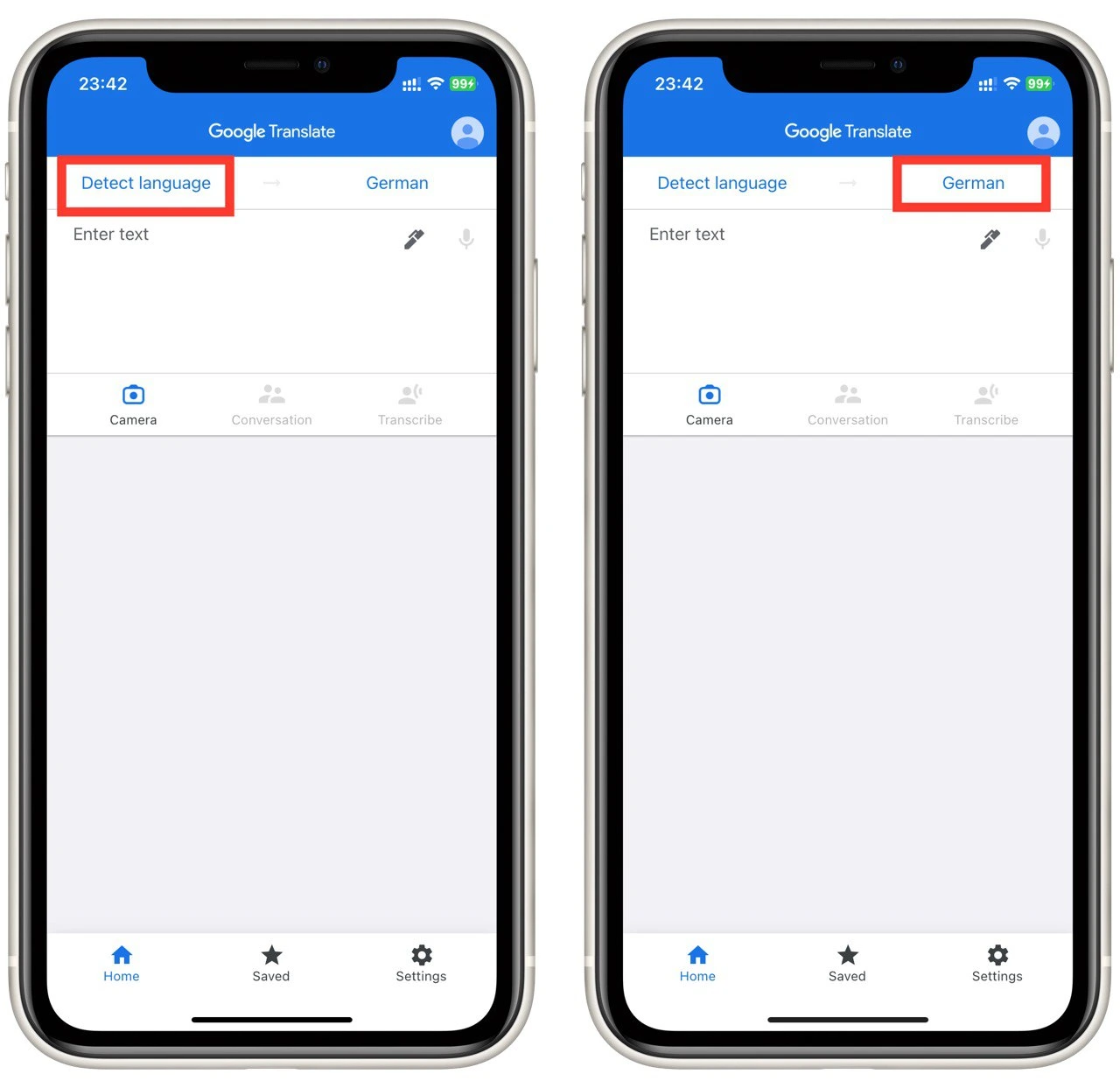
- When you see the camera interface, tap on the picture icon in the lower-left corner of the screen.
- A pop-up window with pictures from your gallery will open. Select the picture you want to translate, and Google Translate will display the translation automatically. You can click on the text to highlight and copy it.
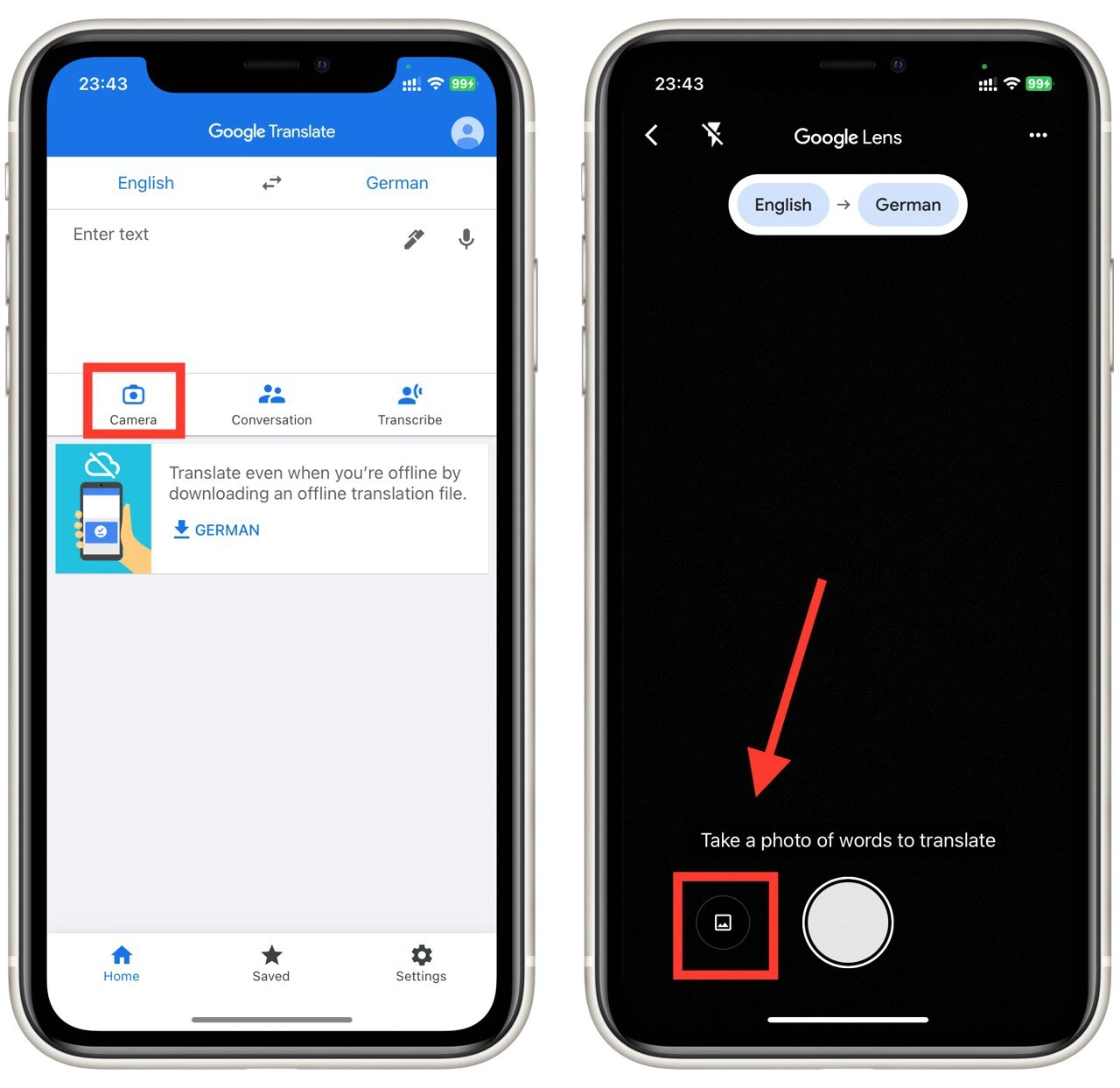
You can select Detect in the source language so that Google Translate determines which language it is. This can be useful if you are unsure what text is in front of you. It is also advisable to upload high-quality photos so that Google Translate can clearly identify what text you want to translate and avoid giving you a wrong result.
Additional tips for translating pictures with Google Translate
Translating pictures with Google Translate can be a useful tool for breaking down language barriers and communicating with people worldwide. While Google Translate is generally accurate, there are some additional tips you can use to improve the accuracy of your translations.
Use the Google Translate app
The Google Translate app is a great tool for translating pictures on the go. It allows you to take pictures of text and have them translated in real-time, making it perfect for traveling or communicating with people in different languages.
Consider the image quality
The quality of the image you’re translating can impact the accuracy of the translation. Make sure the picture is clear and focused, with the text or image you want to translate centered and well-lit.
Use the image cropping tool
The Google Translate app includes an image cropping tool allowing you to select the text or image you want to translate. This can help improve the translation accuracy by eliminating any unnecessary background or noise in the image.
Use the built-in dictionary
Google Translate also includes a built-in dictionary that can be useful for understanding the meaning of individual words in the translated text. Simply tap on the word to see a definition and examples of its use in context.
Check the grammar and syntax
While Google Translate can accurately translate individual words in an image, a sentence’s grammar and syntax may differ in different languages. When reviewing your translations, be sure to pay attention to the overall meaning and structure of the sentence to ensure that it accurately conveys the intended message.
In conclusion, these additional tips can help improve the accuracy of your translations when using Google Translate to translate pictures.
How much translation is correct with Google Translate
The accuracy of Google Translate can vary widely depending on the text’s complexity, the language pair involved, and the quality of the translation model being used. Google Translate is best suited for translating simple sentences and phrases, such as basic greetings or directions. It can also be useful for getting the gist of longer texts, such as news articles or blog posts, but the accuracy may be more limited.
When it comes to translating more complex texts, such as technical manuals or legal documents, the accuracy of Google Translate may be more limited. This is because the machine learning algorithms used by Google Translate are based on statistical models that rely on patterns in large datasets of previously translated texts. These models may struggle with translating specialized or technical vocabulary and may be unable to capture the nuances of language and culture that are important in more complex texts.
Another factor that can impact the accuracy of Google Translate is the language pair being translated. Some language pairs, such as English to Spanish, are well-supported by Google Translate and may provide more accurate translations than less common language pairs. Additionally, the translation quality may vary depending on the specific language variant being used. For example, there may be differences in how Spanish is spoken in Spain versus in Latin America that can impact the accuracy of the translation.