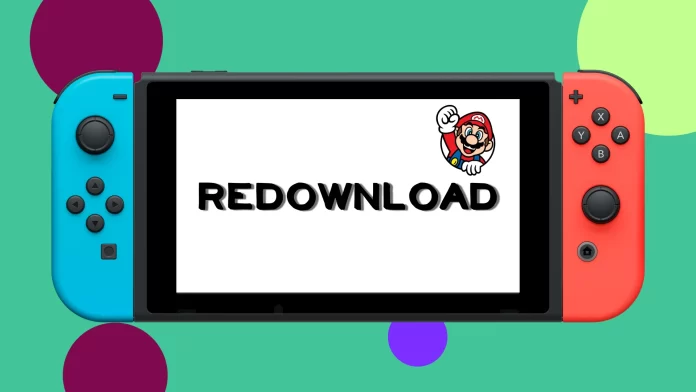As you may know, once you purchase games on Nintendo Switch, they stay on your account forever. So even after uninstalling them, you can still install them back. In other words, you can re-download them to your console.
And it’s pretty easy to do. In a nutshell, you need to open Nintendo eShop and go to the Redownload tab. You will see a list of all the games and content you have previously downloaded. From there, find the game you want to re-download and click on the cloud icon.
Also, if you archived the game, its icon might still be available in the titles list. So you can just click on it, and the download process will start.
For a more detailed guide, check it out below.
How to re-download games on Nintendo Switch from eShop
To begin re-downloading, ensure your Nintendo Switch is connected to the internet and follow these steps:
- Open the Home screen on your Nintendo Switch and go to All Software.
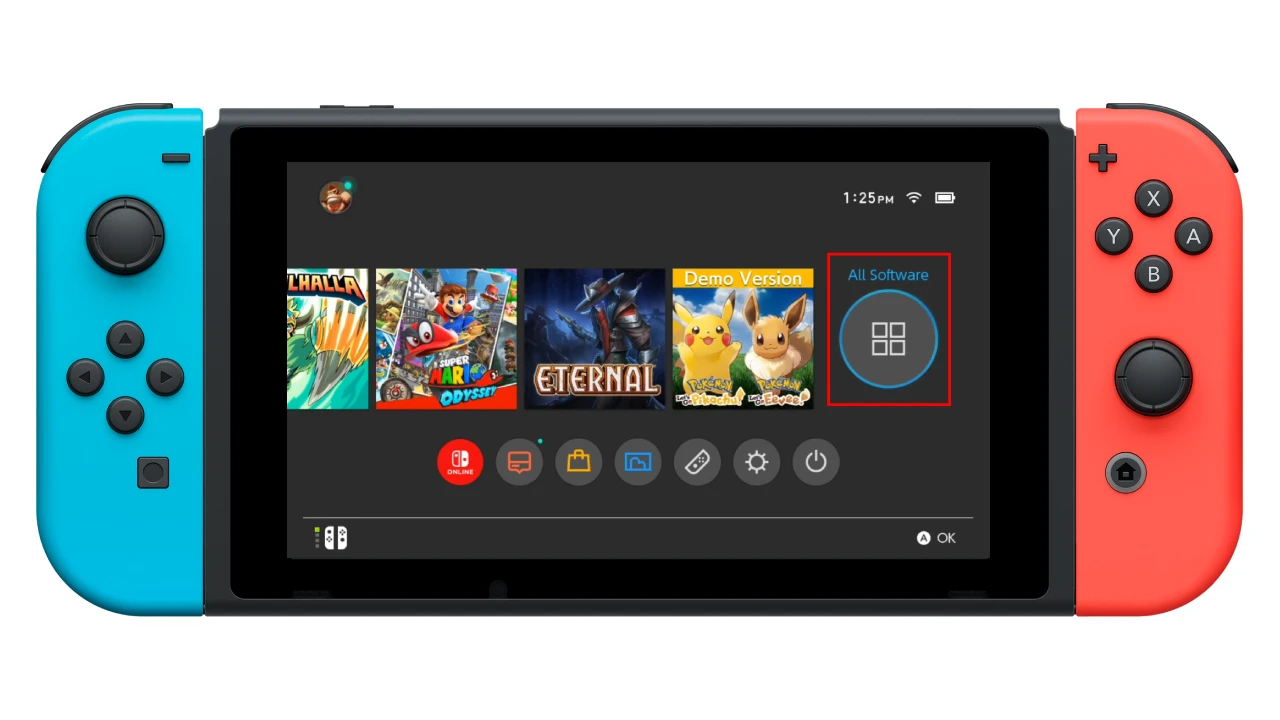
- Then scroll down and select Redownload Software.
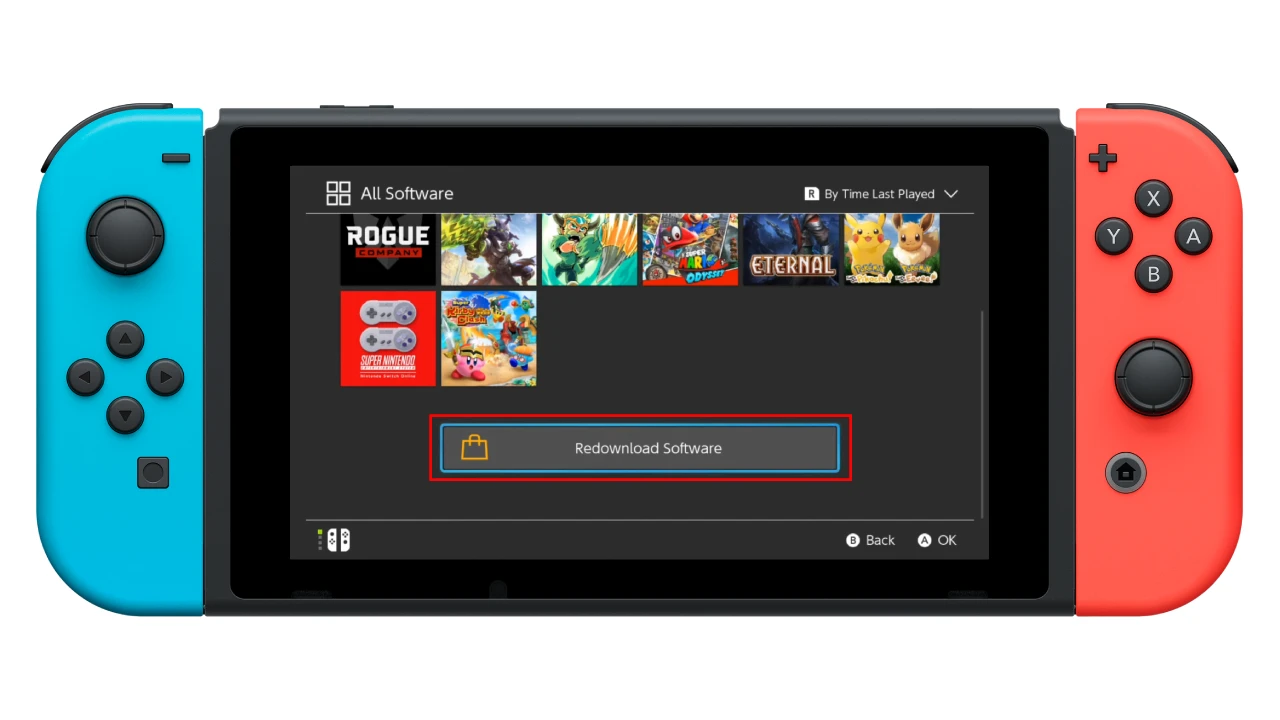
- Choose your profile, and the console will take you to the Nintendo eShop.
- There, you’ll be immediately taken to the Redownload tab.
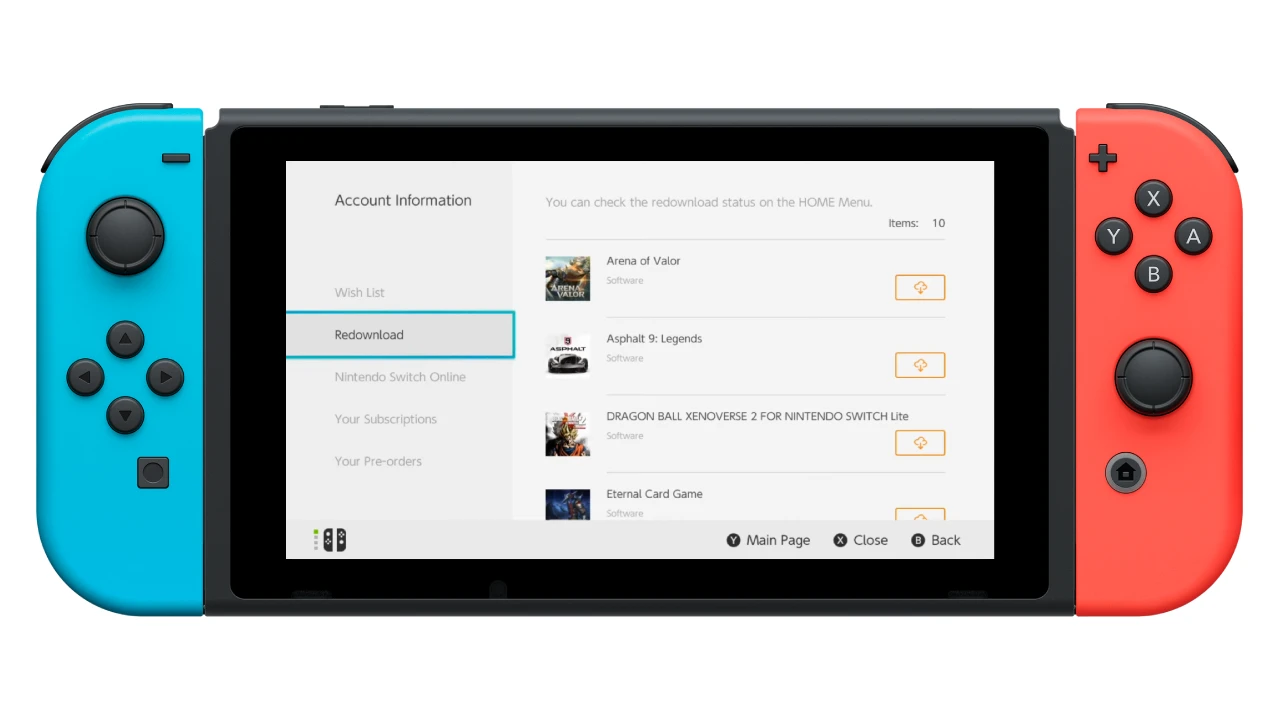
- Go to the right and select the game you want to re-download.
- Finally, click on the cloud icon to start the downloading process.
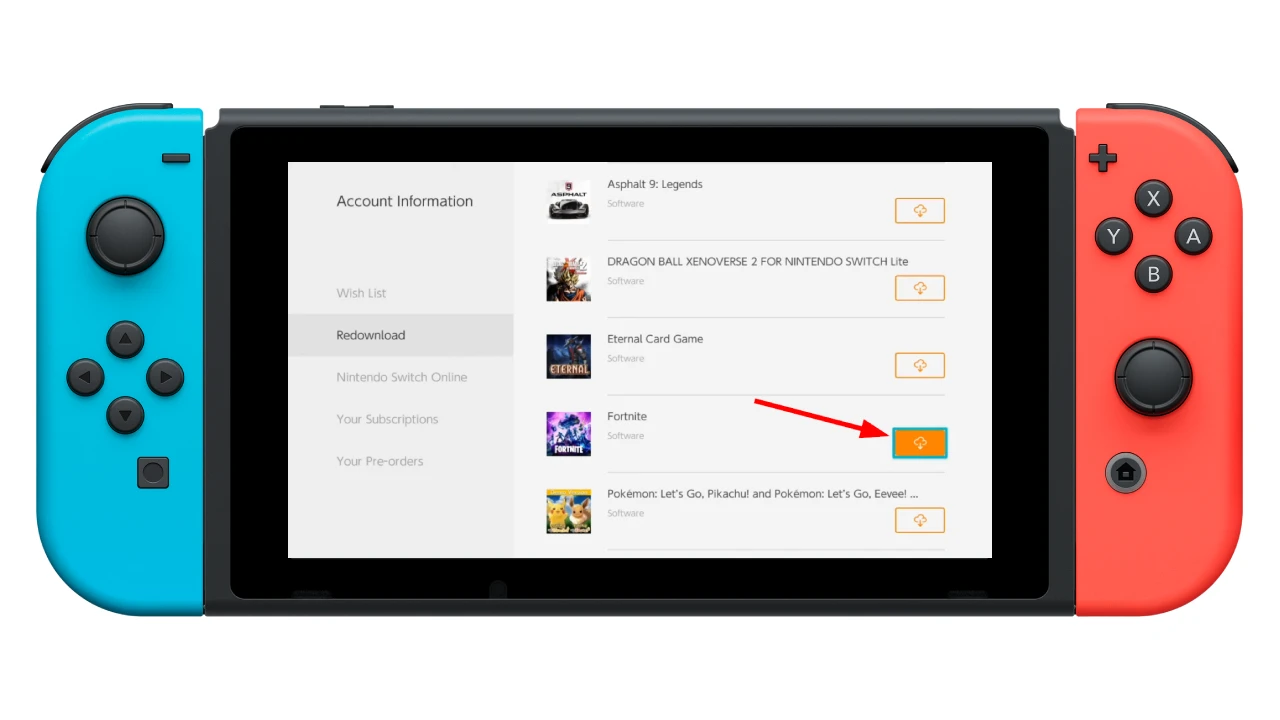
The download progress will be indicated by a download bar, and you can monitor it by navigating to the Home screen menu. Larger games may take some time to download, so ensure your Switch is connected to a stable internet connection and has sufficient storage space.
Once the re-download is complete, the game will appear on your Nintendo Switch home screen, where it can be accessed like any other game. Simply click on the game icon and enjoy playing your favorite title once again.
How to re-download archived games on Nintendo Switch
Nintendo Switch offers limited internal storage space, which often leads to the need to archive certain games to free up space for new ones. However, re-downloading it will be faster since you’re not deleting the game entirely but archiving it.
You only need to find the titles with the cloud icon on the Home screen or in the list of all games.
So do the following:
- Go to the Home screen on your Nintendo Switch.
- Find the game you want to re-download (with the cloud icon at the top) and select it.
- Click Download.
- Go to All Software if you don’t see the game on the Home screen. You’ll find it there.
When the re-download is complete, the game will appear on your Nintendo Switch home screen alongside your other active games.
Can you re-download DLCs on Nintendo Switch?
Yes, you can easily re-download any DLC on your Nintendo Switch using the same way, as shown above. You just need to access the Redownload tab in the Nintendo eShop, find the DLC you need and click on the cloud icon.
Do Nintendo eShop games expire?
No, the Nintendo eShop games you purchased or downloaded do not expire. Once you have purchased or downloaded a game from the Nintendo eShop, it is tied to your Nintendo Account and can be accessed and played at any time in the future.
Even if a game is no longer available on the eShop, you can still re-download it as long as you have a valid purchase tied to your account. However, it is important to note that if you delete a game from your Nintendo Switch, it will be archived and not immediately accessible unless you re-download it.
The only reason you wouldn’t be able to re-download a game is if your account was banned, deleted, or in the event of a major shift or shutdown in Nintendo’s online services. It’s also worth noting that some promotional offers or demos may have time limitations, but these are separate from full-game purchases.
Can eShop games be returned?
For Nintendo’s eShop, purchases (including games) made on the eShop are generally considered final and non-refundable. They do not typically permit the return or cancellation of digital content once the purchase has been made. However, a few exceptions exist where refunds can be processed, such as content purchased by children without their parent’s permission.
Also, refund policies can vary depending on the region. For instance, European laws require businesses to provide a 14-day window for refunds on digital purchases, but this right is waived if the digital content has started downloading or streaming. So it varies widely depending on your geographic location and individual retailer policies.