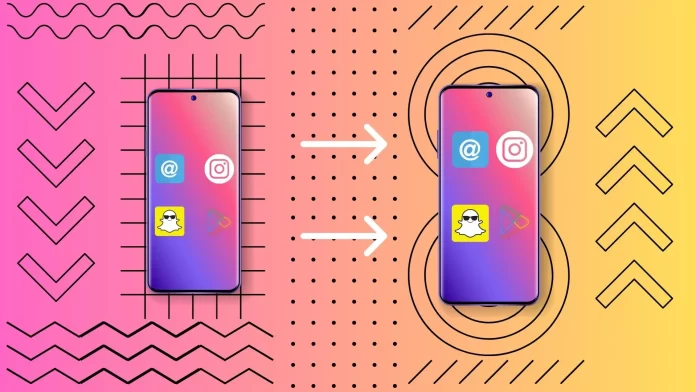Like any modern Android smartphone, Samsung phones can change the size of icons depending on the user’s preference. You must change the app’s arrangement on the home screen to make them smaller.
To do this, you need to long press on the empty space of the home screen. This will open the device customization menu. Here you will be able to select the home screen settings, and there you will be able to set a more dense arrangement of icons, which will reduce their size. This should not affect their visual appearance, they will just shrink a bit, and you will be able to fit more applications on one screen.
Let’s take a closer look at this process.
Is it possible to resize icons on Samsung phones?
Android smartphones and tablets have always featured advanced system customization capabilities. While iPhones have only added the ability to add widgets to the home screen, Androids have gone very far.
On any modern Android, you can resize icons, including Samsung smartphones. All devices with Android 7 or higher support this feature.
In the case of Samsung smartphones, it’s even easier, as Samsung has its own UI shell. It simplifies some actions and customization settings. You can customize the icon size not through the Settings app but through the home screen appearance settings.
How to resize icons on Samsung phones
If you have a Samsung phone, changing the size of icons in it will be very simple, even easier than in other Android smartphones. To do this, you only need:
- On the Samsung phone’s Home screen, long press any empty space.
- At the bottom of the screen, you will see several menu icons. Select the Settings icon in the lower right corner.
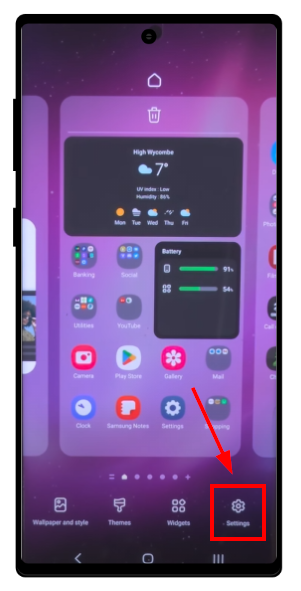
- This is where you need to select the Home Screen Grid.
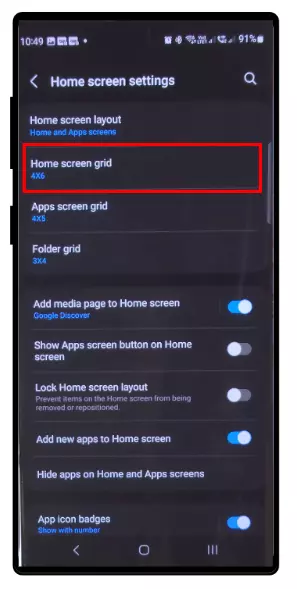
- Here you can specify how many icons should fit in one row on your smartphone screen. The more icons, the smaller the icons will be.
- When you’re ready, tap Save.
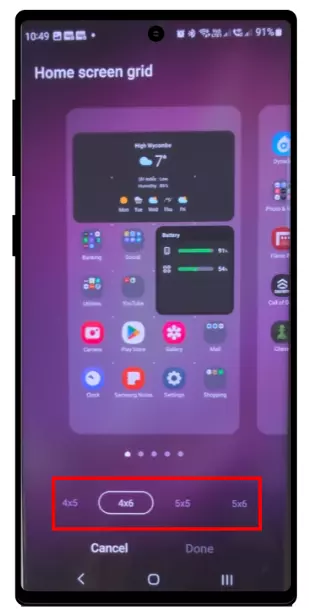
- Then go back to the Preferences window and select the Grid apps screen to adjust the icons’ size. You can do this in exactly the same way. When you’re ready, tap Save.
You can then close the settings. The size of the icons should match what you chose earlier with the grid settings.
How to resize icons on other Android smartphones
As mentioned above, you can also resize icons on non-Samsung Android smartphones. This is usually done through the smartphone settings. Note that the instructions will vary for individual devices and shells, but in general, you should follow these steps::
- First, you’ll need to go into the Settings app on your Android Smartphone.
- Then scroll to the bottom and select Display to go to the Display Settings tab.
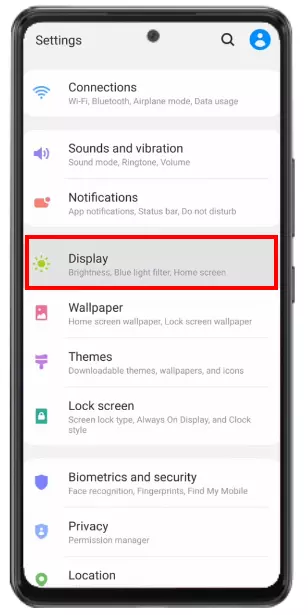
- Next, tap on Home Screen or Display Size option.
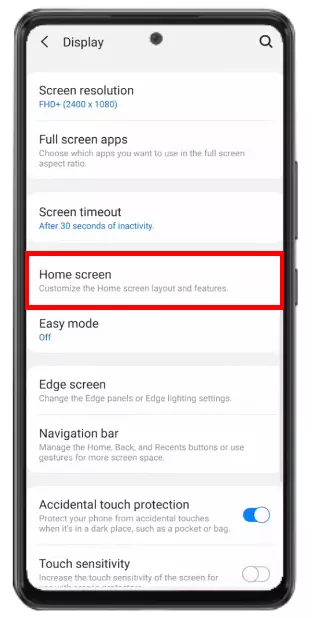
- In the Display Size window, you can move the slider at the bottom of the screen to adjust the size of the screen elements. You will see a sample of what the text and icons at the top of the screen will look like.
- If you have a Home Screen menu instead of Display Size, then you need to tap on Home screen Grid and choose a tighter arrangement of icons like in the Samsung example above. Which option you get depends on the manufacturer of your Android smartphone.
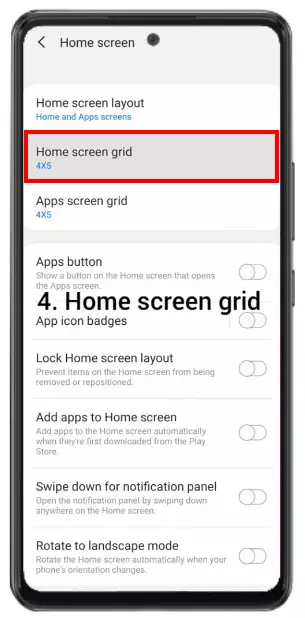
You can now close the settings and return to the main screen. The size of the icons should change depending on how you have adjusted their size. If you want to make the icons even smaller or resize them back to their original size, you will need to follow the same procedure and set the size of the item as you would like.
Also, to increase the size of icons and make them larger than standard on many smartphones, you need to use the Accessibility settings and increase the scale of the system display.
How to make icons smaller using third-party apps
If customizing the size in the standard Samsung UI shell does not suit you, you can use third-party shells. Please note that they may not be optimized for your smartphone model and may cause different bugs. However, they will also give you deeper customization of icon size on your Samsung smartphone.
Below you can find several Launchers that can do this and are some of the most popular.
All of these liners give you the ability to change the icon and text size settings for your shell. You can also find in them a lot of other cosmetic improvements for the interface of your device.
How to set custom icons on Samsung
Android smartphones, including Samsung, also have the ability to change the standard icons. They can be redrawn to be visually larger or smaller than the standard ones. To do this, you need to:
- First, long-press on the free space on the Home screen of the Samsung device.
- Select the “Themes” option from the available settings.
- Find and install a preferred set of icons from the app store.
- Return to the settings and choose the installed icon set.
- Confirm the selection of icons to apply to your device.
Please note that steps may vary slightly depending on your device model and the version of the Samsung operating system you are using. You should also remember that custom icons may not always display correctly and contrast with the wallpaper you have installed. Pay attention to this when choosing a set of custom icons.