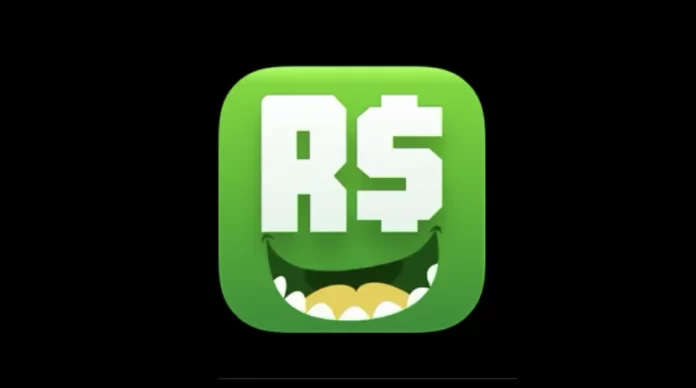If everything in this world were the way you want it to be, you could share your Robux with your friends with the simple click of a button. However, the world isn’t perfect, including the worlds you create in Roblox. If you want to give Robux to your friends, you might have to overcome some difficulties.
What do you need to give people Robux
Video games are very popular nowadays. Both children and adults can play video games for hours. If you’re already an experienced gamer, you’re most likely familiar with such a platform as Roblox. It’s not just a game, but a multifunctional virtual platform, where you cannot only play, but also create your own mini-games, separate worlds, communicate with other players, and much more.
To play comfortably, you need a special currency called Robux. Of course, you can play without them, but then you deprive yourself of many opportunities.
Roblox is a popular gaming platform worldwide, created not only for children and teenagers but also for adults. More than 75 percent of children under 16 in the U.S. play on this platform every day, that’s about 800,000 users.
A huge selection of available mini-games allows you to choose the option for your taste. Constantly developers are creating new games to interest the player. The platform is rapidly evolving. You can also make up your own worlds if none of the presented to your liking. Externally, it’s all reminiscent of the once-popular Minecraft, and the characters look like little men from a Lego construction set.
You can play for free, but if you stock up on currency, the process will be much more interesting and comfortable.
If you have been playing Roblox for a long time and have accumulated a lot of coins, you can help a comrade who isn’t so “rich”. Well, here’s how to give people Robux.
How to donate to people Robux by selling a Game Pass (PC only)
If you want to sell a Game Pass, you should follow the steps which would be mentioned in the section below:
- First of all, install “Roblox” and log in.
- Click on the “Create” tab.
- Tap on the “gear” icon to the right of the game.
- Next, select “Create Game Pass” from the list of options.
- After that, choose a file on your PC with the “Choose File” button and upload it.
- Then, give a name to your Game Pass.
- Press the “Preview” button.
- Tap on the green “Verify Upload” button.
- There will be a message box displayed saying, “Game Pass successfully created”.
- Head to the “gear” icon for the new game and open the drop-down menu.
- Click on “Configure.”
- Tap “Sales” in the left menu pane.
- Switch on the “Item for Sale” feature.
- Type in the “price” in the field. The recipient will have only 70% of the sale price and Roblox gets the rest.
- Tap the “Save” button to activate your Game Pass.
- Send the link to your friend/recipient or have them find it in your games list.
- Look for the “Game Pass” or use your “friend/recipient’s sale URL”.
- To finish the process, buy the “Game Pass”.
Once you have completed these steps, you will be able to donate to your friend Robux.
How to donate to people Robux by using Group/Group Funds (PC and Mobile)
If you want to use Groups Funds to Donate Robux, you should follow the steps which are mentioned in the section below:
- If there’s no group yet, you should create one. Via mobile, tap on the “horizontal ellipsis” in the bottom-right corner of the screen. Via PC, press on the “three horizontal lines” in the upper-left corner.
- Via mobile, scroll down and tap on “Groups”. Via PC, click on “Groups” from the list.
- After that, click on the “Create Group” button on mobile or PC.
- Then, enter all the necessary fields.
- Next, pay “100 Robux” to start the new Group.
- If you need to add funds to the Group account, go to Step 18. If you have funds available, go to Step 24. If not, tap the “Create” tab from the “Groups” page.
- Click on the “Group Creations” tab.
- Choose the target group in the left menu pane.
- Click on the green “Create New Game” button.
- Press on “Baseplate” or any other type of game on the page.
- Then, head to the right of your game that was created and click on the “gear” icon.
- Next, tap on “Create Pass” from the drop-down menu.
- Upload a file via the “Choose File” button.
- Give the Game Pass a name.
- Tap on the green “Preview” button.
- Press on the green “Verify Upload” button.
- Head to the right of it and click on the “gear” icon.
- Tap on “Configure” from the drop-down menu.
- Click on “Sales” from the left menu pane.
- Switch on the “Item for Sale” feature.
- Fill in the “price” in the appropriate field.
- Click on “Save”.
- It’s required to add funds from your account to the Group Game as the donor. To do that, buy the new Group Game Pass using the sales URL or look for it on the sales page.
- Make sure that the Robux is going into the Group funds by heading to the Group Page.
- Tap on the “horizontal ellipsis” to the right of the Group name.
- Swipe and tap on “Configure Group.”
- Click on “Revenue” and then “Summary” from the left pane menu.
- “Pending” will be displayed there and it will take three days to appear in the Group’s funds.
- It will be required to donate your added Group Game funds to the chosen player. Head to the “Revenue” option and click on “Payouts”.
- Press on “One-Time Payout”.
- Tap on the “Add Payout Recipient” button.
- Fill in the “friend/recipient’s name” in the “username” field.
- Swipe down and click on the “recipient’s name” from the drop-down options.
- Tap “OK” to continue. The recipient should be in your created Group.
- Enter the “amount of Robux” you want have paid out to the recipient. There should be enough funds in the Group account to cover the payout.
- Finally, click on the “Distribute” button.
Once you have completed these steps, the recipient will receive the payout immediately.
Where to buy Robux
You can get Robux in several ways, including for free. Let’s look at them all in more detail. The most desirable option for a gamer is to get cherished coins without any investment. By visiting the platform every day, and creating new games or items, you will be credited with Robux, but the amount of free currency is small.
Premium membership holders get cash. In addition to receiving a certain amount of money, they also have the right to create and then sell shirts, pants, and access points, for which they will receive interest.
You can also earn currency while trading in collectibles or gear. By selling them, you get a certain percentage to your virtual account. However, the easiest way to get currency is to buy it. You can do this on the official Roblox website from the developers, but it’s expensive. You will have to spend a considerable amount of rubles to get your hands on Roblox.
How else can you give Robux to a friend
Many players in search of currency create various interesting items, so-called “donations”. Then they sell them, earning coins to their virtual account. For example, your friend needs 50 Robux. He creates a T-shirt or pants and sells them to you for 50 Robux. He gets money in his account, and you get something to sell later as well. This method of exchange is fair and doesn’t violate the rules of the game.
You can also contact technical support and tell them that you want to transfer a certain amount of Robux to a second account or a friend. Of course, you will be asked to prove that you’re transferring currency to a friend and not reselling it. To do this, experts will send a special code to your friend’s phone. Having received it, you will have to write about it to technical support and after getting approval you will be able to send your friends as many coins as you need. This method always existed, but not many people know about it.