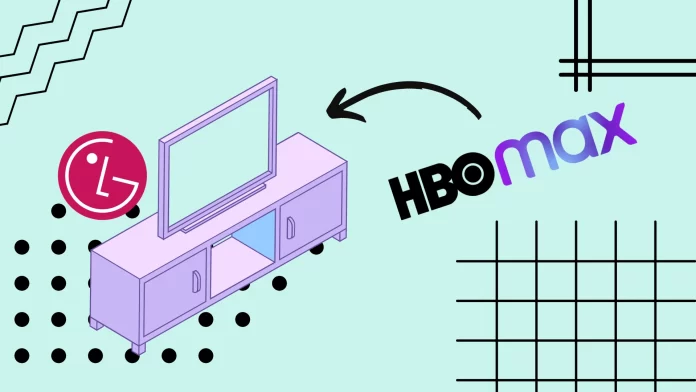If you need to get the HBO Max app on your LG TV, I have good news for you. Not too long ago, the app became officially available on LG Content Store. That means you can just download it like any other third-party app directly to your LG TV. To do this, go to LG Content Store or Apps (if you have WebOS 6.0 or higher) and search for HBO Max.
However, this only works on LG TV with WebOS 4.0 or higher. If you have an older Lg TV, you will need to use one of the workarounds. For example, you can buy a set-top box that supports HBO Max or use AirPlay on your iPhone.
Let’s take a closer look at everything you need to get HBO Max working on your LG TV.
Is HBO Max available on LG Smart TV?
The app wasn’t officially supported on LG Smart TVs for a long time. But not too long ago, HBO Max became available on LG Smart TVs. The app is available on these models: LG OLED TV, LG QNED Mini LED TV, and LG NanoCell TV 2018-2023 model years with webOS 4.0 and above. If you have such a TV, you can access the service simply by pressing a remote button or by saying “HBO Max” if you have LG Magic Remote.
Of course, after that, you will need to pay for a subscription to the service. An ad-free subscription costs $14.99 per month, and $9.99 per month for the ad-supported service.
How to install HBO Max on LG TV
You only need the internet if your LG TV supports the HBO MAX app. Make sure your LG TV is connected to the internet, and follow the instructions below. Please note that in WebOS 6.0, the interface has been changed, and the installation of HBO Max is slightly different from previous versions of the OS. To do this, you’ll need:
WebOS 6.0
- Use the “HOME” button on your remote control to access the LG TV’s home screen. It’s usually located near the volume and channel control buttons.
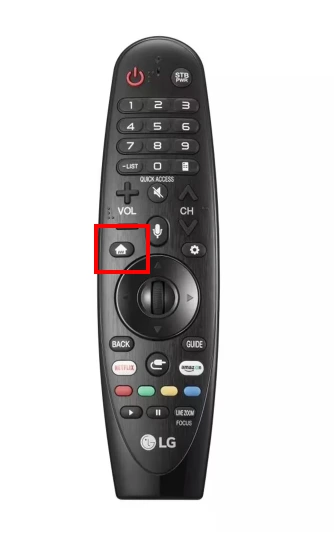
- Locate and select the “Apps” section on the LG TV’s home screen.
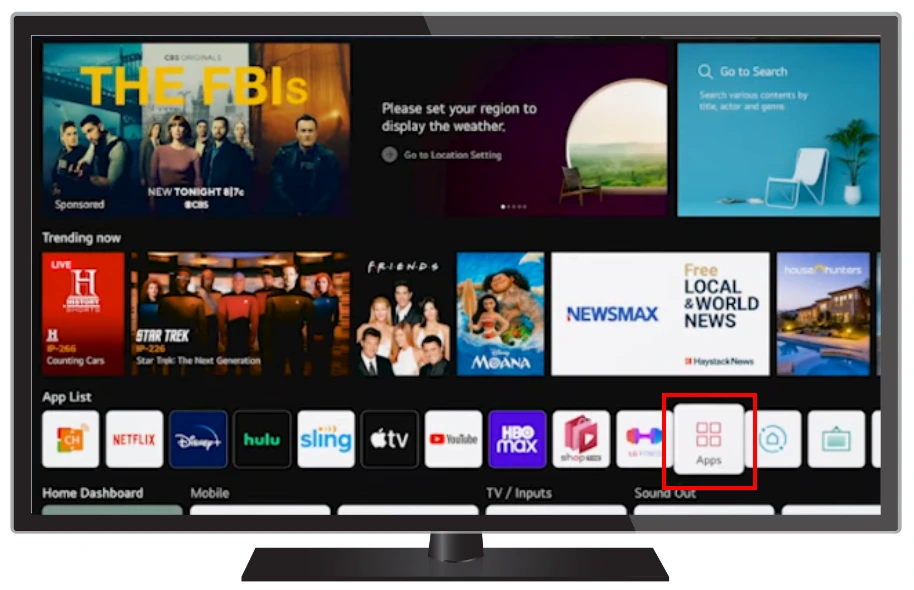
- Within the “Apps” section, find and select the option for searching for new apps. This might be represented by a magnifying glass or a text label such as “Search.”
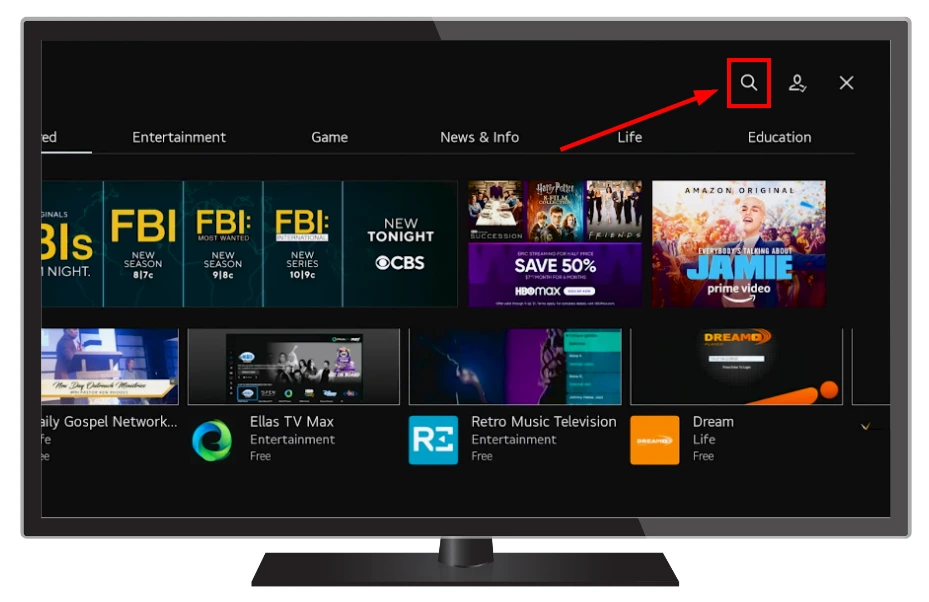
- Use the on-screen keyboard or your remote control to enter “HBO Max” in the search bar.
- After entering “HBO Max,” you’ll see the search results. Scroll up or down to navigate to the category that contains the apps.
- Locate the HBO Max app in the search results and highlight it. Use the “OK” button on your remote control to select it.
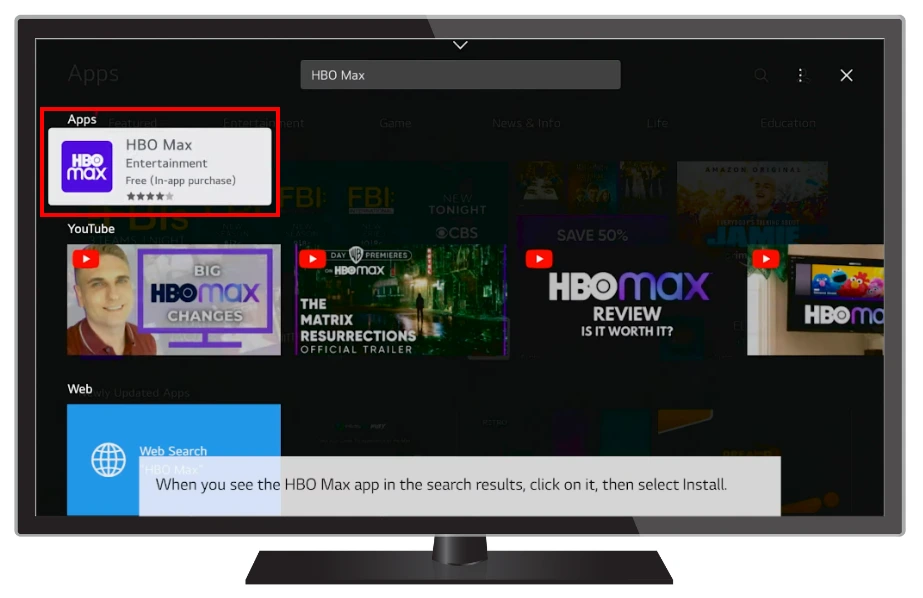
- Find and select the “Install” button on the HBO Max app page. Wait for the app to download and install on your LG TV.
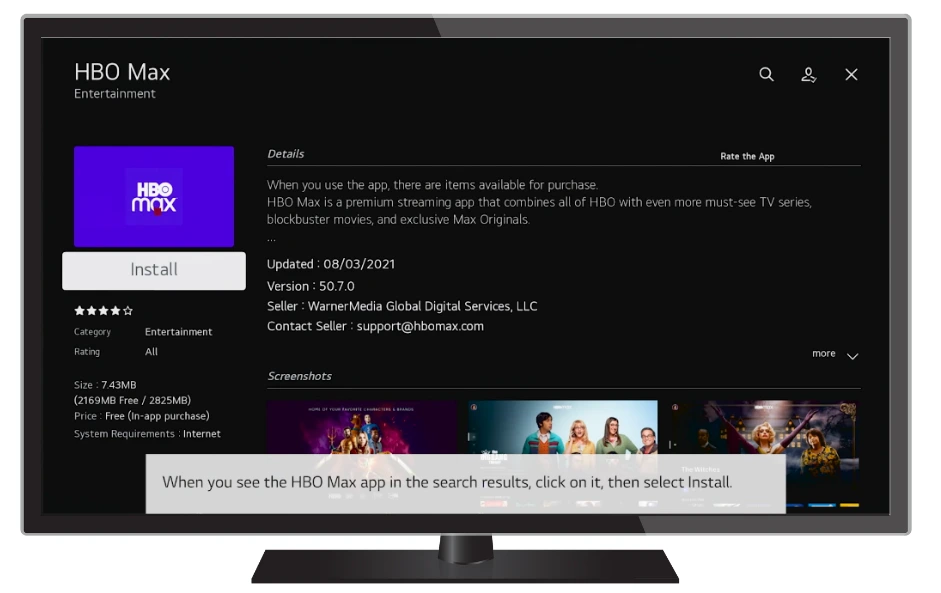
- A message will appear once the installation is complete confirming that HBO Max has been successfully installed. Press the “OK” button or select “Open” to launch the HBO Max app.
WebOS 4.0 and 5.0
- Locate and press the “HOME” button on your LG TV’s remote control. This will open the main menu of your LG TV.
- Navigate to the “LG Content Store” option using the arrow keys on your remote control. It is typically represented by an icon resembling a shopping bag.
- Within the LG Content Store, you will find a variety of apps and services available for download. Locate the search function, which is often denoted by a magnifying glass icon. Select the search box to activate it.
- Using the on-screen keyboard, type “HBO Max” in the search bar, select the search icon or press “Enter” to initiate the search.
- Once you have found the HBO Max app, highlight it and press the “OK” button on your remote control. This will take you to the app’s page, where you can find more details and options.
- You will see an “Install” button on the HBO Max app page. Select it to start the installation process. Wait for the app to download and install on your LG TV.
You can sign in using your credentials if you already have an HBO Max account. However, if you are new to HBO Max, you will need to create a new account. Follow the on-screen prompts to sign up for a new account if needed. Once logged in or create a new account, you can enjoy HBO Max on your LG TV.
What LG TVs are compatible with HBO Max
HBO Max is compatible with LG smart TVs running webOS 4.0 or higher. The following LG TV models generally support HBO Max:
| TV type | Model |
|---|---|
| OLED | OLED65R1PUA, OLED88ZXPUA, OLED77ZXPUA, OLED77G1PUA, OLED65G1PUA, OLED55G1PUA, OLED83C1PUA, OLED77C1PUB, OLED65C1PUB, OLED55C1PUB, OLED48C1PUB, OLED83C1AUA, OLED77C1AUB, OLED65C1AUB, OLED55C1AUB, OLED48C1AUB, OLED77B1PUA, OLED65B1PUA, OLED55B1PUA, OLED77A1PUA, OLED65A1PUA, OLED55A1PUA. OLED48A1PUA, OLED77A1AUA, OLED65A1AUA, OLED55A1AUA, OLED48A1AUA |
| 4K UHD | 86QNED99UPA, 75QNED99UPA, 65QNED99UPA, 86QNED90UPA, 75QNED90UPA, 65QNED90UPA, 86NANO99UPA, 75NANO99UPA, 65NANO99UPA, 86NANO90UPA, 75NANO90UPA, 65NANO90UPA, 55NANO90UPA, 86NANO85APA, 75NANO85APA, 65NANO85APA, 55NANO85APA, 75NANO80UPA, 65NANO80UPA, 55NANO80UPA, 50NANO80UPA, 65NANO77ZPA, 55NANO77ZPA, 50NANO77ZPA, 86NANO75UPA, 75NANO75UPA, 70NANO75UPA, 65NANO75UPA, 55NANO75UPA, 50NANO75UPA, 43NANO75UPA, 86UN9070AUD, 75UN9070AUD, 65UN9000AUJ, 86UP8770PUA, 82UP8770PUA, 75UP8070PUA, 70UP8070PUA, 65UP8000PUA, 60UP8000PUA, 55UP8000PUA, 50UP8000PUA, 43UP8000PUA, 75UP8070PUR, 70UP8070PUR, 65UP8000PUR, 60UP8000PUR, 55UP8000PUR, 50UP8000PUR, 43UP8000PUR, 75UP7570AUE, 70UP7570AUD, 65UP7560AUD, 55UP7560AUD, 50UP7560AUD, 43UP7560AUD, 75UP7670PUB, 70UP7670PUB, 65UP7670PUC, 55UP7670PUC, 50UP7670PUC, 43UP7670PUC, 75UN6955ZUD, 70UN6955ZUC, 65UN6955ZUF, 55UN6955ZUF, 50UN6955ZUF, 43UN6955ZUF, 75UP7070PUD, 70UP7070PUE, 65UP7000PUA, 55UP7000PUA, 50UP7000PUA, 43UP7000PUA |
| FHD/HD LED | 32LM627BPUA, 32LM577BPUA, 32LM577BZUA |
| Other compatible models | OLEDZX, OLEDWX, OLEDGX, OLEDCX, OLEDBX, NANO99, NANO97, NANO90, NANO91, NANO85, NANO80, NANO81, UN8570, UN8500, UN7370, UN7300, UN6950, UN7070, UN7000 ,LM620B, LM5700, LM570B, LM505B, OLEDZ9, OLEDW9, OLEDE9, OLEDC9, OLEDB9, SM9970, SM9500, SM9070, SM9000, SM8670, SM8600, SM8100, UM8070, UM7570, UM7370, UM7300, UM7170, UM7100, UM6950, UM6970, UM6900, UM6910, LM620B, LM5700, LM570B, LM5000, LM505B, LM500B, OLEDW8, OLEDE8, OLEDC8, OLEDB8, SK9500, SK9000, SK8070, SK8000, UK7570, UK7700, UK6570, UK6500, UK6300, UK6200, UK6190, UK6090, LK610B, LK5700, LK540B |
Please note that specific models may have variations based on size and region. It’s always recommended to check the official HBO Max website or the LG website for the most up-to-date information on supported LG TV models for HBO Max.
Why you can’t find HBO Max on LG TV Content Store
There could be a few reasons why you may not be able to find HBO Max in the LG TV Content Store:
- Compatibility: Make sure that your LG TV model is compatible with HBO Max. HBO Max requires LG smart TVs running webOS 3.5 or higher. If your TV’s software version is older than webOS 3.5, it may not support the HBO Max app.
- Availability in your region: HBO Max may not be available in all regions. The availability of the HBO Max app in the LG Content Store may vary depending on your location. It’s possible that HBO Max has not been launched or made available in your specific region’s Content Store. Check out the list of countries where HBO Max is available at this link.
- Software update: Ensure that your LG TV’s software is up to date. Manufacturers regularly release software updates to improve performance, add features, and include compatibility with new apps. Check for any available software updates for your LG TV and install them.
If HBO Max is not available through the LG Content Store, you may want to consider alternative options, such as using external devices like streaming sticks, set-top boxes, or gaming consoles that support HBO Max. These devices can be connected to your LG TV, allowing you to access HBO Max through their respective app stores or features like screen mirroring.
How to watch HBO Max on older LG TVs
If you have an older model LG TV, a few tricks will allow you to watch your favorite movies on your TV. Such as :
How to watch HBO Max on LG Smart TV using your laptop
If you have a laptop or computer that is near your TV, you can simply run HBO Max there and then hook it up to your TV. You’ll need an HDMI connector on your laptop or computer to do this. It’s very easy to do, and you just need to :
- Find an HDMI port on your laptop and plug one end of the cable into it.
- Then just find the same input on your TV. Insert the other end there. It must have a port number written next to it. You need to remember this
- Next, you just need to take your remote and switch your Smart TV to the right HDMI port
The picture from your notebook should automatically be transmitted to your TV.
How to watch HBO Max using set-top boxes
In addition to Smart TVs and laptops, HBO Max is also available on devices for streaming. Usually, they are quite cheap and available to everyone. There are some great devices that cost less than $50:
- Roku Express 4K+
- Roku Streaming Stick Plus+
- Amazon Fire Stick
- Amazon Fire Stick Lite
Just connect them to the HDMI on your TV; they can stream any content from your HBO Max subscription. These devices have a wide range of features, and you can also use them to watch other services.
How to watch HBO Max using gaming consoles
If you have a game console, you can install the HBO Max app directly on them. Simply go to the appropriate app store and install HBO Max. Then connect the console to your LG TV, and you’re all set. Consoles that support HBO Max app are below:
- PlayStation 4
- PlayStation 5
- Xbox One
- Xbox Series S
- Xbox Series X
This way, you can enjoy HBO content even on an unsupported LG TV. However, please note that HBO Max may not be supported on game consoles in some countries.
How to watch HBO Max using AirPlay
If you have an iPhone, iPad, or Mac, you can use AirPlay on your LG TV. This feature will allow you to stream from your Apple device directly to your LG TV. In this case, you will need to connect your iPhone and LG TV to the same Wi-Fi network.
After that, you need to go to the Control menu of your iPhone and click on the Screen Sharing button. Just select your LG TV from the list, and the screen sharing will start. If you download and run the HBO Max app, you will be able to watch it even on an unsupported LG TV by streaming from your iPhone or iPad.
How to watch HBO with YouTube TV
This is another way to watch content from the HBO Max service. You can subscribe to it using YouTube TV. This is a streaming service that streams local networks and cable TV channels. But it’s worth noting that this way, you can only watch HBO Max branded content, which is available on the standard HBO channel. The content that isn’t available there will also be unavailable through the YouTube TV app.