There’s probably not a single PC user who hasn’t played video games. And most likely most of them are faced with lags, delays, and other mishaps.
What do you need to fix PC game is lagging
The PC has long since ceased to be considered a device designed solely for work. The PC allows you to occupy your free time with virtual battles and shootings. However, many users complain about the fact that they have slow games on the PC, and it’s difficult to understand how to fix such problems. In most cases, the problem is solvable. To do this, you will have to delve into the topic, figuring out the main causes of lag.
The most common technical and software problem in the gaming community is lag. Unpleasant errors, long response time, and low FPS can be attributed to the failures of the game client, i.e. the so-called “lags”. The fact is that lag is a general term that symbolizes a problem.
Anyway, if you see that your PC game is lagging, here are some methods that can help you to fix this problem.
What are the possible causes of lagging PC games
Often lags in the game aren’t a big problem for most gamers, especially if their PC uses old components in the form of a weak CPU and GPU. However, if you think that you have a powerful enough PC that this or that game isn’t lagging, then you should be aware of the possible causes of such problems:
- Incompatible system requirements.
- A large number of programs running in the background.
- Poor optimization of the game.
- Overheating of PC elements.
- Outdated graphics adapter drivers.
- Viruses.
- Activation of the power-saving mode (on the laptop).
It turns out that the problem can easily be solved if your PC meets the system requirements stated by the game developer. The main thing is to carefully analyze the background processes of the PC and activate functions that can increase performance.
How to fix PC game is lagging on the weak PC
Not infrequently users try to save money on the purchase of a PC or laptop, thinking that today such a system is enough to run new products. However, after a few months, when an AAA-class project appears, they begin to experience difficulties during the game: freezes, failure to launch, low FPS. In 90% of cases, this indicates that your PC is too weak to cope with such a load.
Fortunately, there’s a solution. Reduce the game’s graphics settings. Despite the fact that the picture will be several times worse, it will reduce the load on your PC or laptop, and thus lag will disappear. If they remained at minimum settings, you should think about changing the processor or GPU.
How to fix PC game is lagging as a result of overheating
If you’re confident in the power of your PC and compared with the system requirements of the game, in this case, the problem may be overheating of the video card or processor of the PC. The highest probability of such an error is in “old” systems, whose owners neglect elementary dust cleaning, as well as the replacement of thermal paste. During operation, the coolers, as well as the radiators, get clogged with dust, which contributes to the additional heating of the video card or processor.
First of all, disassemble the gaming machine and clean it of dust: a stiff brush or a can of compressed air is ideal for this purpose. In the case of a PC, changing the thermal paste on the CPU will also help, but if you have no experience, it’s better to go to the nearest PC repair shop.
How to clean the PC from unnecessary programs and files
It happens that games are slow even on a powerful PC. In this situation, it’s difficult to find fault in the hardware, and software optimization helps to solve the problem. Having a powerful PC, users rarely care about the resource consumption of the device. They load the PC with a huge number of apps that don’t stop for a second. Therefore, even with a good video card during the game lags occur.
The problem is solved by removing unnecessary apps and files. If all apps you use are important to you, you can try to clean out the excess garbage:
- At first, open “This PC” and right-click on the system drive (C: drive).
- Then, select the “Properties” option from the list.
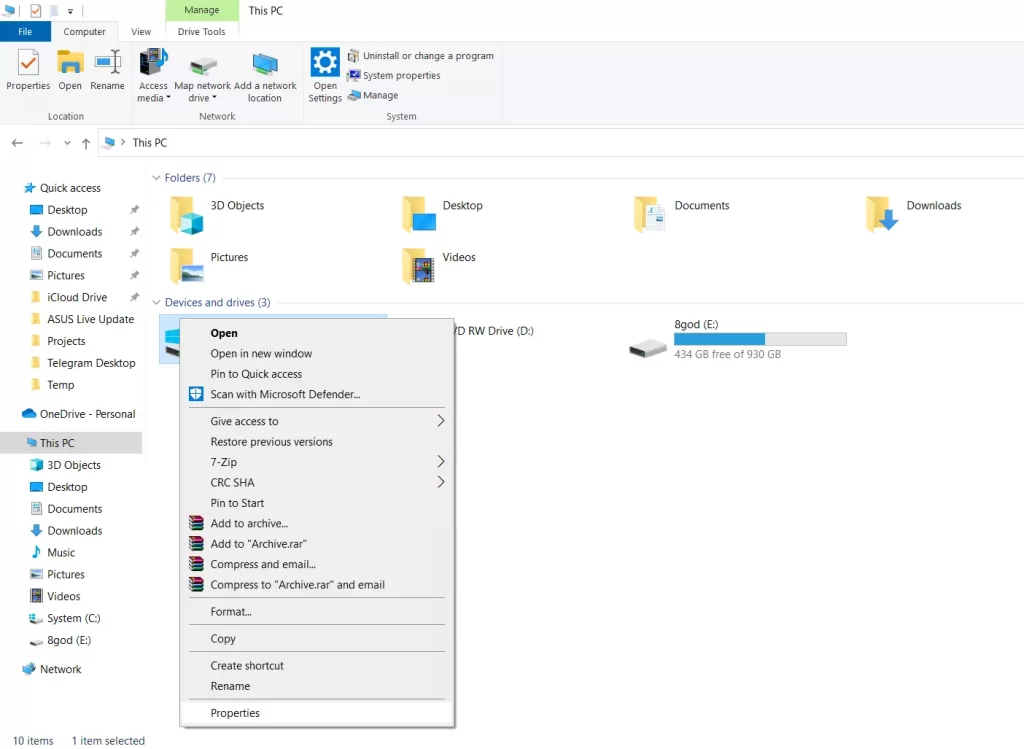
- Now, click on the “Disk Cleanup” button.
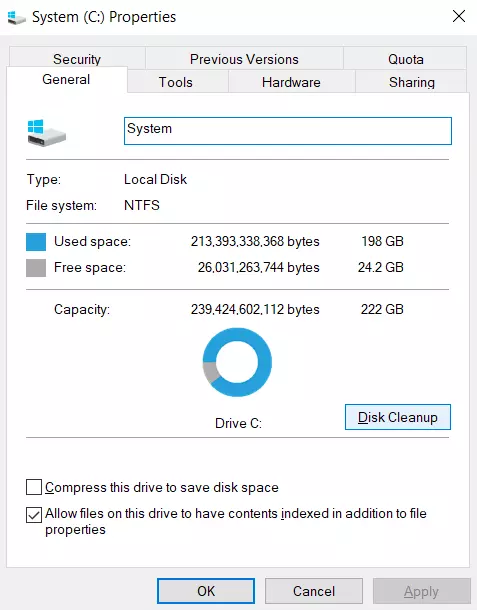
- After that, choose the files you want to clean and click “OK”.
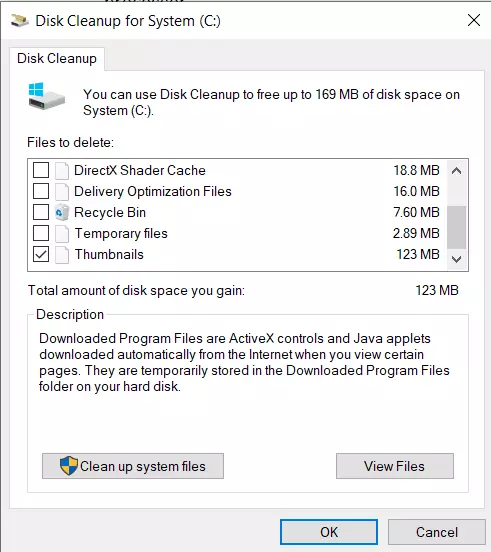
- Finally, click on the “Delete Files” button to confirm the action.
Once you have completed these steps, you will be able to delete unnecessary files from your C: drive on your PC.
Moreover, you can also try updating your video card driver. This may also help with the lag problem.





