Does your Android phone seem to have a mind of its own, constantly restarting at the most inconvenient moments? Are you tired of losing valuable data and being unable to use your device without interruptions? If so, you’re not alone.
Dealing with an Android phone that keeps restarting can be a frustrating experience. Random reboots can disrupt your workflow, cause data loss, and make it difficult to use your device effectively. However, you can try several solutions to resolve this issue and restore your phone’s stability.
Let’s look at each of them in detail.
Check for software updates
One common cause of random reboots is outdated software. Ensure that your Android device is running the latest operating system version.
- Go to Settings and navigate to System Updates or a similar option.
- If an update is available, download and install it.
Software updates often include bug fixes and optimizations that can resolve stability issues.
Update all apps
Updating your operating system is crucial in resolving the Android phone restarting issue. However, it’s equally important to ensure that all the apps on your phone are up to date.
You may be running an outdated version incompatible with your Android OS, or perhaps the app developer has released a fix for the crash. Keeping your apps updated increases the chances of resolving the restarting problem and enjoying a smoother user experience. So, don’t forget the importance of app updates in pursuit of a stable Android phone.
Remove problematic apps
Sometimes, third-party apps can cause your Android phone to restart repeatedly. To identify if an app is the culprit, boot your phone into Safe Mode. This mode disables all third-party apps and allows you to use your device with only pre-installed system apps.
If your phone no longer restarts while in Safe Mode, it suggests that a third-party app is causing the problem. Uninstall recently installed apps one by one until you find the culprit.
Here’s how to enter Safe Mode:
- Hold down the power button to open the power menu.
- Press and hold the Power off option.
- This should bring up the Safe Mode option, so tap it to boot into Safe Mode.
Alternatively, you can perform a factory reset to remove all apps and start fresh. But more about that later.
Clear app cache and data
A corrupted app cache or data can lead to instability and random reboots. To fix this, follow these steps:
- Open Settings and go to Apps.
- Locate the app causing the issue and tap on it.
- Select Storage and choose Clear Cache or Clear Data.
Remember that clearing data will remove all app settings and personal data, so use this option cautiously.
Check for overheating
Excessive heat can cause your Android phone to restart automatically as a protective measure. Check if your device feels unusually hot when it restarts. If so, ensure you are not running too many resource-intensive apps simultaneously or covering the device with insulating materials.
Remove any phone case or cover that may hinder heat dissipation. If the problem persists, it could indicate a hardware issue, and you may need professional assistance.
Perform a factory reset
If all else fails, performing a factory reset can help eliminate software-related problems. Before proceeding, back up your important data as a factory reset erases all data on your device.
To perform a factory reset, do the following:
- Open Settings and go to System (General Management).
- After that, choose Reset.
- Select Factory Data Reset or a similar option and confirm your choice.
After the reset, set up your phone as new and gradually reinstall apps to see if the issue recurs.
If you’ve followed the steps mentioned above and the problem still persists, it’s advisable to seek professional help or contact the manufacturer’s support team. They may be able to provide further guidance or offer a solution specific to your device.

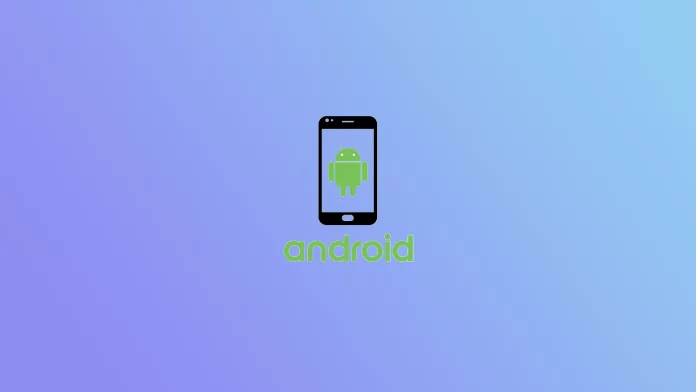




My phone started rebooting after drowning. It usually happens once an hour. How do I fix it?