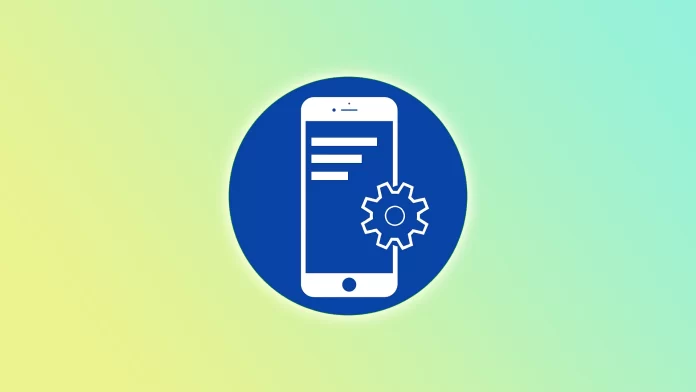Most of us have long been aware of the main difference between iOS and Android. On the latter, you can install apps from third-party sources, while iOS prohibits it (for now). Although for iOS, there are already discussions about adding such a feature. But that’s not the point at the moment.
By default, Android devices are set to only allow app installations from the Google Play Store for security reasons. This restriction prevents the installation of apps from unverified sources, mitigating the risk of downloading and installing malicious software.
This protection may be one reason you cannot install apps from unknown sources. Fortunately, you can disable it in your Android settings and try to remove any other obstacles.
Well, let’s get to the bottom of this.
What are unknown sources on Android?
“Unknown sources” are sources outside of the official Google Play Store. As mentioned above, by default, Android devices are set to install apps from trusted sources only, so apps must be downloaded and installed from the Google Play Store. This is to ensure the security and integrity of your device.
However, Android allows users to change this setting and enable installations from unknown sources. When this option is enabled, users can download and install apps from sources other than the Google Play Store, such as APK files obtained from websites, third-party app stores, or directly shared by others.
How to allow installing apps from unknown sources on Android
The most common reason Android cannot install apps from unknown sources is a security setting that restricts such installations. To enable installations from unknown sources, follow these steps:
- Open Settings on your Android device and go to the Privacy protection menu.
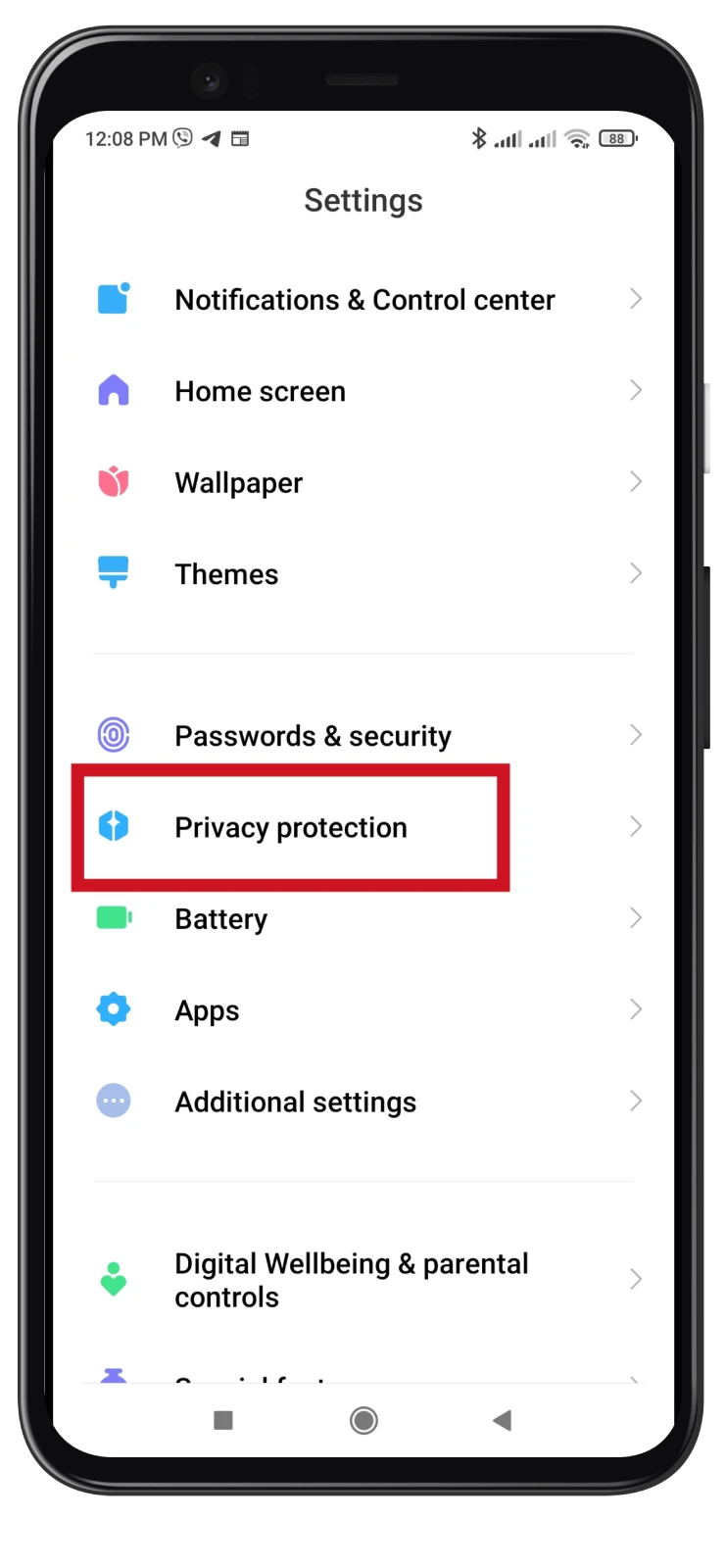
- After that, scroll down and select Special permissions.
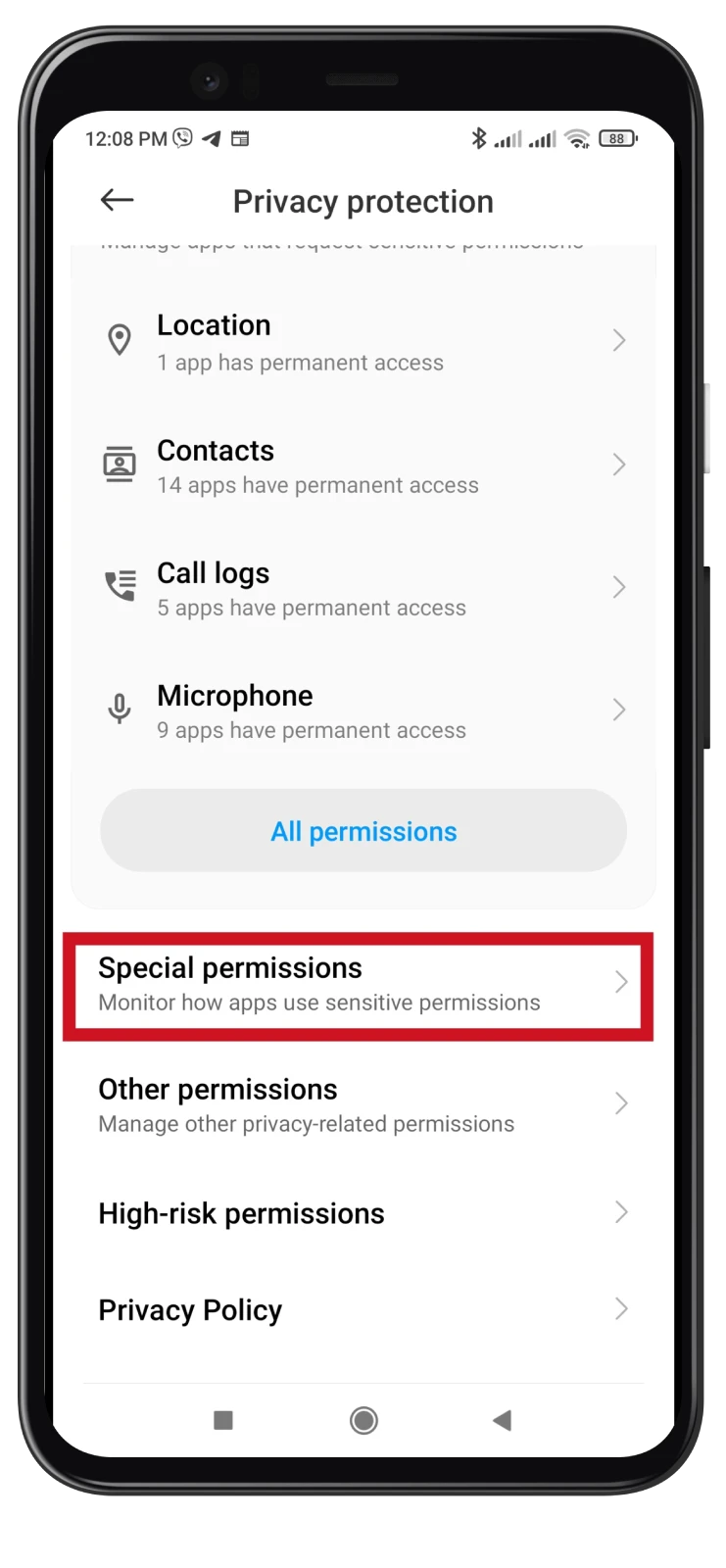
- Scroll down again and tap Install unknown apps.
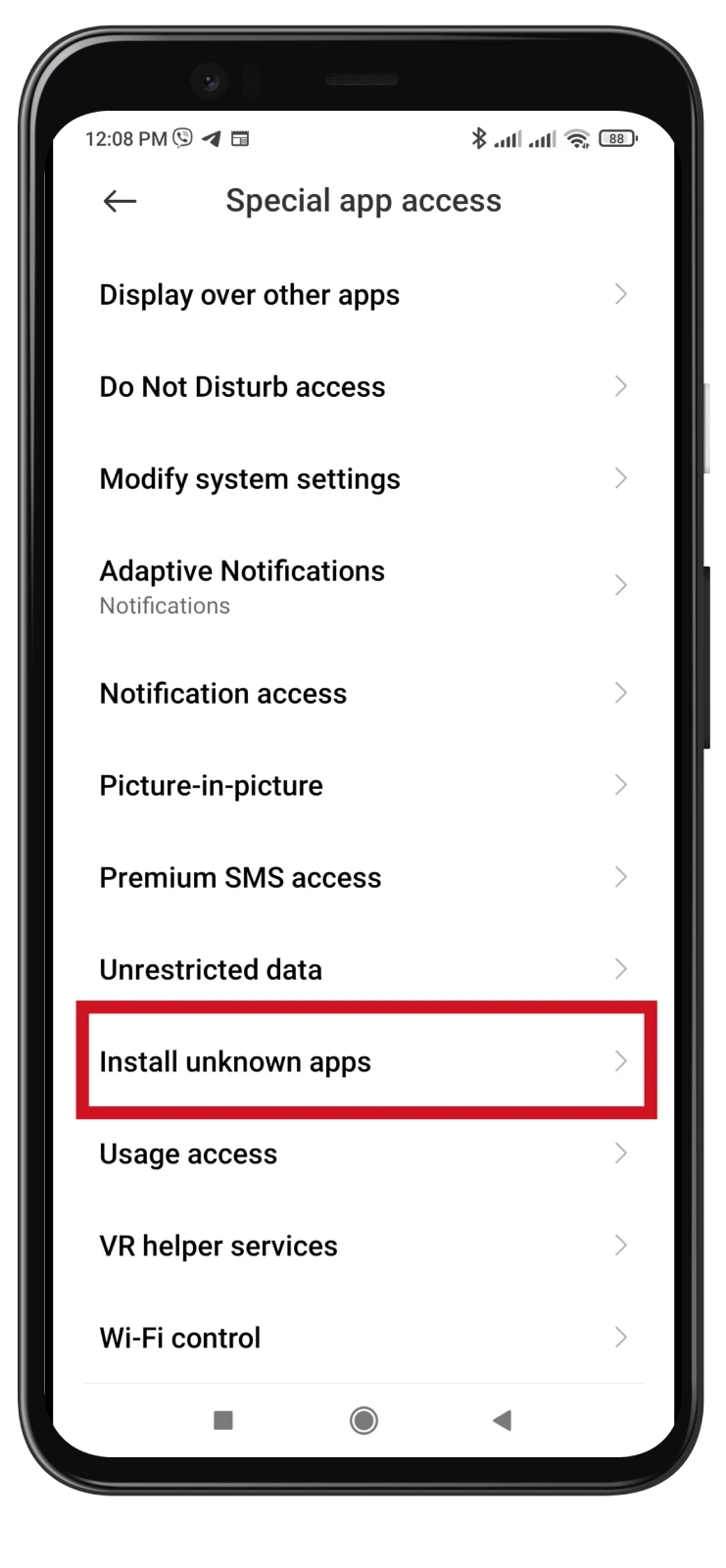
- Then find and select your web browser or another app you want to use to install the third-party apps. In my case, it’s Chrome.
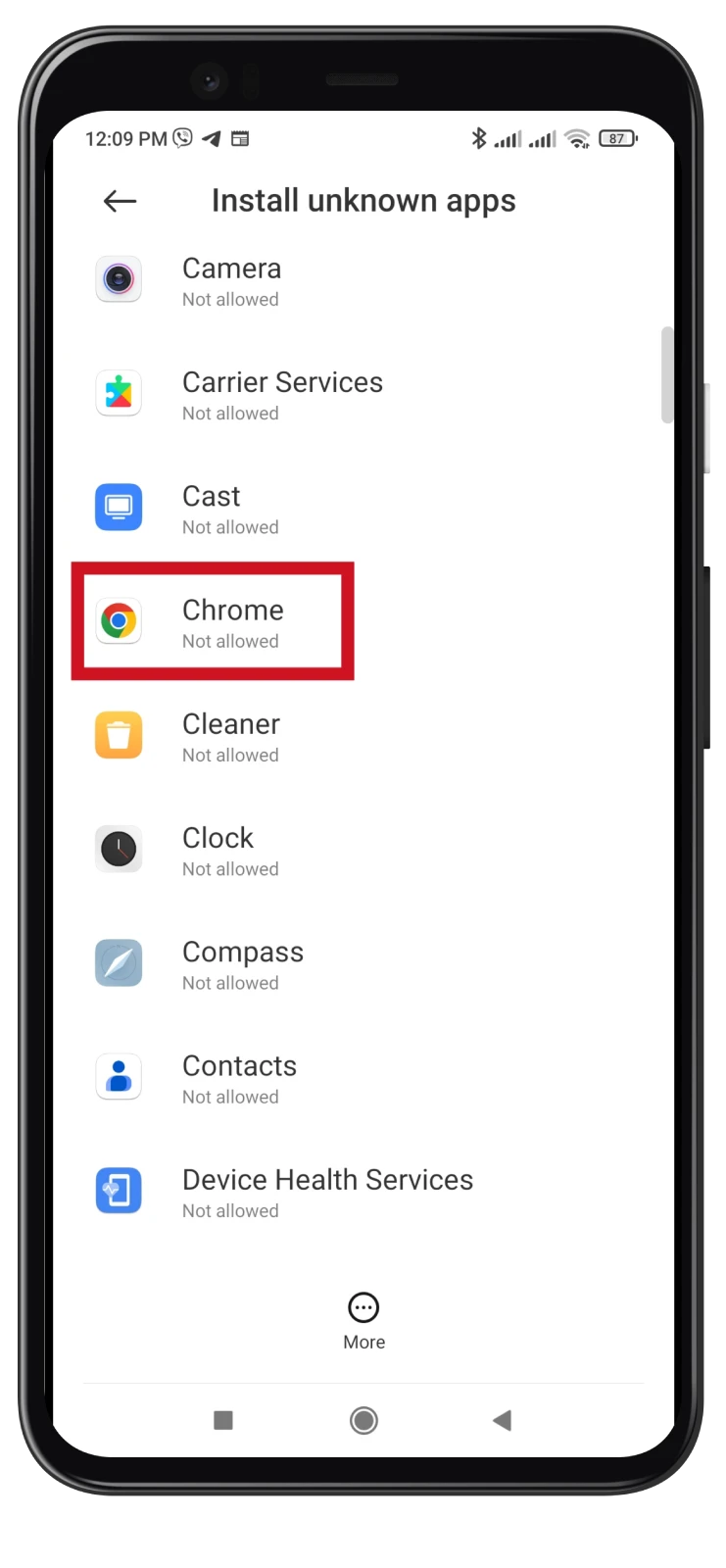
- Next, enable the Allow from this source option.
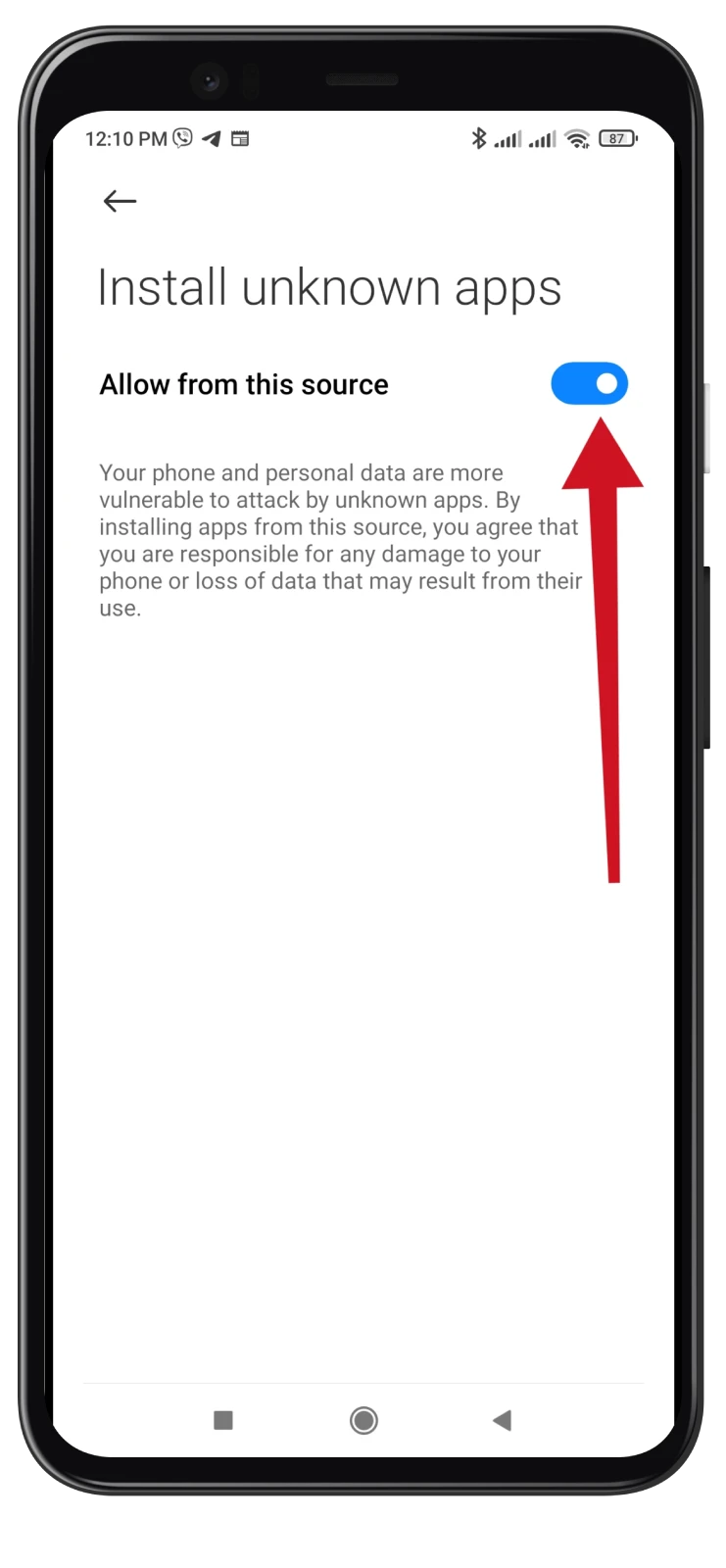
- A warning message will appear on your screen, highlighting the potential risks of installing apps from unknown sources. Read the message carefully and proceed if you understand and accept the risks.
- Confirm your decision by tapping OK.
Enabling installations from unknown sources can give you greater flexibility and access to a wider range of apps. It allows you to experiment with customizations, try beta versions of apps, or access apps not available on the official app store.
Still, it’s important to note that enabling installations from unknown sources carries certain risks. Apps obtained from unknown sources may not go through the same security checks as those available on the Google Play Store, making them potentially more susceptible to containing malware or other malicious code. Therefore, it is advised to exercise caution and only download apps from trusted sources to minimize the risk of compromising the device’s security.
Can cache interfere with installing apps from unknown sources on Android?
Sometimes, accumulated cache and data can interfere with app installations, including those from unknown sources. Clearing cache and data can resolve this issue. Follow these steps:
- Open Settings and go to Apps.
- Scroll through the list of installed apps and select Google Play Store.
- Inside the Play Store settings, tap on Storage or Storage & Cache.
- Tap on Clear cache and then Clear data.
- Repeat for the Google Play Services app.
- Restart your device and attempt the installation again.
Remember that the steps may vary depending on your smartphone model and OS version.
Installing apps from unknown sources is a sought-after feature for Android users looking for customization options beyond the official app store. Remember to be cautious when doing this, as some risk is involved.