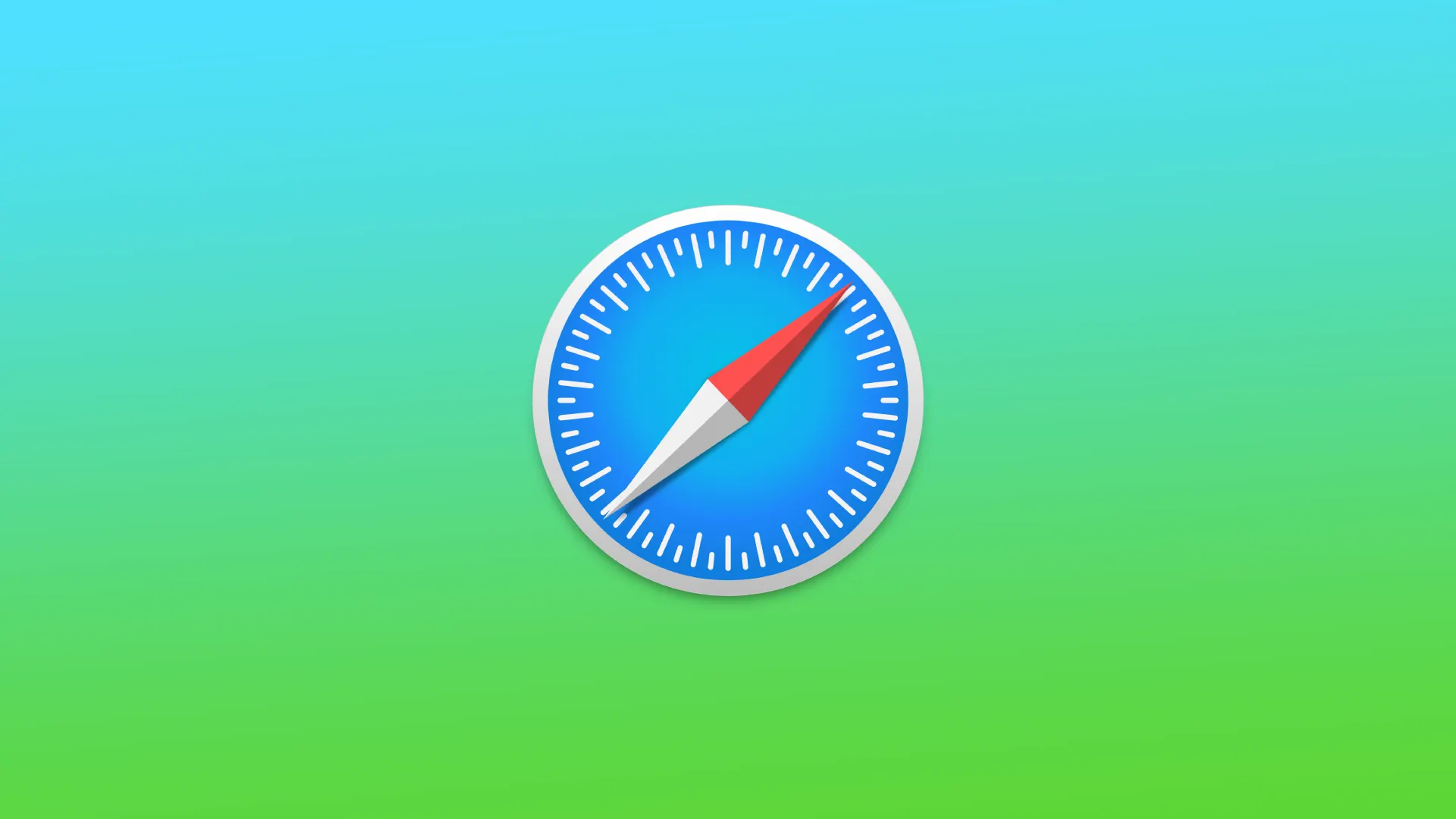The split-screen feature in Safari allows you to view two websites simultaneously on your Mac or iPad. This feature can be very useful if you need to get information from two different websites at the same time, or if you just want to multitask and be more productive. At the time, on the iPhone split screen in Safari does not work. But instead of iPhone has Slide Over.
How to turn off the split screen in Safari using Mac?
On a Mac, you can switch to split-screen mode in Safari if you press and hold down the green full-screen button in the upper left corner of the Safari window. This will bring up a menu where you can choose whether you want to place the Safari window on the left or right side of the screen. You can then select another Safari window to fill the other side of the split screen.
To turn off the split screen in Safari on a Mac, you have a couple of options:
- Click and hold the green full-screen button in the upper left-hand corner of the Safari window.
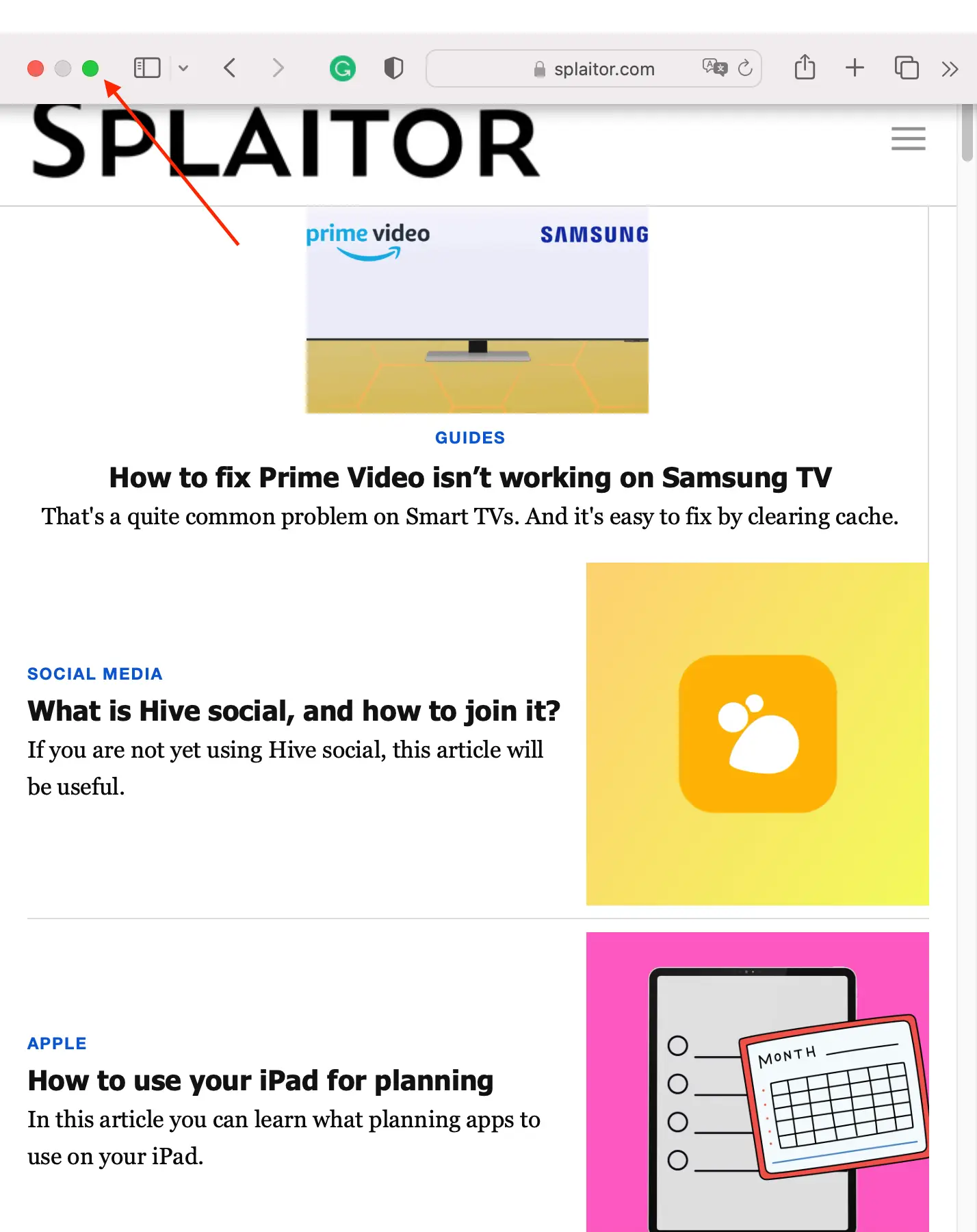
This will bring up a menu that allows you to choose whether you want to exit full-screen mode and return to a single window, or to tile the Safari window to the left or right side of the screen to create a split screen. To exit split screen mode and return to a single window, simply click on the “Make window full Screen” button in the menu.
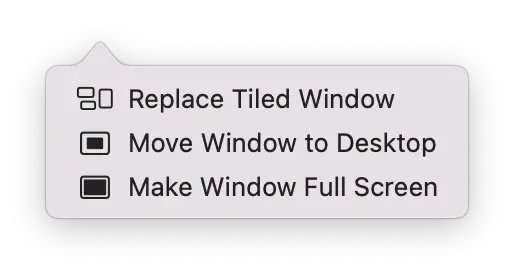
- You can also use Mission Control to exit split-screen mode. To do this, press the F3 key or swipe up with three or four fingers on the trackpad.
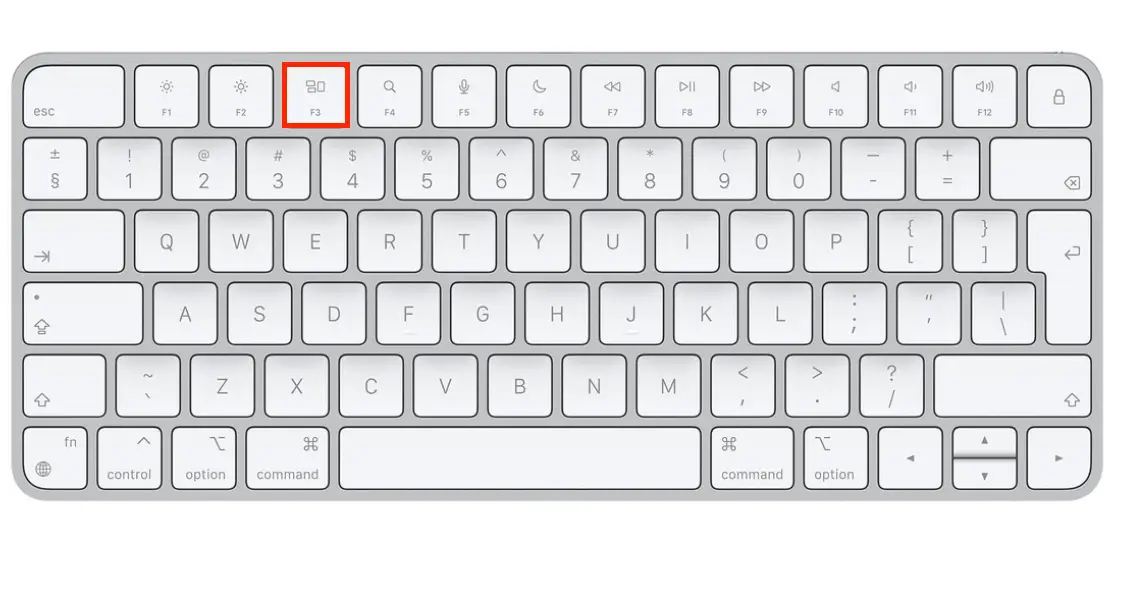
From there, you can drag a split-screen Safari window to your own desktop, or drag it to the bottom of the screen to exit split-screen mode and return to a single window.
Once you’ve exited split screen mode, you can continue using Safari as you normally would in a single window.
How to turn off the split screen in Safari using iPad?
The split-screen feature on the iPad allows you to open two apps or websites on the screen at the same time. This feature works most conveniently on the iPad. Whether you are using Safari or the Photos app, you will manage this feature in the same steps. To turn off the split screen in Safari on an iPad:
- Tap the Multitasking button at the top of the screen.
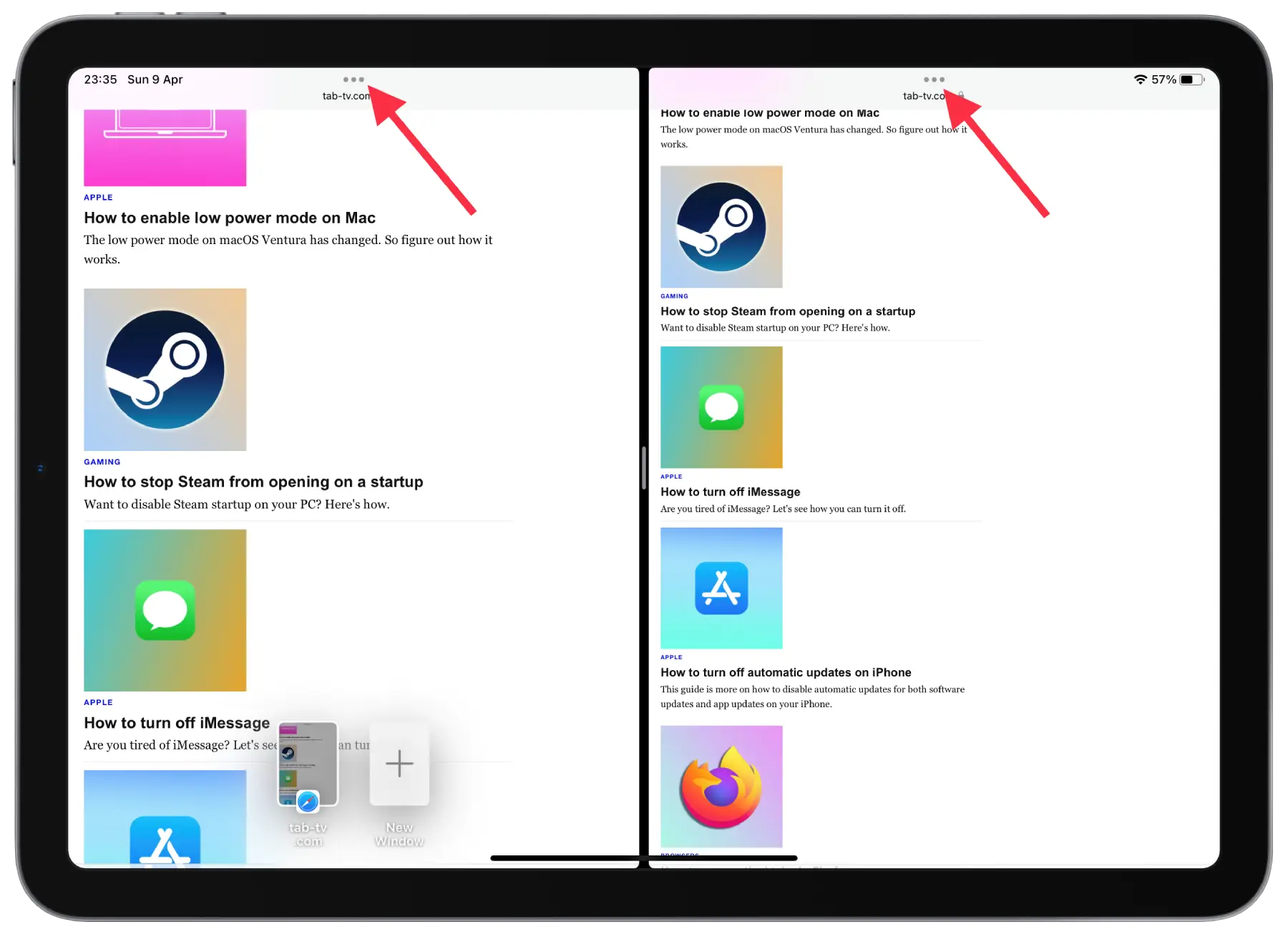
- Select “Close”.
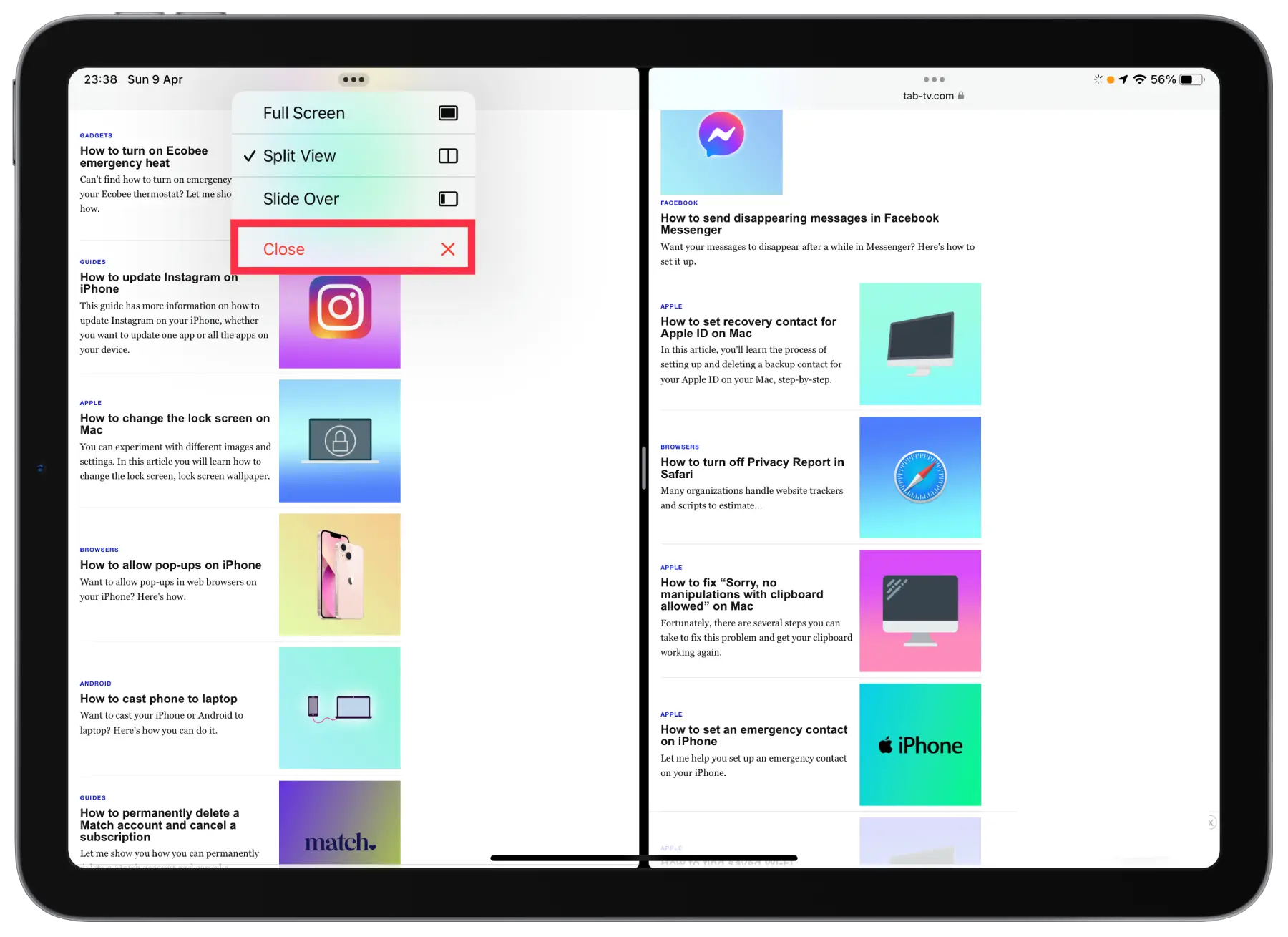
In fact, you can also select the “Full Screen” option. The result will be that the window you choose will be full-screen. If you select “Close” you will close the adjacent window.
How does the split screen on an iPhone work, and how to turn it off?
Split screen is not available on iPhones, but you can use a feature called Slide Over to temporarily bring up a second app on your iPhone screen without leaving the first app you were using.
The main difference between split screen and Slide Over on an iPhone is that split screen allows you to have two apps open side-by-side on the screen at the same time, while Slide Over allows you to bring up a second app in a narrow column on top of the first app.
With Slide Over, the second app appears as a temporary overlay on top of the first app, but the first app remains in full view and can still be interacted with.
To turn off Slide Over on an iPhone:
- You need to click on the “x” icon of the window.
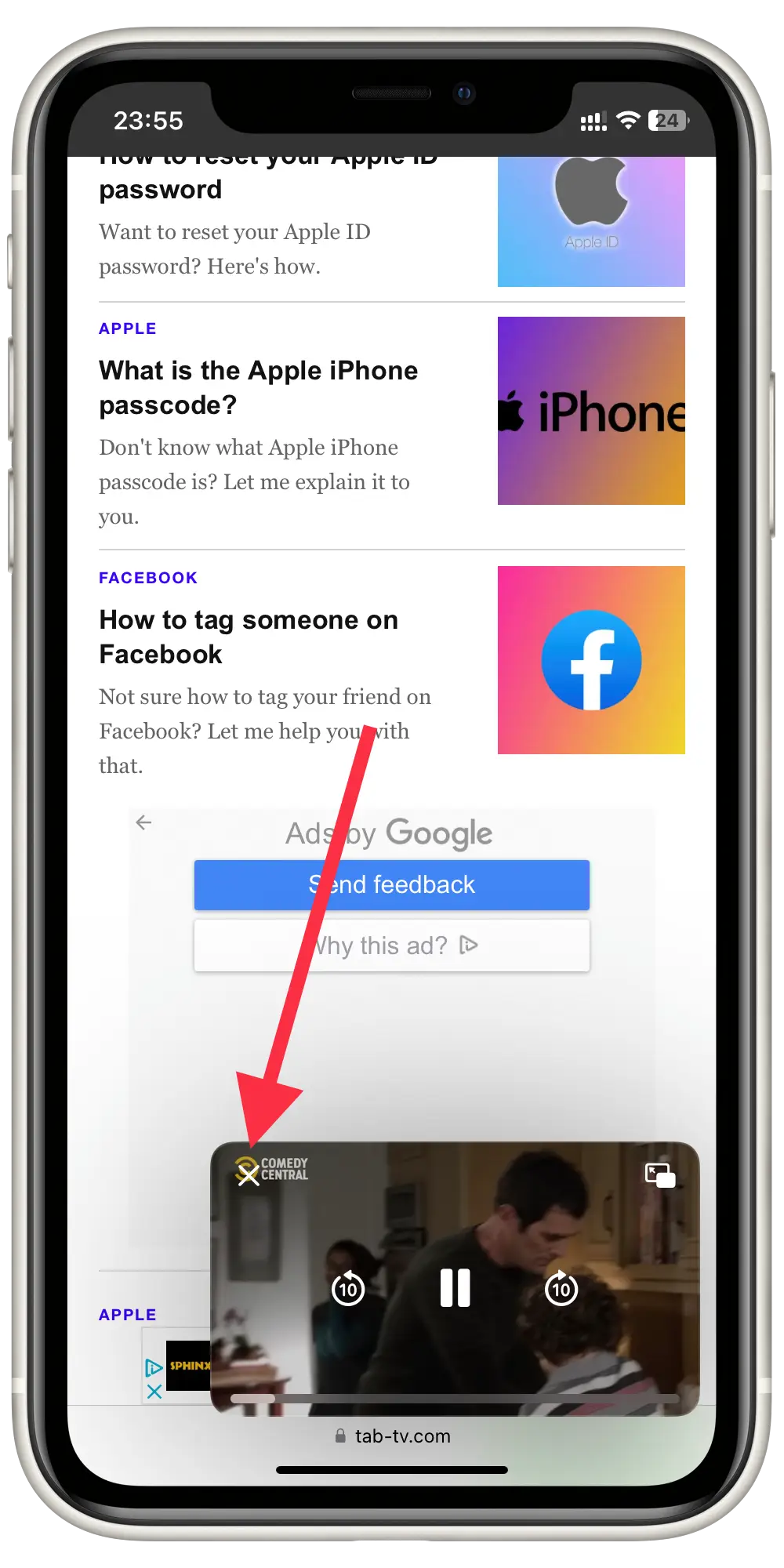
Slide Over on an iPhone will not let you open two Safari windows. But you will be able to open the streaming app while performing tasks in Safari.
What are the disadvantages of the split screen feature in Safari?
While split screen can be a useful feature for multitasking and productivity, there are some potential disadvantages to using it in Safari:
Limited screen space
When you’re using split screen mode, each app or website is only taking up a portion of the screen. This can make it difficult to see everything you need at once, particularly if you’re working with a lot of text or images.
Reduced productivity
Some users find that split screen mode can actually reduce their productivity, as they may end up spending more time switching between apps or windows than actually working.
Compatibility issues
Not all apps or websites are compatible with split screen mode. This means that you may not be able to use all the tools or features you need in certain apps or websites when you’re working in split-screen mode.
App layout issues
In some cases, the layout of an app or website may not be optimized for split screen mode, which can make it difficult to read or navigate.
Overall, while split screen mode can be a useful feature, it’s important to consider these potential disadvantages and decide whether it’s the right tool for your needs.