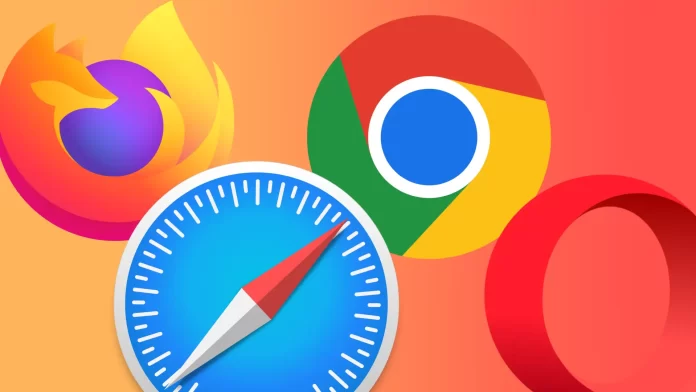Has it ever happened to you that you want to open a website and get an error saying that your browser does not support some functions of that website? You’ve probably only encountered this problem if you don’t update your browser regularly. Although, in most cases, these updates run in the background and are unnoticeable to most users, you should still check periodically for the latest updates. This will help you get all new features and ensure your personal data stored in the browser is safe. Especially when it comes to updating different browsers, it’s very easy.
Why should you keep your browser updated?
Keeping your browser updated is crucial to ensure you have the best and most secure browsing experience possible. Here are some more details on why updating your browser is so important:
- Security. Cyber threats and vulnerabilities constantly evolve, and keeping your browser updated is important to stay protected. Hackers and cybercriminals can exploit vulnerabilities in older versions of browsers to steal personal information, install malware, or hijack your computer. By installing updates as soon as they become available, you can stay protected against the latest threats.
For example, let’s say that a new type of malware is discovered that exploits a vulnerability in a particular version of your browser. The browser’s developers will likely release an update with a patch that addresses this vulnerability. If you don’t update your browser, you could leave yourself open to attack by this new malware.
- Performance. Updating your browser can also improve its performance. Newer versions of browsers often include speed, stability, and resource usage improvements. This can result in a faster and more reliable browsing experience, with fewer crashes or glitches.
For example, let’s say you have an older browser version that often crashes or freezes when multiple tabs open. Updating to a newer browser version may fix this issue and allow you to browse more efficiently.
- Compatibility. Websites and web applications are constantly changing and updating, and older versions of browsers may not be compatible with the latest technologies these sites use. This can result in broken or distorted pages, missing features, or other issues that can make it difficult or impossible to use certain websites.
For example, let’s say you have an older version of your browser that does not support the latest HTML and CSS standards. If you try to visit a website that uses these newer standards, you may find that the site does not display properly or is missing important features. Updating your browser can ensure you can access all the features and functionality of the websites you visit.
- New features. Finally, updating your browser can give you access to new features that enhance your browsing experience. Browsers constantly evolve and add new functionality, such as improved privacy controls, better tab management, or new customization options.
For example, let’s say that you have an older version of your browser that does not include a built-in ad blocker. Updating to a newer browser version with this feature allows you to enjoy a more seamless and less cluttered browsing experience.
In conclusion, updating your browser is crucial for security, performance, compatibility, and access to new features. It is important to regularly check for updates and install them as soon as they become available to ensure you have the best browsing experience.
How to update Google Chrome?
Google Chrome can update automatically in the background without requiring any action from the user. By default, Chrome is set to update automatically whenever a new version is released.
When an update is available, Chrome will download and install it in the background while you continue to use the browser. Once the update is complete, Chrome will prompt you to relaunch the browser to apply the changes.
However, if you want to check for updates manually, follow these steps:
- Open Google Chrome.
- Click on the three dots.
- Select “Help“.
- In the Help menu, click on the “About Chrome” option.
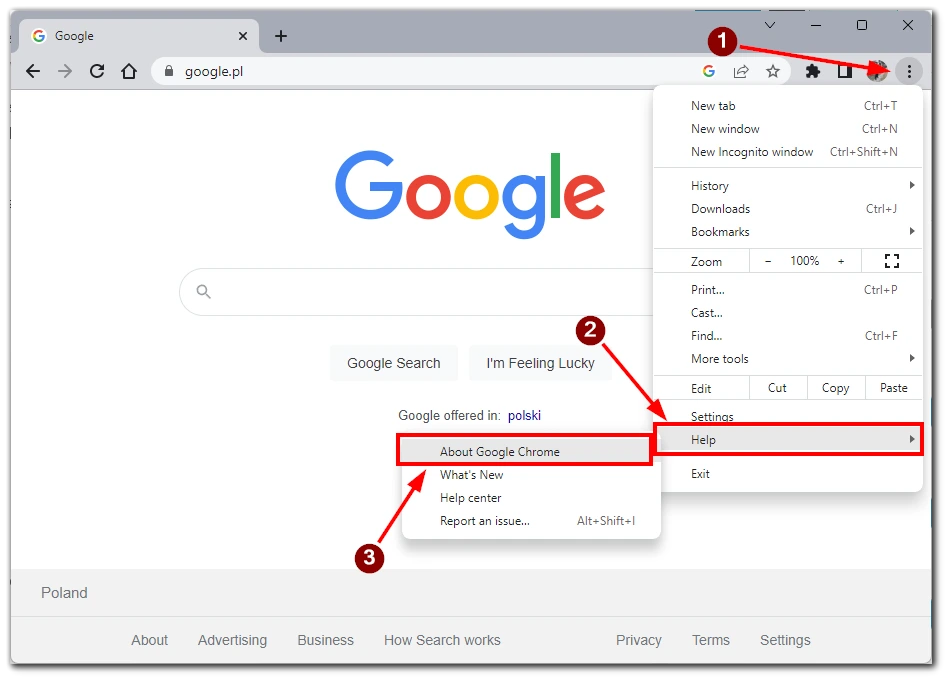
- This will open a page that displays information about the current version of Google Chrome that you are running. Chrome will automatically check for updates. If a new version is available, it will begin downloading and installing it.
- Restart Chrome.
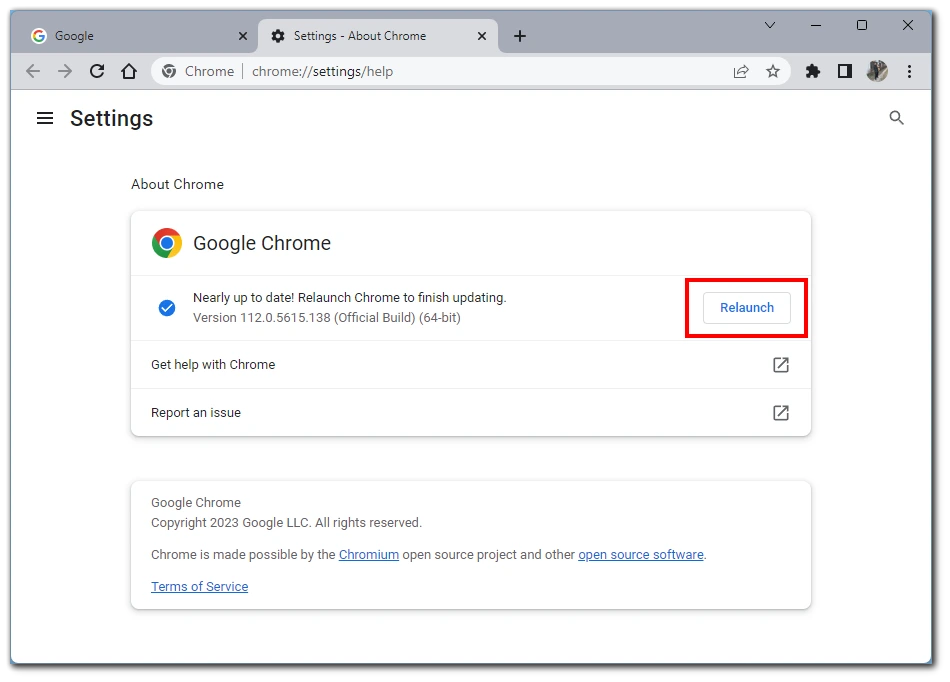
You will see the same window in which the automatic download will start. This way, you don’t need to click on the “Update” button; the download will start as soon as you open this window.
How to update Safari?
In case you use Safari, it’s even easier. To update your browser, you need to update your dewas. The latest updates for Safari are included in the operating system updates for your Macs or iPhones. So all you need to do is to check the current version of your macOS or iOS. If you have the latest version installed, your browser already has the latest version.
How to update Mozilla Firefox?
Updating Mozilla Firefox is similar to Google Chrome. The thing is that both browsers are made on Chromium and therefore have a lot of common features. Like Google Chrome, Mozilla updates in the background. However, if you need to update it manually, you need to do that:
- Click on the Menu button (three horizontal lines) at the top right of the screen.
- In the drop-down menu, click on “Help”.
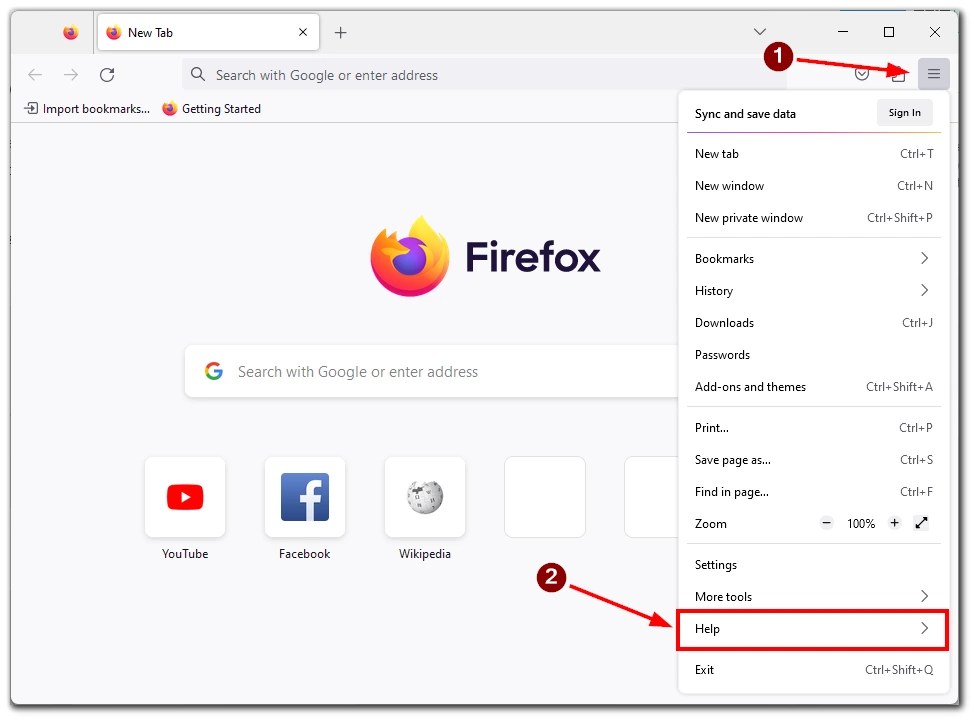
- After that, select “About Firefox” in the next menu.
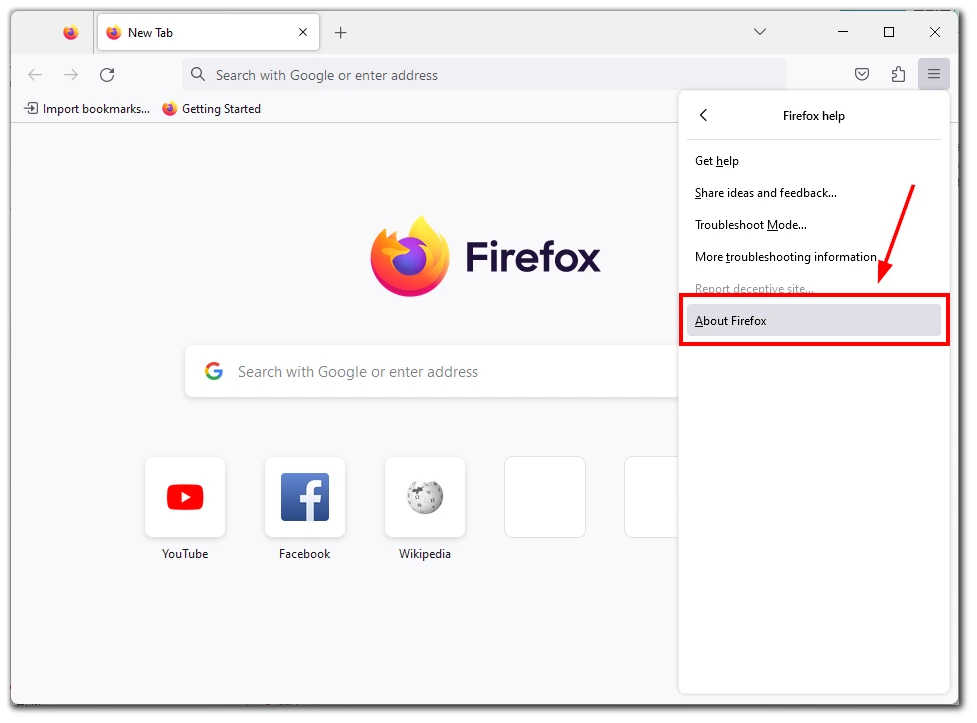
- A window will appear with the current version of your browser. If an update is available, it will start downloading automatically once installed. You will see the “Restart to Update Firefox” button. Click on it to restart the browser.
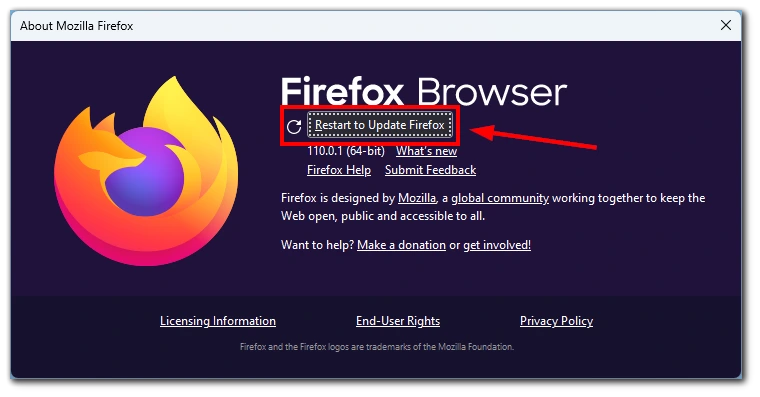
Note that you need to restart the browser after installing the update. You can go back to the version of your browser to see if it has changed to the latest build to ensure the update was successful.
How to update Microsoft Edge?
If you use Windows 11 or 10, you have probably encountered the Microsoft Edge browser built into these operating systems. Usually, users prefer to choose other browsers but I can say that Edge is not so bad. It’s based on Chromium, so you need to upgrade to it:
- Click on the “Menu” button. It’s located in the top-right corner of the Edge window, represented by three horizontal dots.
- From the menu that appears after clicking on the “Menu” button, select “Settings.”
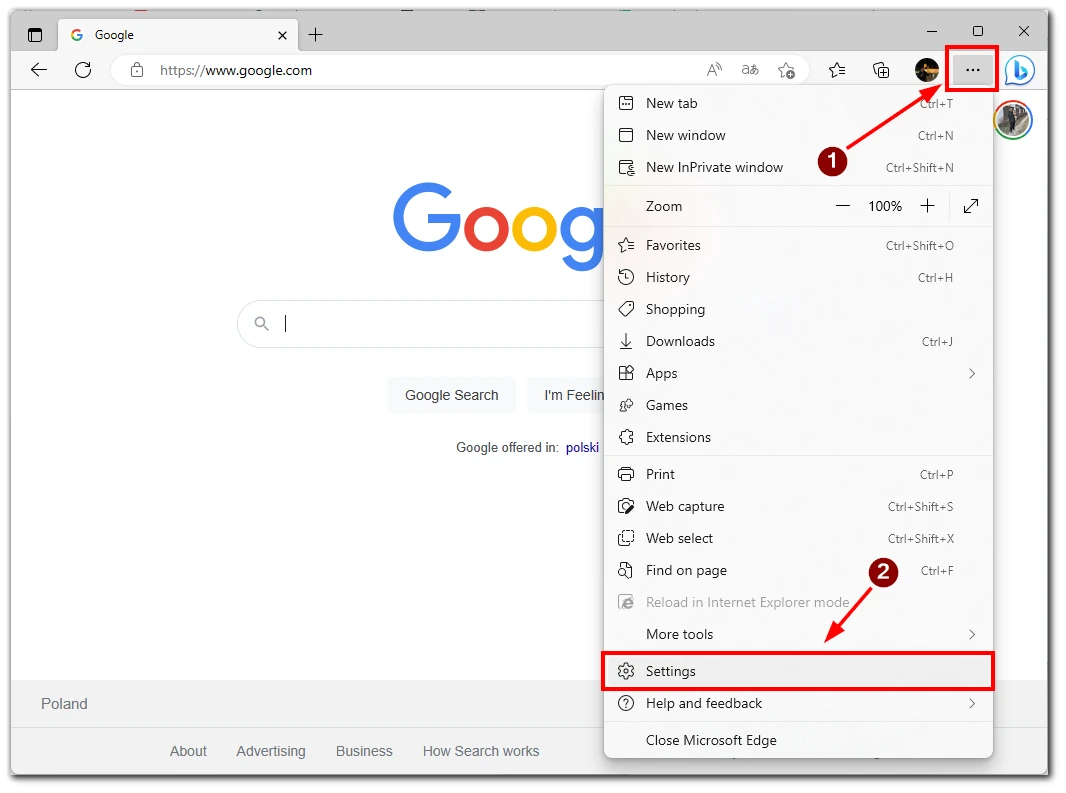
- In the Settings menu, scroll to the bottom and click “About Microsoft Edge.” This will open a new window that shows your current Edge version and whether an update is available.
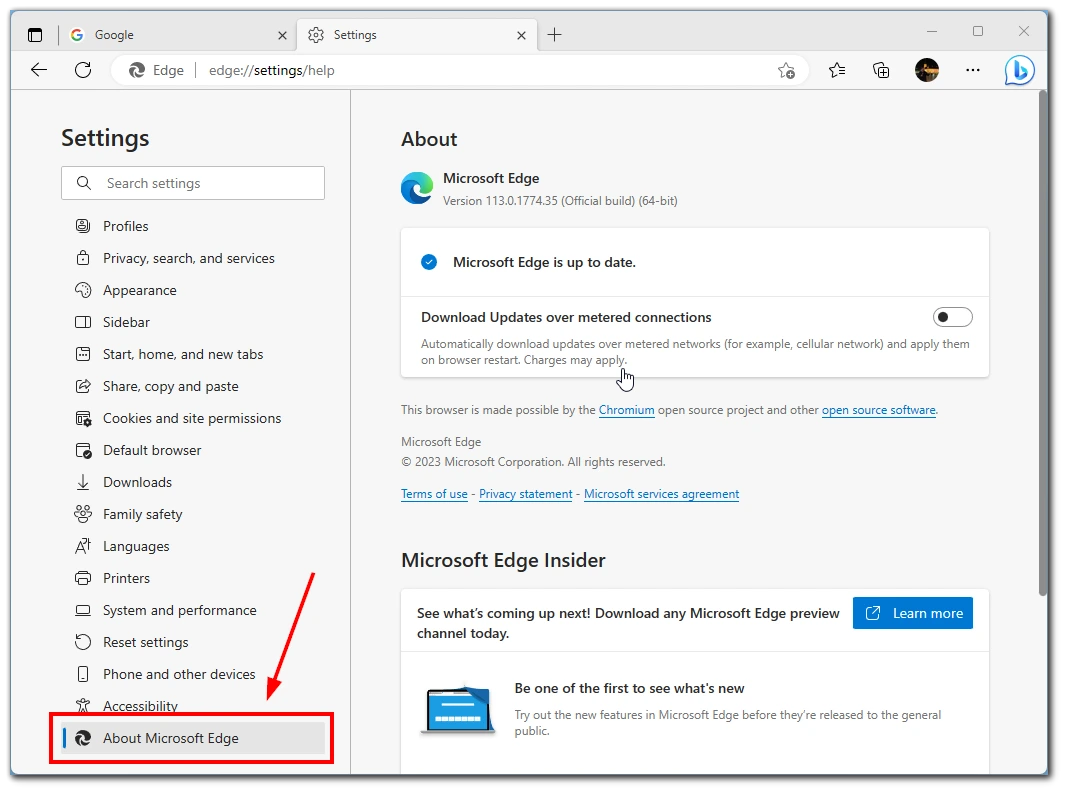
- Edge automatically checks for updates and downloads them in the background. If there’s an update available, it will be downloaded automatically. You can also click the “Check for updates” button in the About Microsoft Edge window to check for updates manually.
- After installing the update, you will be prompted to restart Edge. Ensure you’ve saved any open tabs or windows, then click “Restart” to complete the update.
After Edge restarts, click on the “Menu” button again, select “Settings,” and then select “About Microsoft Edge” again. You should see that your Edge version has been updated to the latest version. It’s important to keep Microsoft Edge up-to-date to ensure you get the latest security updates and features.
How to update Opera?
Another one of the most popular browsers on the market is Opera. It is one of the most interesting and powerful browsers and is underestimated. To manually update it, you need the following:
- Open Opera and click the Opera icon at the top left of the window.
- Hover your mouse over the “Help” button and select “About Opera” in the dropdown menu.
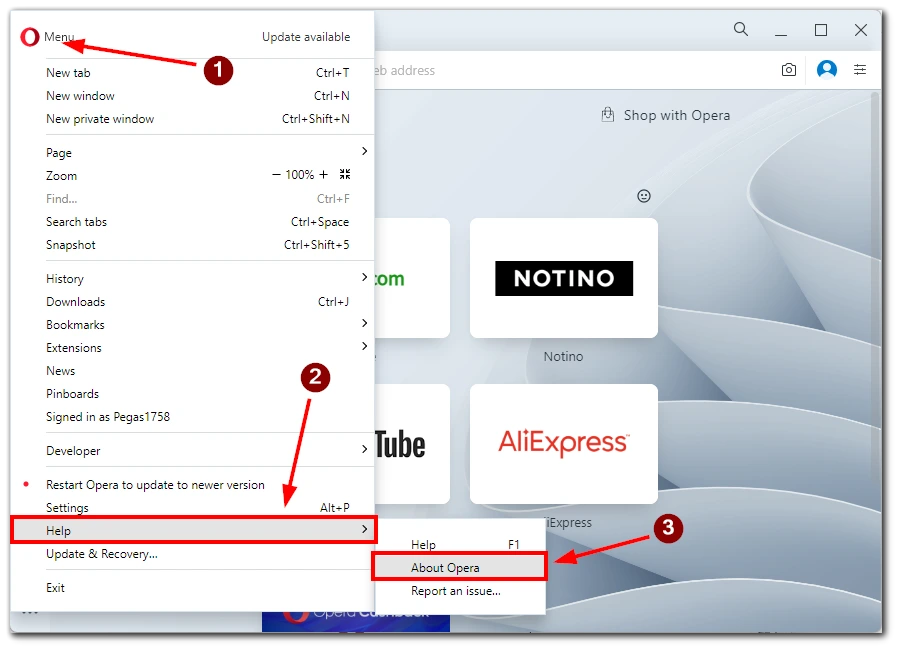
- This will open a window with the current version of Opera. You should wait until the latest update is downloaded and installed. Then click on the “Relaunch Now” button to restart the browser.
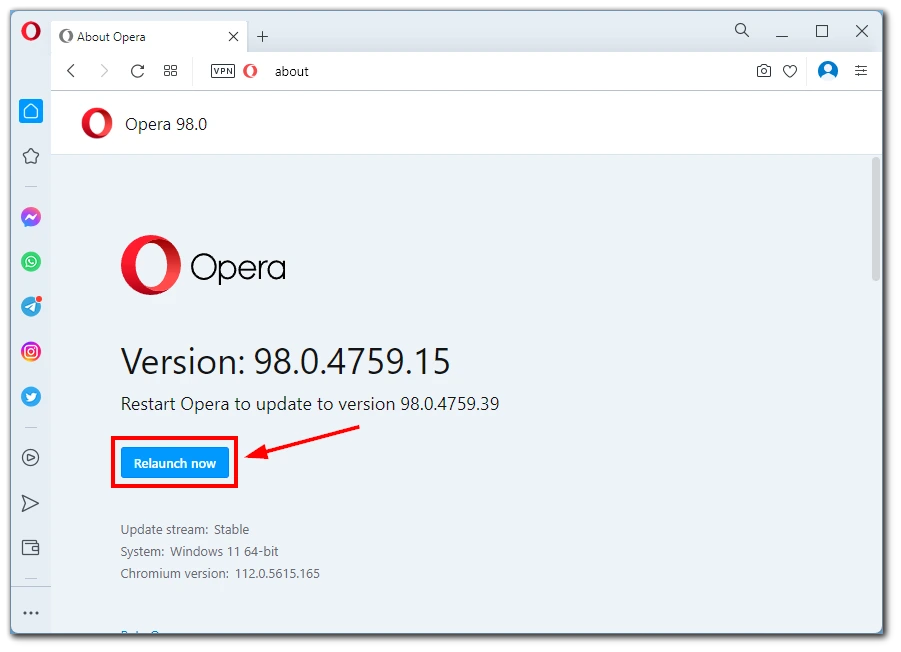
Note that it may take Opera a few minutes to find and install the latest version of the browser. This will depend on the bandwidth of your network.