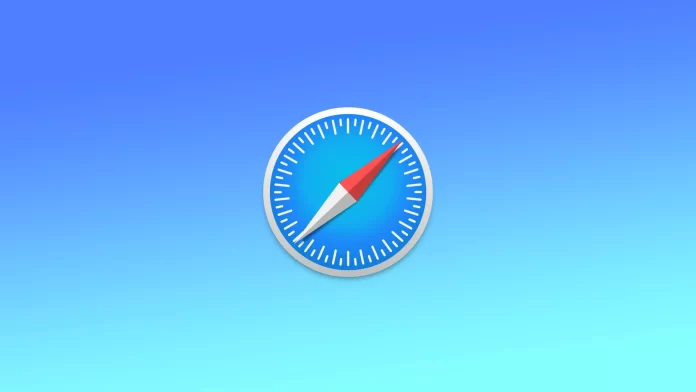Many organizations handle website trackers and scripts to estimate your browsing manners. This makes it possible to compute your interests and display personalized promotions you may be interested in.
Fortunately, Safari automatically precludes these third-party trackers and scripts. It’s displayed in the Privacy Report, which includes all the websites and trackers that have attempted to track you in the last thirty days.
The Privacy Report in Safari on Mac is a feature that provides users with insights into how websites handle their data and privacy. It is a dashboard that summarizes how many trackers have been blocked, which websites have the most trackers and other privacy concerns.
If you aren’t interested in seeing the Privacy Report, it may be removed from the start page, toolbar, and wherever possible to declutter the browsing story.
How to remove Privacy Report from the Safari start page?
If you want to remove the Privacy Report from the Safari start page, you can follow these steps:
- First of all, you should open Safari.
- Tap on the toggle icon, which may be found in the bottom right-hand corner of the start page.
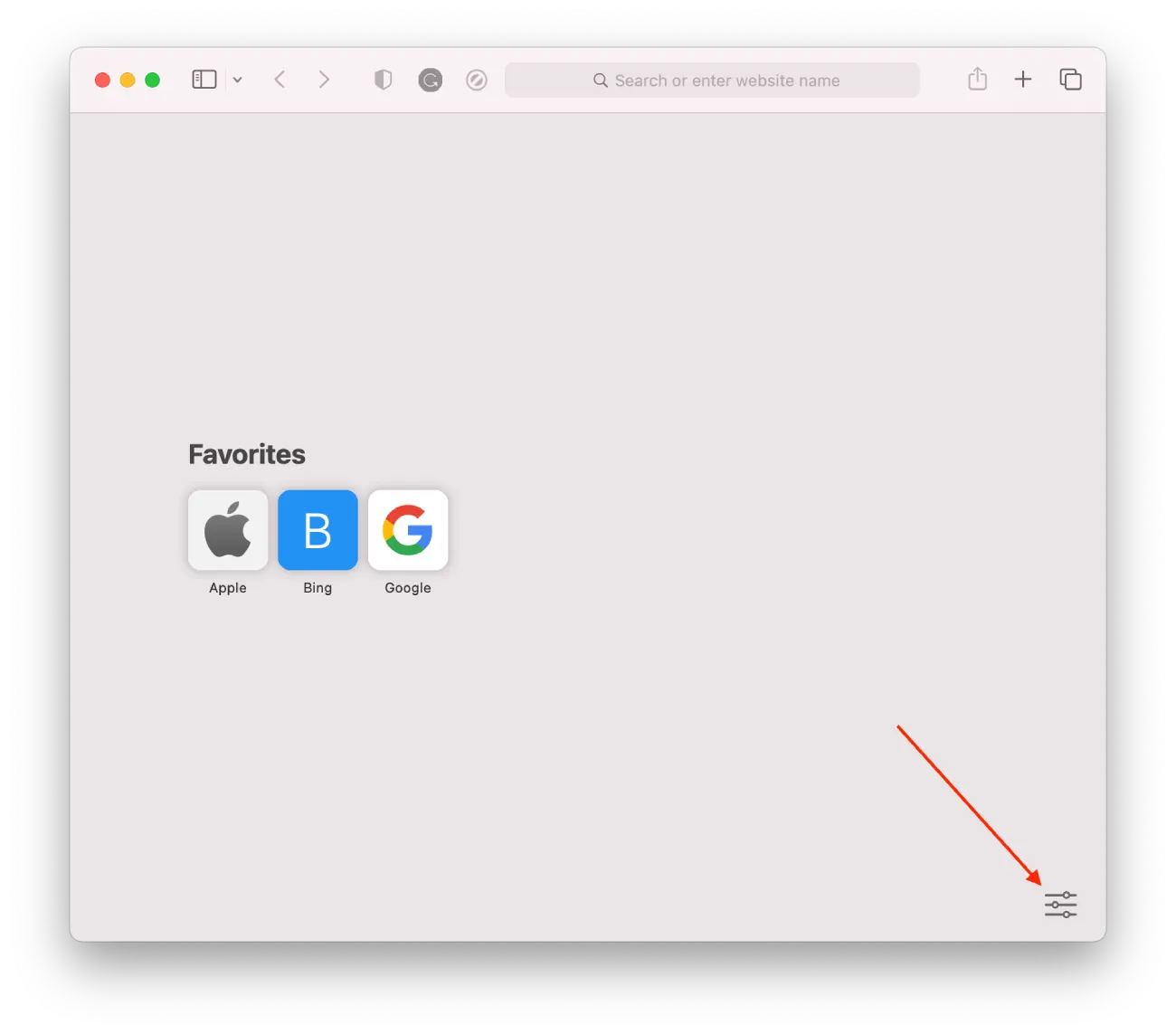
- After that, you should uncheck the box for the Privacy Report option.
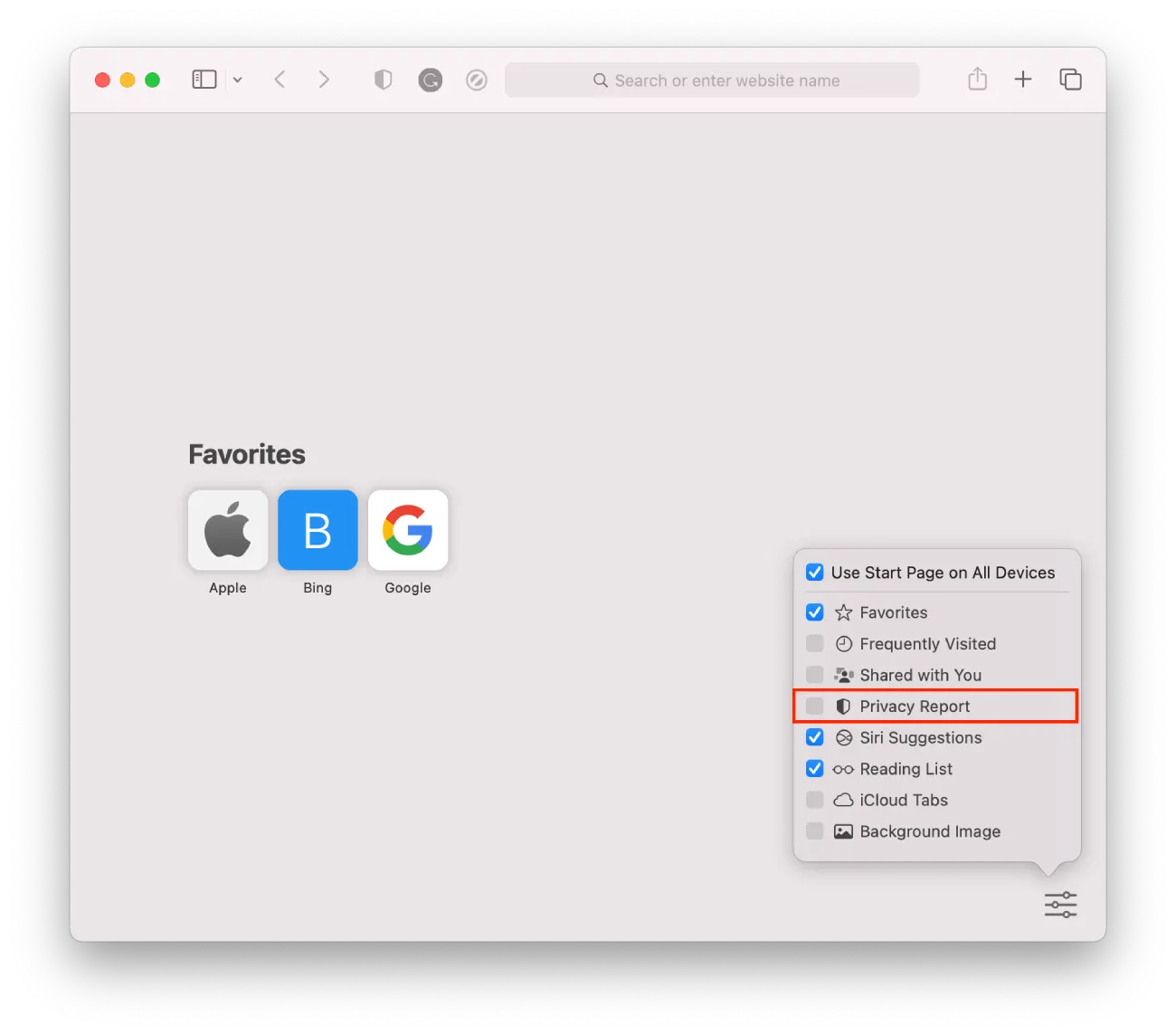
To complete the process, you should close the menu. Once you have completed these steps, the Privacy Report will no longer appear on the Safari start page. However, this does not disable the Privacy Report feature entirely. You can still access the Privacy Report by clicking the Safari toolbar’s Privacy Report icon.
How to remove the Privacy Shield icon from Safari Toolbar?
If you want to remove the Privacy Report icon from the Safari toolbar on your Mac, you can follow these steps:
- First of all, you should open the Safari browser on your Mac.
- After that, you should tap on View from the menu at the top.

- Then, you should go to Customize Toolbar. After that, you will see a window displayed with options to customize your toolbar.
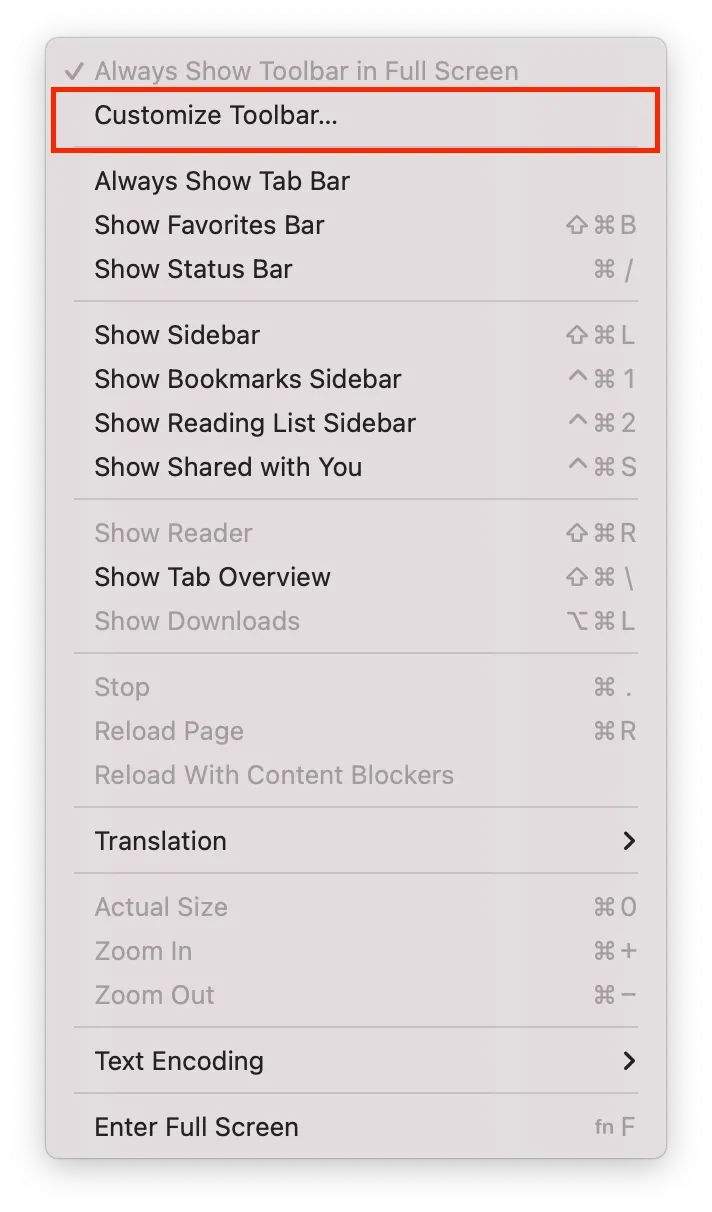
- To complete the process, you should pull the Shield icon from the toolbar to this window, and then, you should tap on Done.
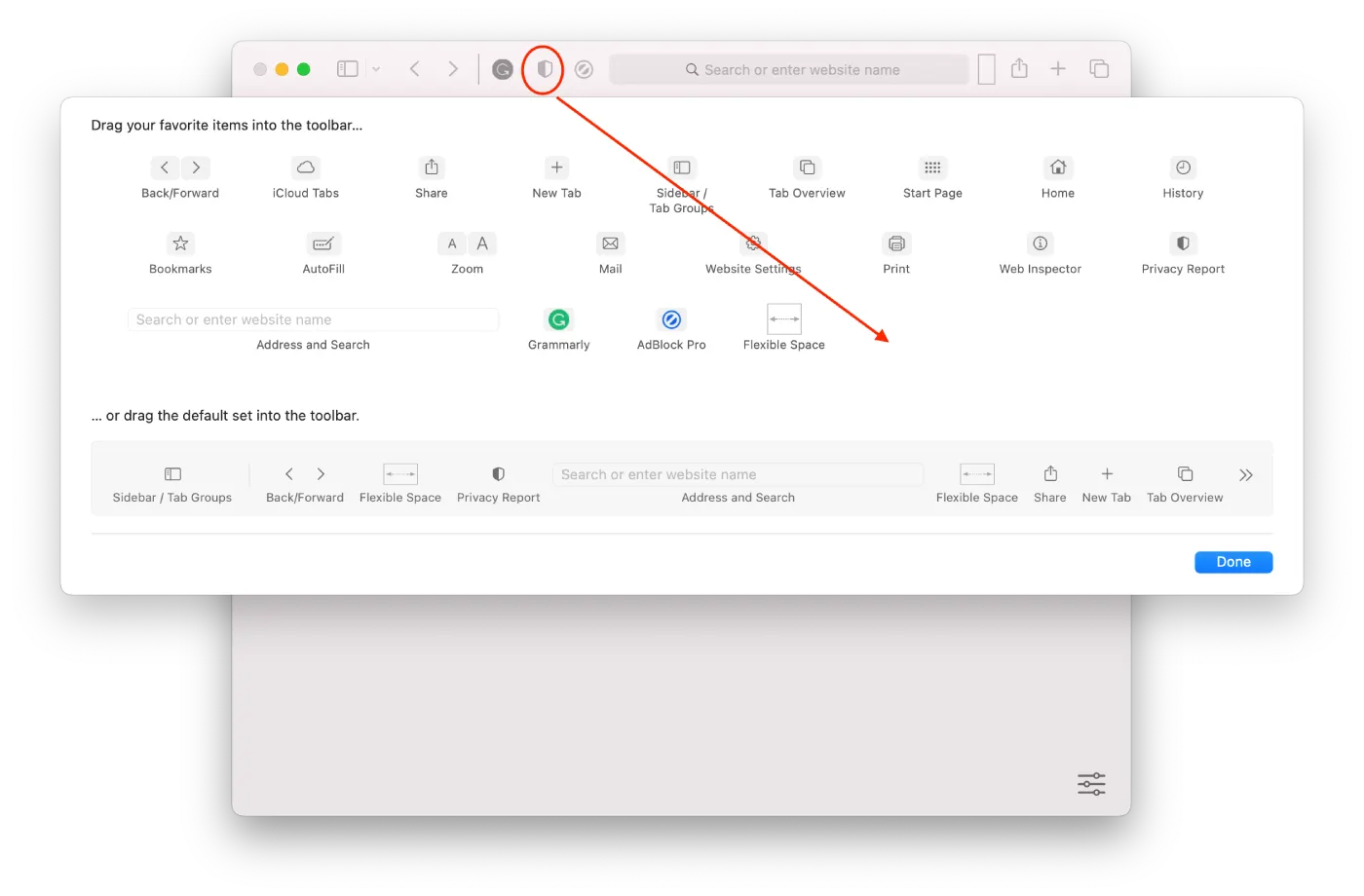
After completing the process above, the Shield icon from the toolbar will be removed. If you ever want to return it, you should complete the process again and pull the Privacy Report back to the toolbar.
How disable cross-site tracking prevention?
Remember that if you’re worried about your privacy, you shouldn’t turn off cross-site tracking prevention. If you want to disable cross-site tracking prevention, you should follow the prompts which would be mentioned in the section below:
- Open Safari on your Mac.
- Click on the “Safari” menu in the menu bar at the top of the screen.
- Select “Settings” from the drop-down menu.
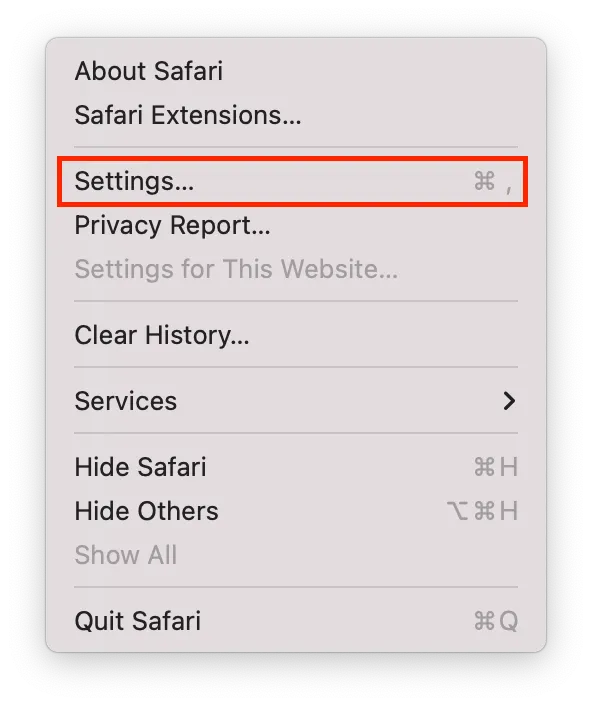
- Click on the “Privacy” tab in the Preferences window.
- Uncheck the box next to “Prevent cross-site tracking” to disable cross-site tracking prevention.
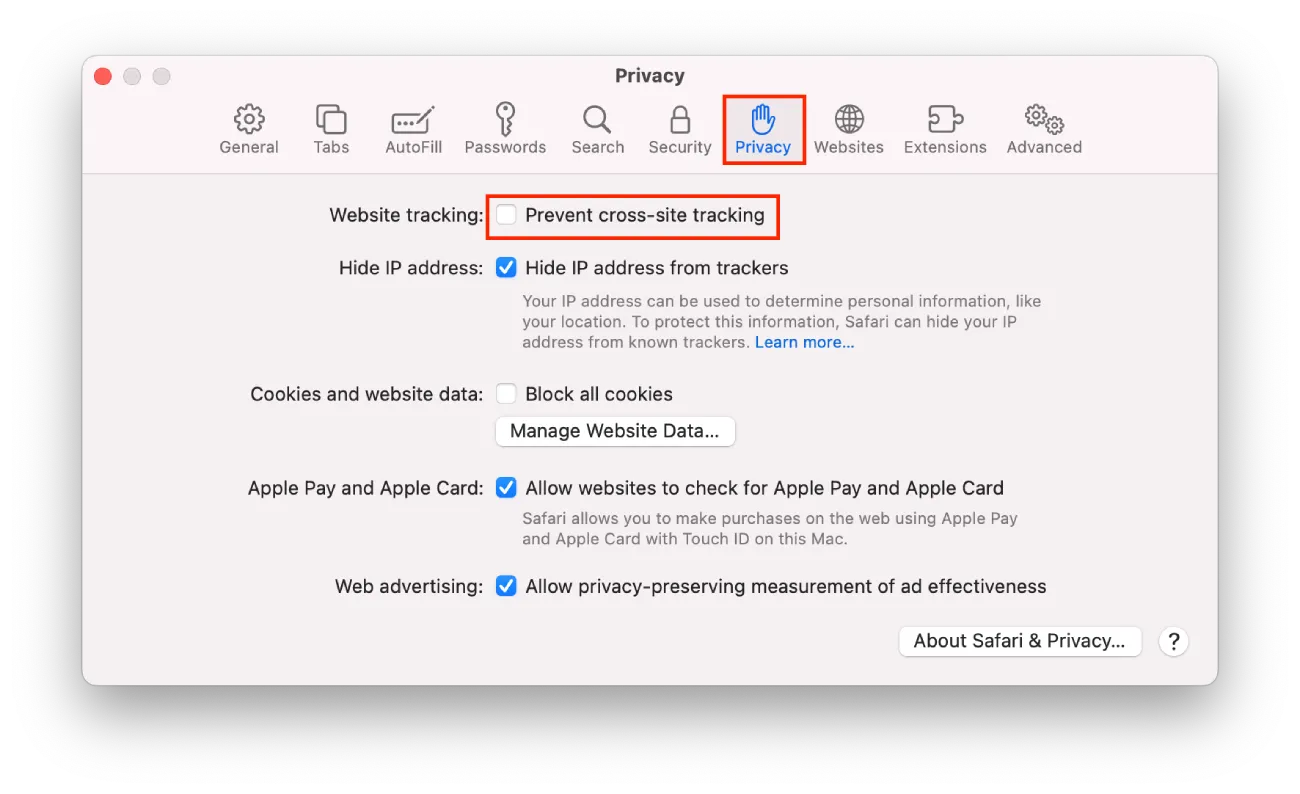
- Close the Preferences window.
Disabling cross-site tracking prevention may impact your online privacy as it allows websites to track your activity across multiple sites. Additionally, some websites may require cross-site tracking to function properly, so disabling this feature may affect the functionality of some sites. You should only disable this feature if necessary and use caution when browsing the internet to protect your privacy.
How safe is it to turn off the Privacy Report in Safari?
Disabling your Mac’s Privacy Report in Safari does not directly affect your online safety. The Privacy Report feature informs users how websites handle their data and privacy. And disabling it only removes this feature from your browser.
However, enabling the Privacy Report can help you make more informed decisions about which Web sites you visit and which you should avoid. It can also help you understand how websites track your online activity and what data they collect about you.
Still, it’s important to note that a privacy report is just one of the many tools and features you can use to protect your online privacy. It’s also important to use strong passwords, keep your software and security updates up to date, and practice safe browsing habits to stay safe online.
Ultimately, turning off the privacy report in Safari on Mac is a personal choice based on individual preferences and needs.