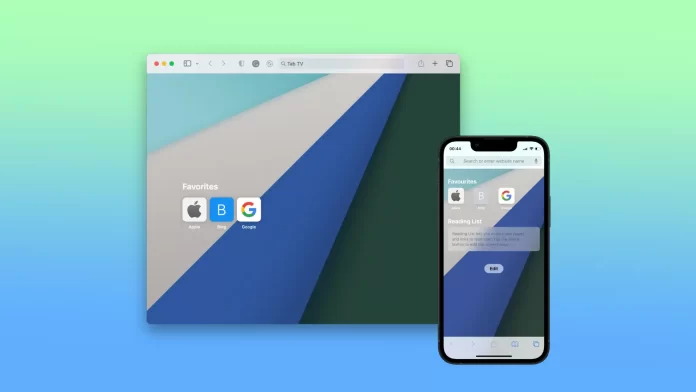The background image in Safari is the image that appears behind the content of your web pages, for example, when you open a new tab or window in the browser. It’s essentially the visual background of your browsing experience, and you can customize it to your liking. Customizing the background image in Safari can help make the web experience more enjoyable and personalized.
Safari lets you choose any image on your Mac as your background, so you can choose a personal photo or picture that you like. The background image in Safari only affects the browser’s appearance, not the web pages you visit. In addition, changing the background image in Safari does not affect the background of other apps or windows on your Mac, as it is a setting specific to the Safari browser. The same setting is synchronized on all devices that are authorized under the same iCloud. For example, after setting on the Mac, the same background will be displayed on the iPhone.
How do you change the background picture on Safari using Mac?
To change the background picture on Safari using a Mac, you will need to follow these steps:
- Open Safari on your Mac.
- Then open the start page. To do this, simply open a new tab.
- Then click on the settings icon.
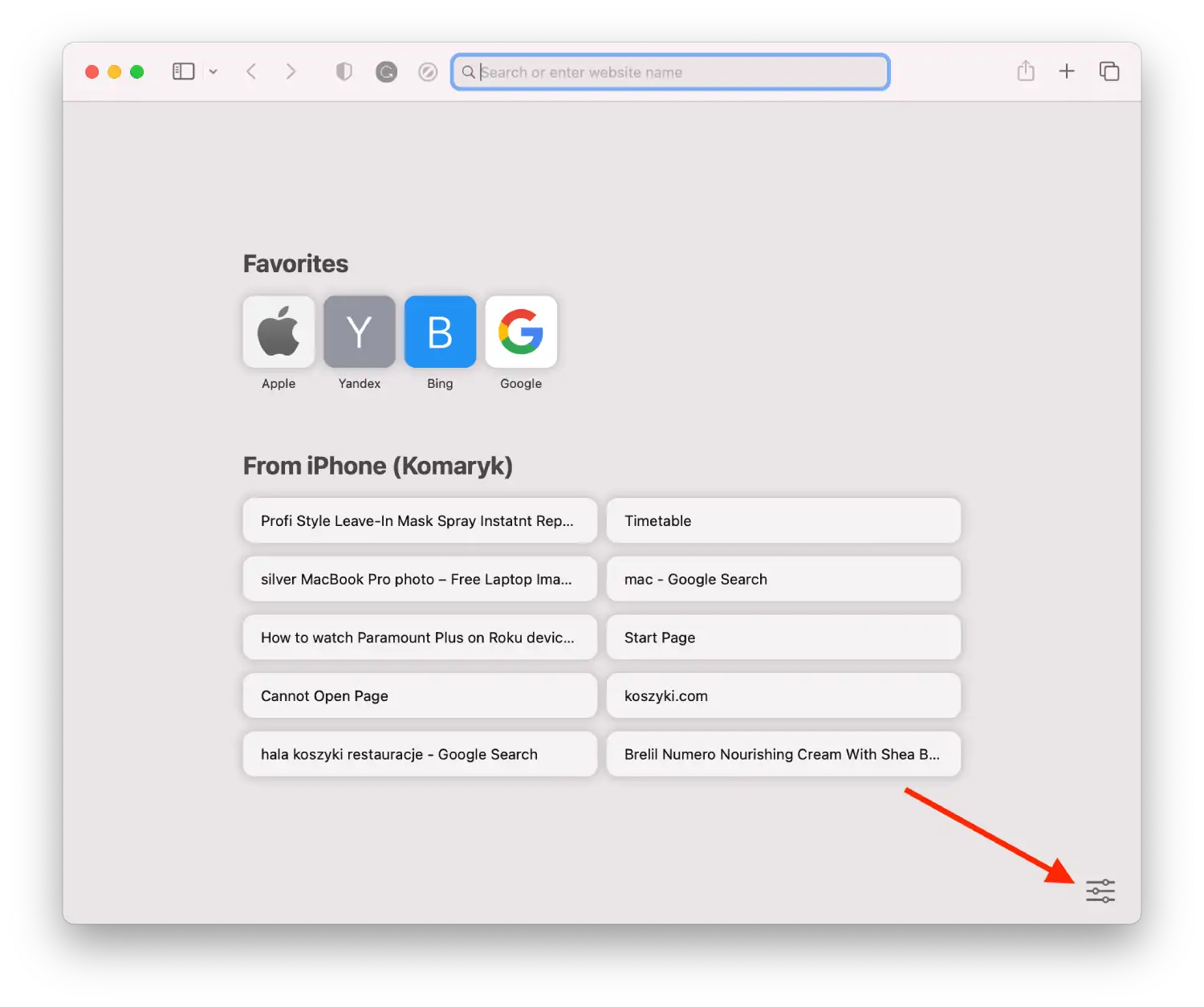
- Check the “Background image” section.
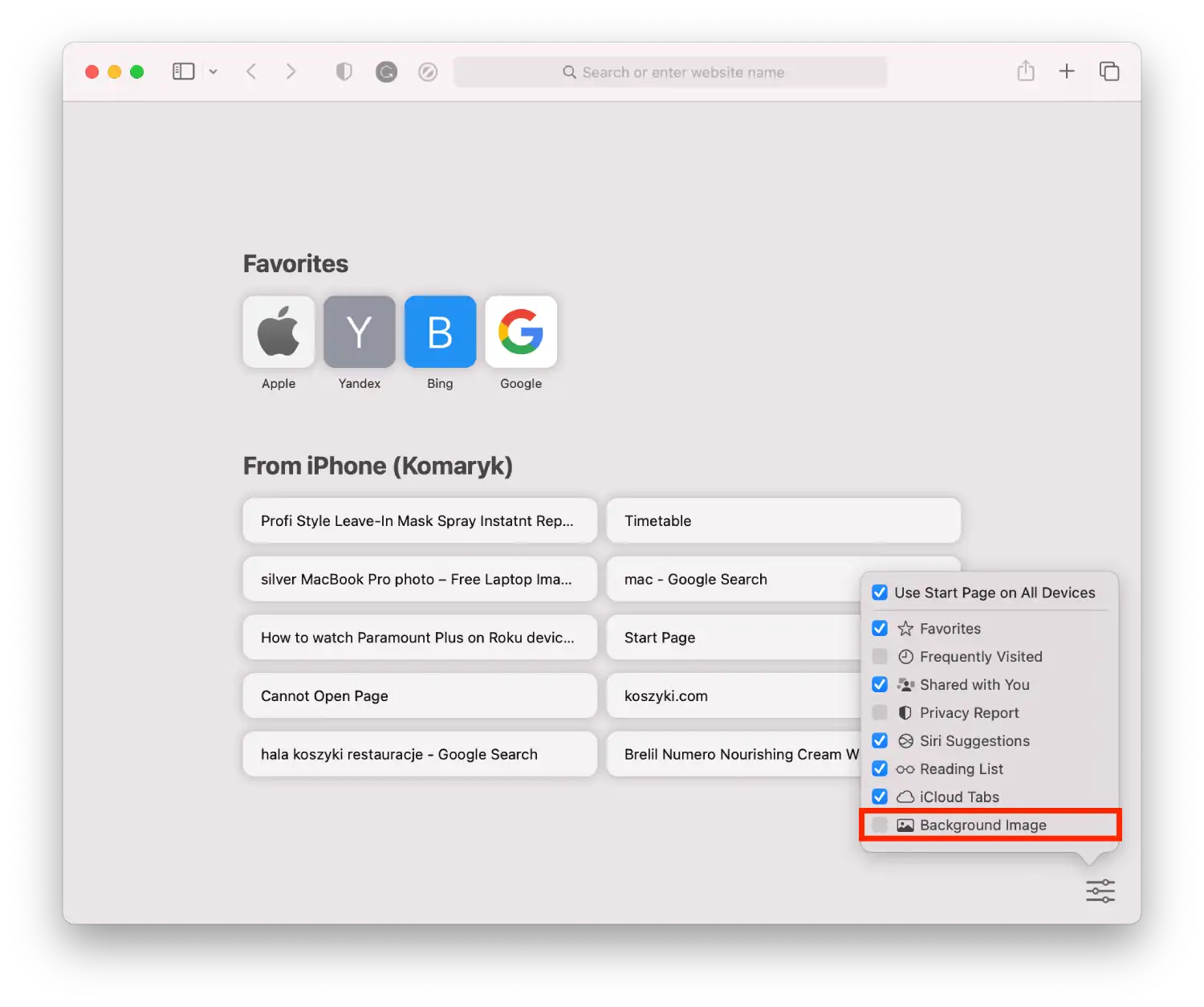
- Swipe to the right to select a picture or click on the + icon to download a photo from the Mac’s folder.
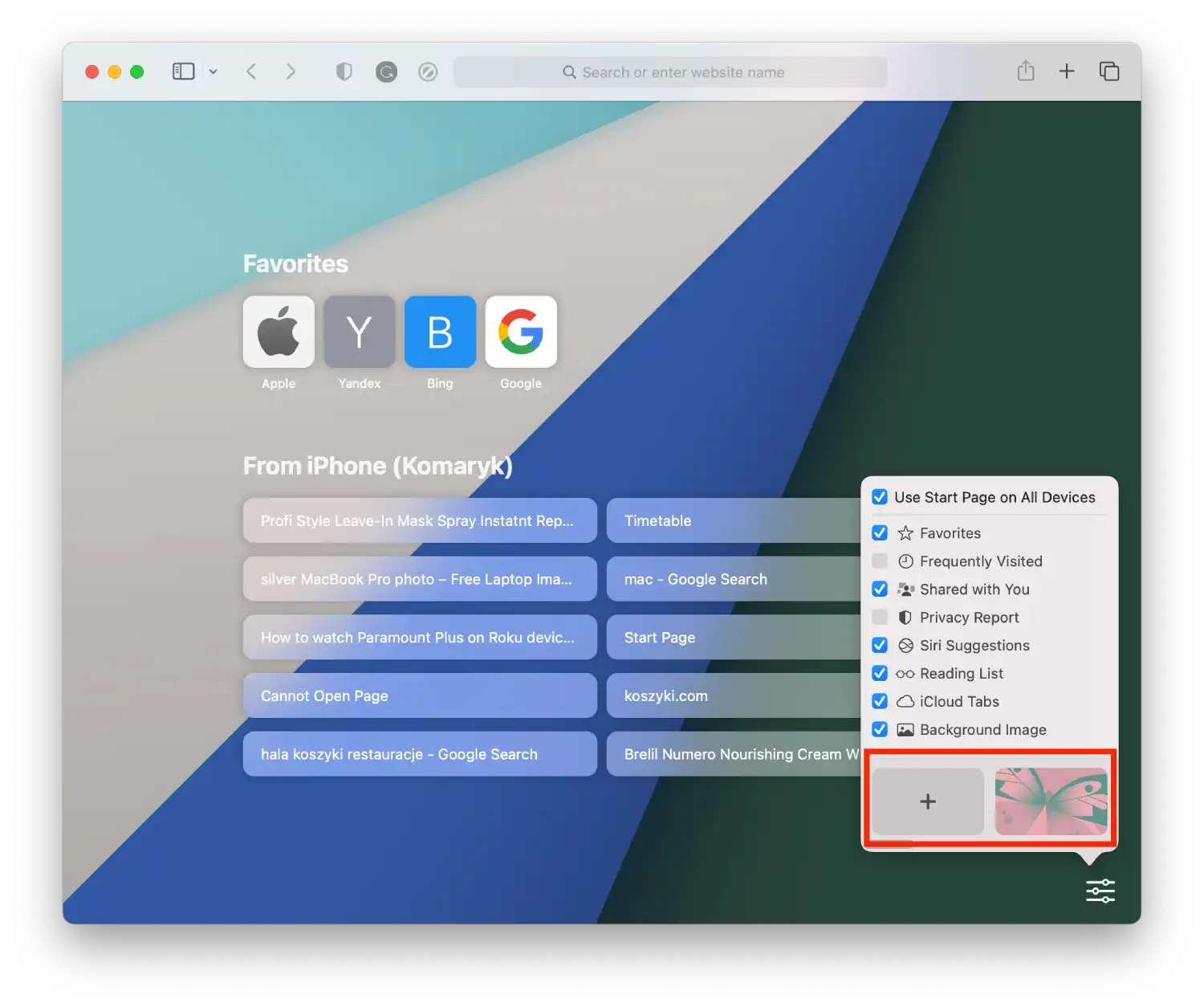
You can use an editor like Photoshop or Canva to create your own design for Safari. Then click on the + icon to add it from a folder. The standard background images don’t look varied, and the choices are pretty narrow. So experiment and add your background image.
How to change the Safari background on your iPhone?
To change the Safari background on your iPhone, you can follow these simple steps:
- Open Safari on your iPhone.
- Then create a new window and click on “Edit”.
- Drag the slider on the “Background image” section to be green.
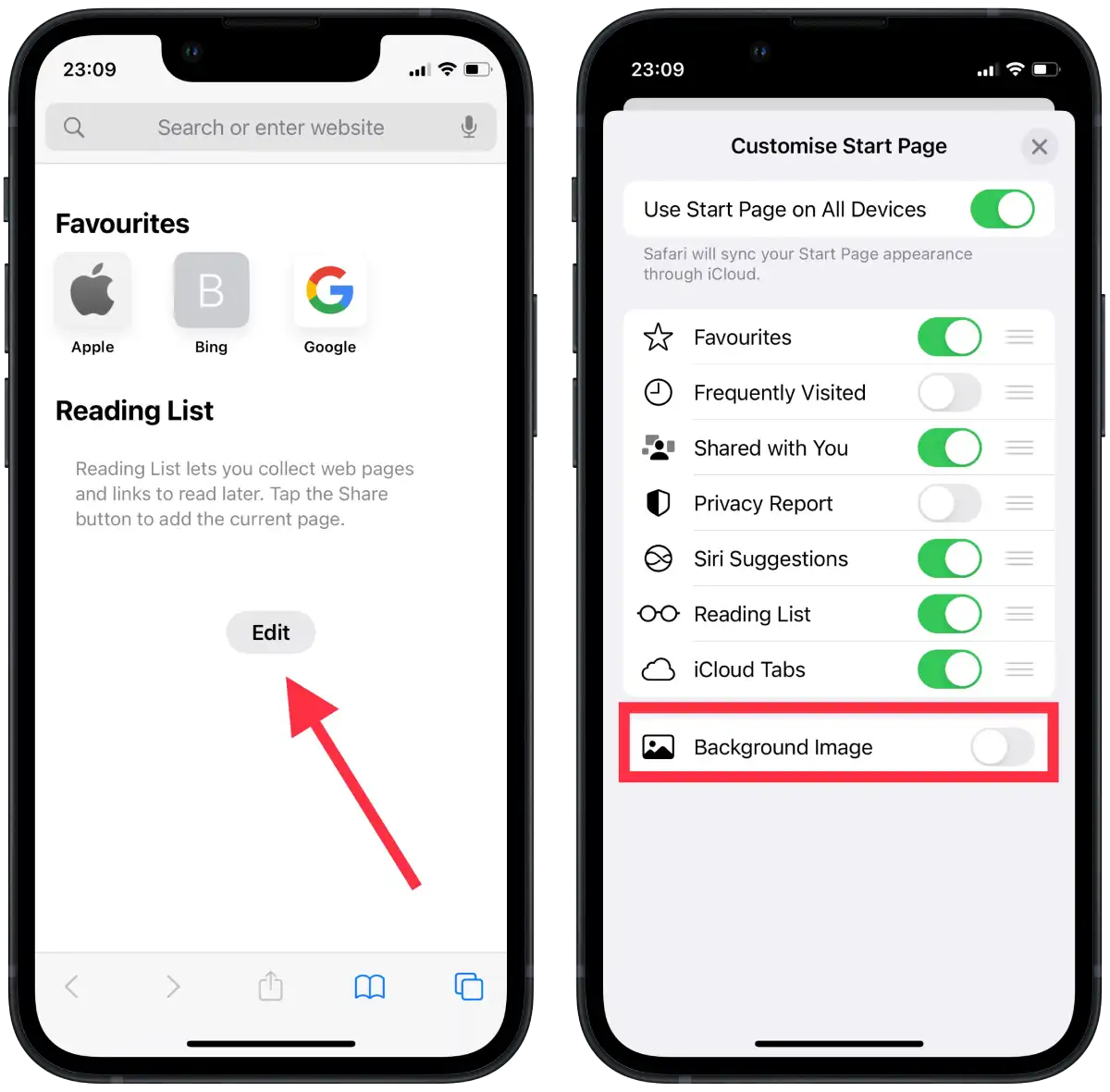
- Then click on the + icon to select a photo from the Gallery or select a suggested image.
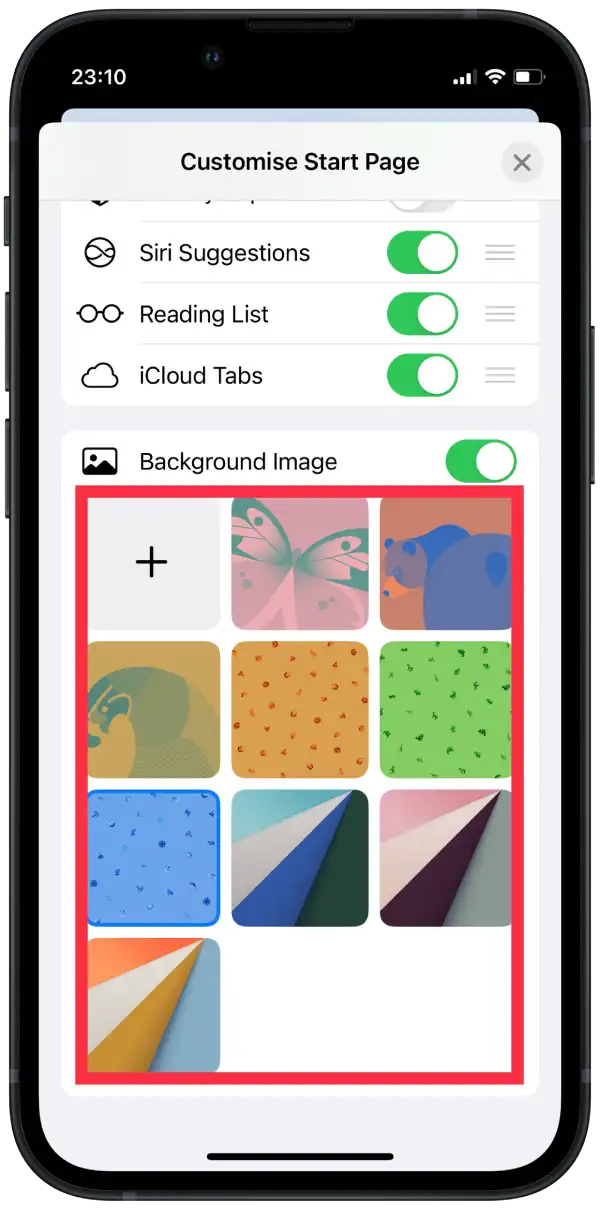
Your Safari background will now be customized with your chosen image. Background image you set in Safari will only affect the appearance of the browser, and not the home screen or other apps on your iPhone.
How to remove the Safari background picture using Mac?
To remove the Safari background picture on your Mac, you can follow these simple steps:
- Open Safari on your Mac.
- Then open the start page. To do this, simply open a new tab.
- Then click on the settings icon.
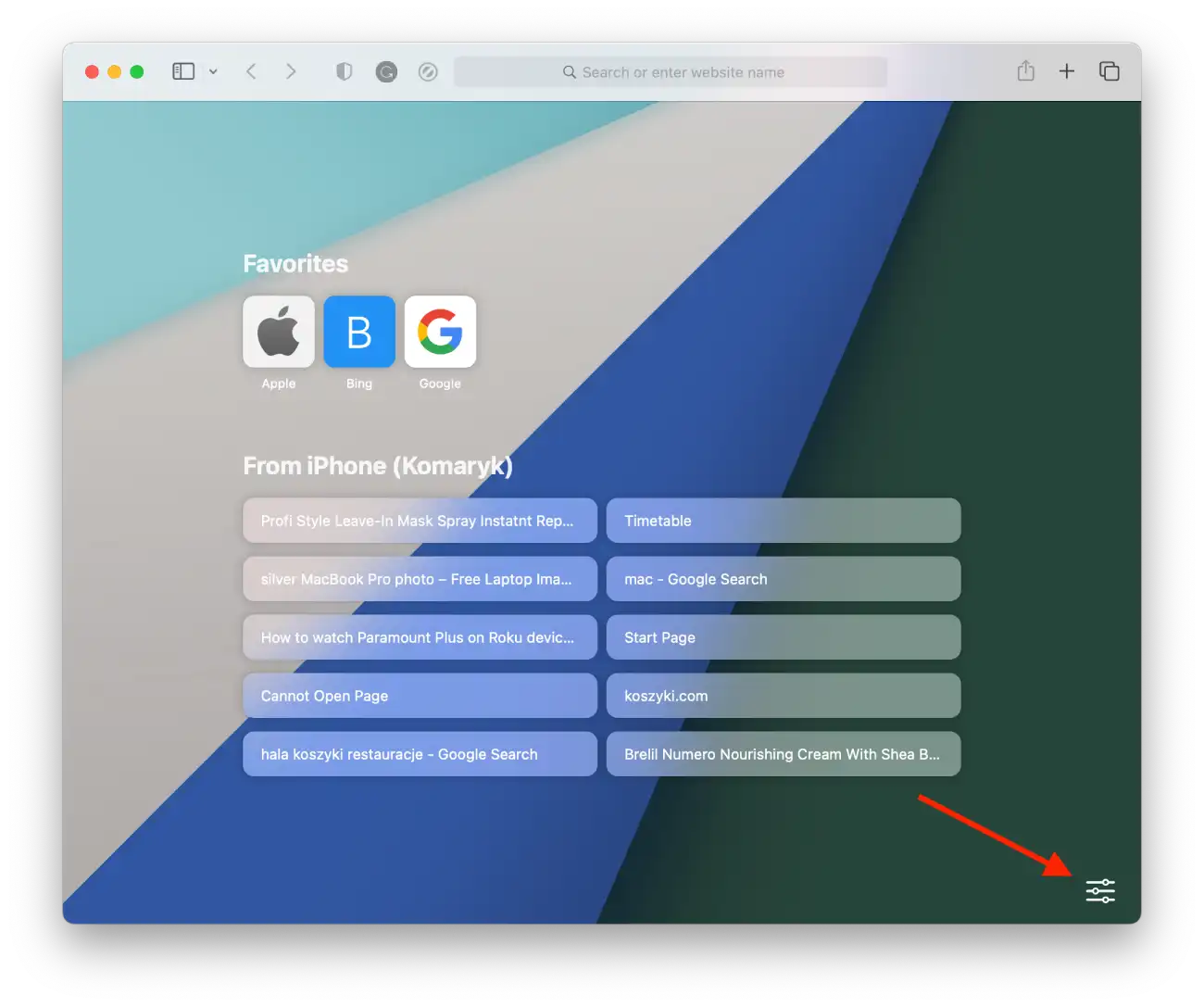
- Uncheck the “Background image” section.
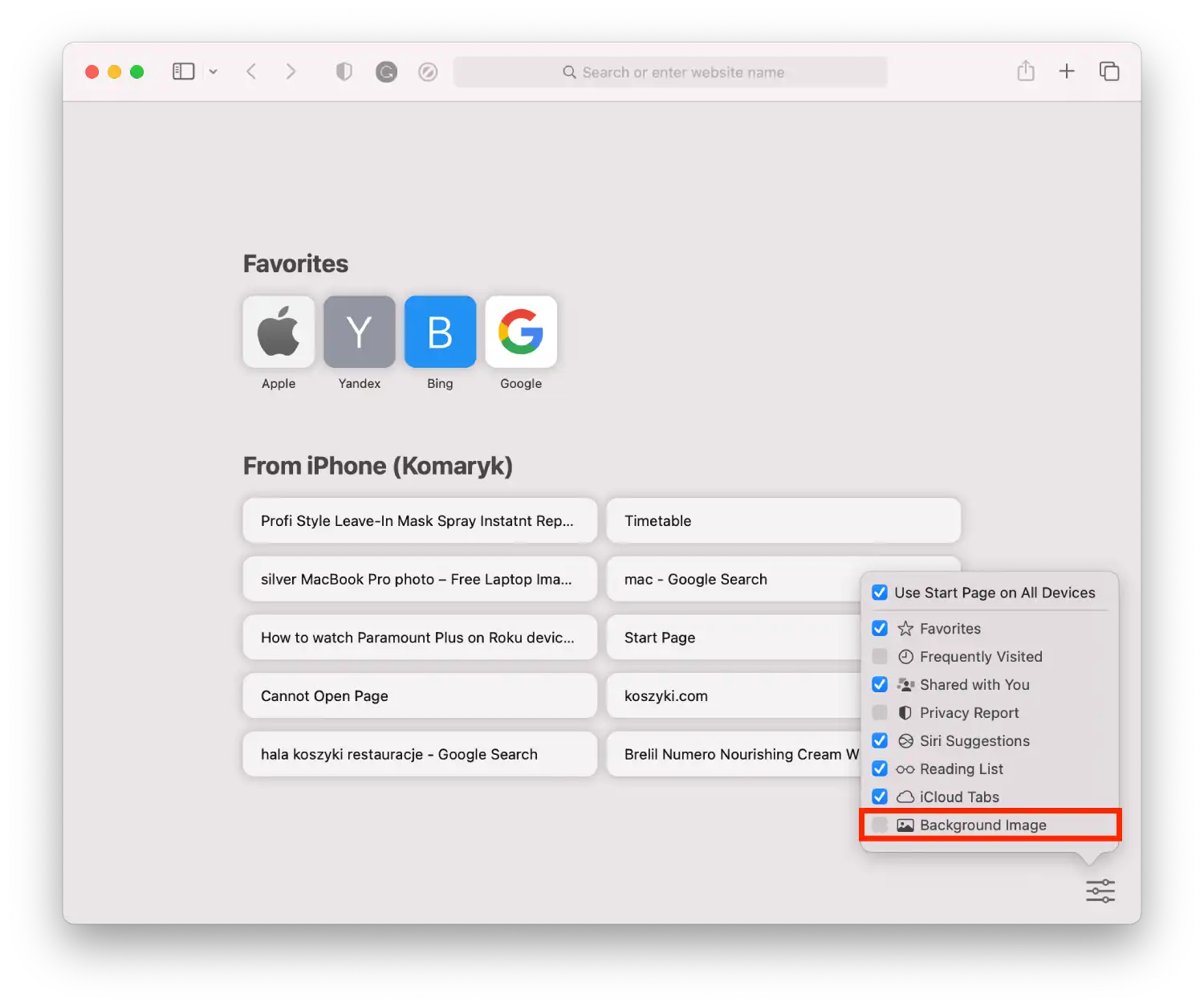
After these steps Your Safari background will now be restored to its default appearance. This will also synchronize to your other devices.
How to remove the Safari background picture using iPhone?
To remove the Safari background picture on your iPhone, you can follow these simple steps:
- Open Safari on your iPhone.
- Then create a new window and click on “Edit”.
- Drag the slider under “Background Image” to turn it off.
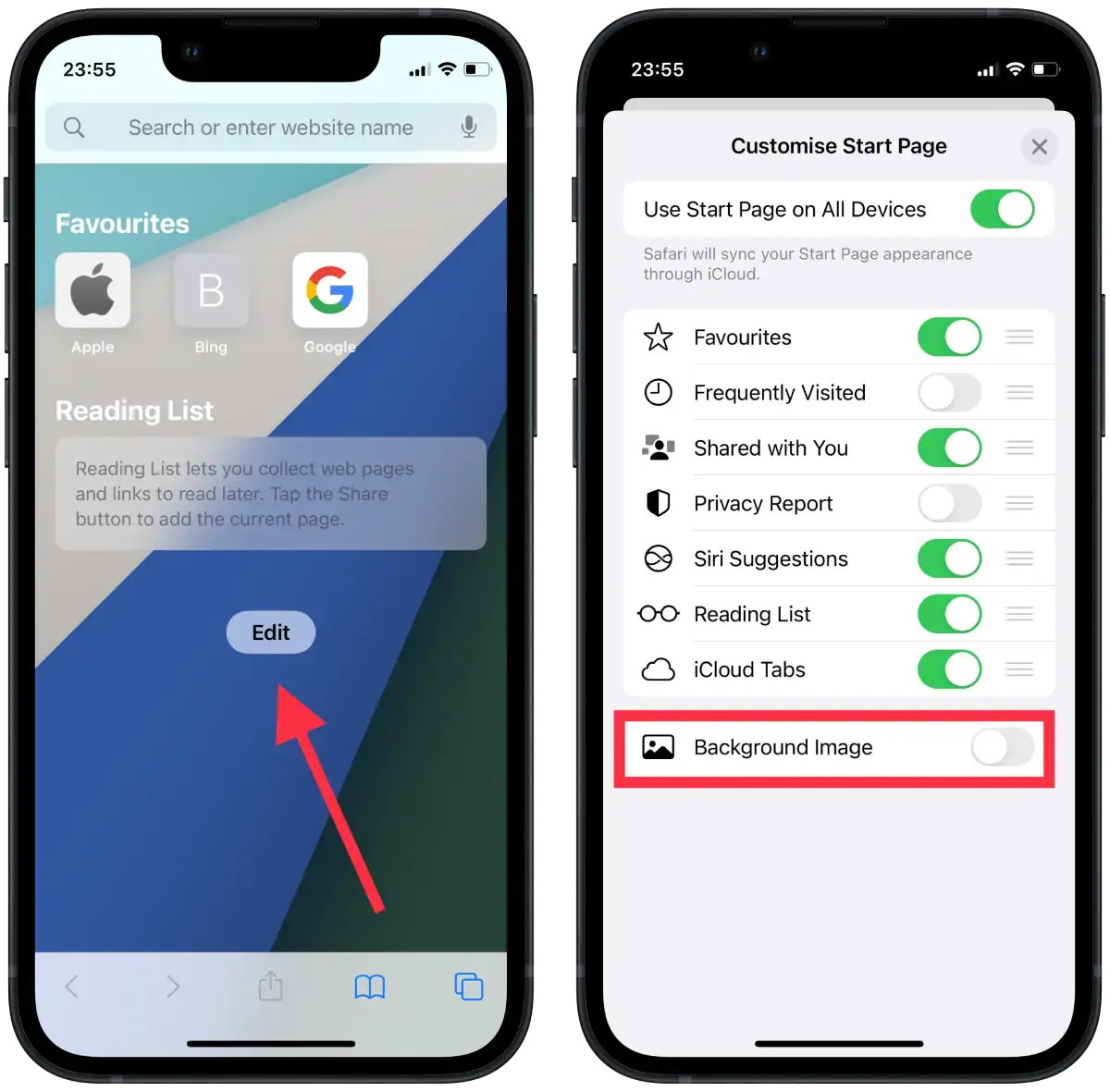
After these steps, the background will be white again. You can change the picture in this way periodically according to your mood.
Where to get pictures for Safari background?
The choice of built-in Safari backgrounds is quite narrow. You can choose a new Safari background from only 9 pictures. In my opinion, these pictures are not the best. Therefore, it is better to download a picture from a third-party source. Especially this is quite easy to do, just click on the + icon when selecting Safari background.
There are several services and platforms where you can find pictures to use as your Safari background:
Unsplash
Unsplash is a popular platform for free high-quality stock photos. You can browse the site’s vast collection of images and download any you like. Unsplash also offers a “Collections” feature that groups photos based on themes, making it easy to find images that match your interests.
Flickr
Flickr is a social media platform for photographers offering a huge collection of high-quality images. You can browse the photos on the site based on keywords or explore different groups and communities to find images that match your interests. Many of the photos on Flickr are available under a Creative Commons license, which means you can use them for free with appropriate attribution.
Pexels
Pexels is another platform offering a large selection of free stock photos. You can search for photos based on keywords or browse the site’s collections. Pexels also offers a “Discover” feature that suggests photos based on your interests.
Wallpaper apps
Many apps on the App Store offer a wide selection of wallpapers and background images. Popular choices include Vellum, Walli, and Zedge. These apps often feature collections of images organized in themes, styles, or colors, making it easy to find pictures that match your preferences.