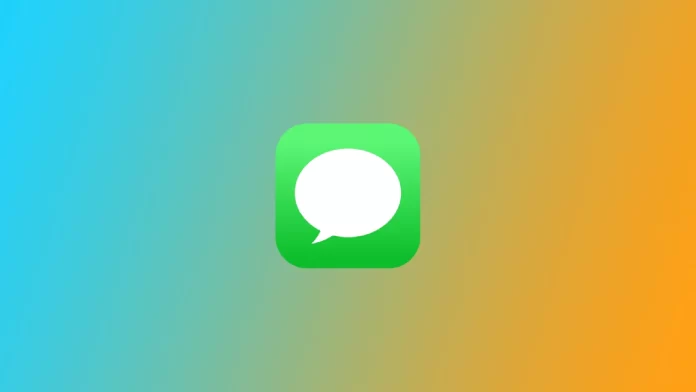iMessage is an instant messaging service developed by Apple that allows users to send messages, photos, videos, and more between Apple devices. It has become a popular method of communication among iPhone, iPad, and Mac users, offering a seamless messaging experience that is both quick and convenient. However, there may be times when you want to disable iMessage for various reasons, such as switching to a non-Apple device or avoiding iMessage-related issues.
How to disable iMessage on iPhone or iPad
Since the mobile iOS and iPadOS are very similar, the instructions for your iPad and iPhone will be the same. To disable iMessage on them, you need:
- Open the “Settings” app on your device.
- Scroll down and tap on “Messages.”
- Toggle off the switch next to “iMessage.”
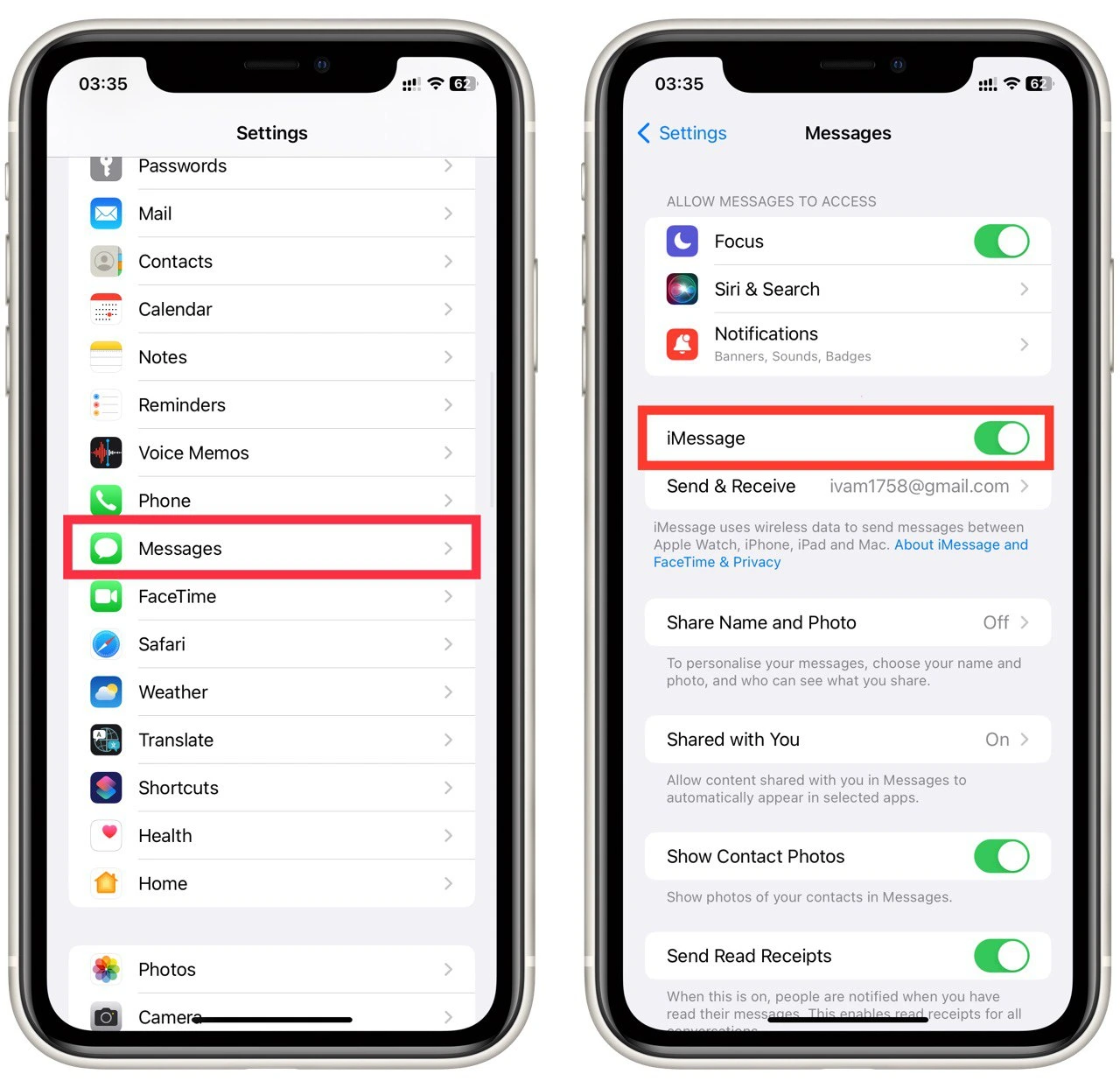
Note that while in the case of the iPhone, the Messages app will switch to text messaging, the iPad cannot send text messages and can only do so with the iPhone, but it will continue to sync messages between devices.
How to disable iMessage on Mac
Disabling iMessage on your Mac is a straightforward process that can be done in just a few steps. Here’s a detailed guide on how to turn off iMessage on your Mac:
- Open the “Messages” app on your Mac. You can find it in the Applications folder or by using Spotlight search.
- Once the app is open, click “Messages” in the top menu bar and select “Settings” from the drop-down menu.
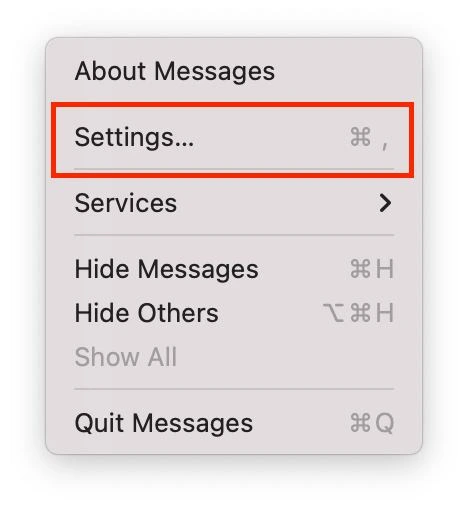
- In the Settings window, click on the “iMessage” tab.
- You should see your iMessage account listed on the left side of the window. Click on “Sign-out” next to your iMessage account.
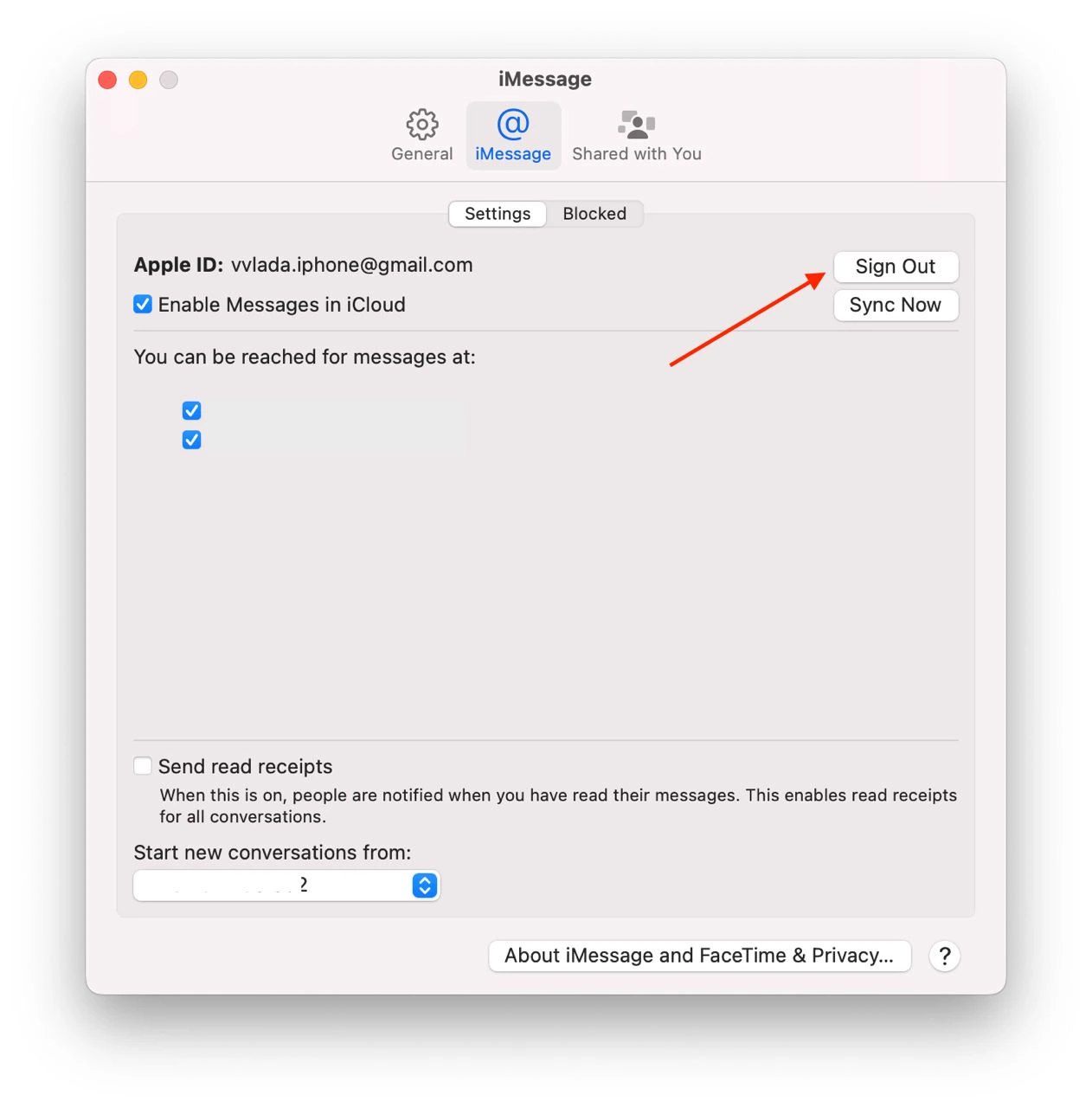
It’s worth noting that disabling iMessage on your Mac will not affect iMessage on your other Apple devices, such as your iPhone or iPad. To disable iMessage on those devices, you must follow the steps specific to each device.
Why you may need to disable iMessage
While iMessage is a convenient and popular messaging service among Apple users, there are several reasons why you may need or want to disable it. Here are some of the main reasons why someone might need to turn off iMessage:
- Switching to a non-Apple device: If you switch from an Apple device to a non-Apple device, such as an Android phone, you must disable iMessage to ensure that you receive all your text messages. If iMessage is still active on your iPhone, your text messages may continue to be sent to your Apple ID instead of your phone number, and you may not receive them on your new device.
- iMessage-related issues: Sometimes, iMessage can cause issues with your device, such as delays in sending or receiving messages or not being delivered. In these cases, disabling iMessage and re-enabling it may help resolve the issue.
- Privacy concerns: iMessage is a secure messaging service, but some users may still be concerned about privacy. Disabling iMessage can help to ensure that your messages are not being stored on Apple’s servers, which may make some users feel more comfortable.
- Saving data or battery life: Using iMessage can consume more data and battery life than regular text messages. If you have limited data or battery life, you may want to disable iMessage to conserve those resources.
In summary, there are various reasons why you may need or want to disable iMessage, including switching to a non-Apple device, resolving iMessage-related issues, privacy concerns, or conserving data and battery life. Disabling iMessage is a straightforward process that can be easily done on your iPhone, iPad, or Mac.
What are the differences between iMessage and text messages in the Messages app?
While both iMessage and text messages (SMS) can be sent and received using the Messages app, the two have several key differences. Here are some of the main differences between iMessage and text messages:
- Cost: Text messages are typically charged by your carrier as part of your cellular plan, while iMessage is a free service Apple provides. If you’re sending messages to other Apple users, iMessage is a cost-free alternative to regular text messages.
- Data usage: Unlike text messages, which use your cellular network to send and receive messages, iMessage uses your device’s internet connection. This means using iMessage can consume data if you’re not connected to a Wi-Fi network. However, iMessage is typically more data-efficient than sending regular text messages.
- Features: iMessage includes many features not available with regular text messages. For example, you can send and receive photos, videos, and GIFs, share your location, and even play games within the Messages app. iMessage also supports read receipts, so you can see when the recipient has read your messages.
- Security: iMessage is a secure messaging service that uses end-to-end encryption, meaning your messages are only accessible to you and the recipient. Text messages are not encrypted, making them more vulnerable to interception or hacking.
- Compatibility: iMessage is only available on Apple devices, while text messages can be sent and received between any device that supports SMS.
In summary, while both iMessage and text messages can be used to send and receive messages, the two have several key differences. iMessage is a free service that uses your device’s internet connection and includes features like read receipts and end-to-end encryption. Text messages, on the other hand, are typically charged by your carrier and are not encrypted.
It is also worth noting that in the Messages app, messages sent using iMessage are displayed in blue bubbles, and those sent using SMS are displayed in green bubbles.