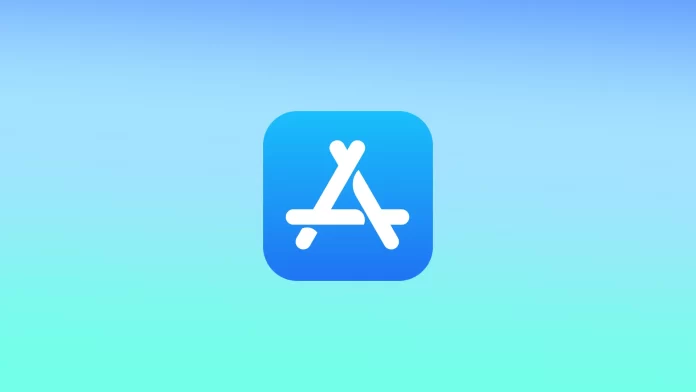The automatic updates feature on an iPhone can be a convenient way to keep your device up-to-date with the latest features and security fixes. However, this feature can also use up your data plan, take up storage space, and cause compatibility issues with other apps or your device. If you prefer more control over when and which updates to install, you can turn off automatic updates on your iPhone.
In the settings, you can control your iPhone’s automatic software updates function. To prevent your iPhone from installing software updates at inopportune times.
How to switch off automatic software updates on your iPhone?
Automatic software updates work in a way that regularly checks for new software updates on your device. When a new update is available, your device downloads it in the background and installs it when it is not in use or at a scheduled time. This helps keep your device running smoothly and safely.
To turn off automatic software updates on your iPhone, follow these steps:
- Open the Settings app on your iPhone.
- Scroll down and tap on “General.”
- Tap on “Software Update.”
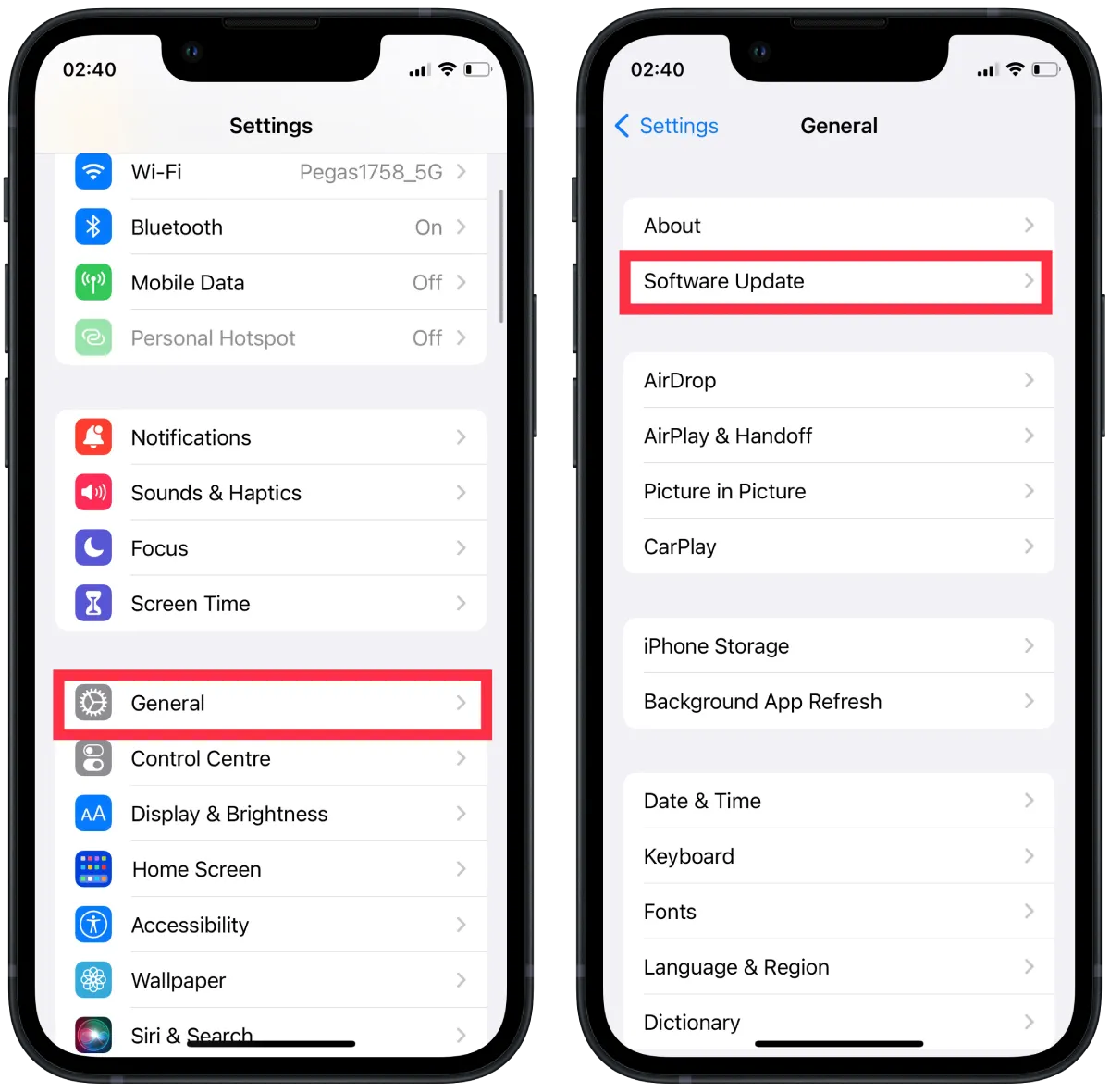
- Toggle off the “Automatic Updates” option.
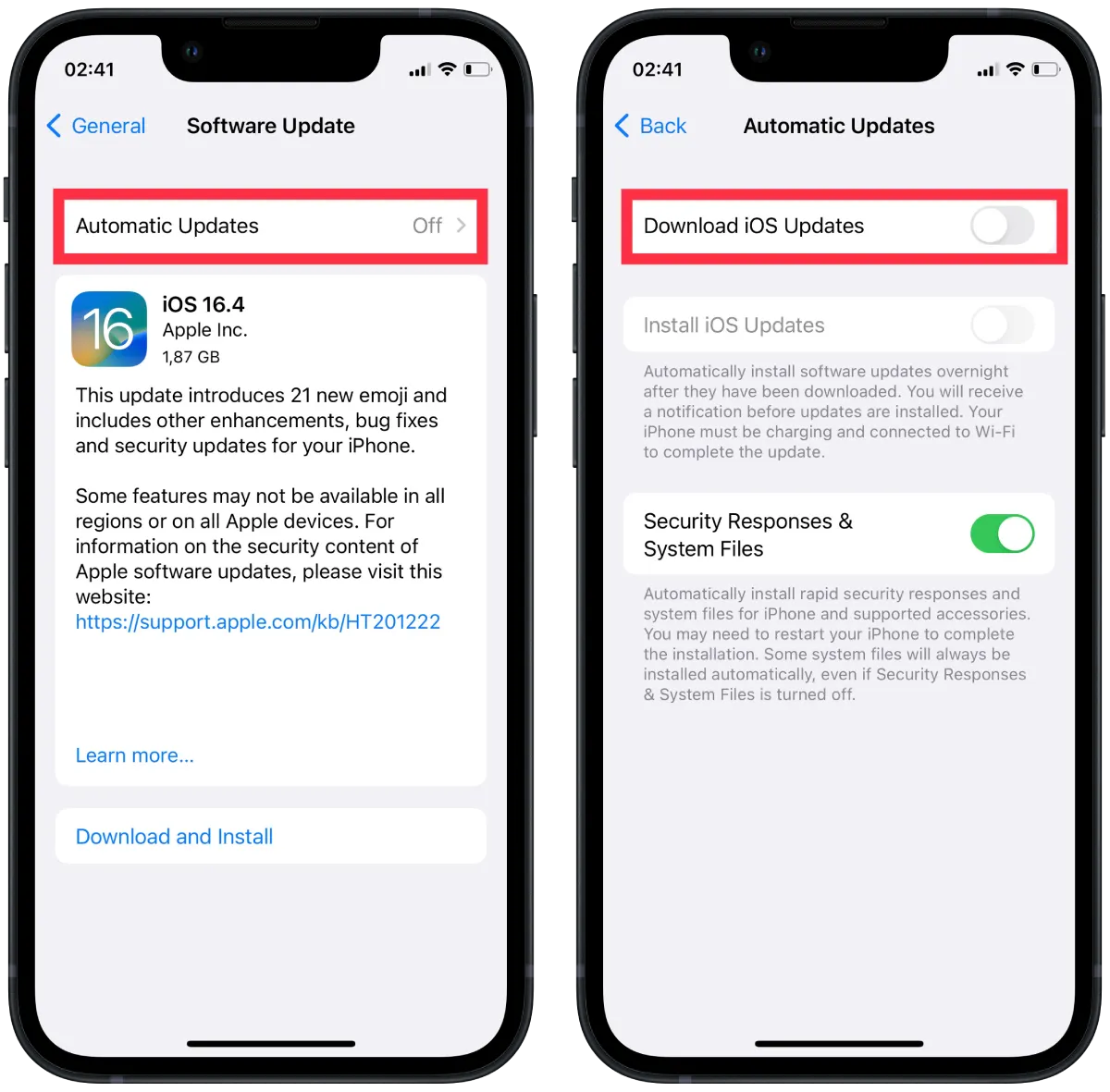
This will prevent your iPhone from automatically downloading and installing new software updates. However, you can check for updates manually by going to “Software Update” and tapping “Download and Install” if an update is available.
How to disable automatic app updates on an iPhone?
Automatic iPhone app updates work by regularly checking for new updates for installed apps on the App Store. When an update is available, the App Store will automatically download and install it in the background without requiring any action from the user.
Automatic app updates are a convenient way to ensure your apps are always updated with the latest features and security patches. It helps keep your iPhone running smoothly and safely. However, it can also use up your data plan or slow down your Internet speed if you have a slow connection.
If you need to disable automatic app updates on an iPhone, follow these steps:
- Open the Settings app on your iPhone.
- Scroll down and tap on “App Store.”
- Under the “Automatic Downloads” section, toggle off the “App Updates” option.
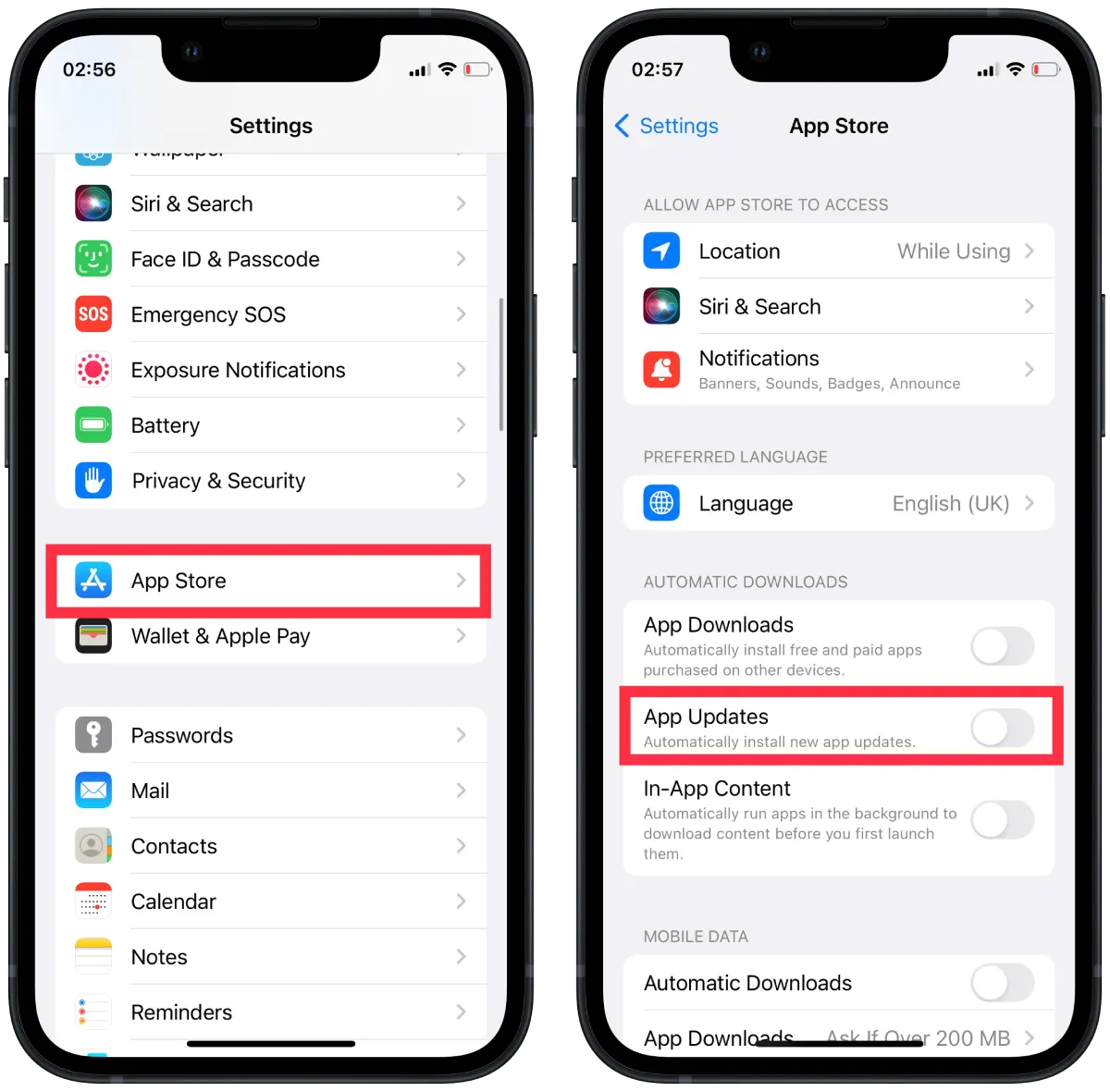
This will prevent your iPhone from automatically downloading and installing app updates in the background. You will now receive a notification when updates are available, and you will have to download and install them manually.
Why turn off automatic updates on iPhones?
Automatic update is a feature that automatically downloads and installs new software updates or app updates in the background without requiring any action from the user. While this can be a convenient way to keep your device up to date with the latest features and security patches, there are several reasons why you might want to turn off automatic updates.
First, automatic updates can use your data plan and reduce your Internet speed. If you have a slow connection. Turning off automatic updates means you can only download updates if connected to a Wi-Fi network or have a fast, unlimited data plan.
Second, automatic updates can take up a lot of space on your iPhone, especially if you have many apps installed. This can be a problem if you’re low on disk space and need to make room for new apps or files. Disabling automatic updates allows you to choose which apps to update and when, so you can manage your storage space more efficiently.
Third, some users prefer more control over when and which apps are updated. If you disable it, you can manually update apps as needed and decide which updates are worth downloading. This is especially important if you have apps that are relevant to your workflow or that you rely on heavily since updates can sometimes lead to new bugs or compatibility issues that can disrupt your work.
Sometimes new updates can cause compatibility problems with other apps or your device. Turning off automatic updates allows you to wait for the app developer to fix the problem before updating your apps. This can help prevent any potential problems or issues arising from updating your apps too quickly.