Some Twitch users eventually get tired of the content streamed there and think about stopping watching or streaming on the service. However, some people, in this case, are worried about their data. In particular, what will happen to their account after they leave Twitch? For such users, Twitch has introduced functions to delete and disable your account. It’s pretty easy to do, and it definitely won’t take you long.
Is it possible to delete or deactivate your Twitch?
Deleting or deactivating a Twitch account is the process of permanently or temporarily removing the account from the Twitch platform permanently or temporarily. Twitch is a live-streaming platform that allows users to stream games, music, talk shows, and other forms of entertainment to viewers worldwide. Here is a more detailed explanation of what happens when you delete or deactivate a Twitch account:
Deleting a Twitch account:
- When you delete a Twitch account, the account and its associated information, such as the user name, profile information, streams, chats, and followers, are permanently removed from the platform.
- The deleted account cannot be recovered, and the user name will become available for other users to claim.
- If you want to delete your Twitch account, you can visit the account settings page on the Twitch website and follow the prompts.
Deactivating a Twitch account:
- When you deactivate a Twitch account, the account is temporarily suspended, and its information is hidden.
- The user name, profile information, streams, chats, and followers are no longer accessible to other users on the platform.
- Deactivated accounts can be reactivated anytime by logging back into the account.
- If you want to deactivate your Twitch account, you can visit the account settings page on the Twitch website and follow the prompts.
It’s important to note that Twitch may also permanently delete an account for violating its terms of service, such as engaging in hate speech, harassment, or other forms of misconduct. Deleting or deactivating a Twitch account allows users to temporarily or permanently remove their presence from the platform either temporarily or permanently. Whether you’re taking a break or leaving the platform for good, it’s a straightforward process that can be done through the Twitch website.
How to delete your Twitch account via desktop
If you decide you don’t need your account anymore and want to free up your username for other people and permanently delete your account, you have that option.
First, you should be aware that all money for purchased subscriptions will not be returned to you, and subscriptions will stop being updated from the moment the account is deleted. Remember that you will have 90 days to restore your account. After that time, all data, including information about subscriptions, subscribers, saved videos, etc, will be deleted.
If you want to delete your Twitch account, you have to follow these steps:
- First, go to the Twitch official website and log into your account. Make your browser remember your account, and the following link becomes active.
- Then, follow this link to delete your account.
- Finally, type the reason for deleting and click “Delete account.”
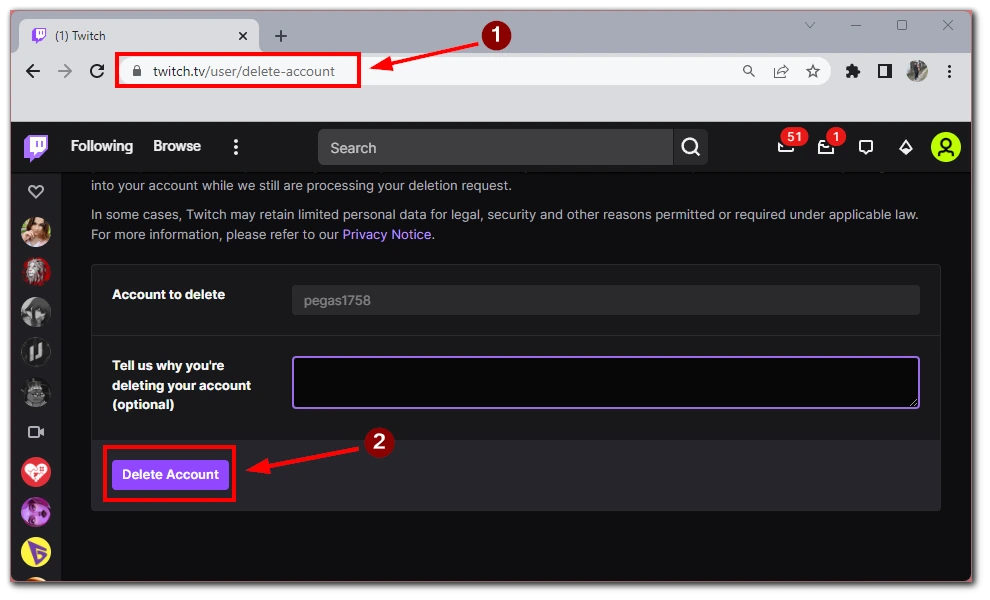
Once you’ve completed these steps, your account will be deleted forever. However, keep in mind that deleting your Twitch account permanently erases your content. Also, you should remember that you will have 90 days to recover your account and all the data.
How to deactivate your Twitch account via desktop
If you don’t want to use your account for a while and don’t want to be distracted by notifications from Twitch or various friend invitations, then a good option is to turn off your account.
In this case, your username and email will still be unavailable to register new users. However, it’s worth remembering that if your account is not restored within 12 months, Twitch will automatically delete it. In addition, all your subscriptions will not be renewed. You will need to update them manually after the account is restored. You should take these points in mind before deactivating.
If you want to deactivate your Twitch account, you have to follow these steps:
- First, go to the Twitch official website and log into your account.
- Click on your profile icon in the upper-right corner of the screen.
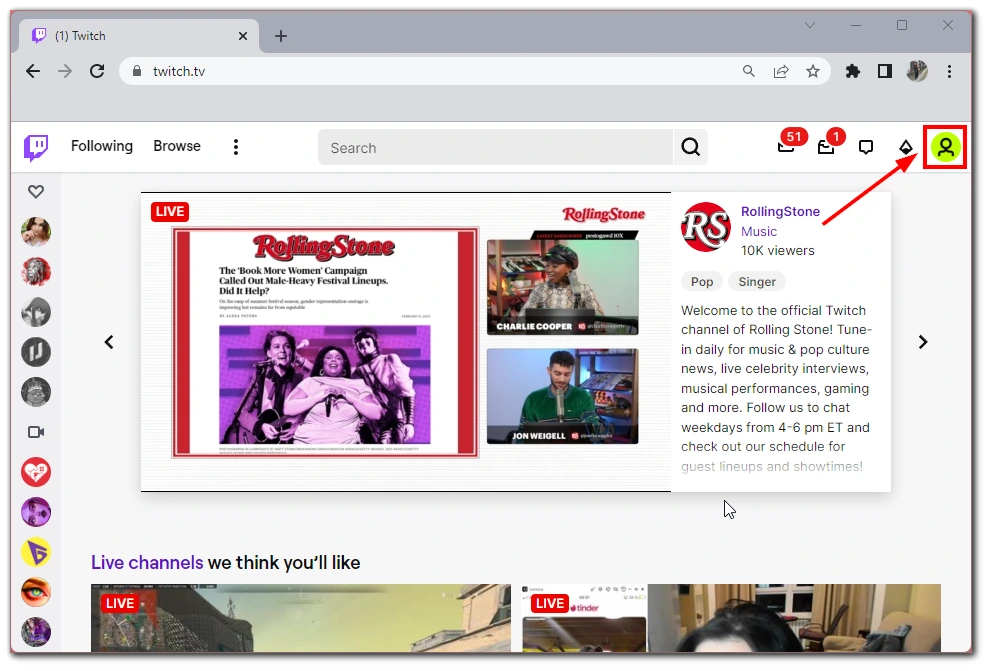
- Then click on the Settings button from the drop-down menu.
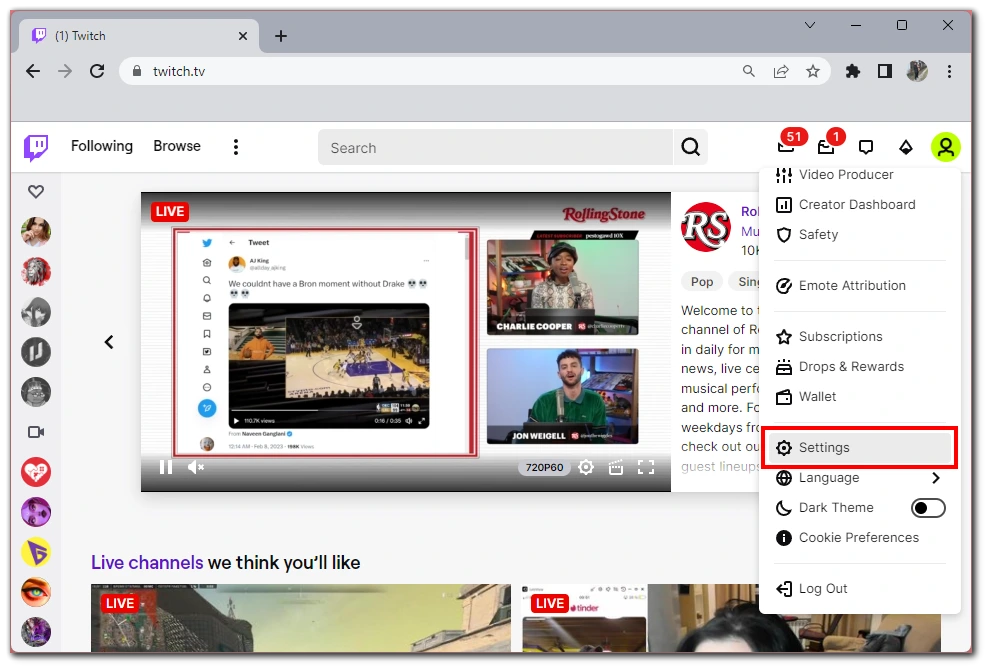
- Scroll down and choose “Disable Account”.
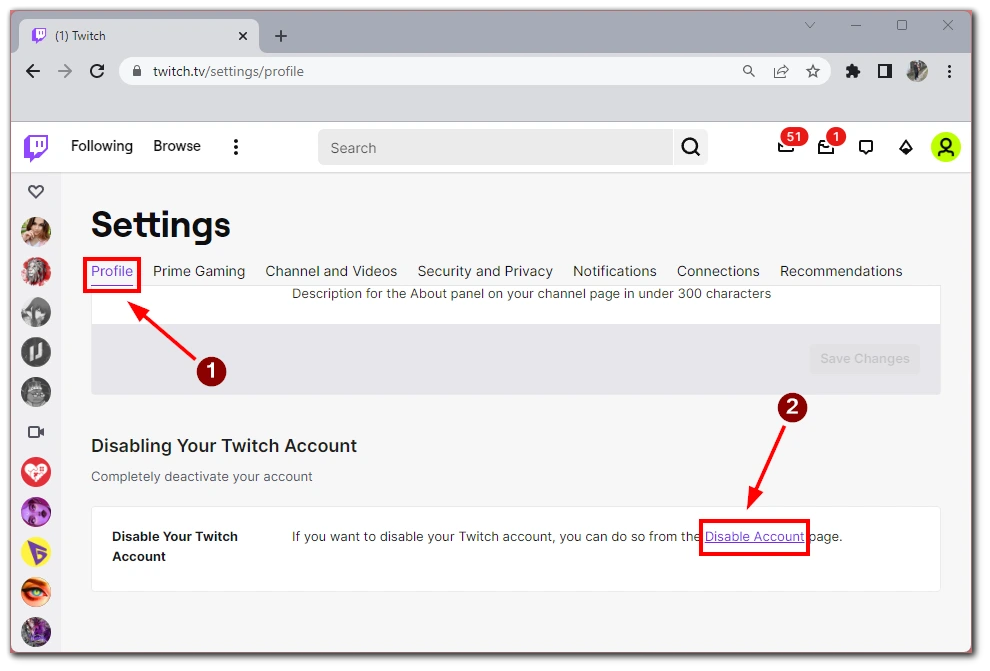
- Type a reason for deactivating the account, then select “Disable Account”.
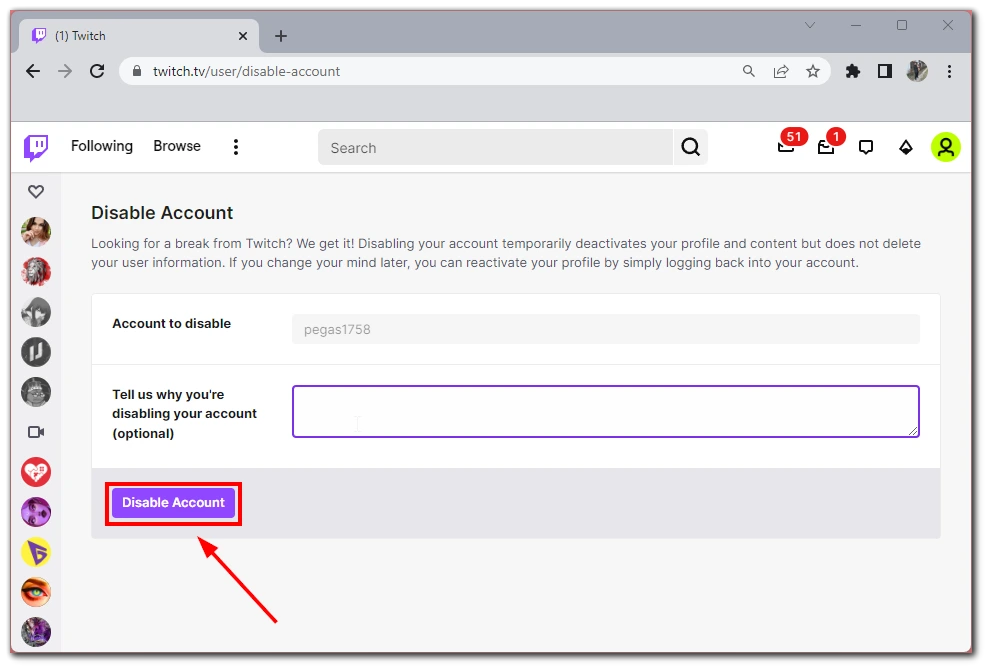
Another important thing to know is that if you do not log in to your account for 12 months, it will automatically be permanently deleted. To reset this report before deletion, you must log in to your Twitch account at least once in 12 months.
How to deactivate or delete your Twitch account from the Twitch mobile app
Unfortunately, if you use Twitch on Android smartphones or tablets, or Apple products, you won’t be able to delete or deactivate your account via the mobile app.
At the moment, this feature is not available to users of the mobile version. However, you can still do this using any browser on your device. To do this, you need to:
- Open any browser on your mobile device.
- Afterward, go to the Twitch website and sign in to your account.
- Then go to this link.
- Next, fill in the box about why you want to delete your account and click on Delete Account.
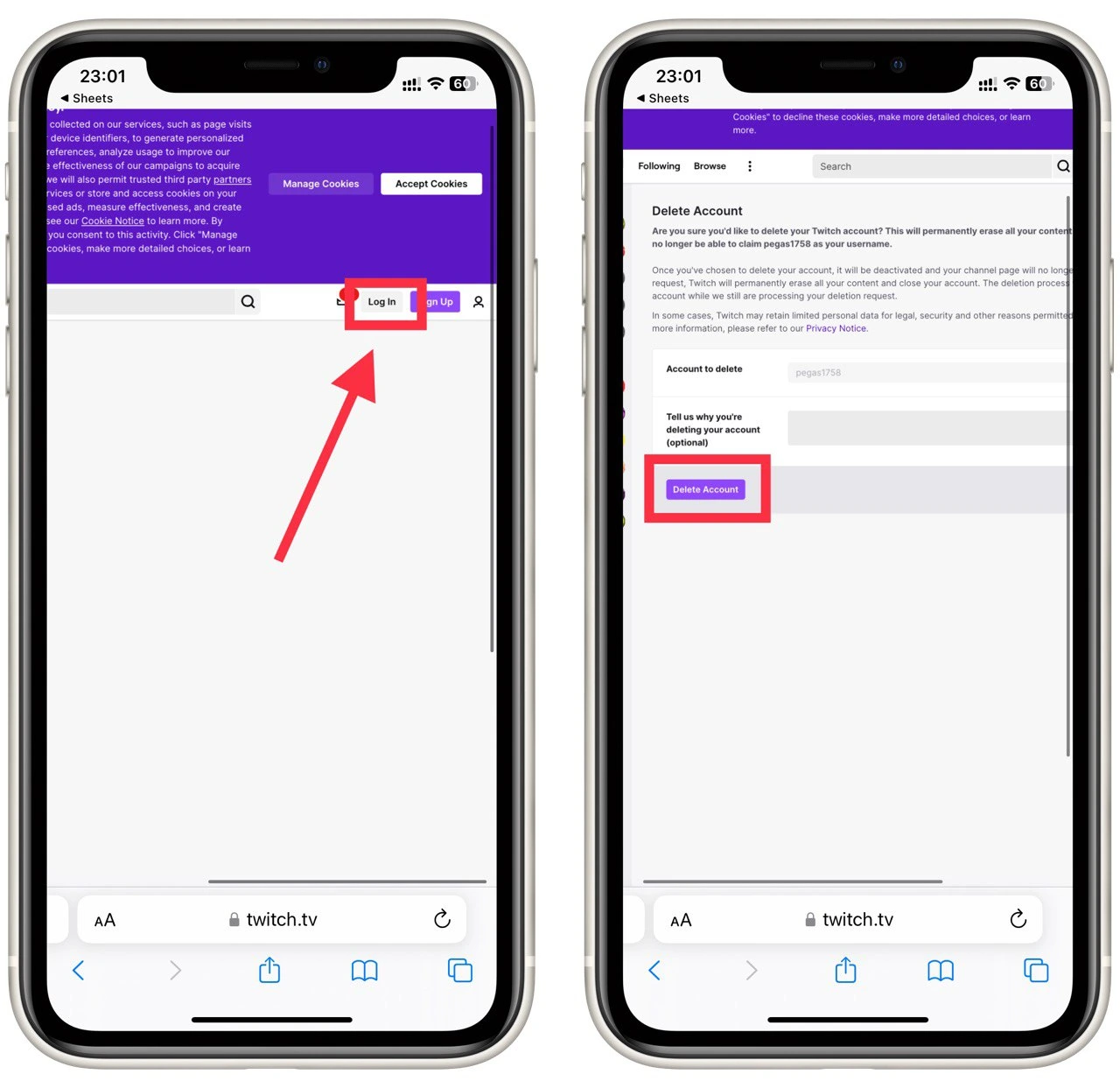
You can use the desktop instructions to deactivate your account by repeating the same steps. As you can see, managing your Twitch account is pretty straightforward. You can do it from any device, although it is not so convenient if we are talking about mobile devices.





