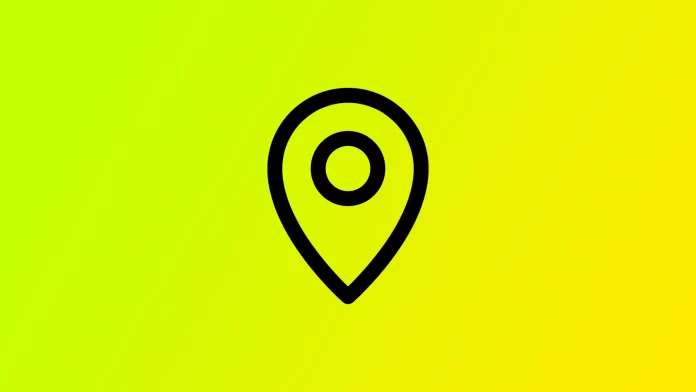In today’s digital age, the convenience of capturing and sharing photos on our smartphones comes with a hidden risk: geotagging. Geotagging adds location information to your photos’ metadata, potentially revealing sensitive details about your whereabouts. While this feature can be useful for organizing and reminiscing about your travels, it also threatens your privacy and security. Knowing how to remove geotags from your photos is crucial to safeguard your personal information.
How to remove geotag from photos on Windows
Deleting the geotag will be very easy if you use a Windows computer. This can be done directly from the properties of your photo. To do this, you will need to:
- Right-click on the geotagged photo you want to edit and select “Properties” from the context menu.
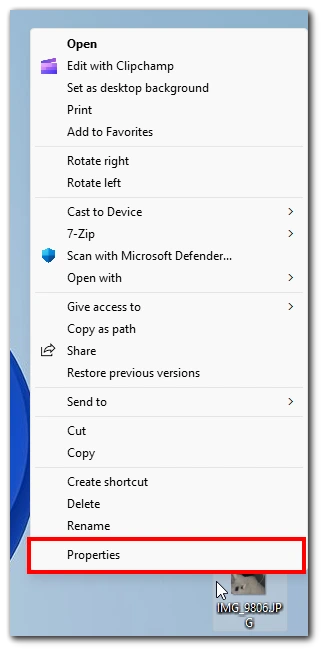
- In the Properties window, navigate to the “Details” tab.
- Look for the GPS or Location section within the Details tab. Click on the “Remove Properties and Personal Information” link at the bottom of the section.
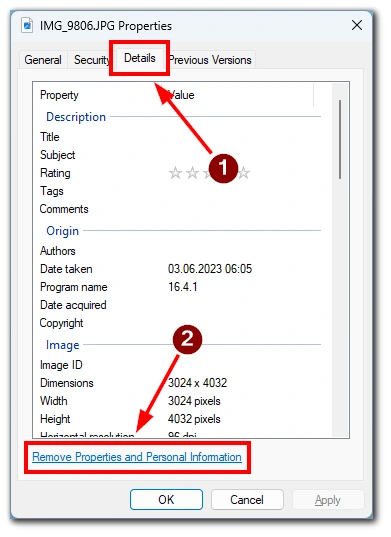
- In the Remove Properties window, ensure the “Remove the following properties from this file” option is selected. Check the box next to “GPS” or “Location” to remove the geotag information. You can also select other properties if desired.
- Click the “OK” button to remove the selected properties. Windows will apply the changes, removing the geotag information from the photo.
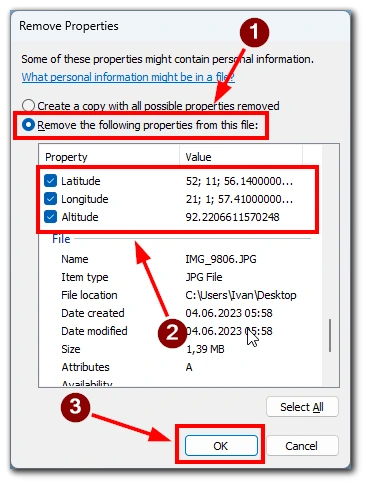
To verify that the geotag has been successfully removed, right-click on the photo again, select “Properties,” and navigate to the “Details” tab. Ensure the GPS or Location section is now empty. Remember that you can no longer return the geotag, so be careful not to accidentally remove it from where you need it.
How to remove geotag from photos on Android
Removing geotags from photos on Android can be accomplished using a built-in feature. Here is a detailed step on how to remove geotags from photos on Android:
- Launch the Gallery app on your Android device. Depending on your device and the installed apps, this app may also be named Photos or a similar name.
- Browse through your photo collection and locate the geotagged photo you want to edit. Tap on the selected photo to open it. Look for the “i” icon or the three-dot menu icon, usually in the screen’s top-right or bottom-right corner. Tap on it to access the photo’s details or options.
- Within the photo’s details or options, look for an option related to location or geotags, such as “Details,” “Info,” or “Edit.” Tap on this option to proceed.
- You may find an option to edit or remove the location information in the location or geotag editing screen. Tap the appropriate button or edit the field to remove the geotag data from the photo.
- After removing the geotag information, look for a “Save” or “Apply” button to confirm and save the changes you made to the photo.
Following these steps, you can remove geotags from photos on your Android device, ensuring privacy and protecting your personal information. Remember to keep backups of your original photos before making any changes.
How to remove geotag from photos on iPhone
The built-in Photos app can remove geotags from photos on an iPhone. Here is a detailed guide on how to remove geotags from photos on an iPhone:
- Locate and open the Photos app on your iPhone. Navigate to the album or section where the geotagged photo is located. Tap on the photo you want to edit to open it in full view.
- Tap on the “i” icon in the screen’s top-right corner. This will open the Info screen for the selected photo.
- Scroll on the Info screen to find the “Adjust Location” option. Tap on it to edit the geotag information from the photo.
- Tap on “No Location” in the list.
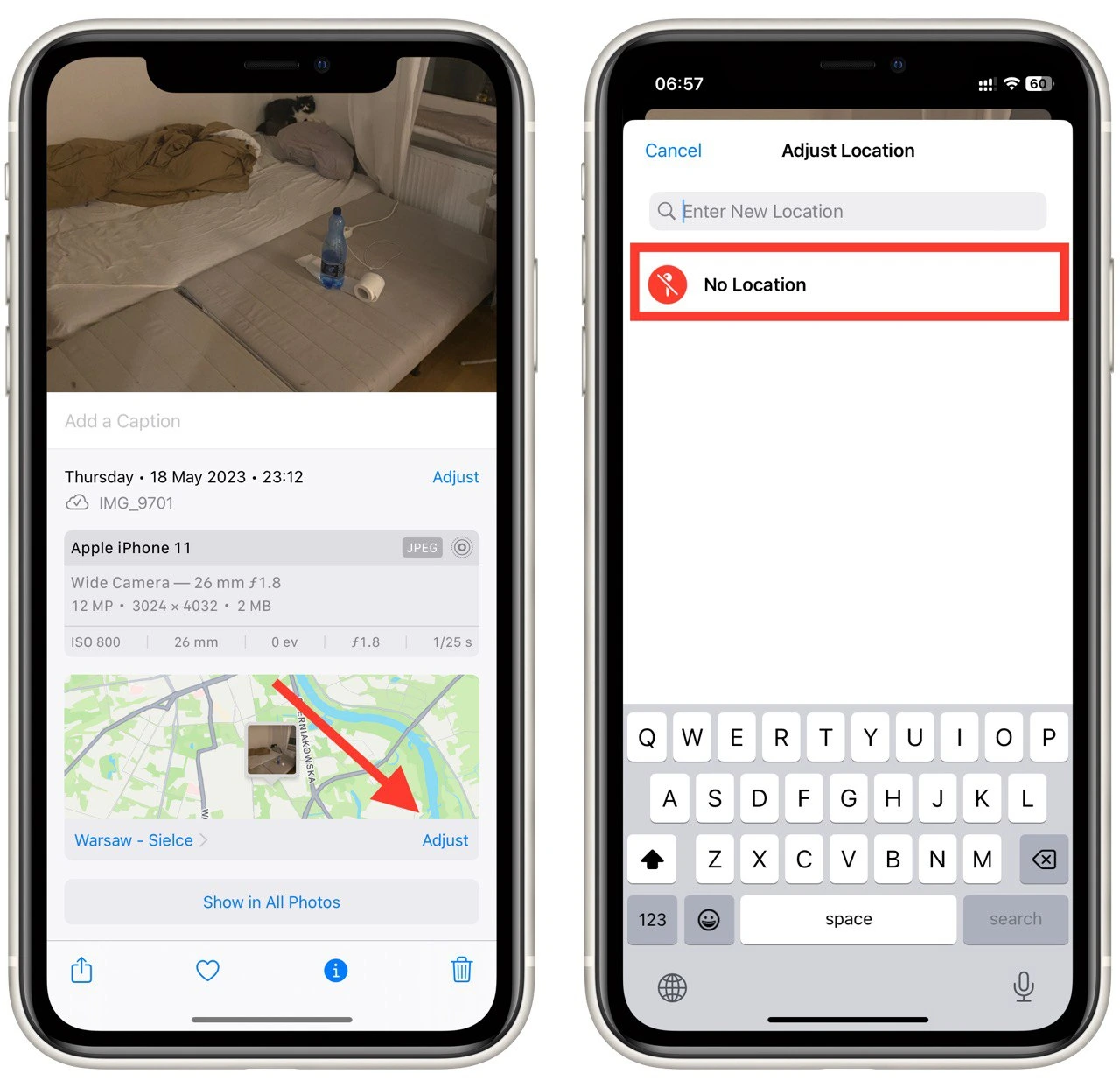
- After removing the geotag, tap “Done” in the top-right corner of the screen to save the changes.
To verify that the geotag has been successfully removed, open the Info screen for the photo again (as in step 3) and ensure that the location details and map are no longer displayed.
By following these steps, you can remove geotags from photos on your iPhone, helping to protect your privacy and prevent the disclosure of your location information when sharing photos.
How to remove geotag from photos on Mac
Mac users can rely on the built-in Photos app to remove geotags and safeguard their personal information. To do this, you will need to:
- Begin by opening the Photos app on your Mac. And then, select the photo by clicking on it.
- With the open photo preview, go to the “Tools” menu at the top of the screen and select “Show Inspector” from the drop-down menu.
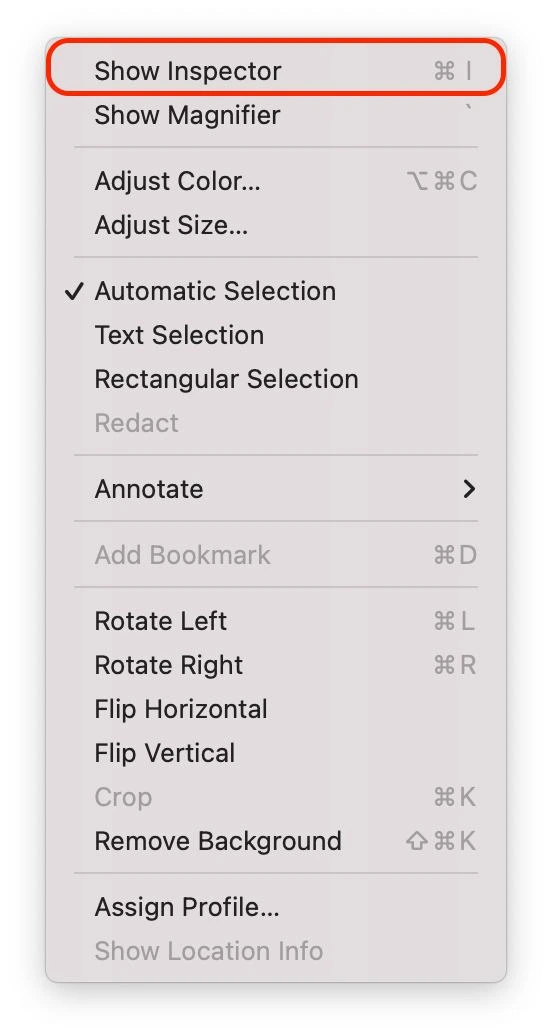
- In the Show Inspector window that appears, click on the info button and then select the GPS tab.
- Here, you will find a map displaying the precise location where the photo was taken. To remove the geotag, click the “Remove Location Info” button.
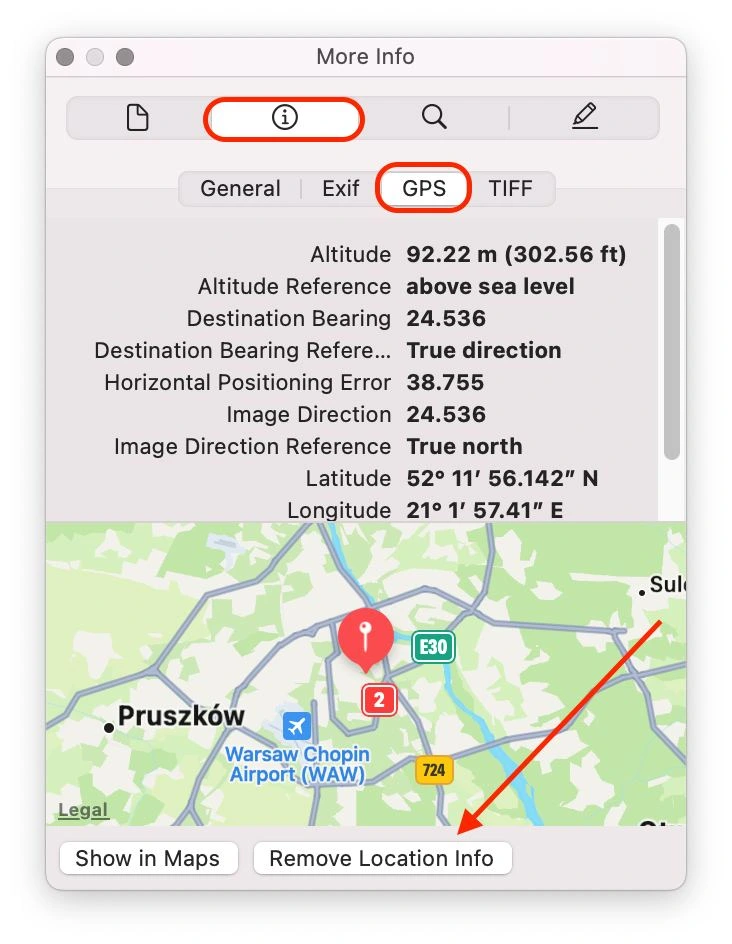
To confirm the successful removal of the geotag, repeat steps 2 and 3 to access the photo’s information again. Ensure that the location details and map are no longer displayed.
By following these steps, you can easily remove geotags from your photos and share them with peace of mind. Take control of your privacy and enjoy the freedom to share your cherished memories without compromising your personal information.
How to remove geotag from photos using third-party apps
When it comes to removing geotags from photos using third-party apps, there are several options available. Here is a list of popular third-party services, along with a brief description of each:
- Exif Pilot: Exif Pilot is a software solution available for Windows that allows you to view, edit, and remove geotag information from your photos. It supports multiple image formats and provides a user-friendly interface.
- Geotag Security: Geotag Security is a versatile app for both Windows and macOS. It offers a simple and intuitive interface, allowing you to easily strip geotag data from your images while providing options to remove other metadata for enhanced privacy.
- Photo Exif Editor: Photo Exif Editor is a popular app available on Android devices. It provides comprehensive Exif data editing capabilities, including removing geotags, modifying metadata, and managing other information embedded within your photos.
- Metapho: Metapho is an iOS app designed to remove geotags and manage metadata on iPhone and iPad. It offers a user-friendly interface and lets you view and edit various Exif data, including geolocation information.
- Photo Investigator: Photo Investigator is an iOS app that provides detailed Exif data and geotags removal capabilities. It lets you view and edit metadata, including removing location information from your photos.
- Photo Exif Editor Pro: Photo Exif Editor Pro is an Android app offering advanced Exif data editing features, including removing geotags from photos. It provides a user-friendly interface and supports batch processing for efficient geotag removal.
Remember to research and review the apps before installation, ensuring they are compatible with your specific operating system and version. Additionally, consider user reviews, features, and ease of use to find the best app that suits your needs.
Why it is important to remove geotags from your photos
In today’s digital world, geotags have become a common feature in our photos. Geotagging involves embedding location information, such as GPS coordinates, into the metadata of an image. While geotagging can be convenient for organizing and recalling memories, it is essential to understand the importance of removing geotags from your photos for the following reasons:
- Privacy protection: Geotags can reveal the exact location where a photo was taken, which can pose privacy risks when sharing images online. Removing geotags prevents potential strangers or online platforms from accessing detailed information about your whereabouts.
- Home security: Geotags can inadvertently expose your home address or other sensitive locations. Publishing photos could provide unwanted insights to potential burglars or individuals with malicious intent. Removing geotags adds an extra layer of security by not disclosing your home or personal locations.
- Personal safety: Sharing geotagged photos can compromise personal safety, especially when traveling or attending events. Geotags reveal your current or past locations, which could be exploited by stalkers or individuals with harmful intentions. Removing geotags helps protect your personal safety and that of your loved ones.
- Identity theft prevention: Geotags can disclose your routines, travel patterns, and favorite places, providing valuable information for identity thieves. By removing geotags, you reduce the risk of exposing personal details that could be used to track your activities or compromise your identity.
- Social media implications: When posting photos on social media platforms, geotags can inadvertently disclose your location to a wide audience. This information can be misused or exploited. By removing geotags, you have better control over what information is shared publicly, safeguarding your privacy.
- Professional reasons: Geotags in photos shared by professionals, such as journalists, researchers, or investigators, can compromise the confidentiality of their work. Removing geotags ensures that sensitive locations or ongoing projects are not inadvertently exposed.
Removing geotags from your photos is crucial for protecting your privacy, personal safety, and sensitive information. By being mindful of the potential risks associated with geotagging and taking the necessary steps to remove geotags you can enjoy sharing your photos while maintaining control over your personal data.