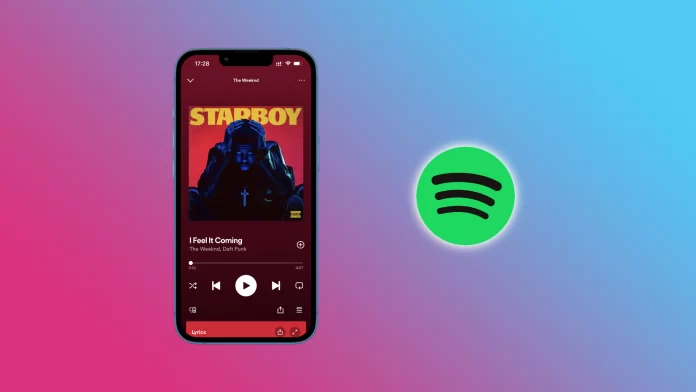The Collaborative Playlist feature has already been available on Spotify for over two years. For those who don’t know, it allows you to create playlists to share any music you like with your friends and loved ones. They can also add their own songs and podcasts to such playlists.
Collaborative Playlists can be public or private. To invite someone to it, you need to copy a unique link and send it to that person. Any songs you or your friends add to this playlist will be shared with everyone. Moreover, you can make a Collaborative Playlist on PC and mobile.
So here’s how it works.
How to create a Collaborative Playlist in the Spotify app for PC
Let’s start with the basics and create an ordinary playlist that we later turn into a collaborative. Follow these steps:
- Launch Spotify and click Create Playlist on the left-side panel.
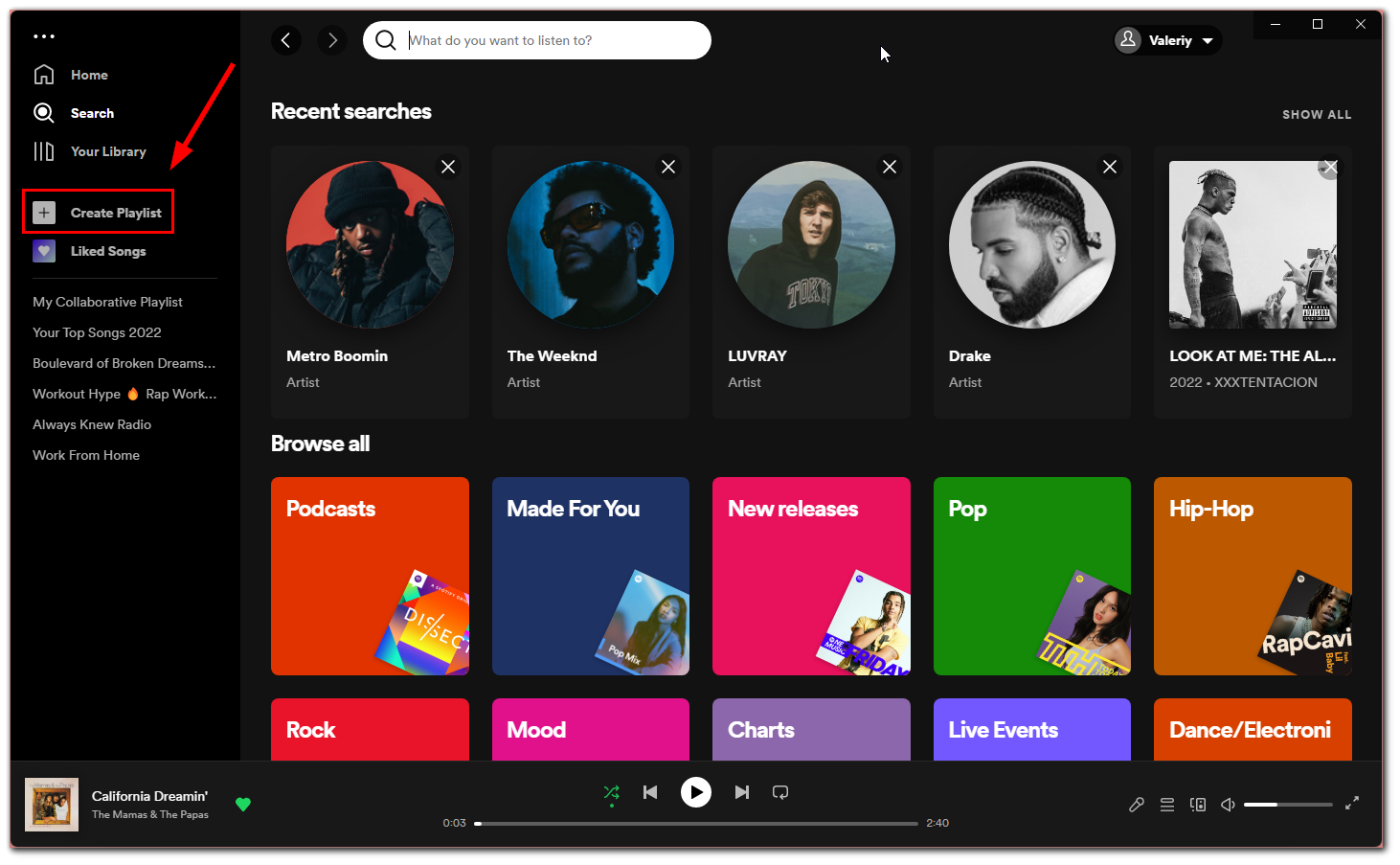
- After that, you can name it by clicking on the default name.
- You can also change its cover.
- Then click Save.
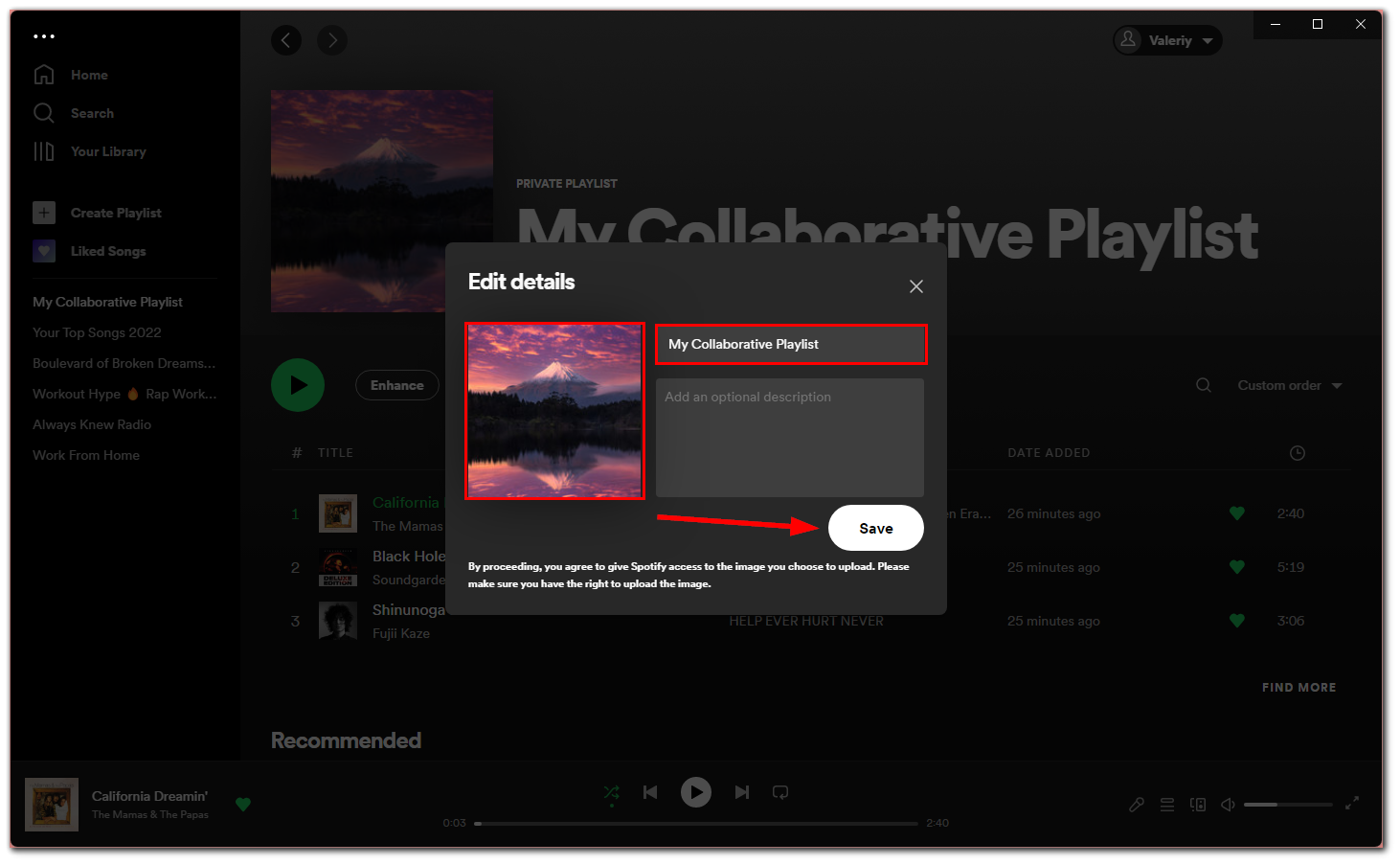
- Now, click on the Add User button.
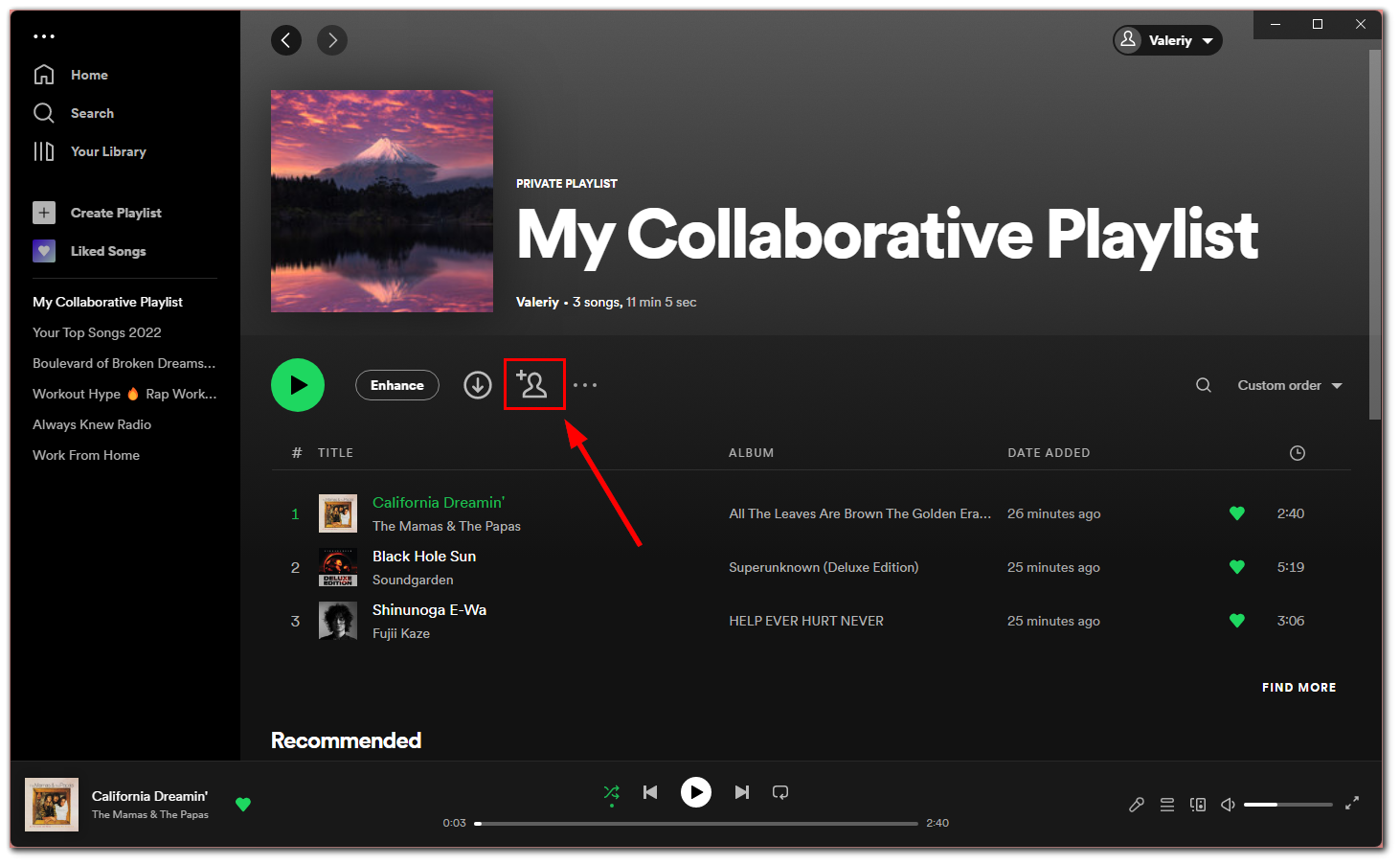
Once you have completed these steps, you will be notified that the link is copied to the clipboard. Send this link to your friends. Finally, when they click on it, they will automatically be added to the playlist as collaborators.
How to kick someone off a Collaborative Playlist on a PC
If you want to remove someone from your Collaborative Playlist, you can follow these instructions:
- Launch Spotify and go to the playlist.
- Then click on the profiles icon under the playlist’s name.
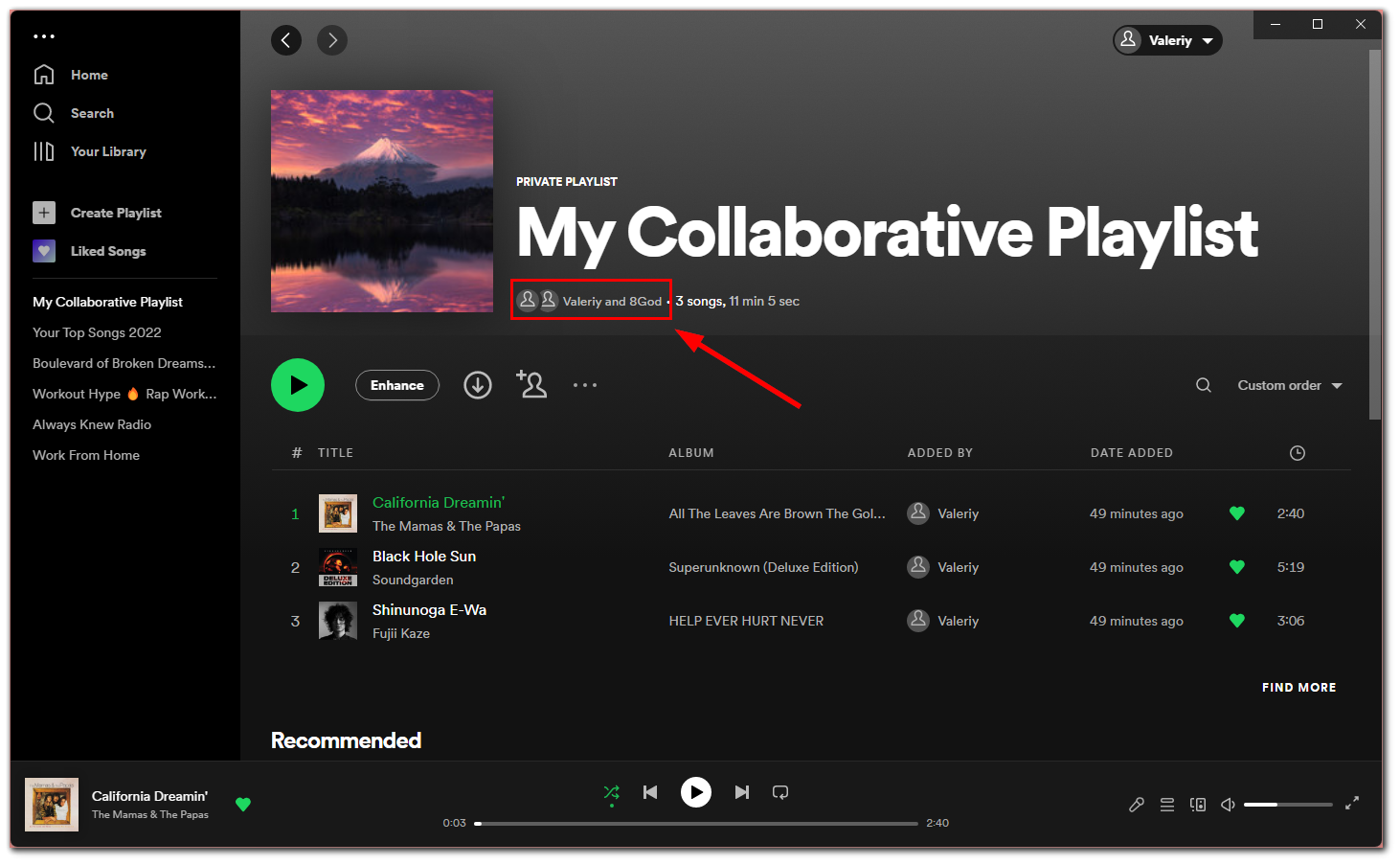
- Now you have two options:
- Remove as collaborator. You can designate users as regular listeners so they can’t add songs.
- Remove from the playlist. You completely remove the person from the playlist.
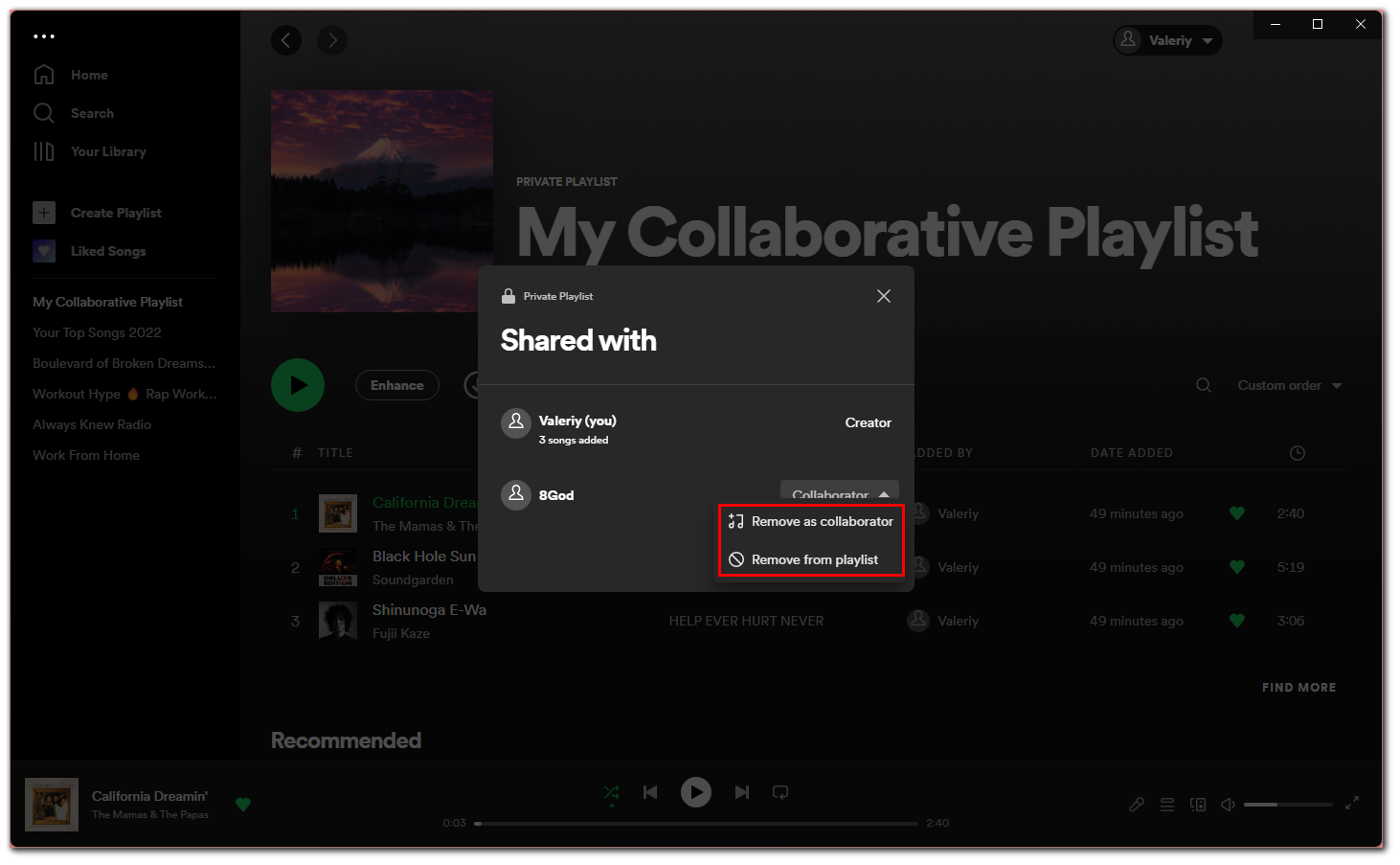
Select what works for you. However, you should know that you can always turn the listener back into a collaborator using the first option. But if you remove this person and want to invite them again, you will need to send them a link.
How to create a Collaborative Playlist in the Spotify mobile app
Let’s look at the same steps for the mobile app in more detail.
- Open Spotify on your mobile device and head to Your Library.
- Then tap on the + icon at the top right corner and select Playlist.
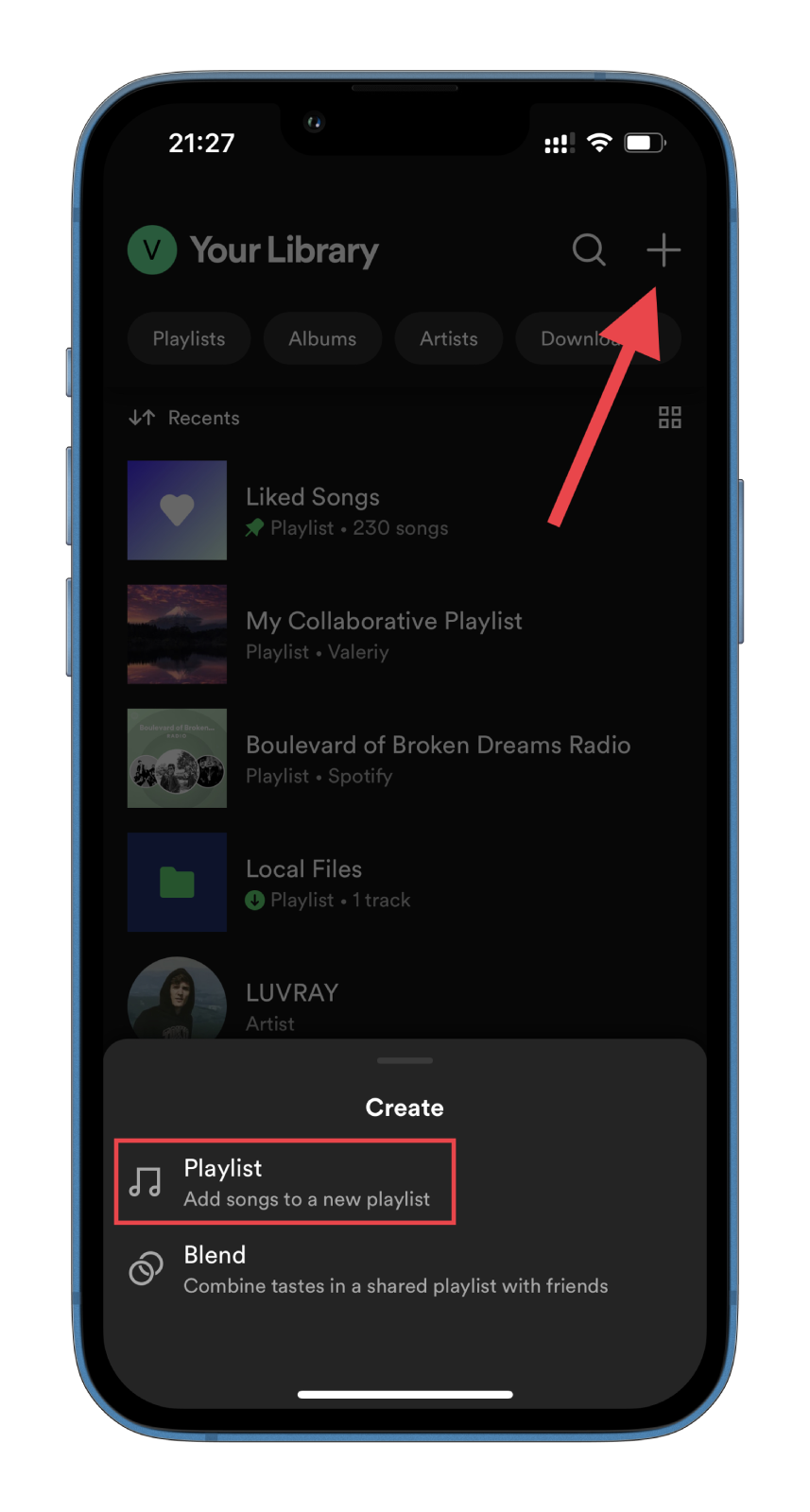
- Give it a name and tap Create.
- After that, tap on the Add User icon to copy the invitation link.
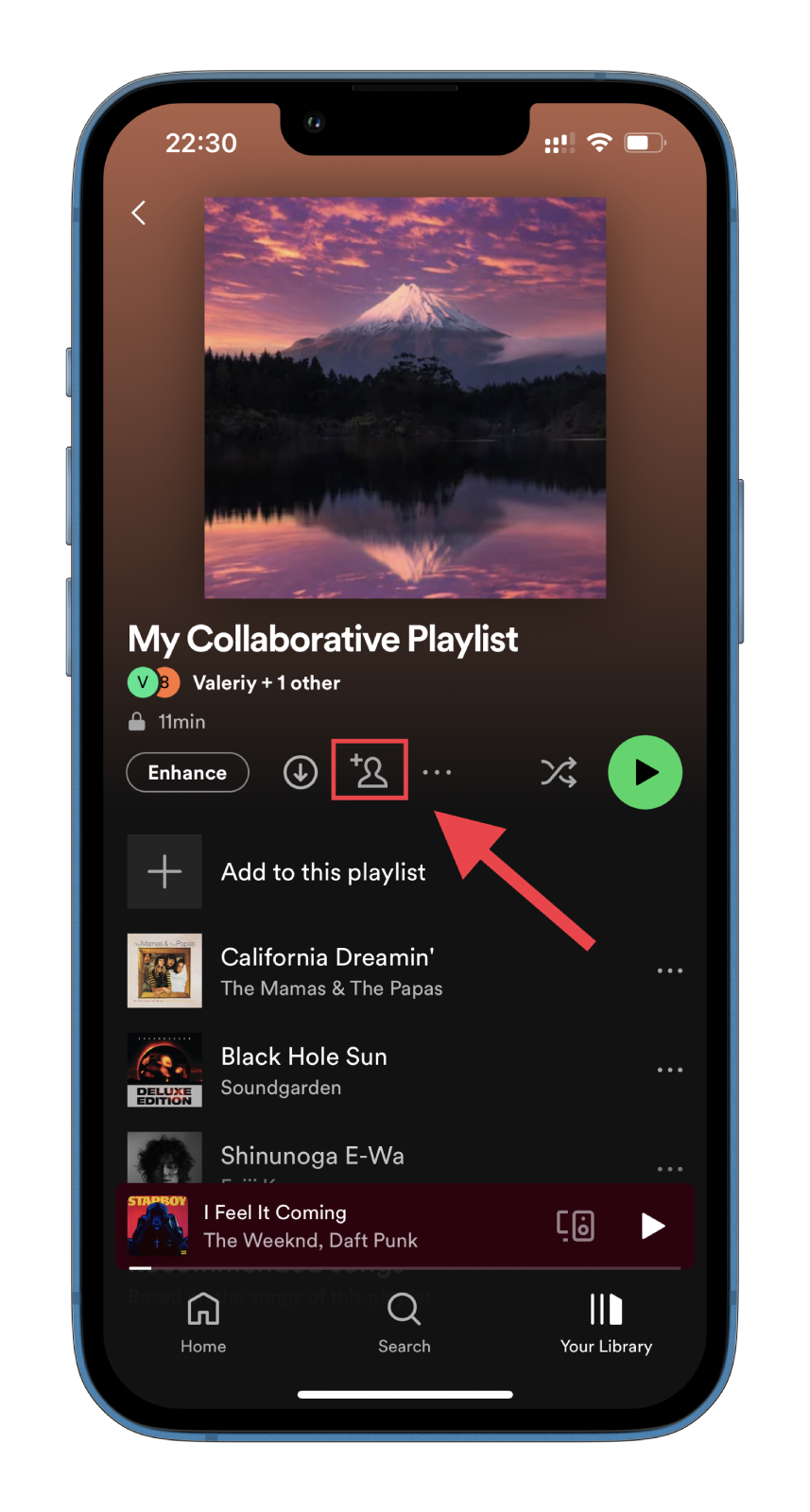
- Finally, you can copy a link and send it to your friends or create a post on your social media.
Once someone joins your Collaborative Playlist, they can add music for shared listening.
How to kick someone off a Collaborative Playlist on Spotify mobile
If you want to remove someone from a Collaborative Playlist using your mobile device, do the following:
- Open Spotify and go to the playlist.
- Then tap on the profiles icon under the playlist’s name.
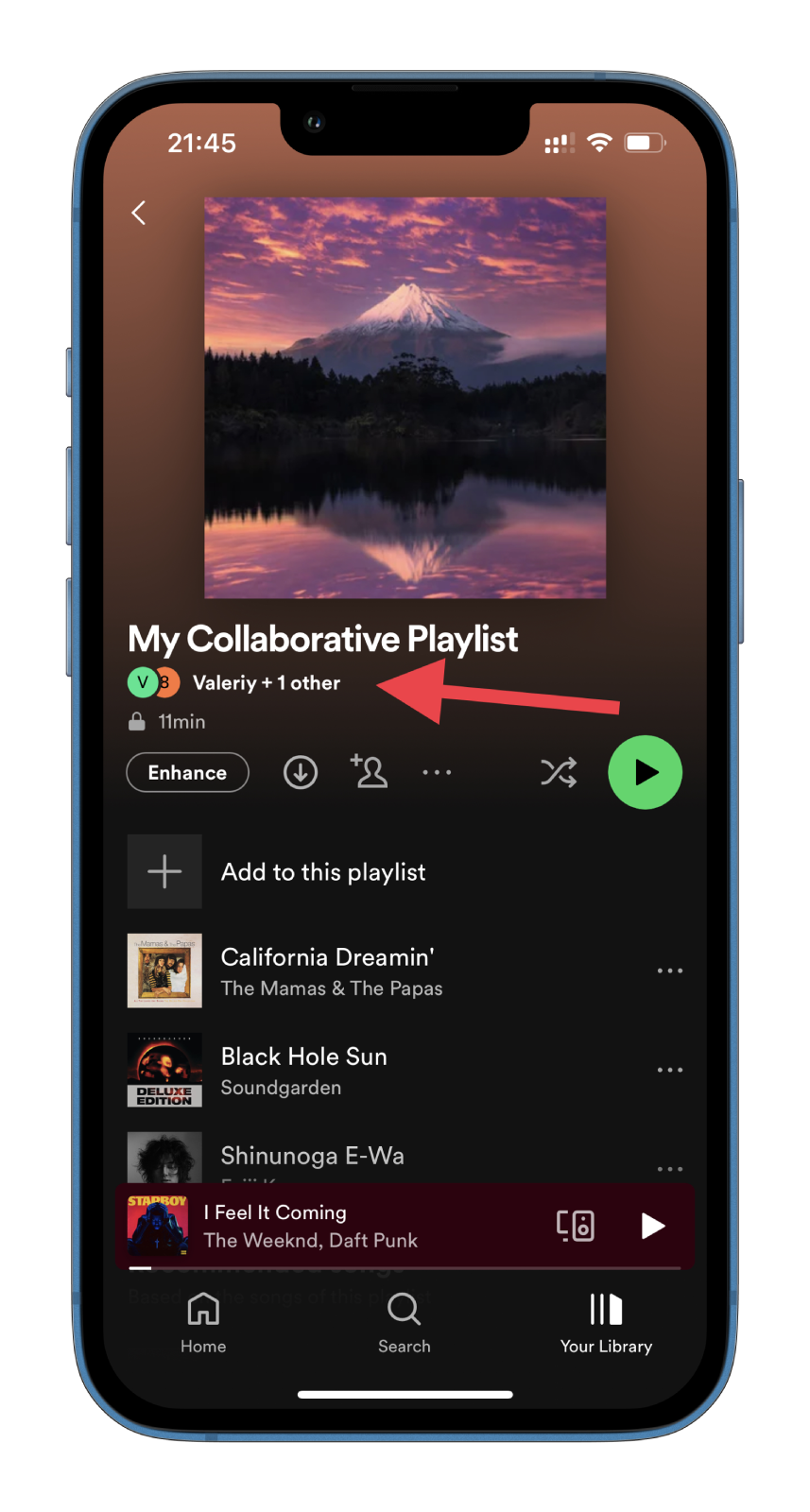
- Tap on the three dots icon next to the collaborator you want to remove.
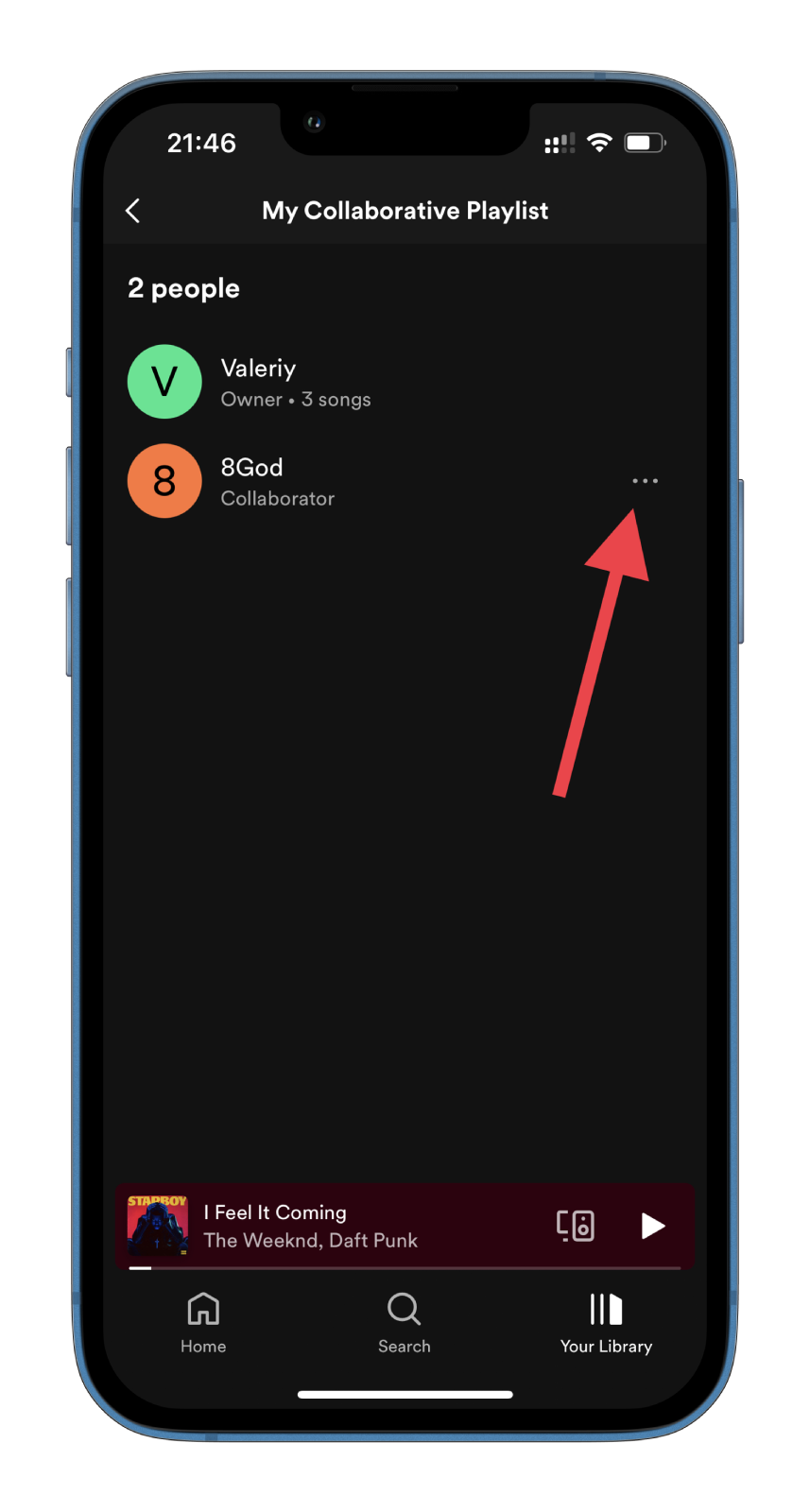
- After that, you will see two options:
- Remove as collaborator.
- Remove from the playlist.
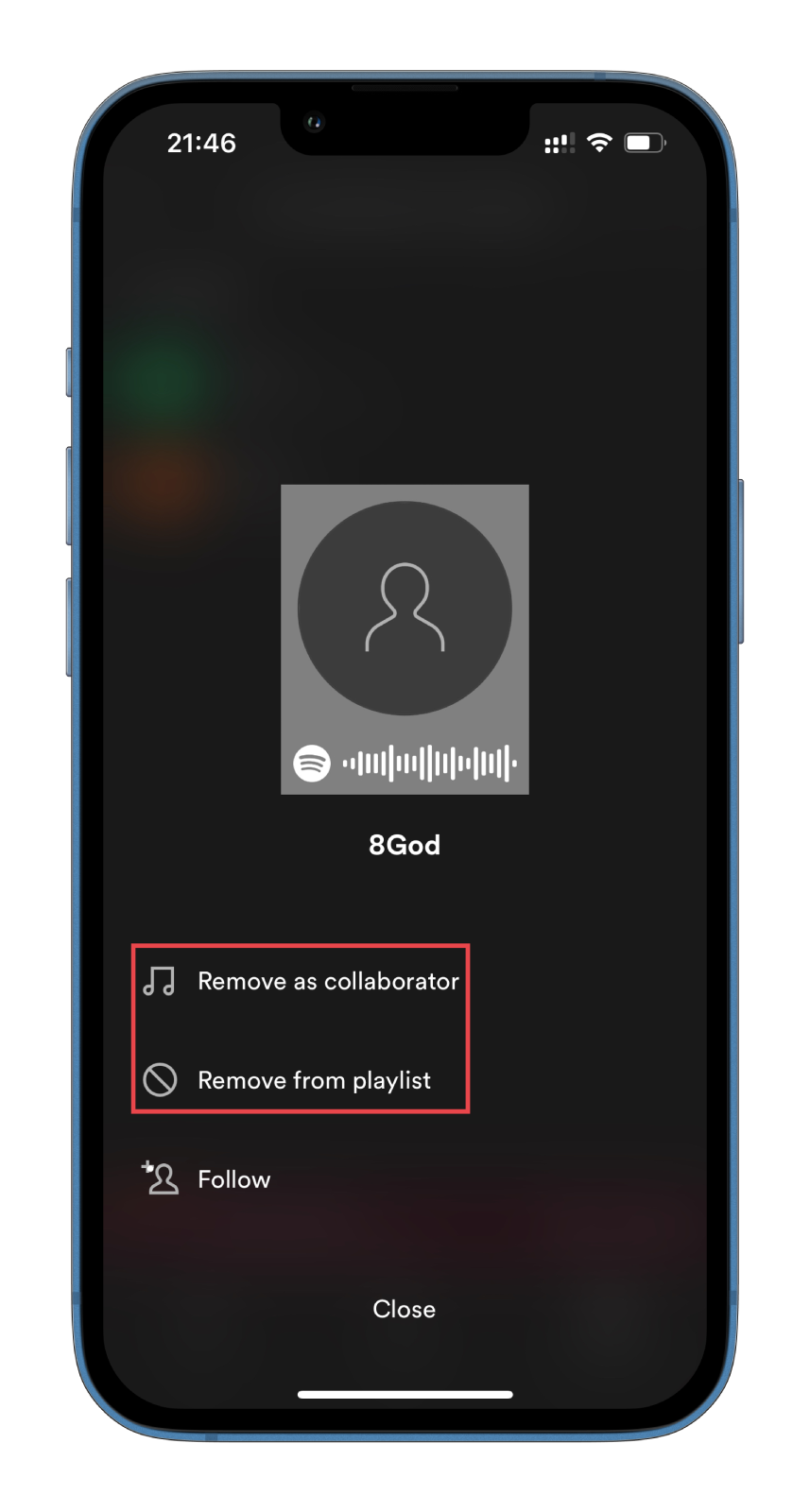
- Finally, select the one you need.
That’s it. As you can see, there’s nothing complicated about creating a Collaborative Playlist on Spotify. What’s more, Spotify shows who added which song. That way, you can better track what music your friends like.
What is Blend on Spotify?
In general, Spotify has seriously engaged in collaborative listening features. From Family and Duo subscriptions to a Collaborative Playlist feature. In addition, the company has introduced a feature called Blend.
It is a playlist to which you can invite up to 10 friends. In it, you will receive social recommendations based on your musical tastes. In other words, it combines the music you and other people in the Blend listen to. It updates daily with songs based on all of your listening activities. You should also know that other people in the Blend can add their friends. In this way, the recommendations network expands.
So here’s how to invite someone to Blend:
- Open Spotify and go to Your Library.
- Then tap on the + icon at the top right corner and select Blend.
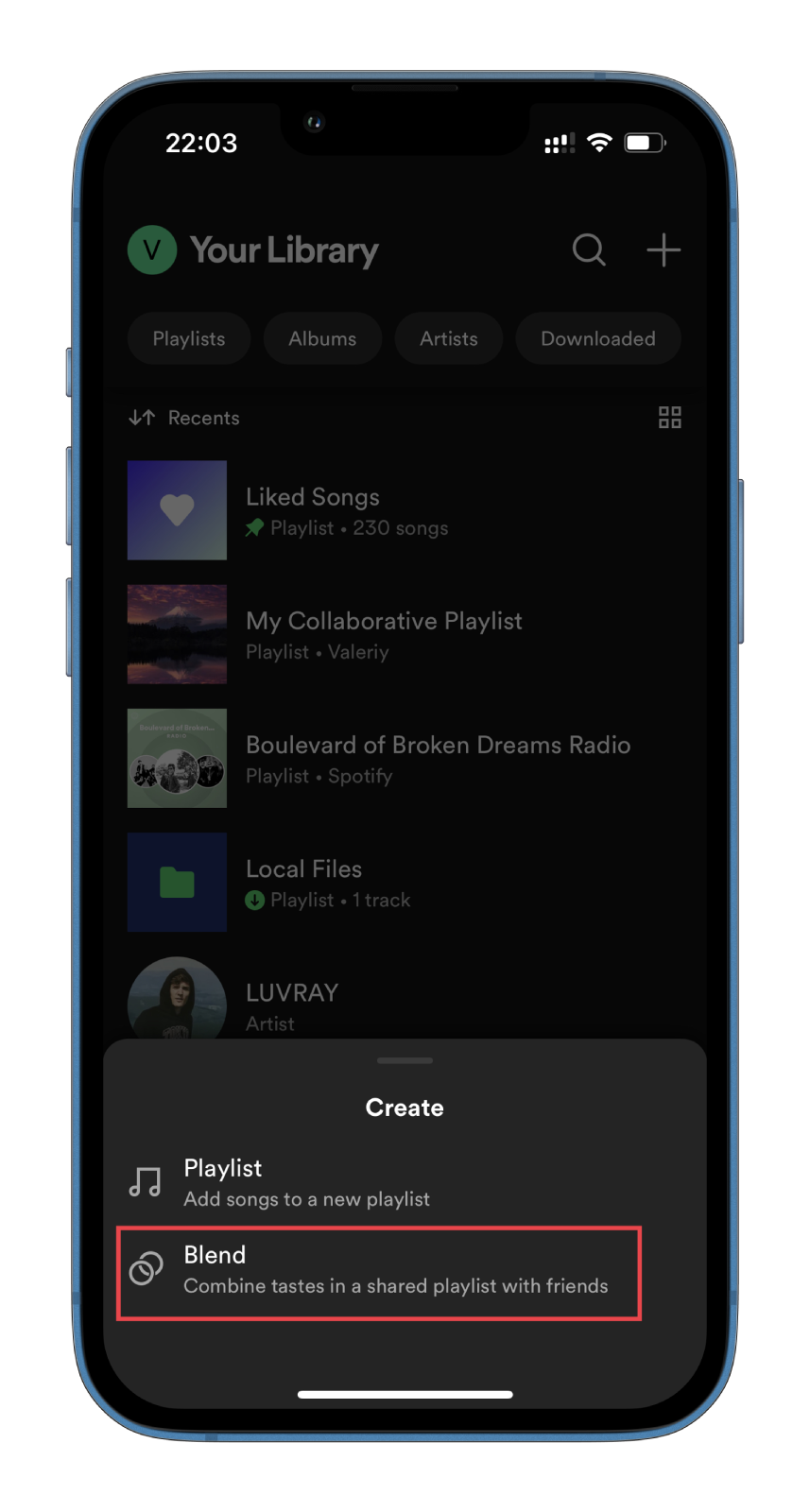
- Finally, tap Invite.
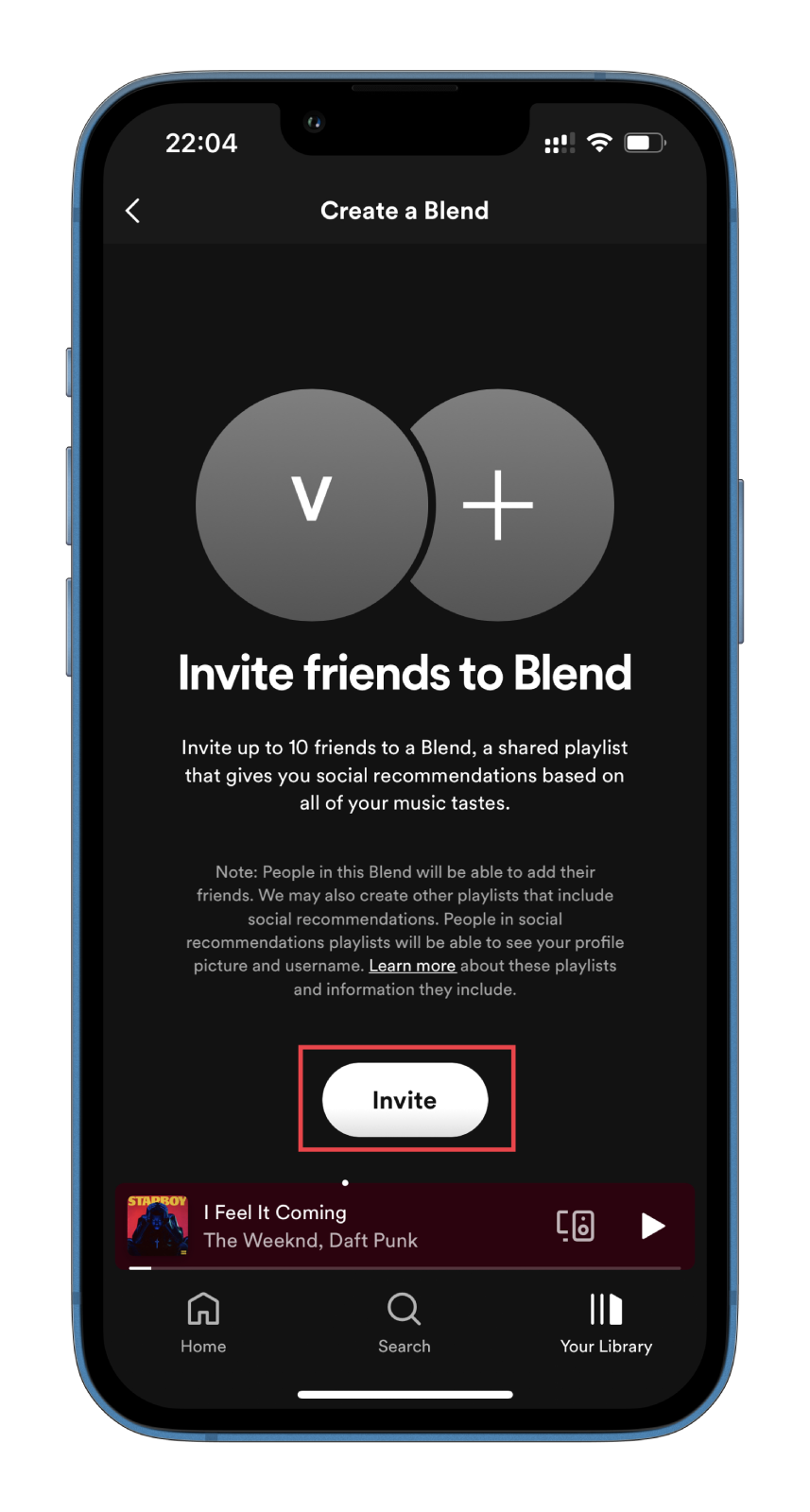
Now, copy a link and send it to your friend. Once your friend joins Blend, you will see a list of songs. Your and your friend’s tracks will go one after another. And you’ll also see the songs you both have.