Clearing the cache on your PlayStation 5 can help to fix issues such as slow performance, game freezing, and other glitches. The cache is a temporary storage area that stores data from your games and apps to help them run faster. However, over time, this data can become corrupted, causing issues with your system. In this article, we’ll go over how to clear the cache on your PS5 in just a few simple steps.
How can you clear the cache on your PS5
Clearing the system cache on your PS5 is a simple process that can help to resolve issues with your system software. To do this, follow these steps:
- Turn off your PS5 entirely but do not unplug it from power.
- Once your PS5 is entirely off, press and hold the power button on the front of your console until you hear two beeps.
- After the second beep, connect your controller to your console via a USB cable and press the PS button. This will boot your PS5 into Safe Mode.
- Use the DualSense controller to select the “Clear Cache and Rebuild Database” option from the Safe Mode menu.
- Follow the on-screen instructions to clear the system cache on your PS5.
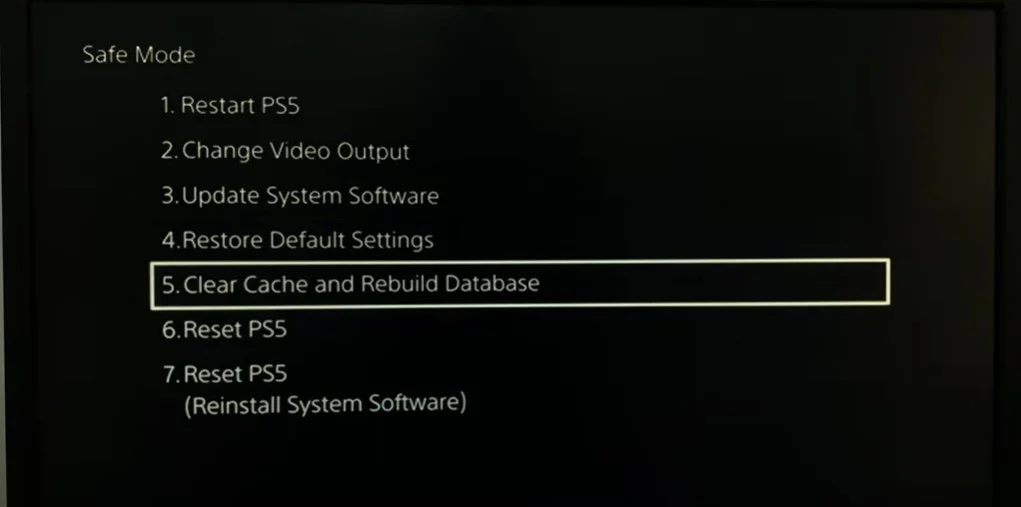
Once the system cache is cleared, your PS5 will automatically reboot. You should notice improved system performance and fewer issues with your system software. Also, note that the data of some applications may be deleted. For example, you may need to re-login to some applications.
How to clear cache for a specific game on PS5
If you notice that you have problems with one particular game, you may be wondering how to delete the cache for that game. Unfortunately, PS5 has no function allowing you to delete the cache for one game or application. To “start from scratch,” you must delete it and download it again. To do this, you need to:
- Select the game or app to clear the cache from your PS5’s home screen.
- Press the “Options” button on your DualSense controller.
- Select “Delete” from the menu that appears.
- Next, select “Delete All” to remove the game or app’s data, including its cache.
- Once the data is deleted, you can reinstall the game or app from your library.
Clearing the game or app cache can help to resolve issues such as freezing, crashing, and slow performance. However, keep in mind that clearing the cache for a game or app will also delete any saved data or progress associated with that game or app.
Why do you need to clear the cache on your PS5?
Clearing the cache on your PS5 is important for several reasons. Firstly, the cache stores temporary data from games and apps to help them run faster and more smoothly. However, over time, the cache can become corrupted or overloaded with too much data, which can cause issues such as freezing, crashing, and slow performance. Clearing the cache can help to resolve these issues by removing the old data and allowing the PS5 to rebuild the cache with fresh data.
Secondly, clearing the cache can help to improve system stability. When the cache becomes corrupted or overloaded, it can cause instability in your system. This can lead to issues such as freezing, crashing, and even system errors. Clearing the cache can help to remove these issues and allow your PS5 to run more smoothly.
Clearing the cache on your PS5 is a simple but essential maintenance task that can help improve your system’s performance and stability. It is recommended that you clear the cache on a regular basis to keep your PS5 running smoothly and ensure that you get the best performance possible from your system.
How often should you clear the cache on your PS5
There is no set frequency for clearing the cache on your PS5, as it largely depends on your usage patterns and how often you encounter issues with your system’s performance. Some users may need to clear the cache more frequently than others, depending on how often they play games, how many apps they have installed, and how much storage space is available on their PS5’s hard drive.
That being said, it is recommended that you clear the cache on your PS5 at least once every few months or when you encounter issues such as freezing, crashing, or slow performance. This can help to ensure that your PS5 is running smoothly and efficiently and that the cache is not overloaded with old or corrupted data.





