Amazon is the best-known for selling products. However, it also allows you to subscribe to different services, apps, and even magazines using your Amazon account. One such option is to subscribe to Disney Plus through Amazon. However, in case you need to cancel your subscription, you won’t be able to cancel your Disney Plus subscription via your Disney Plus account.
In this case, you should go to your Amazon account and cancel your subscription there. In fact, it’s quite easy and I will explain how you can do this.
How to cancel your Disney Plus subscription via Amazon
If you’ve subscribed to Disney Plus using your Amazon account, you should go to your Amazon account and cancel your subscription from there. Here’s what you should do:
- Go to Amazon website on your computer and sign in if needed.
- Click on Account & Lists in the top-right corner.
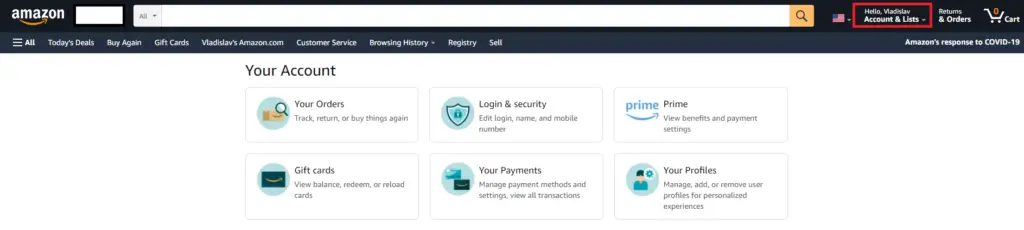
- Now click on Account.
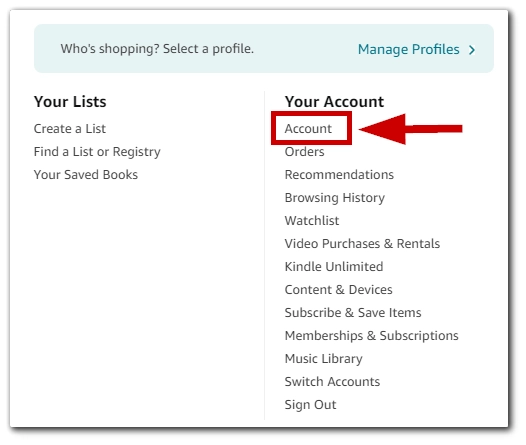
- Scroll down and choose Other subscriptions from the list below.
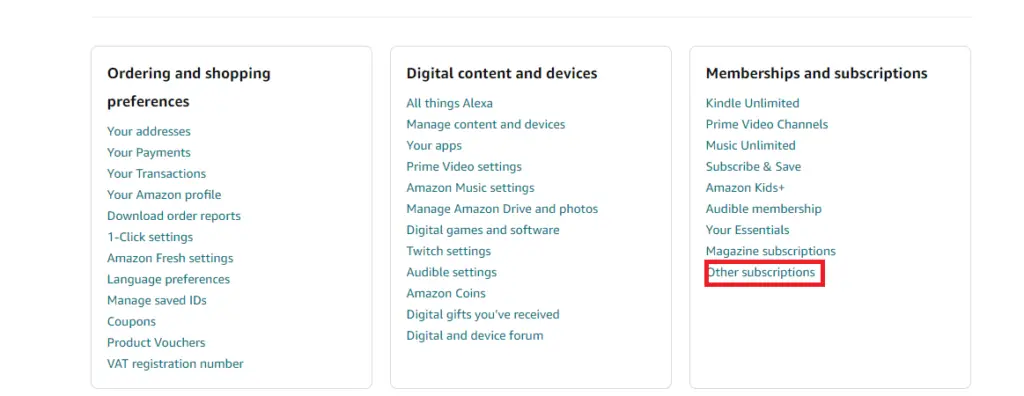
- Choose Disney Plus from the list of your subscriptions and click on Cancel subscription.
This method works for all subscriptions on Amazon devices, including Fire Stick, Fire TV, and others.
What happens when you cancel Disney Plus subscription?
After you’ve canceled your subscription, you can still use it until it expires. So you will have access to Disney Plus and can still watch content from this streaming service.
Also, canceling your subscription doesn’t affect your Disney account – you will still have full access, and you can use it to log in to all Walt Disney Company websites.

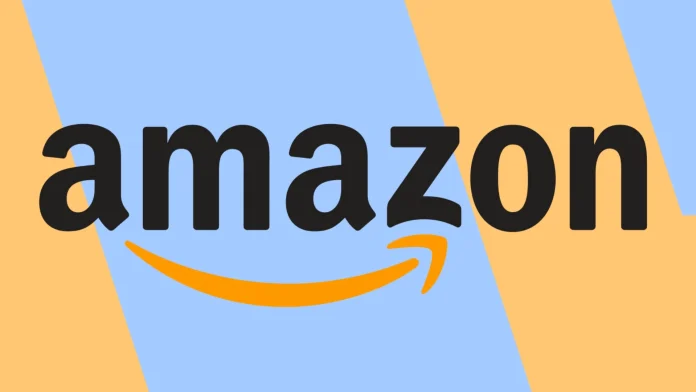




my disney +was changed to disney premium with out my permission i got on amazon so been charged £109 a year how do i cancel and get my money back
Write to Amazon tech support
This doesn’t work because the menu options have changed (at least in Australia)
make sure your on the country your supposed to be on in amzon that was my problem
thanks, was making the same mistake for months
Disney+ already posted a payment to be made from acount and I want to close acount
i want to cancel my subsciption to disney plus
see above