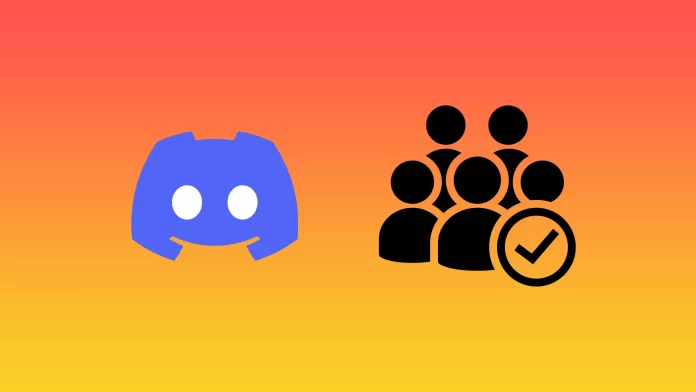Discord’s permission system is based on the roles that the server owner assigns to its members. Permissions can be assigned at the channel or server level. This is an important setting that allows you to change the permissions of participants, as well as give them additional options.
Of course, you can give roles by yourself in Discord. But it’s a time-consuming process. There’s a way to automatically give roles using special Discord bots. This is useful when you own a large server with thousands of members. Admins and moderators may not have time to manage the server. For this reason, there’s a way to assign some responsibilities to bots. Well, here’s to automatically give roles using the Discord bot.
How to give roles in Discord using MEE6
There are many bots that can handle this function. And the principle of their functioning is practically the same. However, let’s take the MEE6 bot as an example.
How to add MEE6 to your Discord server
First of all, you have to add a bot to your Discord server. So, follow these steps to add MEE6:
- Go to the MEE6 website and click “Add to Discord”.
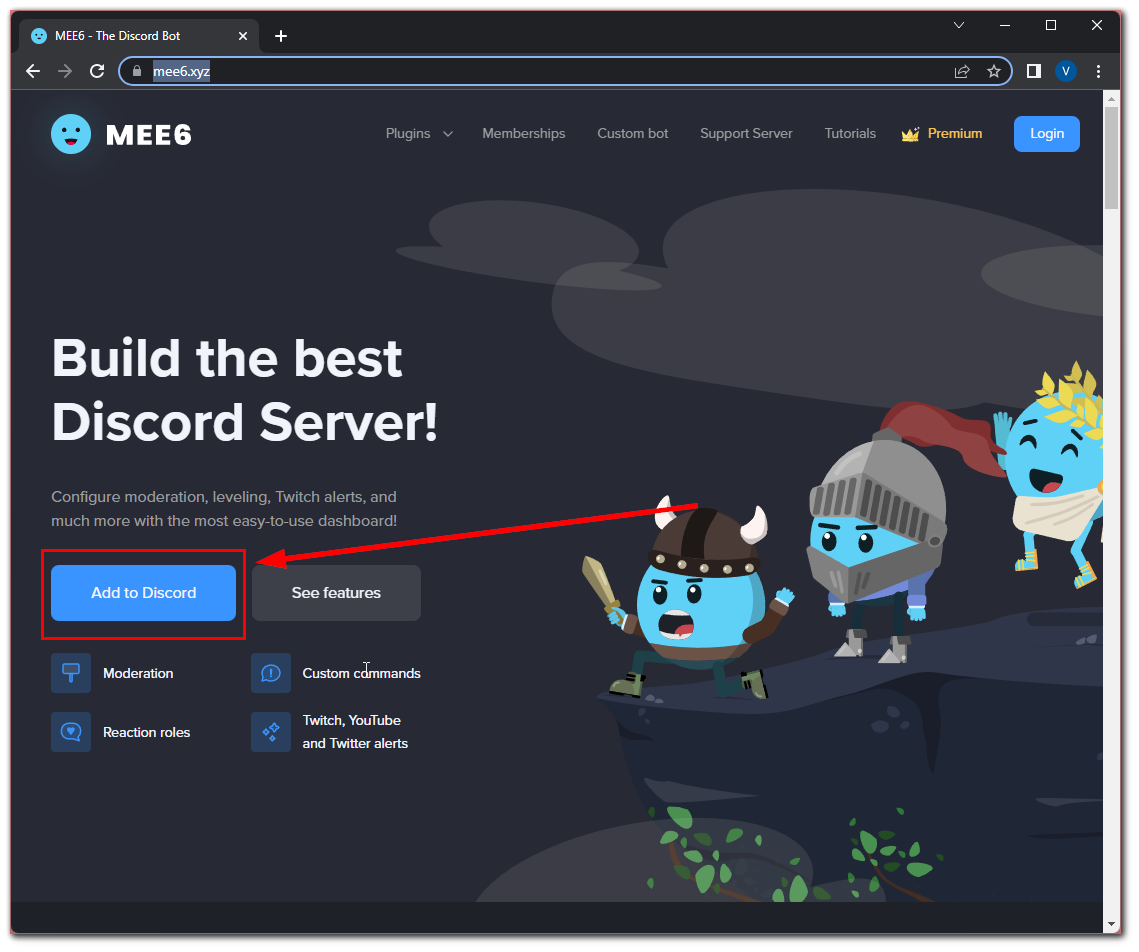
- Then click “Authorize”.
- After that, select the server where you want to use a bot and click “Continue”.
- Finally, click “Authorize” again to allow all permissions.
Now, you should see that MEE6 was added to your server. You will also see the MEE6 managing page in your web browser.
How to set up MEE6 to automatically give roles in the Discord server
The process of setting up MEE6 is very simple and quick. Ensure that you allowed the “Manage Role” permission. Bot requires this to assign roles to server members.
Now, you need to return to Discord to add an appropriate role for the server. Continue by following these instructions:
- Open Discord and go to the “Server Settings” menu.
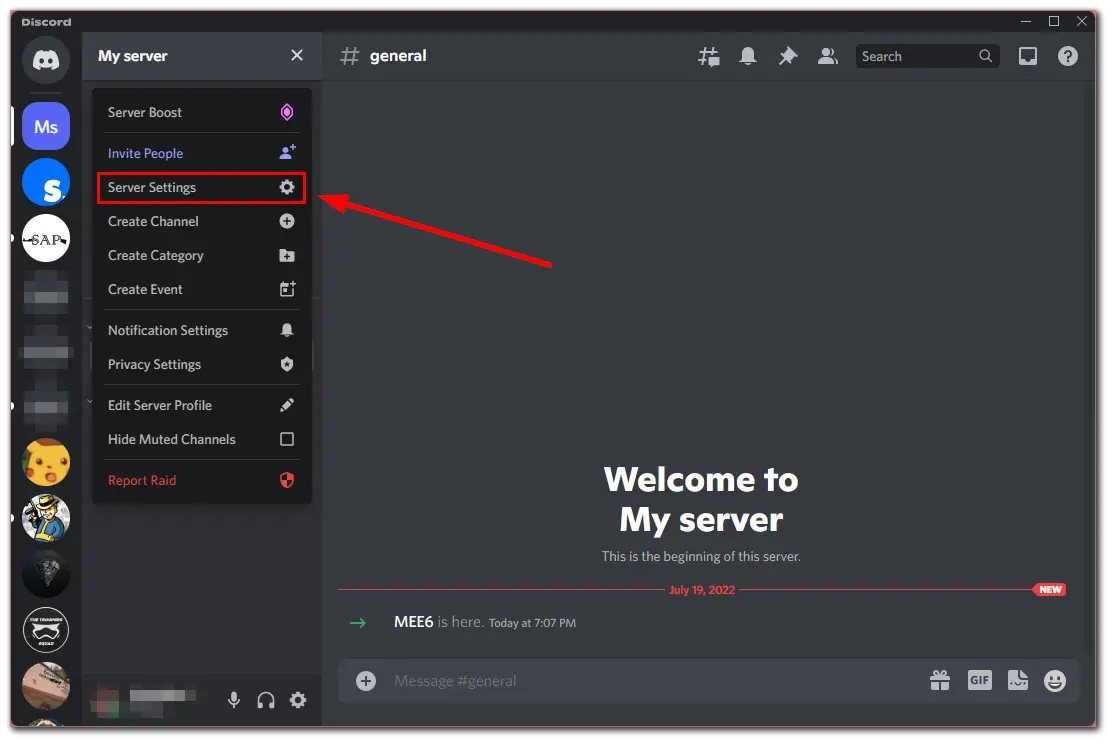
- Then head to “Roles” and click “Create Role”.
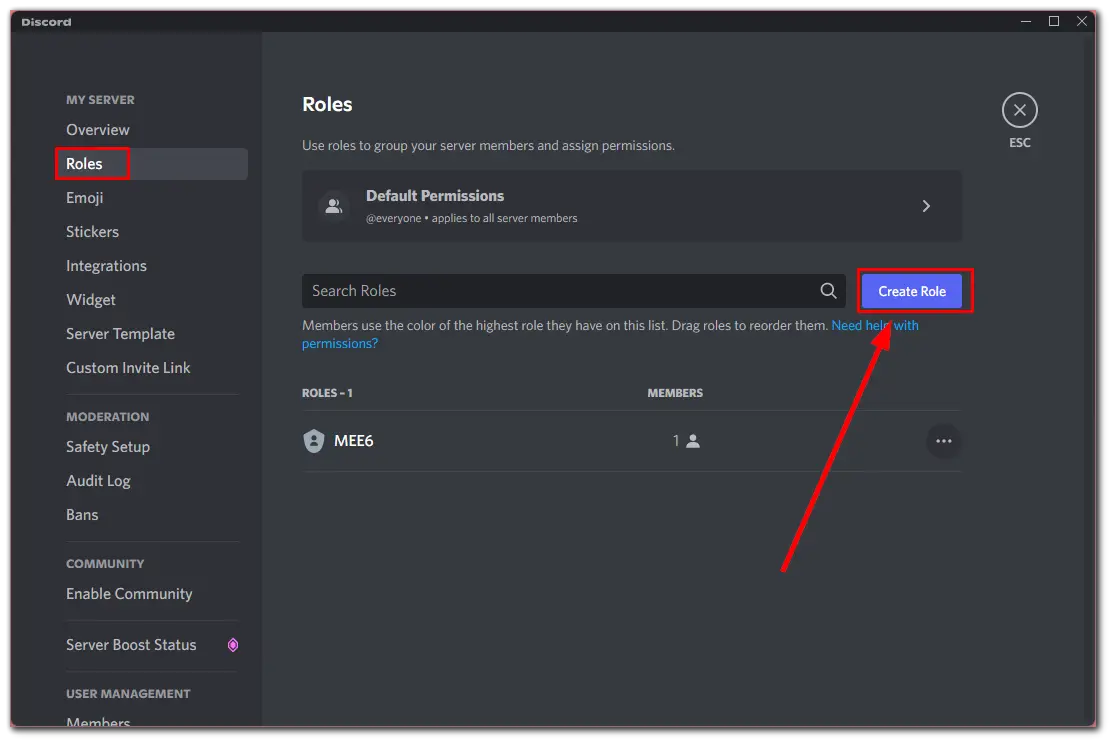
- After that, enter the role name and choose its color.
- Click on the “Permissions” tab and disable all options related to moderation such as “Manage Roles”, “Manage Channels”, “Kick/Ban Members”, etc.
- Enable “Send Messages”, “View Channels”, “Speak”, “Listen”, and other basic permissions. You should carefully research the various options to determine which ones you want to provide for the role.
- Now, go back to the MEE6 dashboard using your web browser and select your server.
- To automatically give roles you need to activate the “Wellcome” plugin and open it. Just click on it.
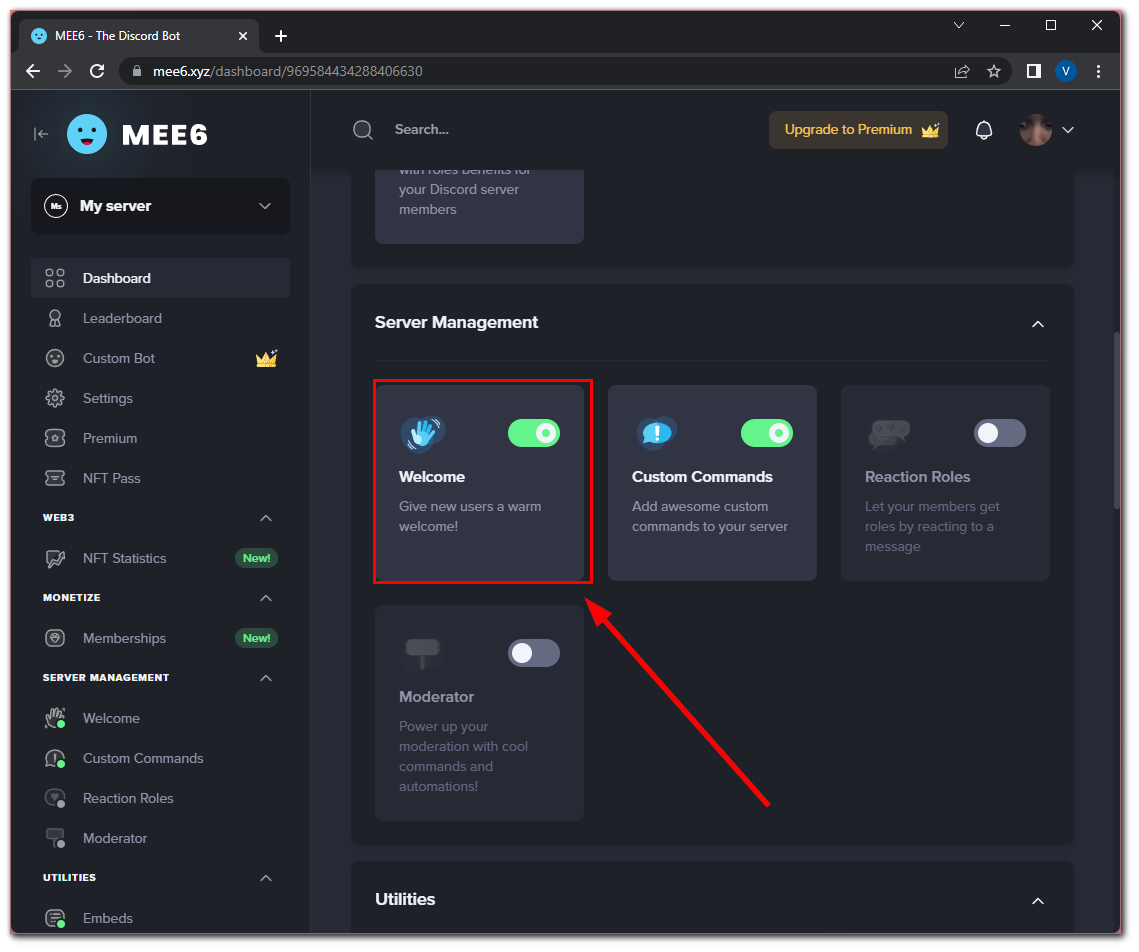
- Activate “Give a role to new users” and expand it.
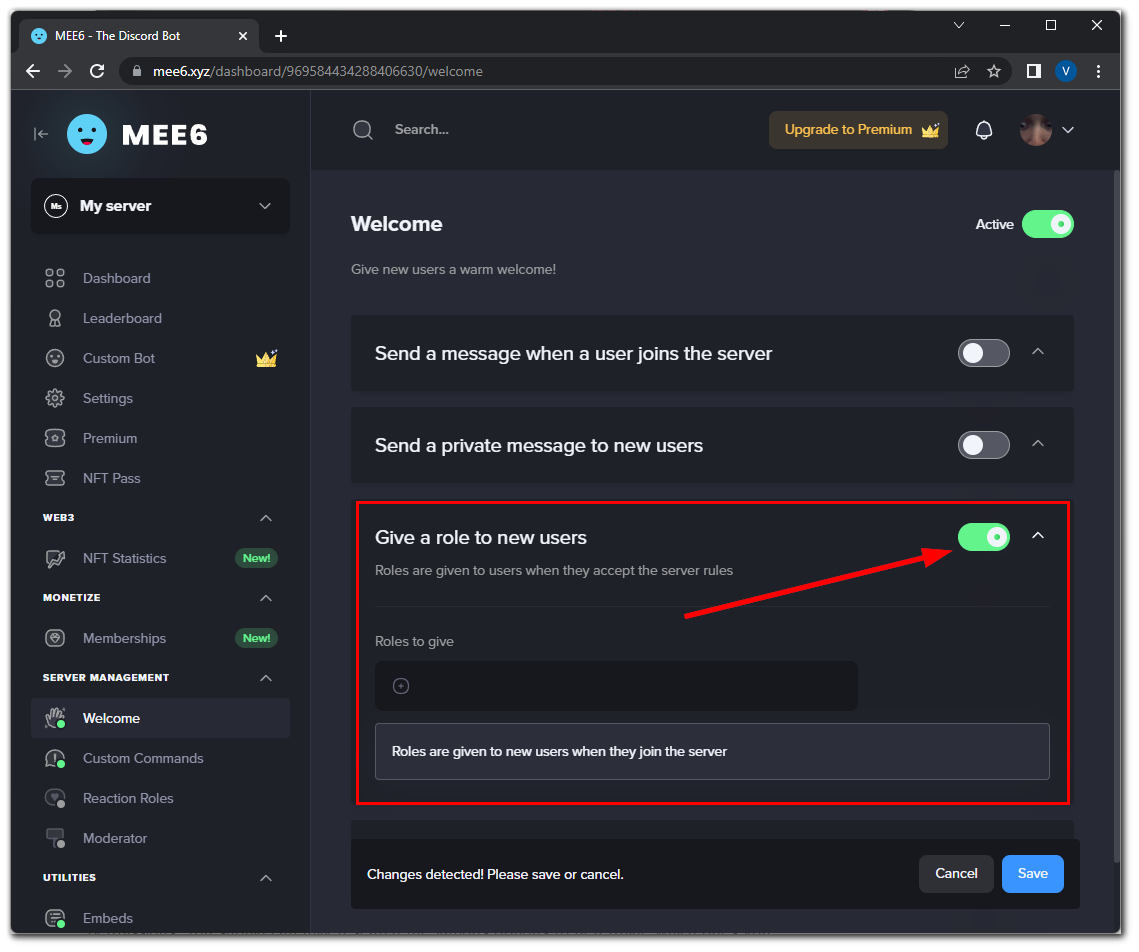
- Click on the “+” icon and choose your newly created role.
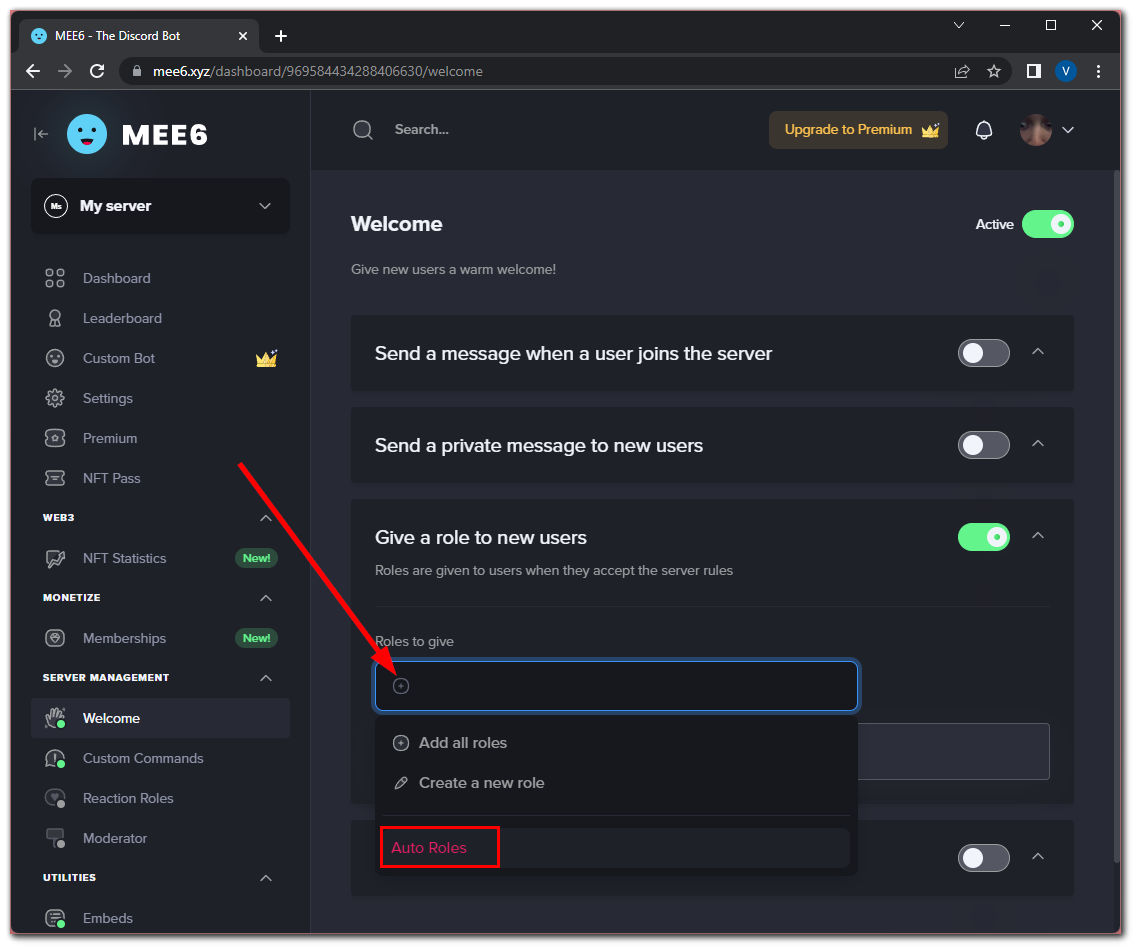
- Finally, confirm the action by clicking “Save”.
Once you have completed these steps, you can go back to your Discord server and make sure that everything works fine. You can either wait for the user to join, or ask a friend to log out and join the server again.
As you can see, there’s nothing seriously complicated about using MEE6 to automatically give roles on your Discord server. Every user who joins your server will be assigned the role you have created.
How to manage roles on Discord
Let’s say you want to assign roles individually, which you can do from the Discord app. By clicking on the server you are working with, follow these steps:
- Open the “Server Settings” menu.
- Go to the “Roles” section and select the role you want to manage or edit.
- Just change the permissions you want to assign to those who are on your server.
The only other way to automatically give roles on the Discord server is to create your own bot that will allow you to reach certain milestones for your new role.
However, there’s no need to reinvent the wheel when there’s already a proven and convenient way to manage the server with MEE6 and other bots.
Read Also:
- How to stream Netflix on Discord
- How to add reaction in Discord
- How to unblock Discord at your school or college
Can you assign a temporary role on Discord?
If someone needs temporary access to permissions, you can enable these permissions, but you will have to manually disable them afterward.
However, if Discord doesn’t offer this option, there are bots available. You can add such a bot to any of your Discord servers and assign temporary roles to users.
Can you assign a role for a new member of the Discord server?
Yes, you can do this. Assigning roles to new users is often necessary to maintain stability in your channels.
When new users join, you can assign them roles that keep them from commenting too much. This can avoid various conflicts on the server. Simply go to the “Roles” tab, add the “New Members” role, and click on the channel you want to moderate.
A role in Discord is a useful tool that makes working in the program more convenient and enjoyable. When you delegate authority to other users, it’s easier to work in the application, removing some of the burden and obligation to keep channels up and running.
The main thing is to be careful with the delegation of authority because it should fall into the hands of responsible users.