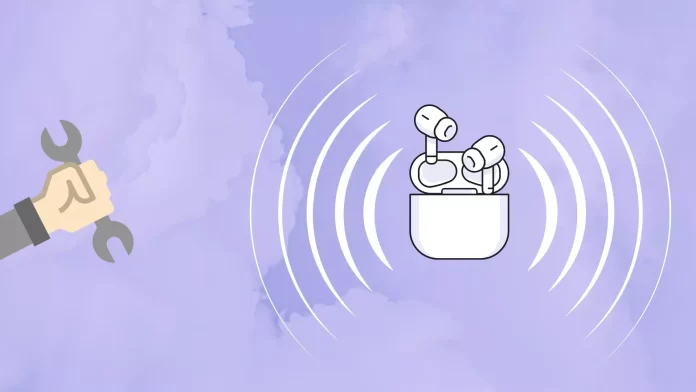The thing I just discovered with my AirPods – they can beep. Firstly, I thought they disconnected, and that’s the signal that they needed to be paired once over again. Considering that they’re connected to my Windows PC, it was obvious they may lose connection.
But no. That’s not about pairing.
AirPods are beeping to signal the charge of the case is going low. AirPods have three different power indicators: 2 for each AirPod, left and right, and one for the case. If each AirPod charge is going low, it will make a sound in your ear. If the case is going low – it will start beeping. But as I started searching for this issue and other people’s experiences, I found a lot of things that may cause a beeping sound, so the 20-minute adventure turned out to be more complex.
This article consists of two main parts: the AirPods case (the initial issue I faced) and the AirPods themselves. Here’s everything I’ve found.
You may watch this video to understand different AirPods sounds:
But if your AirPods are beeping the way they shouldn’t, almost always the only way to fix this is to reset your AirPods. The only exception is when AirPods are beeping because of the antitheft mechanism; disabling Find My network may help in this case.
Why are AirPods case beeping?
In my case, they were beeping because their battery was low. But that’s the first time they were beeping when discharged, I had never heard such beeping before. So, seems that’s not a common thing to happen.
When I put my AirPods on charge, they stopped making sounds.
But if I write only this, the article will be too short. So I googled for other issues connected with AirPods case making a sound. AirPods may beep for different reasons, as I’ve found on the Internet:
- The battery level is going low.
- The antitheft mechanism.
- The charge chime.
Battery level is going low
The most common, the most obvious, and the easiest problem to fix. There’s no way to disable this sound, or at least I haven’t found it. All you can do to stop the sound is to hide AirPods inside the case and close the lid. And place it on charge.
You can also check the case battery level on your iPhone screen. All you need to do is place the case in front of your iPhone (or iPad) and open the lid. The pop-up with the battery levels for AirPods earbuds and AirPods case will appear on the screen.
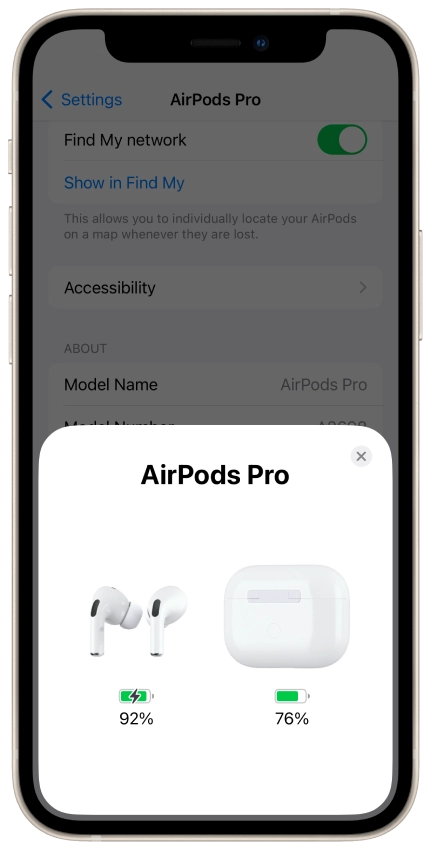
Antitheft mechanism
Another reason why your AirPods case may be beeping is the antitheft mechanism. This sound, lasting for approximately 15 seconds, often occurs when the case is picked up. That’s another sound, not a charging brief chime.
The built-in causes this sound Find My feature. The beeping might be the “moving with you” chime, designed to alert users of an unknown AirTag moving with them.
If AirPods activate the antitheft mechanism, you can fix the beeping sound by adding AirPods to “Find My” and disabling the “Find My” network option.
Here’s how:
- Add AirPods to find my (here’s the full guide) by pairing them and tapping your name in Settings. Here, turn on Find My.
- Once they’re added to your Find My, they will be shown in the Find My app.
- Now, place AirPods in the front of your iPhone, open the lid, and open Settings, then go to AirPods/AirPods Pro settings (it will appear on the top of the Settings menu).
- Scroll down to Find My network and toggle it off.
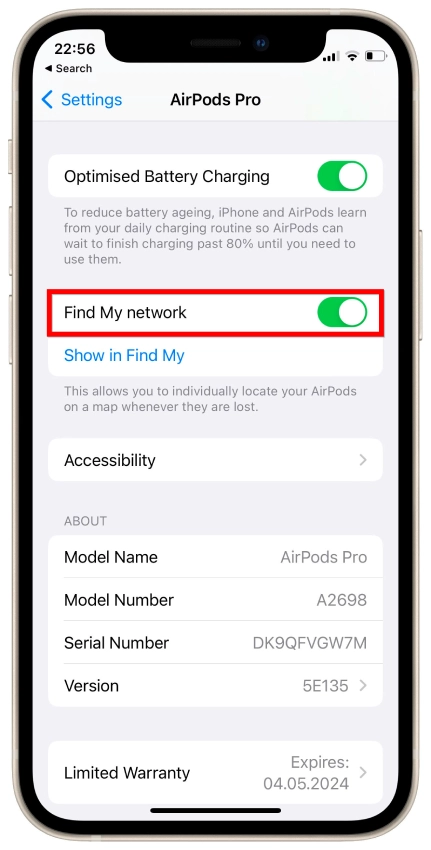
A potential solution that has worked for some is to reset the AirPods fully and then set them up again with their device. This process involves placing the AirPods in their charging case, pressing and holding the setup button on the back of the case, and then reconnecting the AirPods to the device. For more information about how to reset AirPods look below for a step-by-step guide.
Firmware conflict
On Apple Discussions, a person complained that AirPods are beeping, but the case is charged, and the connection to the device works properly. But the case is still beeping. In my opinion, that’s the conflict in AirPods firmware. Like a command to start beeping isn’t properly executed. Therefore, the AirPods are stuck with this command and keep on beeping even when the condition no longer exists.
The only thing that will help in this case is to reset your AirPods (see below for the guide).
Charge chime
Every time you connect your AirPods to the charger, the case will produce a charge chime. And I haven’t any option to disable it.
Why are AirPods beeping?
Now, let’s take a look at why AirPods earbuds may be beeping. AirPods use sounds to notify users about actions. There’s a sound when they’re connected when you change the noise cancellation option and many others. Usually, that beeping can’t be disabled, but it isn’t annoying; it just lets you know that some action was applied.
But in some cases, your AirPods may lag, and the notification is stuck up and becomes repetitive. Here are the common issues I’ve found over the Internet:
- The connection issue.
- The interference with another Bluetooth device.
- The firmware conflict.
- The switching loop between noise cancellation modes.
Connection issue
Your AirPods may be connecting and disconnecting a lot of times. In this case, disconnect your AirPods from other devices they’re connected to. Use Forget This Device in AirPods Pro settings.
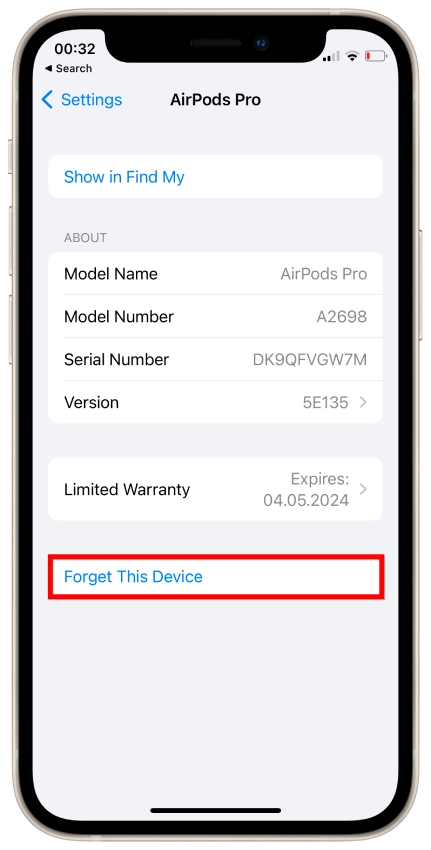
If they’re connected to Mac or Windows, you need to forget them on this device.
For Windows:
- Go to Settings -> Bluetooth & devices.
- Click on your AirPods and click on Remove device.

For Mac:
- Go to Settings, Bluetooth, and click on the information symbol next to your AirPods.
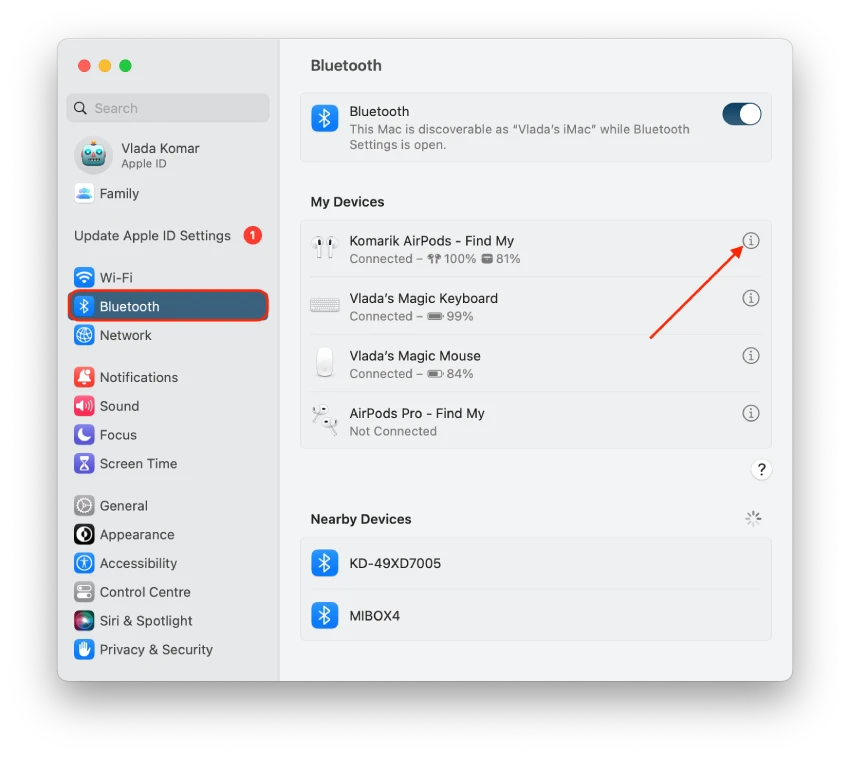
- Click on Forget This Device.
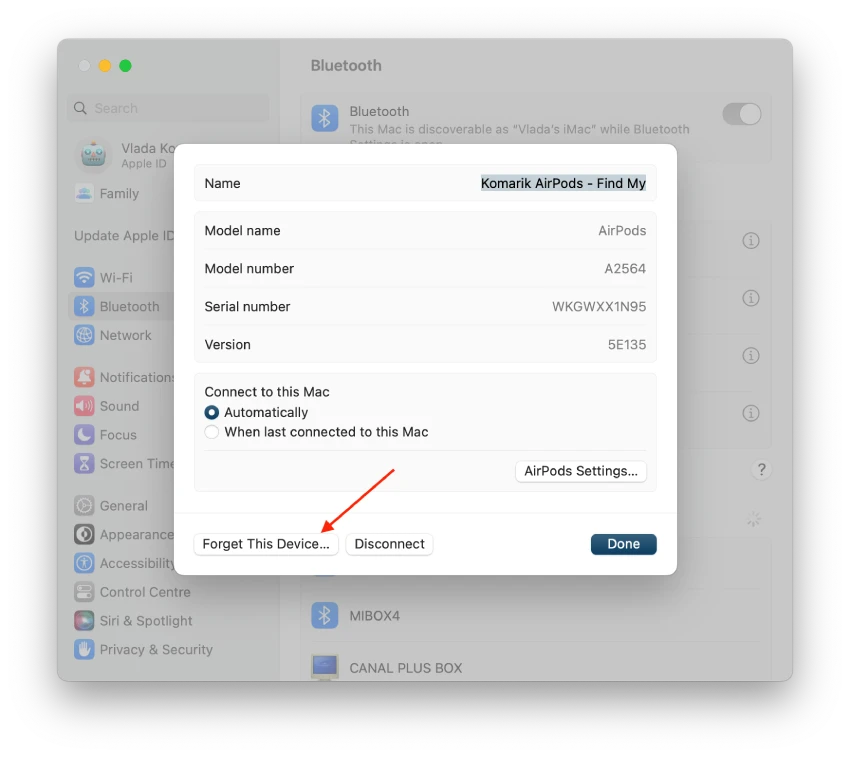
- Confirm the action.
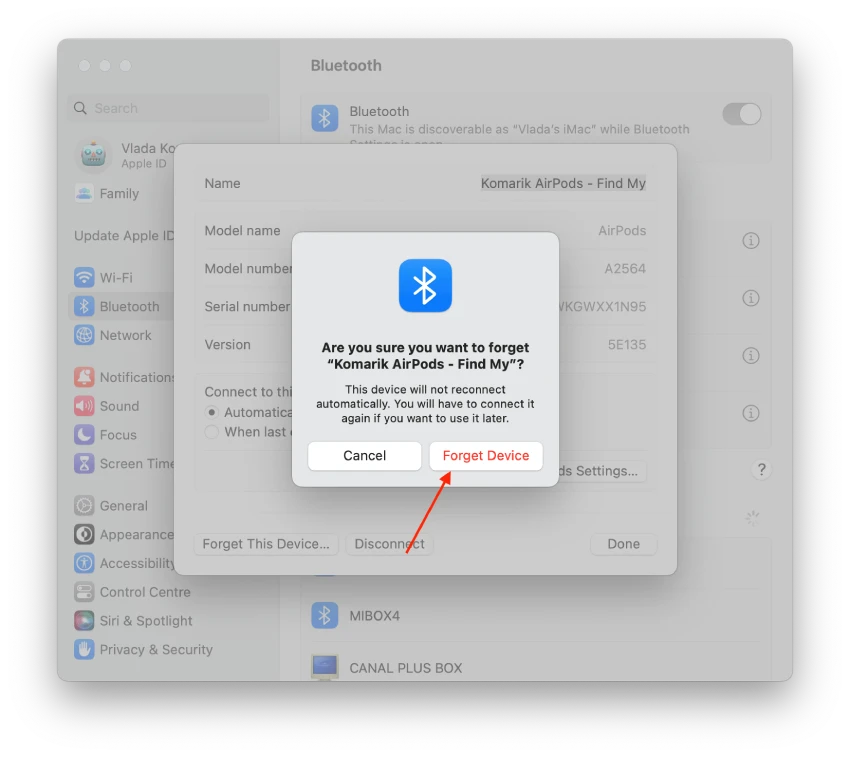
If forgetting AirPods on other devices doesn’t help to fix the issue, you can also forget them on the device you’re using them now and then pair them once again.
Interference with other Bluetooth devices
Sometimes, AirPods may beep because they encounter interference from other Bluetooth devices. Keep AirPods away from devices that transmit their own Bluetooth signals to eliminate the beeping. You can also turn off Bluetooth on devices that interfere with your AirPods. This will help your AirPods work without any conflicts with Bluetooth.
The firmware conflict
Firmware conflicts may cause beeping in some AirPods. This issue is rare and has only been reported by a small number of people on forums. However, it can be resolved by resetting the affected AirPods.
The switching loop between noise cancellation modes
There is a known issue with AirPods where the noise cancellation mode may repeatedly switch with an accompanying sound. Unfortunately, resetting your AirPods is the only known solution to this problem.
How to reset your AirPods
As previously mentioned, resetting AirPods can serve as a potential solution for various headphone-related issues. To initiate a reset, follow these steps:
- First things first, pop your AirPods into their charging case and shut the lid.
- Wait about half a minute.
- Now open up that charging case lid and slip those AirPods into your ears.
- Swipe into your device’s Settings and hit up the Bluetooth section.
- If your AirPods are already linked to your device, click More next to their name. Tap Forget this device, and then confirm that you have done so.
- If you don’t see your AirPods listed, it’s great.
- Keep that charging case lid open and tuck your AirPods back in.
- Find that setup button on the back of the case and give it a good press-and-hold for about 15 seconds. You’ll see the light do a little flash from amber to white.
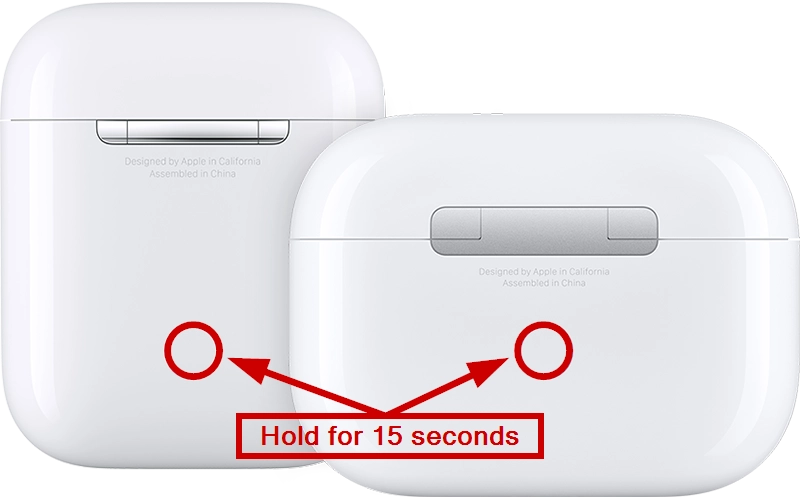
- Keep the charging case lid open with your AirPods inside, and bring them near your iPhone or iPad. Reconnect them.
That’s it; as I said before, it will solve most AirPods problems.