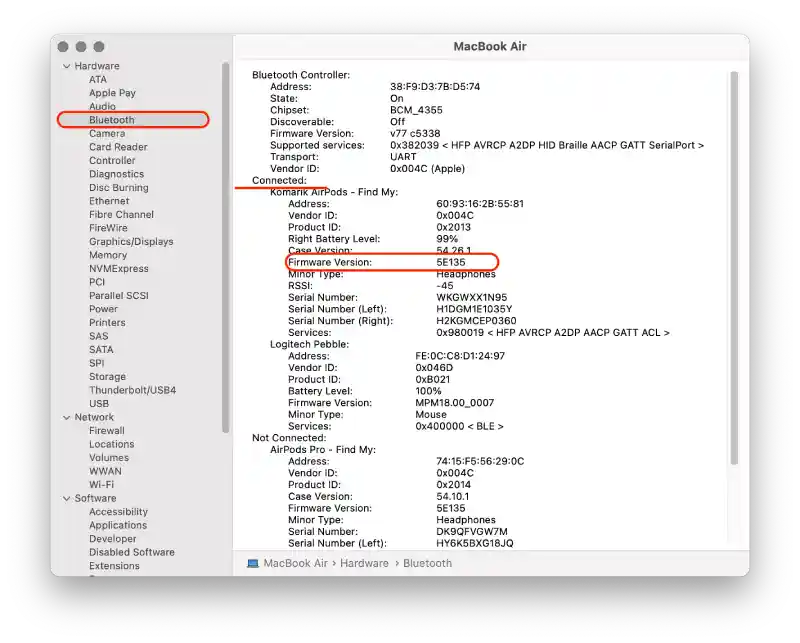To check the firmware version of your AirPods on an iPhone, open the Settings app and go to the Bluetooth section. Find your AirPods in the list, then tap the “i” icon next to their name to view more details.
On a Mac, the process depends on your macOS version:
macOS Monterey, Big Sur, or earlier: Hold the Option key while clicking the Apple menu, then select System Information. From there, go to the Bluetooth section to find your AirPods’ firmware details.
macOS Ventura or later: Open System Settings, navigate to the Bluetooth section, and click the “i” icon next to your AirPods—just like on an iPhone.
How to find the firmware version on your AirPods using iPhone?
To find the firmware version of your AirPods using an iPhone, you can follow these steps:
- Make sure your AirPods are connected to your iPhone. Open the lid of your AirPods case and bring it close to your iPhone.
- On your iPhone’s home screen, tap on the “Settings” app.
- In the Settings menu, scroll down and tap on “Bluetooth.”
- Under the “My Devices” section, you should see your AirPods listed.
- Tap on the “i” icon next to your AirPods.
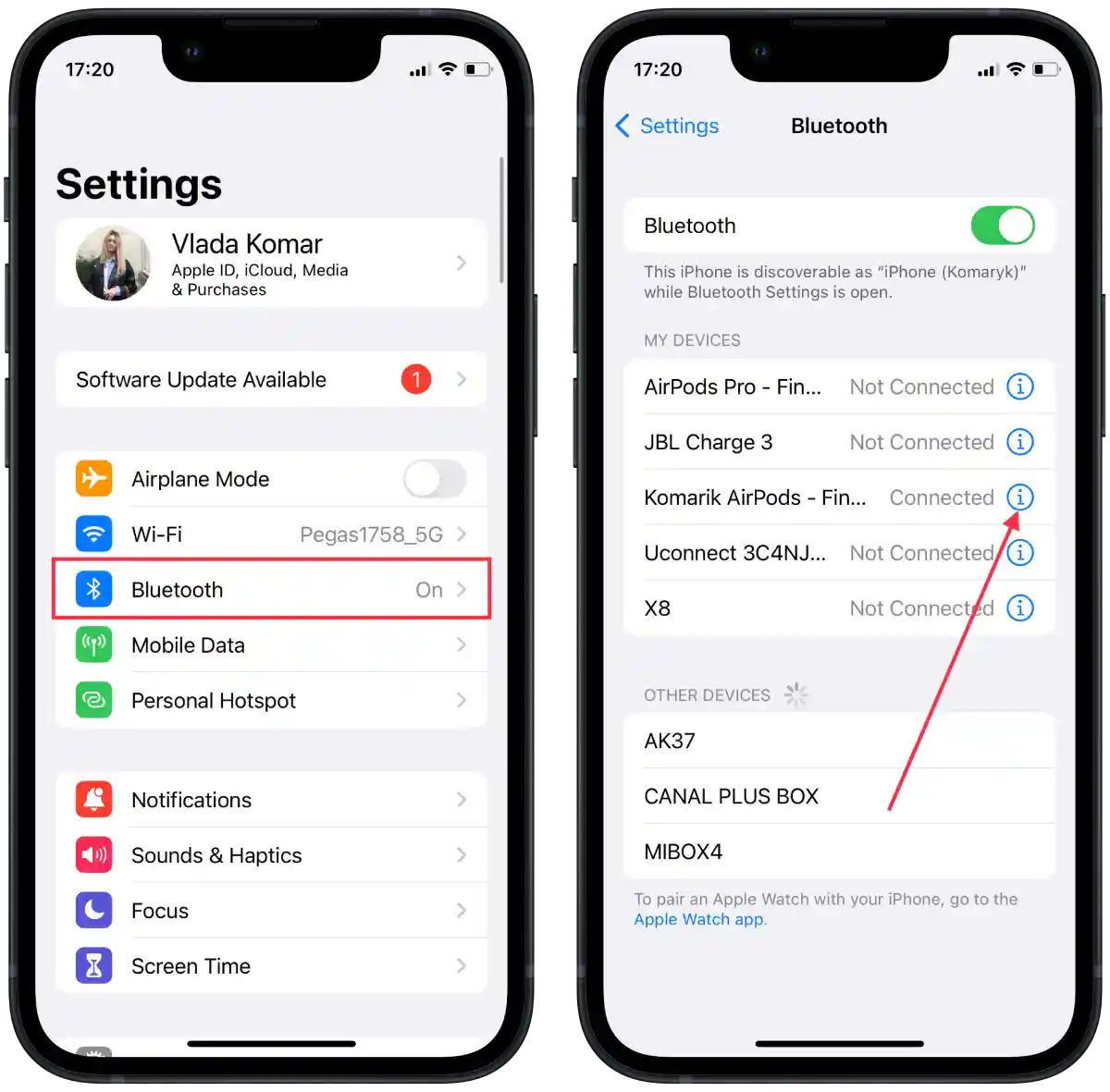
- A new screen will appear showing information about your AirPods. Scroll down to find the “Version” section.
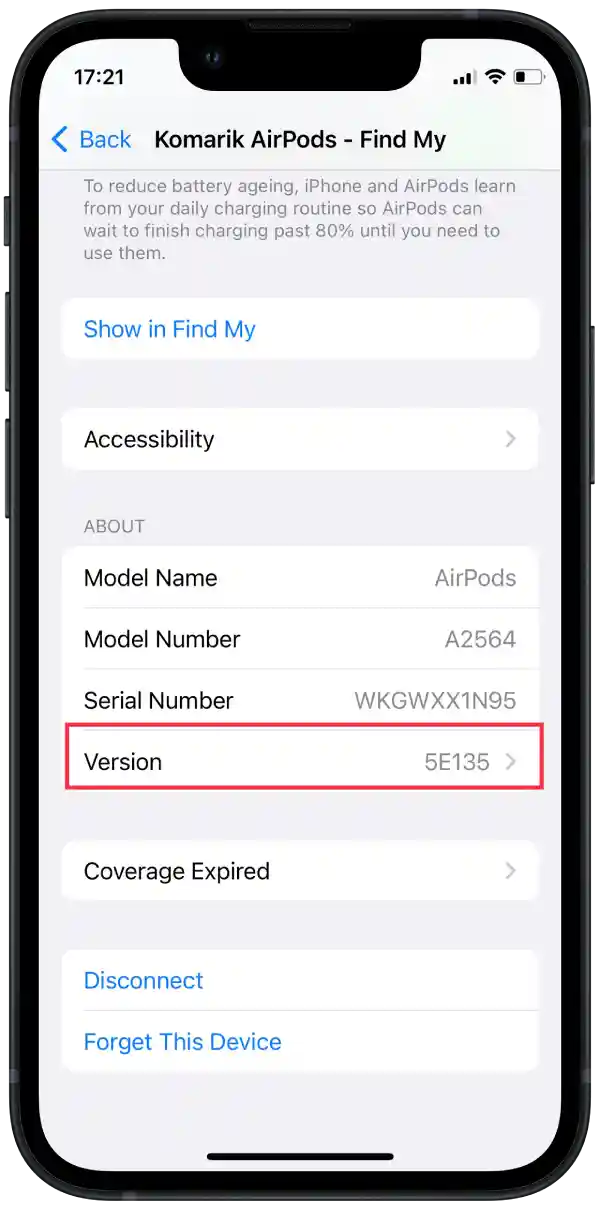
This way you can check the firmware version on your AirPods using iPhone.
How to find the firmware version on your AirPods using Mac?
You can find the firmware version of your AirPods using a Mac using two methods. The first method is to use System Settings. This method will work for you if you have macOS Ventura installed. The second method is to use System Information. You can follow this method if you have previous versions of macOS, such as Monterey, Big Sur, and others installed on your Mac.
To find the firmware version of your AirPods using the settings on a Mac, you need to follow these steps:
- Make sure your AirPods are connected to your Mac. Open the lid of your AirPods case and bring it close to your Mac.
- Click on the Apple menu in the top-left corner of the screen.
- Select “System Settings“.
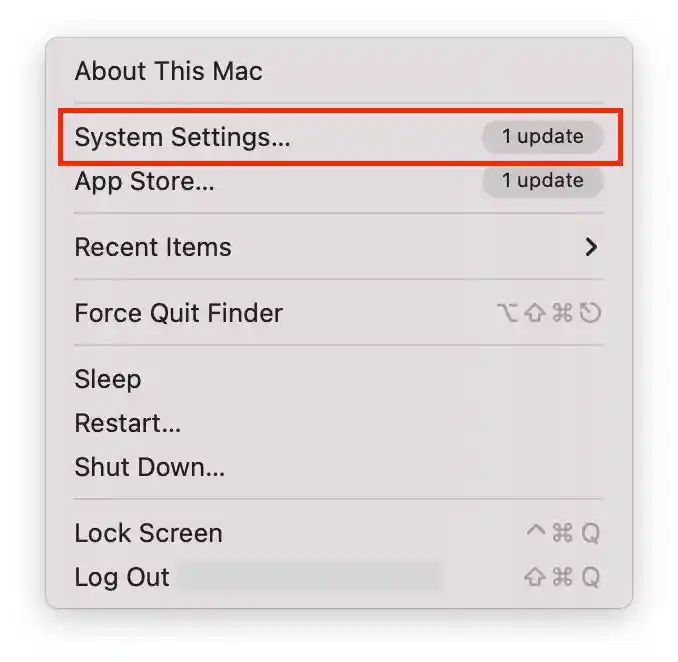
- Click on “Bluetooth” section.
- Then click the Info button next to the name of your AirPods.
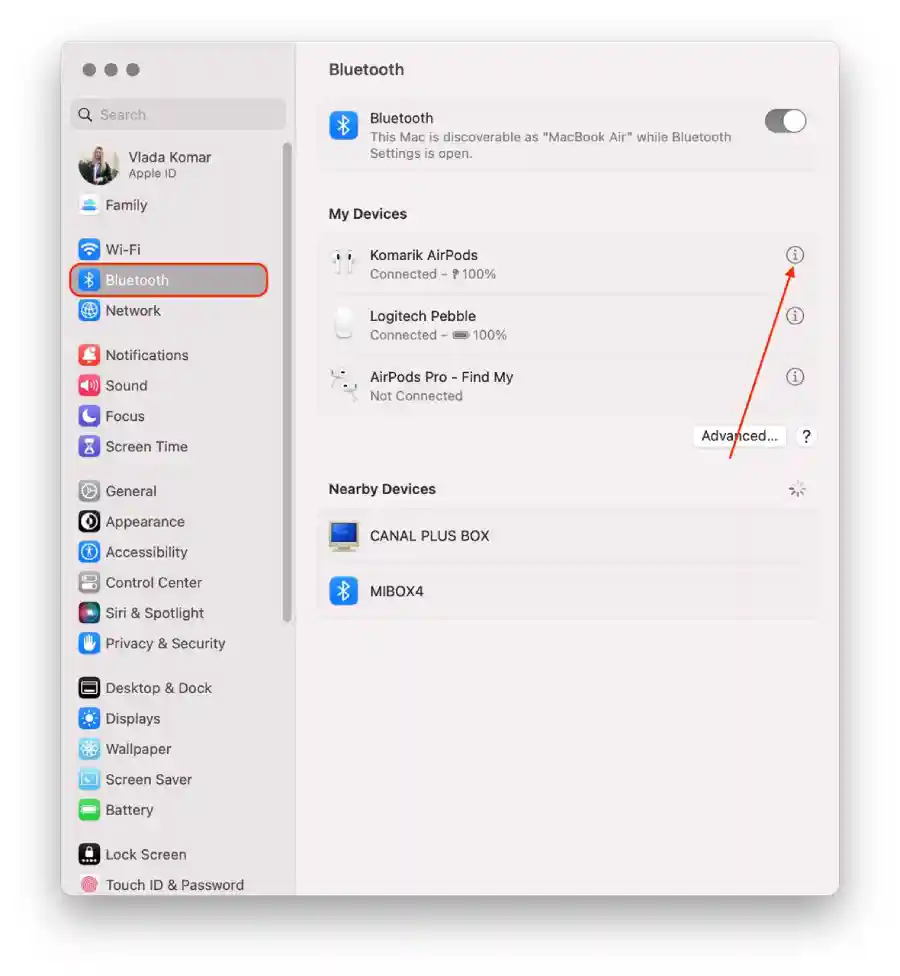
- In the “Version” section, you will find all the information you need.
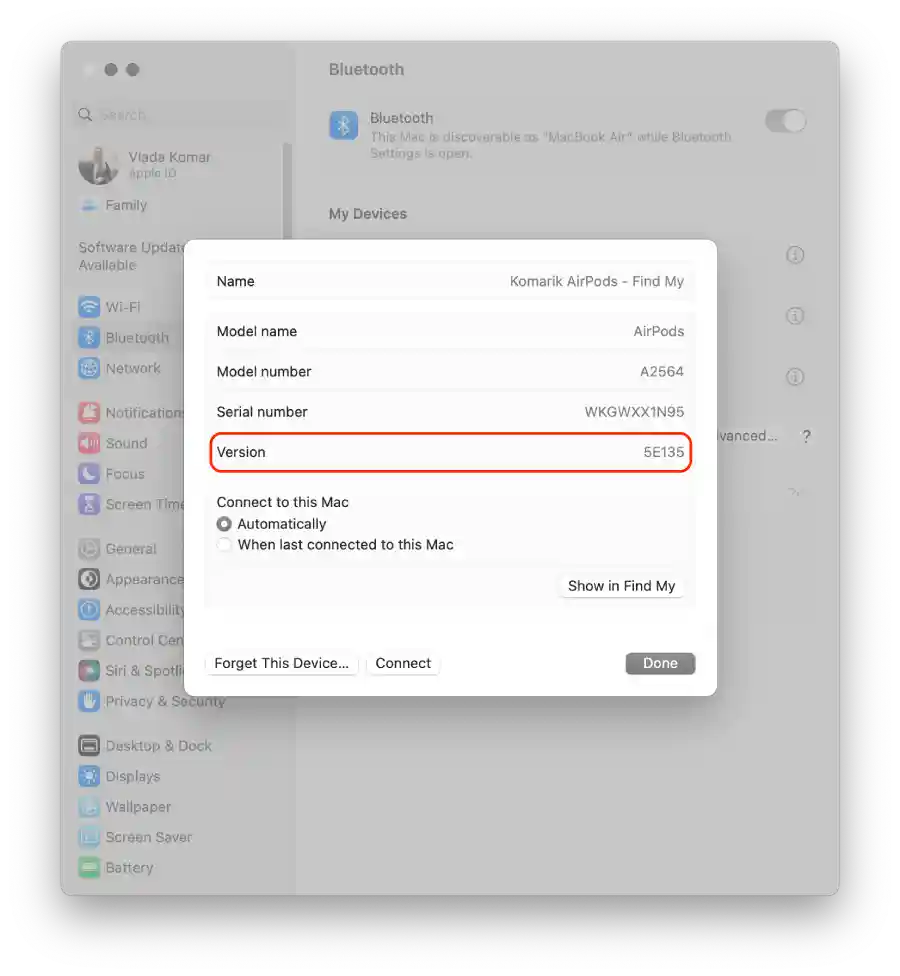
You can also find the firmware version on your AirPods using System Information. To do so, you need to follow these steps:
- Make sure your AirPods are connected to your Mac. Open the lid of your AirPods case and bring it close to your Mac.
- Press and hold the Option key while choosing the Apple menu in the top-left corner of the screen.

- Click on “System Information“.
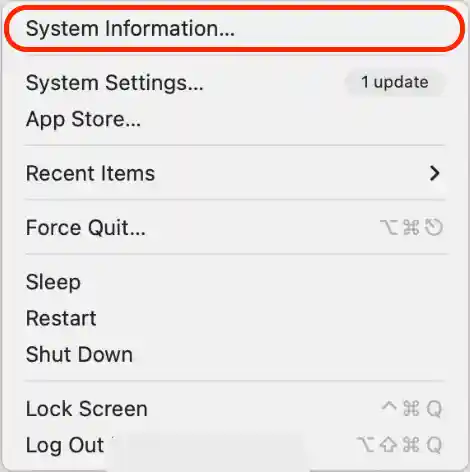
- In the new window, select the “Bluetooth” section.
- In the “Connected” section, your AirPods with firmware version will be displayed.