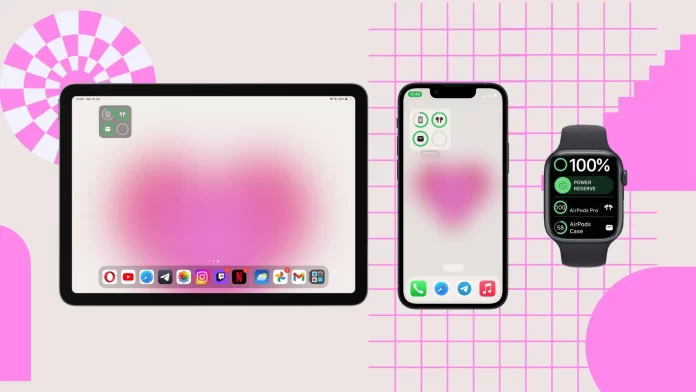On iPhone and iPad, you can add a battery indicator widget for your AirPods to the Home screen. This widget allows you to easily monitor your AirPods’ charge level without opening the Settings app. To do so, just swipe left to the widget window and click on Edit. Then from the list, add the Battery partition and bring it to your home screen.
Unfortunately, there’s no built-in widget on the Mac for AirPods, but I’ll show you how to easily check the charge level of your AirPods with a few simple steps.
On Apple Watch, you have the option to add a battery indicator widget for your AirPods, allowing you to quickly and conveniently check the charge level right from your wrist. All you have to do is open Control Center and tap on the battery % icon.
How to set up a battery widget for AirPods on your iPhone or iPad?
There are several ways to see how much battery power is left in your AirPods. One of those ways is the battery widget.
If you want to see the battery life of your AirPods while wearing them, this method is for you. If you want to display the battery widget in the interface of your device, do the following:
- Unlock your phone and go to the home page.
- Swipe to the right to go to the widgets.
- On the widgets page, scroll down and tap “Edit”.
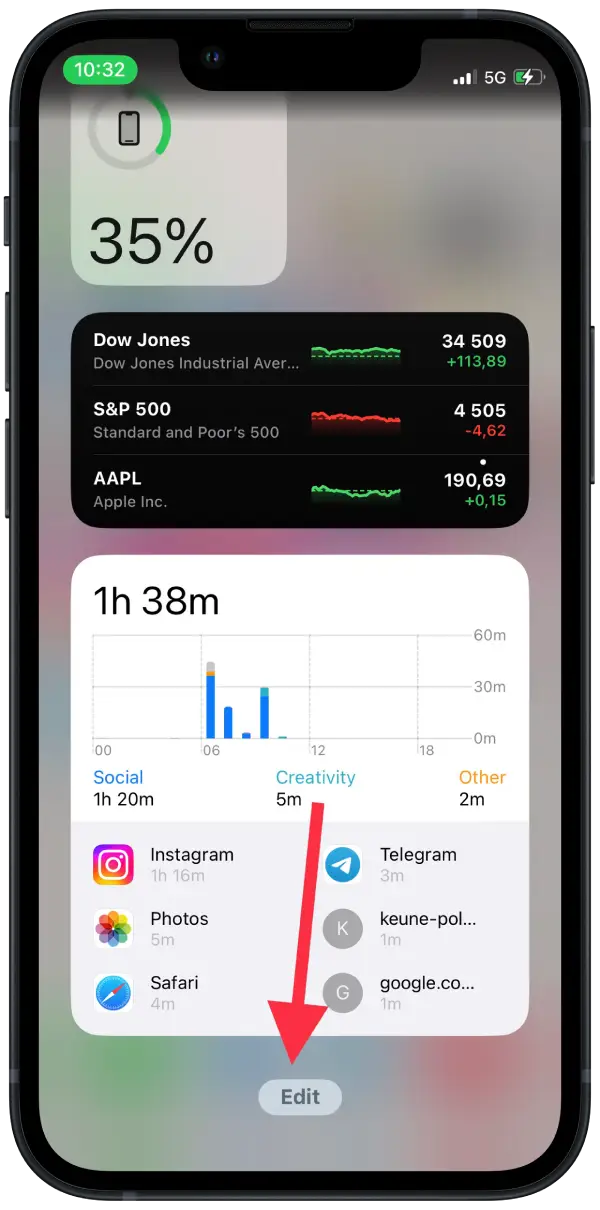
- In the upper left corner of the screen, find the “+” icon. Tap on it.
- Next, when the page loads, go to the bottom of the widget list and tap “Batteries”.
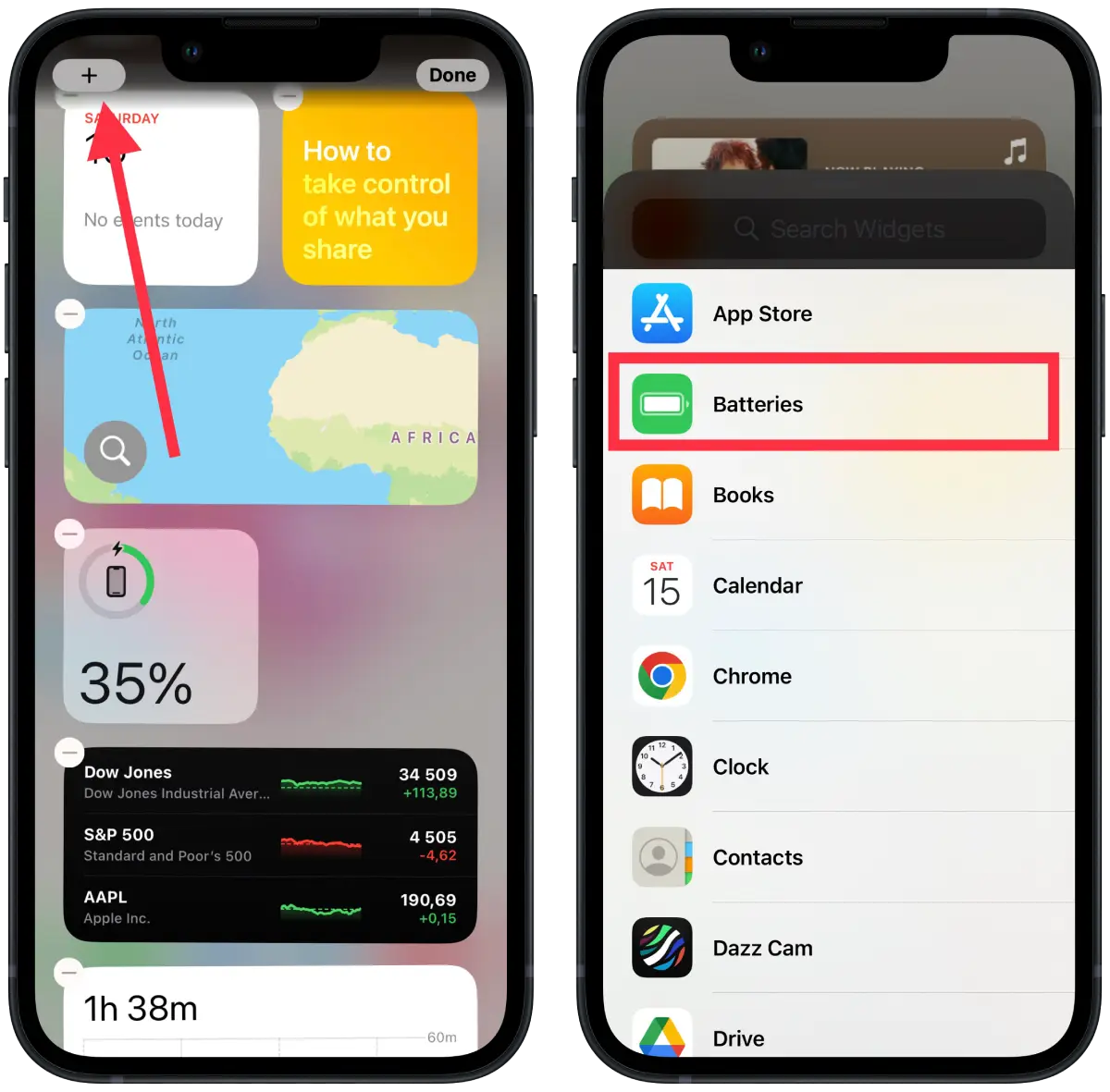
- When the pop-up window appears, choose a widget size.
- Drag and drop this widget onto the home page.
- Tap “Done” in the top right corner.
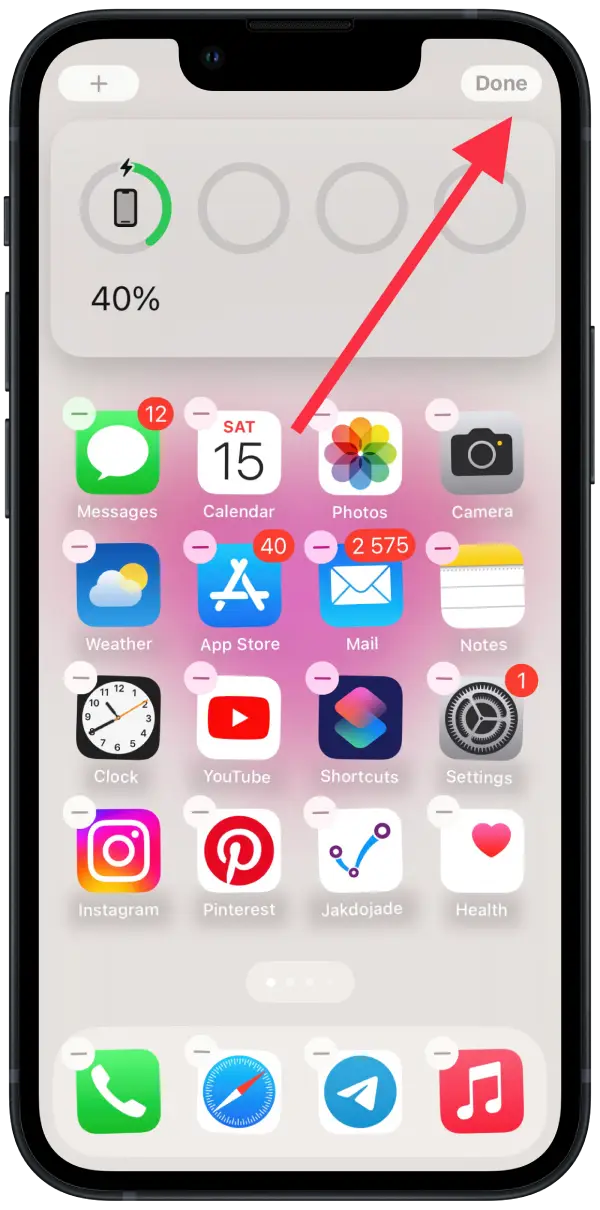
When you’ve done all of the above, you’ll see the battery life of your AirPods on the widget page, as well as the battery percentage of your iPhone and any other connected devices, such as the Apple Watch.
How to check your AirPods battery on iPhone or iPad with AirPods case?
In addition to the battery widget, you can also check how charged the headphones are with the AirPods case. The method is quite simple, do the following:
- First, make sure that Bluetooth is enabled on your iPhone or iPad. You can do this through “Control Center” or the “Settings” menu.
- In case you use “Control Center” the Bluetooth icon should be highlighted in blue.
- If you decide to check in Settings, find the Bluetooth section there, go to it and check whether the switch is green or not.
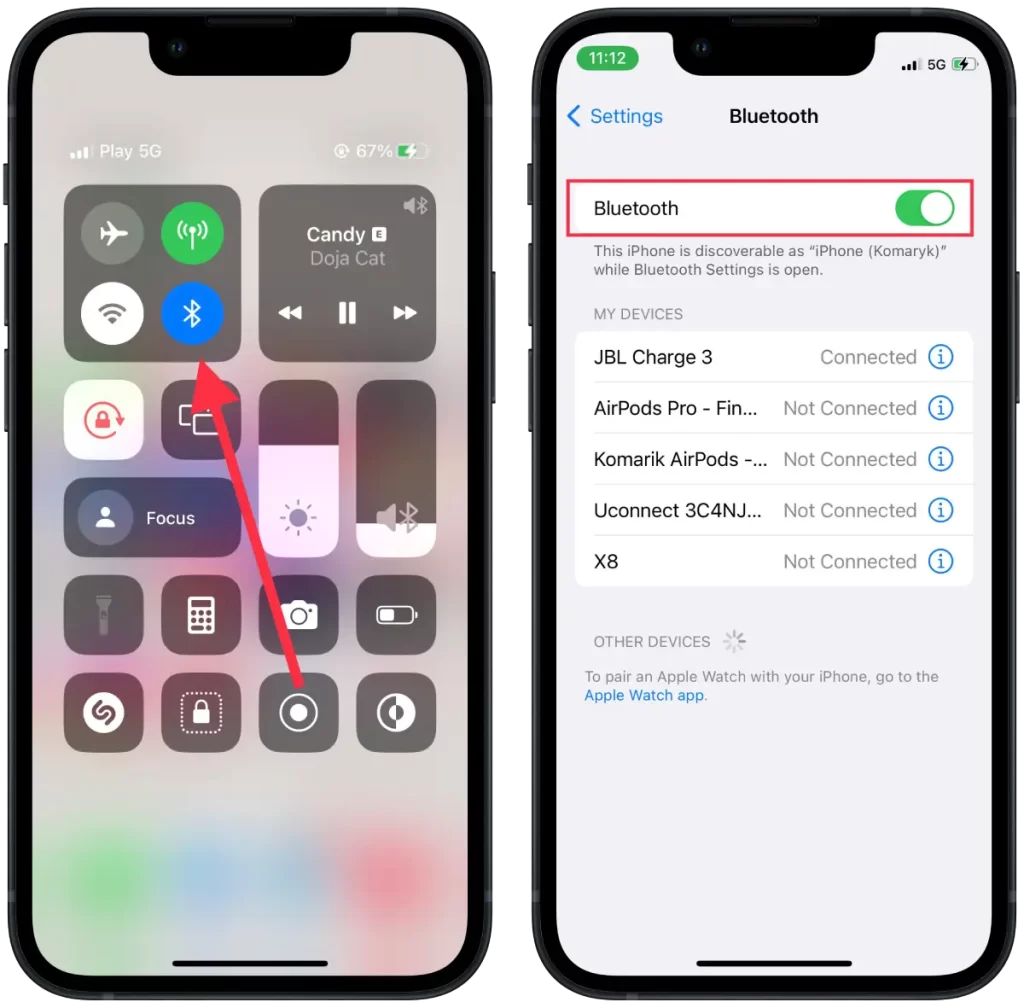
- When you’re sure Bluetooth is on, hold the AirPods case with the AirPods inside next to your iPhone/iPad and open the case.
- If you have done everything correctly, you should see a popup at the bottom of the screen. It’ll show the battery life of the AirPods and their case.
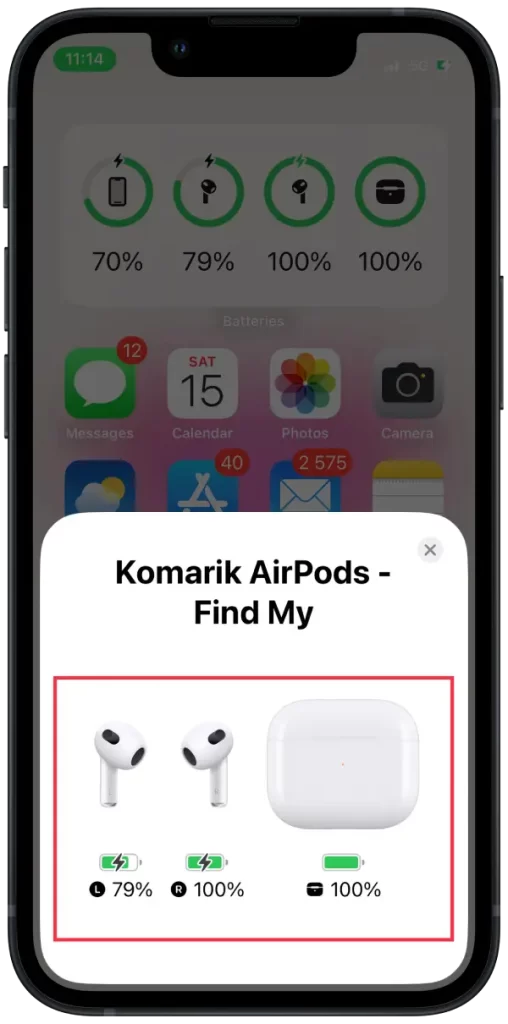
If your AirPods aren’t currently paired with any device, an alternative way to check the charge level could be the indicator light on the case. The LED indicator is located on the front of the AirPods case.
If it blinks green, that means either the case or the AirPods inside are fully charged. If it lights orange, that means they aren’t fully charged.
Can you add an Airpods battery widget on Mac?
On Mac, there is no built-in widget for AirPods to display the charge level on the desktop or system tray. Unlike the iPhone and iPad, where you can add a widget to display the AirPods’ charge level, there is no such functionality on the Mac.
You can click the Bluetooth icon in the Menu Bar to see the charge level of AirPods on Mac. Alternatively, you can open System Settings and select the Bluetooth section.
How to check your AirPods battery on Mac?
To check the battery level of your AirPods on a Mac, you can use two methods: through the Menu Bar and through System Preferences. Checking AirPods Battery via Menu Bar:
- Make sure your AirPods are connected to your Mac via Bluetooth.
- Look at the Menu Bar at the top right corner of the screen.
- Click on the Bluetooth icon.
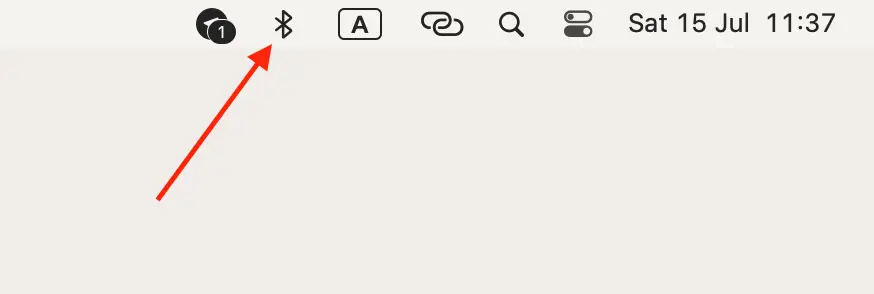
- In the drop-down menu, you should see your AirPods listed along with their battery level.
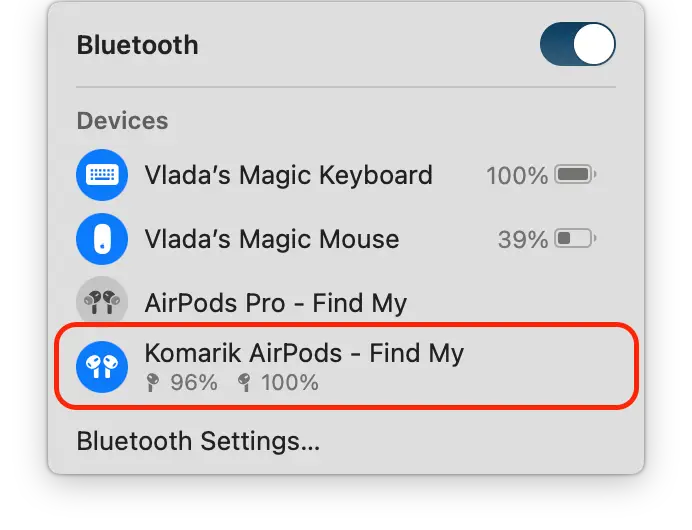
If the battery percentage is not displayed, click on your AirPods’ name to expand the menu and reveal the battery information.
Checking AirPods Battery via System Settings:
- Click on the Apple menu icon in the top left corner of the screen and select “System Settings” from the dropdown menu.

- In the System Settings window, click on the “Bluetooth” icon.
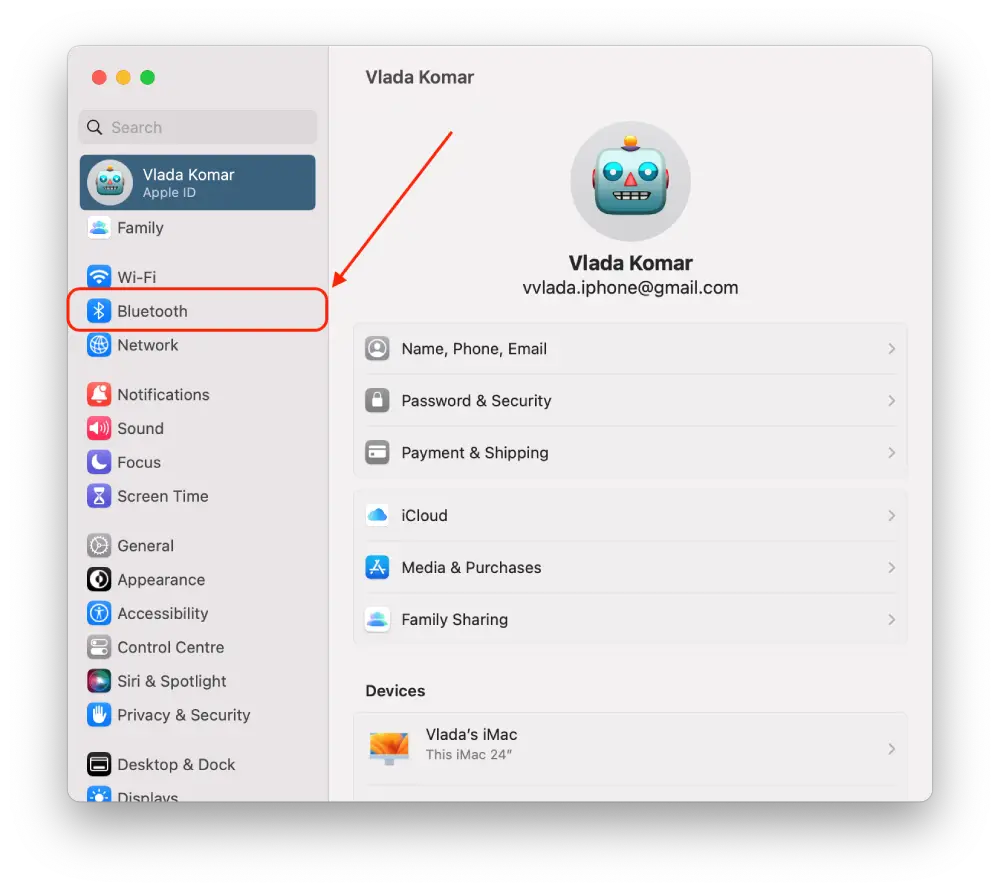
- A list of your paired Bluetooth devices, including your AirPods, will appear. Locate your AirPods in the list.
- The battery level of your AirPods should be displayed next to their name.
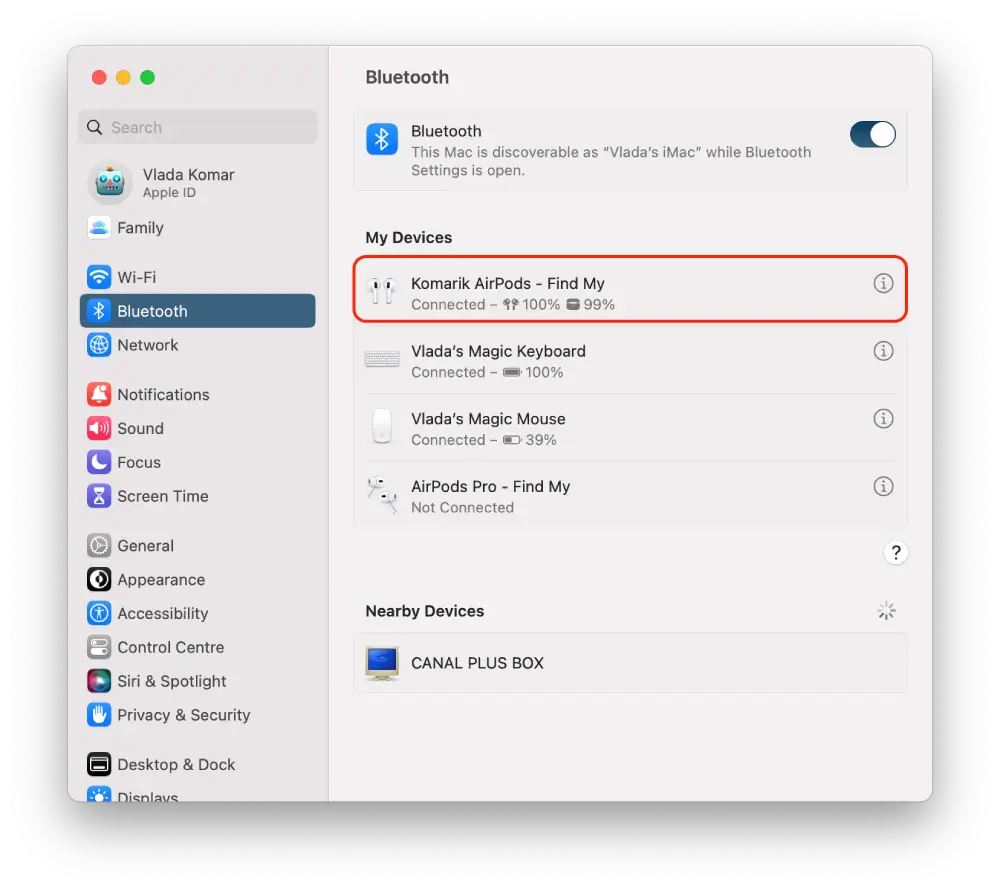
This is how you can check the battery level of your AirPods on your Mac.
But on Mac, built-in widgets are also available, but they are different from the widgets that are available on iPhone or iPad. On Mac, you can use widgets to display various information like weather, clock, calendar, Find My, Notes, Photos, Podcasts, Reminders, Screen Time, Stocks, Tips. But the Battery widget is not available like on iPhone or iPad.
How to add a battery widget for AirPods on your Apple Watch?
To add a battery widget for AirPods on your Apple Watch, follow these steps:
- Connect your AirPods to your Apple Watch.
- Open Control Center on your Apple Watch. To do this, swipe up from the bottom of the watch face.
- Tap on the battery percentage icon.
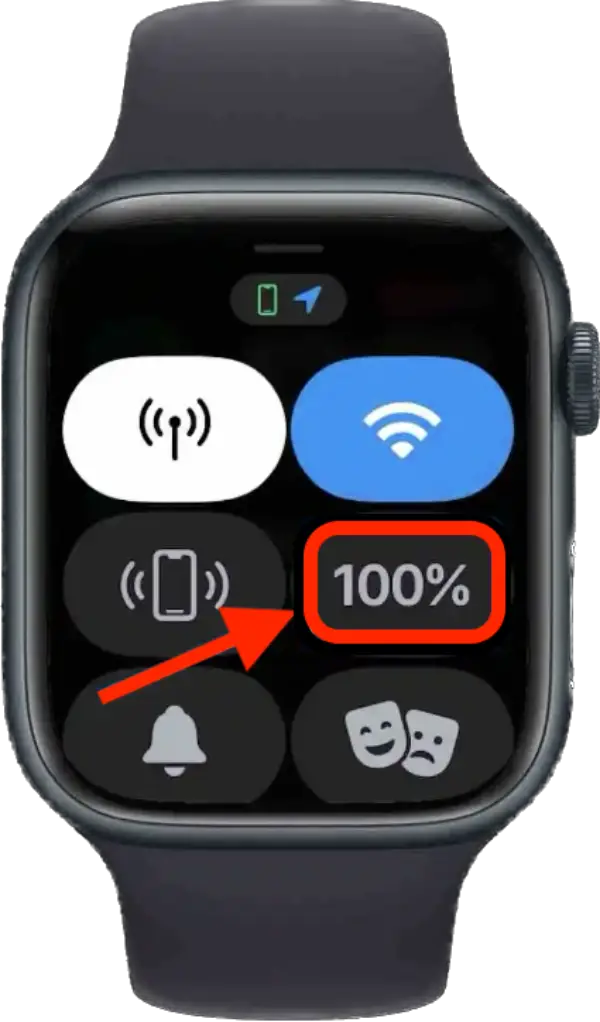
- The battery levels of your AirPods and the charging case will be displayed.
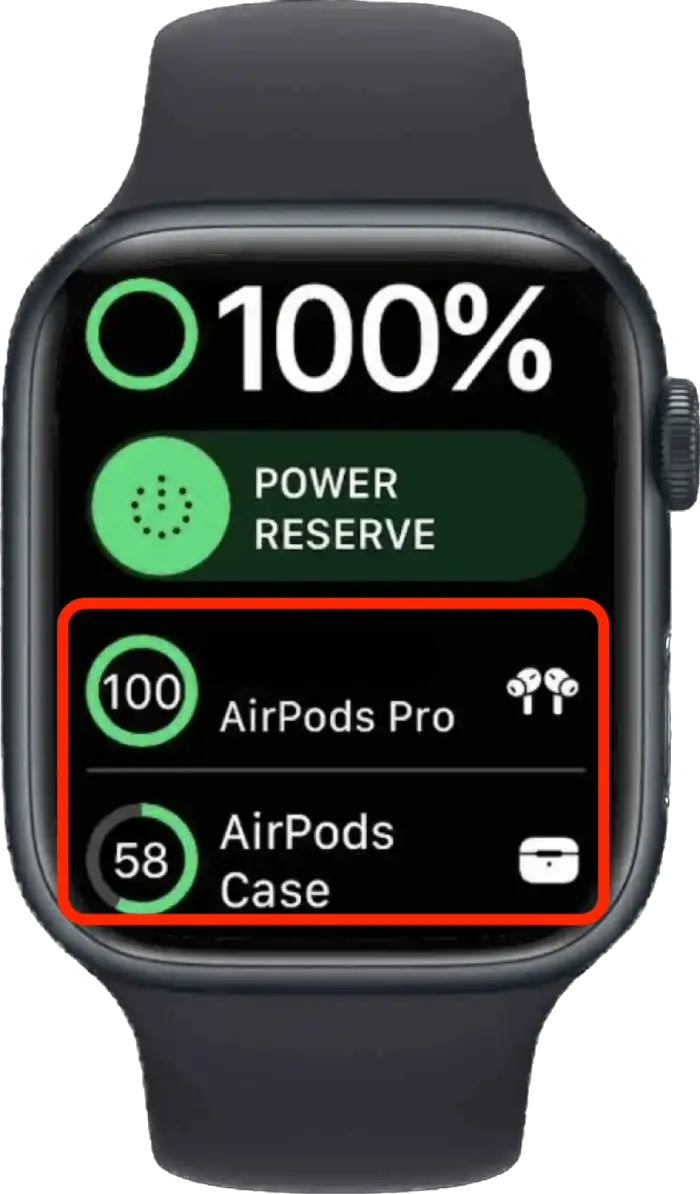
The battery widget will show the current battery percentage for your AirPods whenever you access it through the Dock on your Apple Watch. This allows you to easily monitor the battery status of your AirPods directly from your wrist.