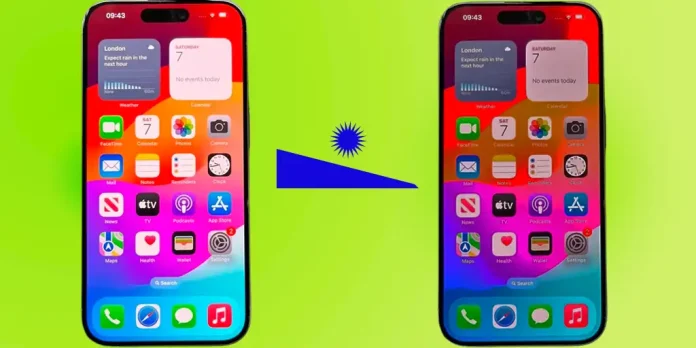By default, the iPhone automatically adjusts its screen brightness based on ambient light conditions, utilizing a built-in light sensor. This feature serves two primary purposes: energy conservation and user comfort. Proper brightness levels help prevent eye strain, ensuring a more pleasant viewing experience.
However, there are instances when the device may not respond accurately to lighting conditions, resulting in a screen that appears too dark or overly bright. Several factors can contribute to this issue:
- Defective Light Sensor: If the sensor malfunctions, it can cause erratic brightness adjustments, necessitating a repair.
- Obstruction of the Light Sensor: The sensor, located at the top of the phone, can be obstructed by cases or other objects, interfering with its ability to gauge ambient light.
- Phone Overheating: In cases of overheating, the operating system may reduce brightness to conserve energy, which is an efficient method of managing power consumption without compromising other functionalities.
Checking and Adjusting Your iPhone’s Light Sensor
You can easily assess the functionality of your iPhone’s light sensor at home. Start by moving your phone from a brightly lit area to a darker space and observe how it responds. If the reaction seems unsatisfactory, follow these steps:
- Reboot Your Phone: Restarting your device can resolve minor glitches.
- Toggle Auto-Brightness: Disable and then re-enable the Auto-Brightness feature. This action refreshes the automatic brightness adjustment routine.
After performing these steps, check how your phone behaves. If it functions normally, the issue was likely just a temporary software hiccup. However, if the brightness adjustments remain inaccurate, there may be a problem with the light sensor itself.
To access the Auto-Brightness setting, navigate to:
Settings > Accessibility > Display & Text Size > Auto-Brightness.
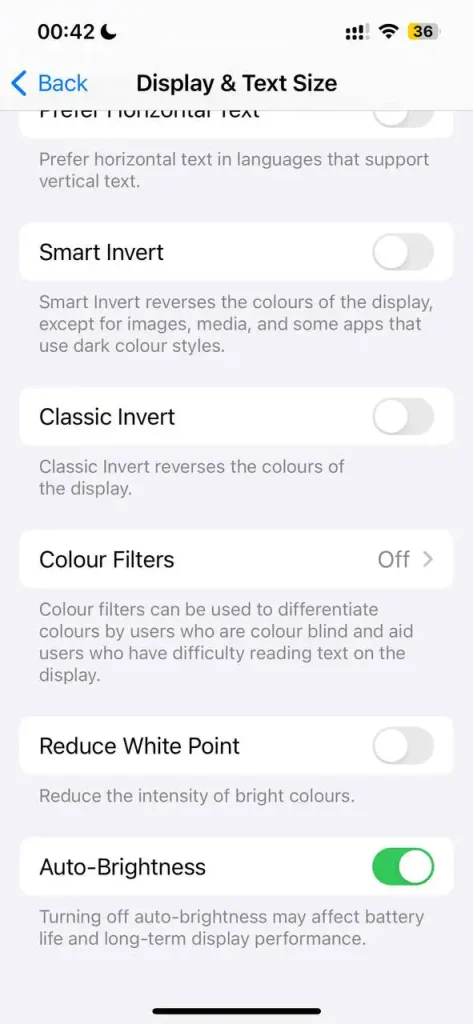
In addition to the primary screen brightness adjustment, several secondary features can influence your display settings.
True Tone: is a feature that automatically adjusts the color and intensity of your display based on ambient lighting. By using advanced sensors, it helps make images appear more natural. While True Tone mainly focuses on color balance, it can also make slight brightness adjustments to enhance your viewing experience.
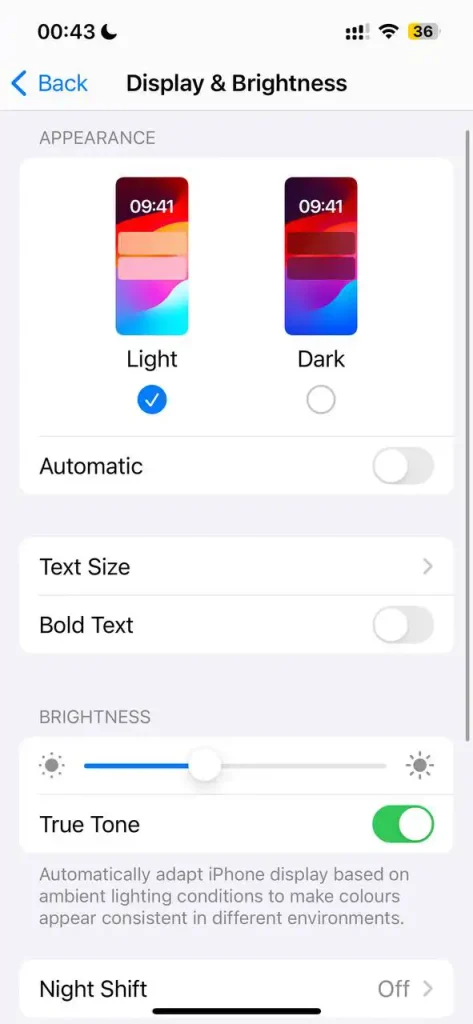
Night Shift: changes the color temperature of your display, shifting it toward warmer tones, which can be easier on the eyes, especially at night. To adjust the color temperature, go to Settings > Display & Brightness > Night Shift. Here, you can use the slider to find the warmth level that suits you best.
The Always-On Display: feature is automatically enabled on certain iPhone models. This technology allows the screen to operate at a refresh rate as low as 1Hz when in low-power mode, dimming the display when the device is locked or in standby. In some scenarios, like when the phone is in your pocket or facedown, the screen may turn off completely to save battery life.
To manage the Always-On Display, do the following: Open the Settings app > Tap on Display & Brightness > Scroll down to Always On Display and toggle it on or off as needed.
iPhone Screen Blackout Due to Overheating
Modern smartphones, including iPhones, are equipped with temperature sensors that monitor the device’s heat levels. When performing resource-intensive tasks, the phone can heat up significantly. If the temperature reaches a critical point, the device will automatically reduce energy consumption to cool down. The first step in this process is lowering the screen brightness, which not only helps conserve power but also serves as a warning to the user that the phone is overheating.
While iPhones are designed to handle heavy workloads and the heat that comes with them, many users opt to use protective cases, which can sometimes trap excess heat. If your phone becomes too hot, try removing the case to allow the device to cool more effectively.
Overheating should not be a frequent occurrence. While it’s normal for the phone to heat up during gaming or heavy processing tasks, it shouldn’t overheat during regular use. If you notice overheating even with standard activities, it could be a sign of a problem with the battery, potentially generating excess heat when discharging. In such cases, it’s advisable to have the battery checked.