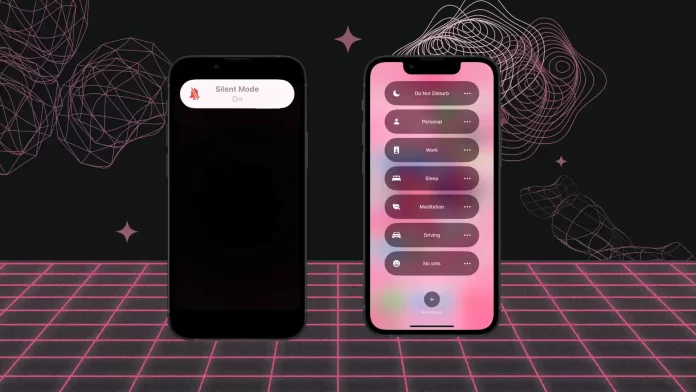I used to not even turn off Silent mode on my iPhone for years on end. But once I had tested Do Not Disturb, I slept a lot more soundly, did not get distracted while working, and meditated without notifications.
There are two functions on the iPhone that help manage sounds and notifications: Silent mode and Do Not Disturb. Although they are similar, they have their own differences.
When you turn on silent mode, your iPhone works the same way, only without sound. The screen will display all notifications and calls. This is useful when you don’t need to attract the attention of others or when you just want to enjoy the silence. But still see who is texting or calling.
On the other hand, Do Not Disturb mode provides more flexible settings. It also mutes but also suppresses notifications so they don’t disturb you. Blocking anything that might show up on your screen. You can set exceptions for important calls or notifications so that they still get delivered. This works great when you’re asleep, busy with important business, or want uninterrupted time.
How to work Silent mode on iPhone?
Silent mode on your iPhone is a feature that allows you to turn off the sounds on your device temporarily. When your iPhone is in silent mode, it will not make any sounds when you receive calls, notifications, or other beeps. However, you will see incoming calls and all notifications on your iPhone screen. It is important to note that this feature does not affect alarms or timers, so they will still beep even when your iPhone is in silent mode.
To enable or disable silent mode on your iPhone, you can simply toggle the physical switch on the device’s side. When the switch is moved to the back position, silent mode is on.
What happens when someone calls you on Silent mode iPhone?
- Calls
In silent mode, incoming calls will appear on your screen. Only calls will be silent with a vibration. You can answer anytime; if you don’t hear a vibration, you will see a missed call notification on your screen.
Let’s say you’re in a meeting and don’t want your iPhone to ring and interrupt the discussion. By switching on silent mode, you can ensure that calls won’t make any noise, allowing you to focus without distractions.
- Notifications
In silent mode, notifications such as text messages, emails, and app alerts will not make any sound. But you will hear a vibration and a notification on your lock screen and in the Notification Center.
- Media and Sounds
Silent mode also affects the playback of media files such as videos, music, and games. When your iPhone is in silent mode, the sound will be muted and you will not hear any sound when playing media files.
For example, if you watch Reels on Instagram, they will play without sound. But if you want the sound to play, just tap the screen.
The point of using silent mode is temporarily turning off all sounds on your iPhone. But still, stay connected and receive all calls and notifications.
How to work Do Not Disturb on iPhone?
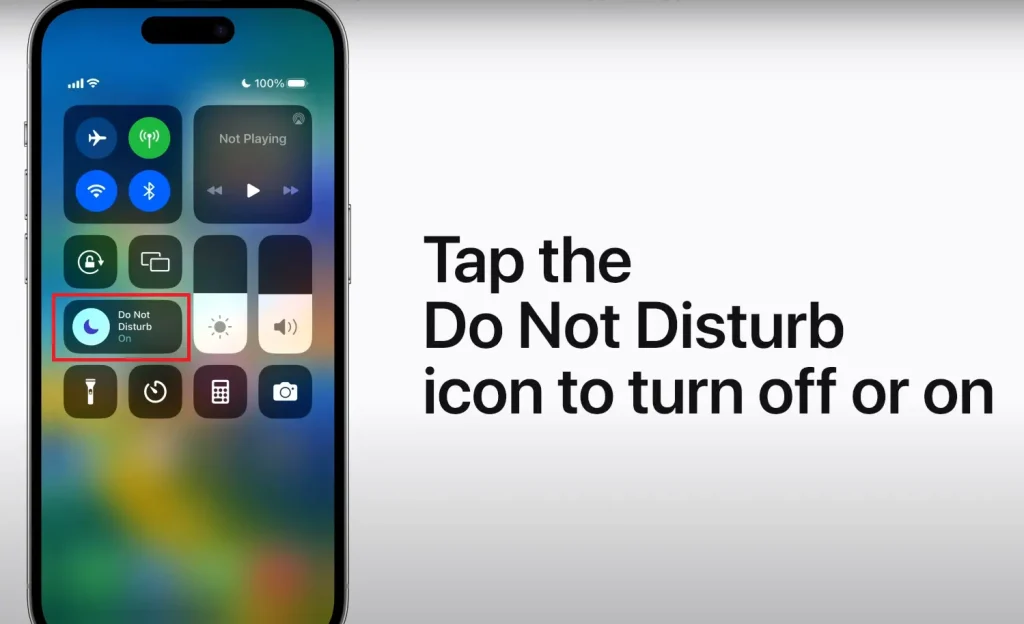
Do Not Disturb mode on the iPhone is an extended version of Silent mode. It is similar to Silent mode, but with additional features.
The Do Not Disturb feature on your iPhone allows you to customize the behavior of your device by silencing calls, notifications, and alerts at certain times or in certain situations.
What happens when someone calls you on Do Not Disturb mode iPhone?
When you enable Do Not Disturb mode on your iPhone, it mutes all incoming calls, notifications, and alerts, preventing them from making sounds or causing vibrations. Also, no notifications or phone calls will appear on your iPhone screen only if you have not added the person to Favorites.
However, you can adjust the behavior of the Do Not Disturb mode according to your preferences. And this is called focus mode. For example, you can create a “Work” mode that only allows calls and notifications from certain work-related contacts or apps. Or you can set up a “Sleep” mode so your iPhone doesn’t bother you at night, except for important calls or alarms.
These focus modes allow you to create personalized settings to fit your iPhone’s needs and circumstances. You can choose which calls and notifications get through Do Not Disturb and which are silent or completely suppressed. This helps you stay focused, avoid interruptions, and enjoy quiet moments when needed.
How is Silent mode and Do Not Disturb differently?
Silent mode and Do Not Disturb on the iPhone are different and serve different functions. Here are their main differences:
- Silent mode
- Calls, notifications, or media file sounds will not make a sound, only a vibration.
- Displaying all calls and notifications on the screen.
- Your iPhone will work the same way, only with vibration instead of sound.
- Do Not Disturb
- Not only mutes beeps but also suppresses notifications and prevents banners from appearing on your screen.
- You can create exceptions for important calls or notifications that will still be delivered.
- Allows you to customize the focus modes on your iPhone to suit your needs. For a specific time, the app.
Thus, Silent mode simply mutes all beeps, while Do Not Disturb provides more flexible interruptions and notifications, suppresses them, and offers exceptions for important contacts or happenings.
Do people know when you’re on Do Not Disturb?
When you turn on Do Not Disturb (DND) mode on your device, whether a smartphone or a computer, it usually doesn’t explicitly tell others that you’ve turned it on. Here’s what typically happens:
- Calls and messages: Your device will not ring or display notifications for calls and messages. For calls, the caller might be sent directly to voicemail. However, the message’s caller won’t be notified that you’re in DND mode. They might assume you’re unavailable or your phone is off.
- Messaging applications and status indicators: Some messaging and collaboration apps (such as Slack or Microsoft Teams) allow users to set a status that indicates they’re in DND mode. In these cases, other users can see this status. However, this is a manual status update and is not automatically linked to your device’s DND feature.
- Read receipts and last seen: Turning on DND won’t necessarily prevent these indicators from working in applications where read receipts and last seen features are available. For example, if you open a message while in DND mode, the sender may see the read receipts (unless you have turned them off).
In summary, while DND stops notifications on your end, it usually doesn’t inform others that you’ve turned it on. They may infer your unavailability from indirect clues, such as a lack of immediate response or calls to voicemail. Still, they won’t receive a direct notification that DND is on.
What do callers hear when your phone is on Do Not Disturb?
From the caller’s perspective, calling a phone in Do Not Disturb mode typically feels the same as calling a phone that’s not in that mode, with the call eventually going to voicemail if not answered. The main difference is on the receiving end, where alerts for incoming calls are silenced.