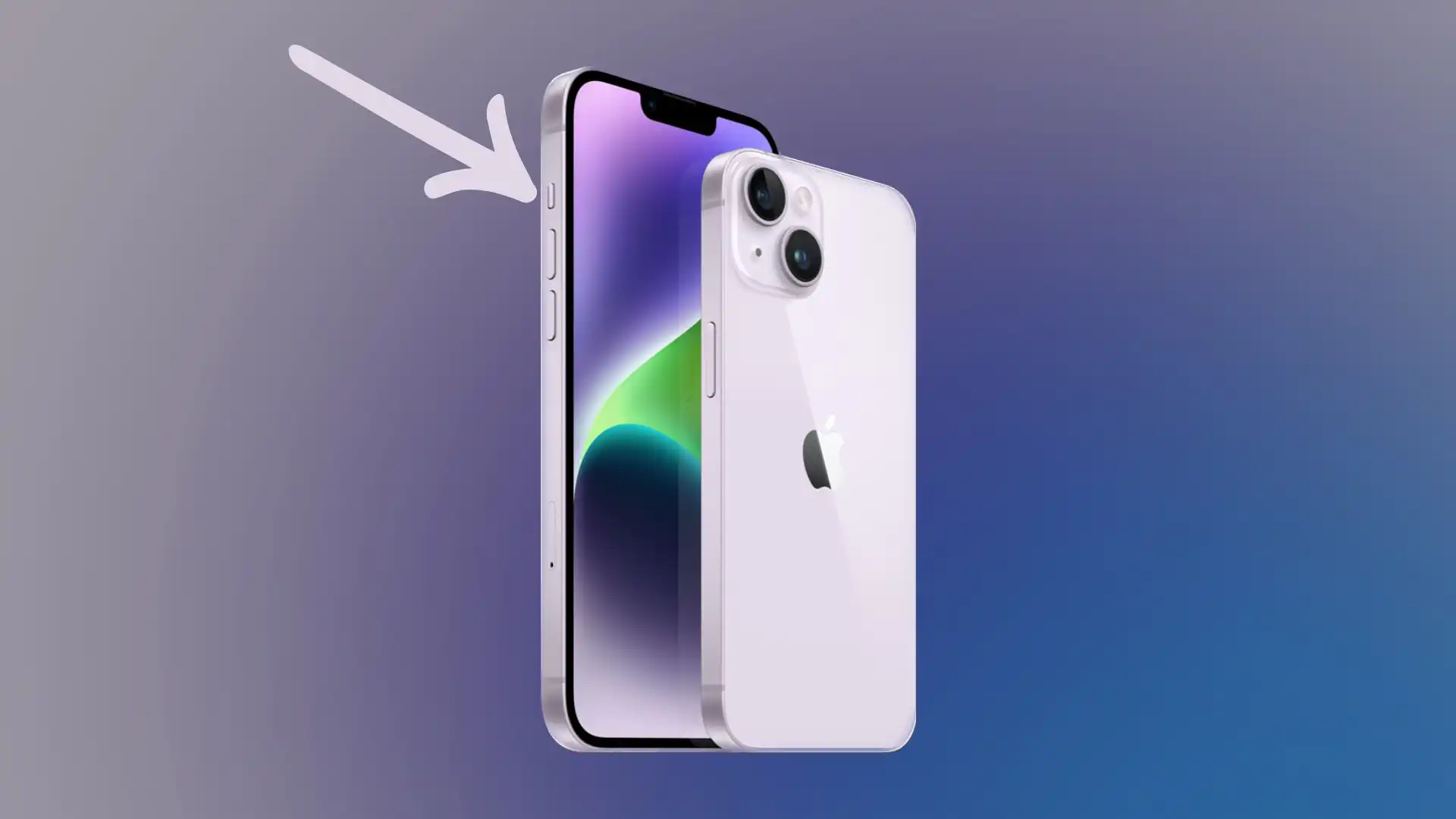If you’re looking for how to turn off silent mode on your iPhone, you’ve encountered a problem: you checked your phone, and when it receives an incoming call, it doesn’t ring.
The problem is elementary: there is a button or switch on your iPhone that controls the silent mode.
This switch takes precedence over the phone’s settings. The problem could be that you accidentally pressed the switch and put the phone in silent mode. When you turn on silent mode, a message appears on the phone’s screen to turn on silent mode, which disappears after 3 seconds. In the iPhone 15 Pro and max, instead of a switch, there is a button that can be programmed for various actions, including silent mode. It is elementary to press it accidentally.
How to switch off Silent Mode on your iPhone?
The easiest way to turn off silent mode on iPhone is to use the Silent switch. The silent switch on the iPhone is a physical switch located on the left side of the device. It is used to switch between silent and mute modes on your iPhone quickly.
The Silent Mode switch on all iPhone models has the same functionality and works in a similar way. It is usually located next to the volume buttons on the left side of the device. The iPhone 15 max and iPhone 15 pro have a programmable button instead of a switch.
If the switch is facing the left corner and you see an orange color, it means that silent mode is activated. If the switch points to the right corner, then silent mode is off.
To disable silent mode on your iPhone using this switch, you need to follow these steps:
- On the left side panel of your iPhone, find the small physical switch.
- Move the switch so that the orange bar is not visible.
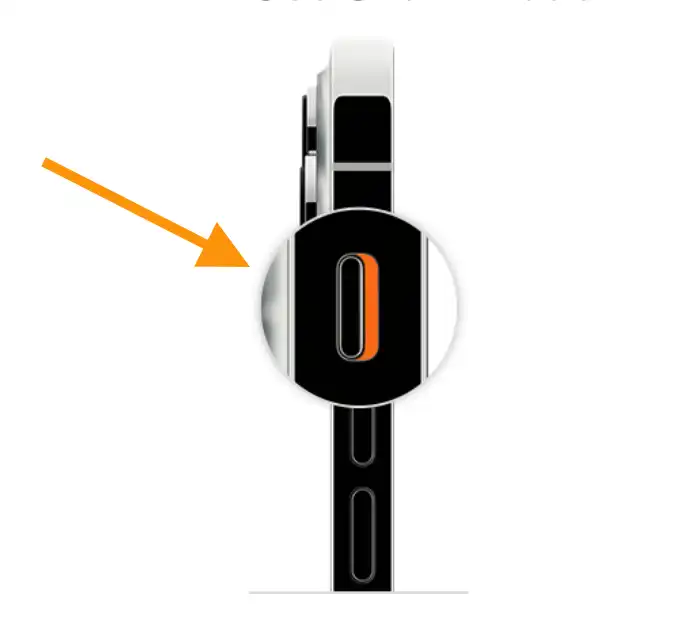
If you follow these steps, you can turn off Silent Mode on your iPhone and restore normal audio functionality.
How to disable silent mode on iPhone15 Pro and iPhone 15 Max
As I said before, these iPhone models don’t have a toggle switch, a programmable button replaces it. Apple calls it an action button. In the new phone, this button is set to enable and disable silent mode. To control silent mode on iPhone 19 Max and Pro, if you haven’t changed the button settings, press and hold the button until a status message appears and you get a tactile signal from the phone.
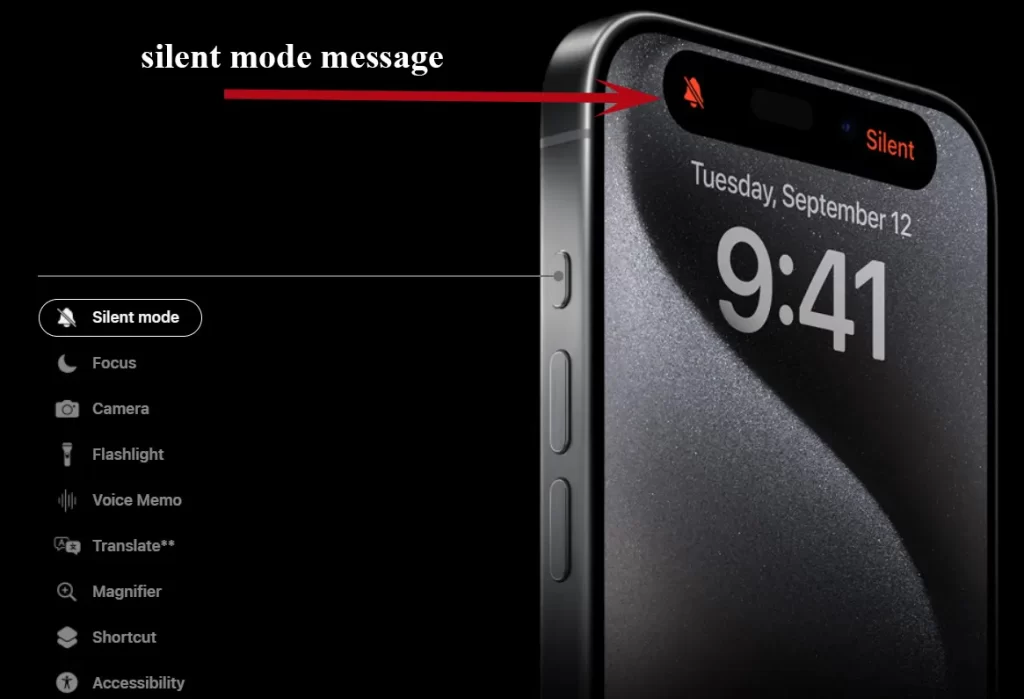
How to turn iPhone’s silent mode off without the switch?
By default, the easiest way to turn off silent mode on your iPhone is to use the physical silent mode switch on your device.
However, if the mute switch on your iPhone is broken or, for some reason unavailable, there are alternative ways to turn off mute mode.
To do so, you will need to follow these steps:
- The first step is to tap on Settings on your iPhone.
- Then select the Accessibility section.
- Next, tap on Touch.
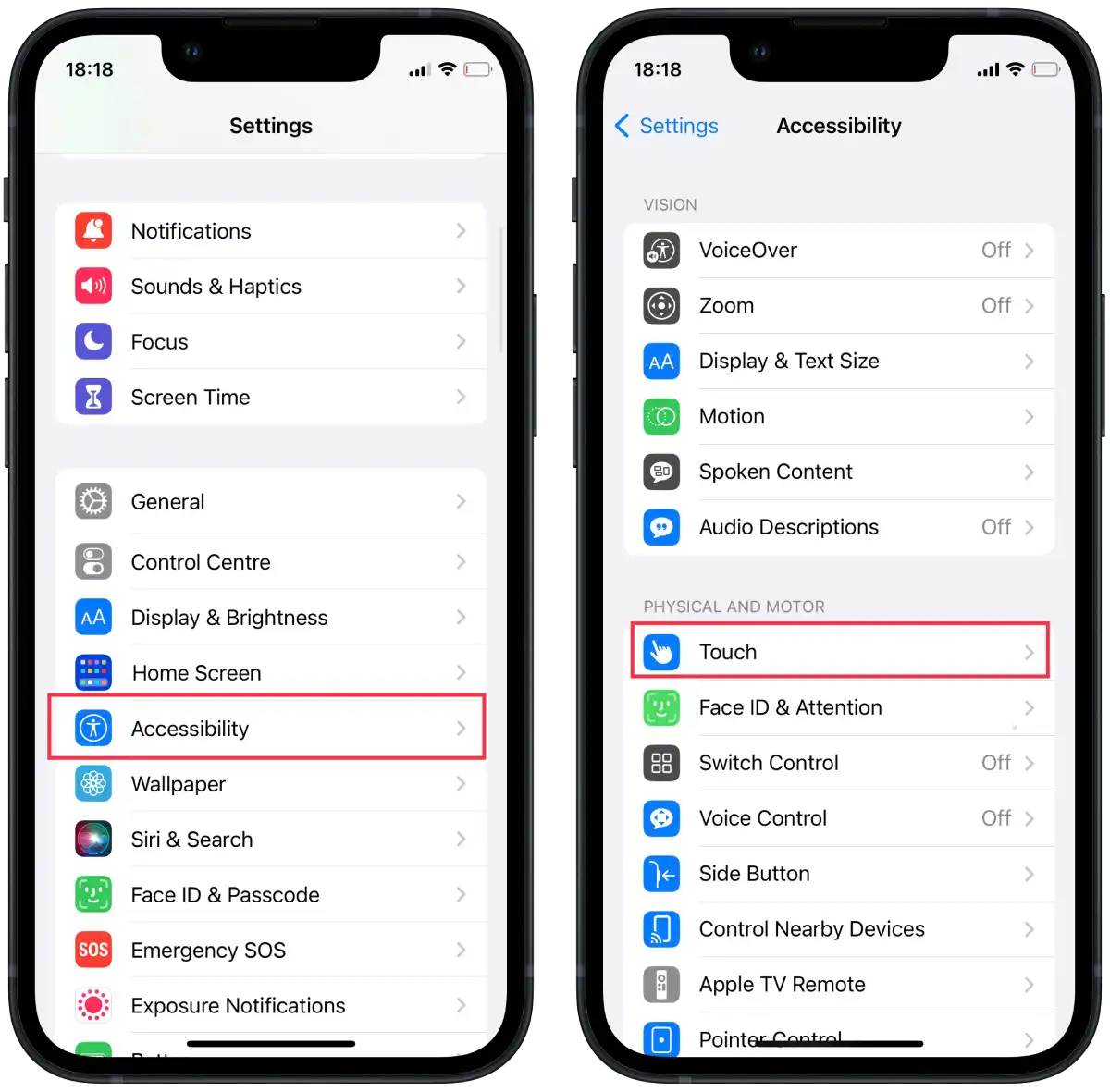
- And then tap on the AssistiveTouch option.
- Activate this option.
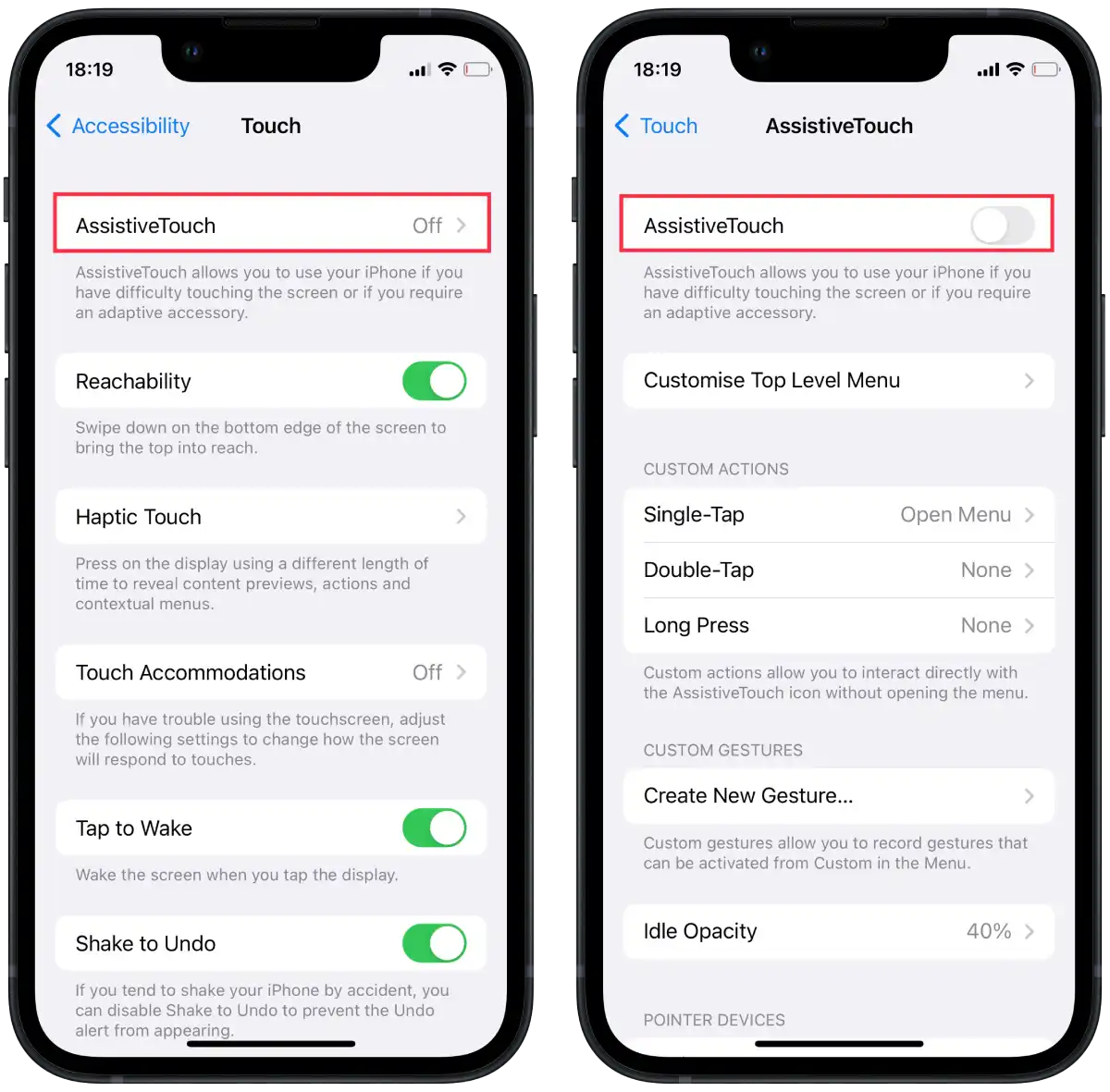
- After these steps you will have a button, tap on that.
- Select “Device“.
- Then tap “Unmute.”
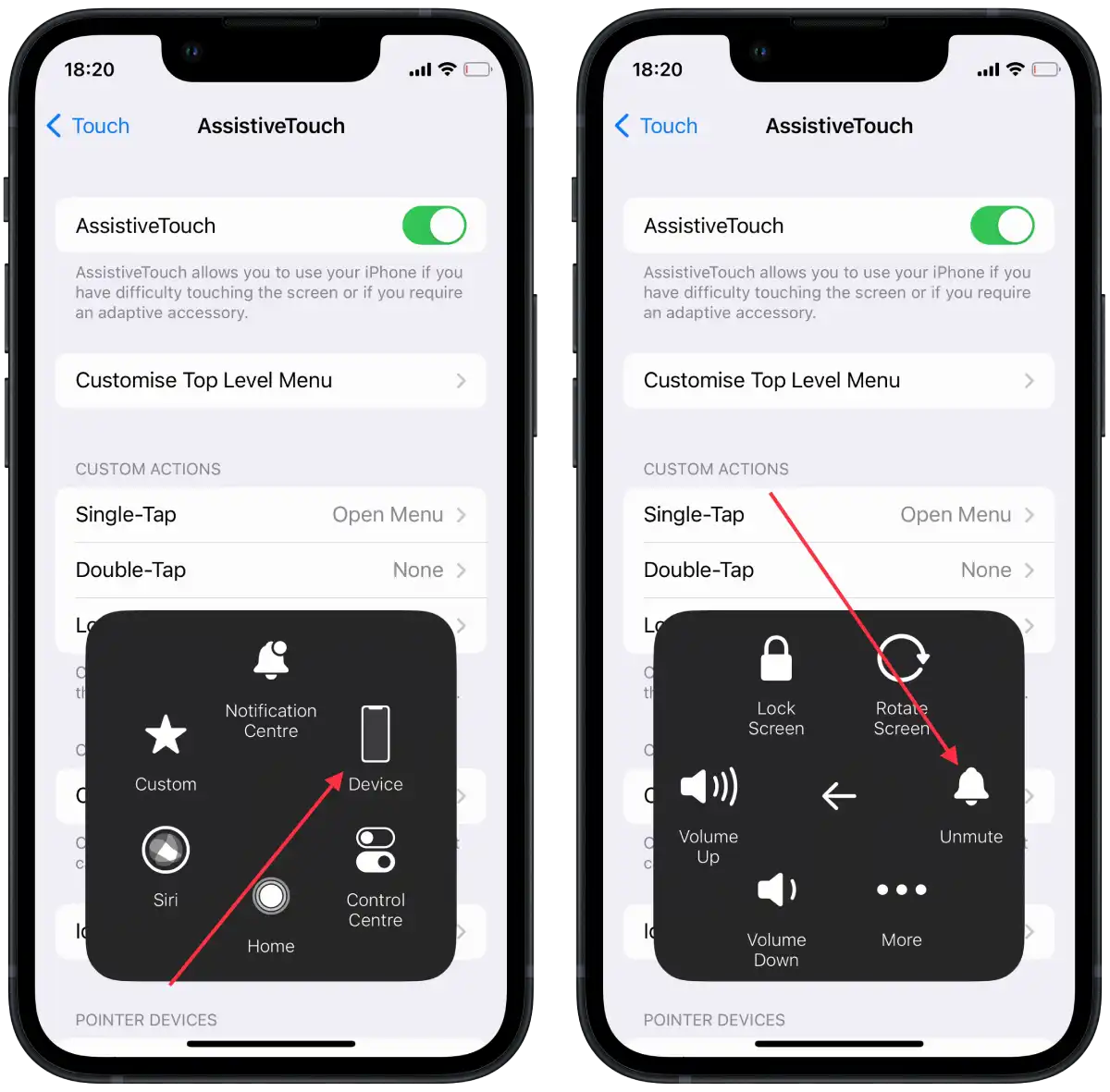
This way, you can use the screen to turn silent mode on and off in the future. But this method is not ideal because the screen has an extra button. Especially it may not appeal to those users who previously did it with 3 taps on previous versions of iOS.
But still, if the silent mode switch is damaged or not working, this will help everyone. It will allow them to restore sound functionality and get notifications of incoming calls, messages and other notifications without the silent mode switch.
Why is your iPhone not vibrating in silent mode?
There may be several reasons why your iPhone does not vibrate in silent mode. The simplest and most obvious is to check whether the vibrate function is enabled in your iPhone’s settings. To do so, follow these steps:
- Open Settings on your iPhone.
- Then tap on “Sounds and Haptic“.
- Next, scroll down and make sure the “Play haptics in silent mode” option is activated.
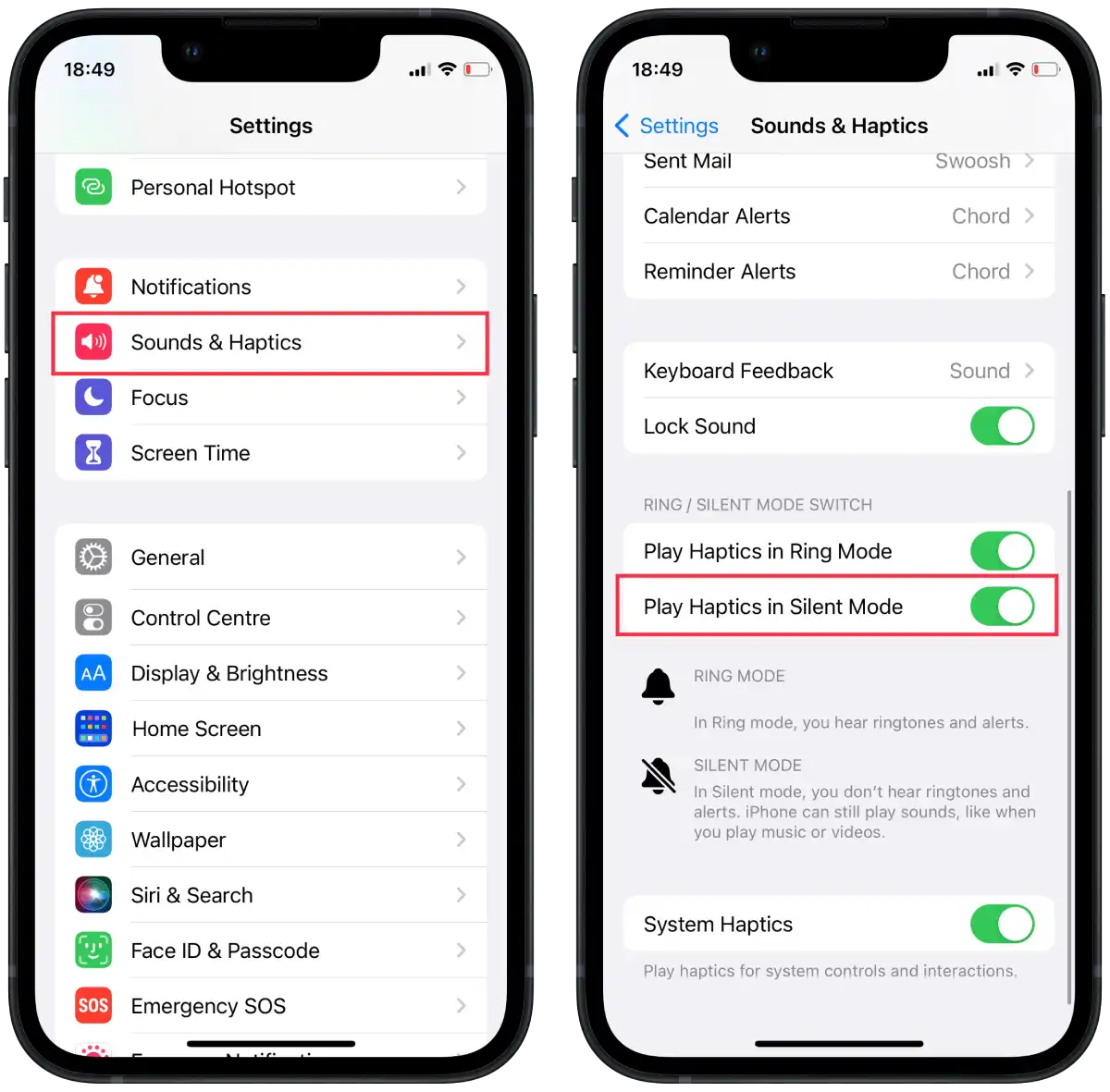
Another possibility is that “Do Not Disturb” or “Focus” is enabled on your iPhone. Swipe down from the screen’s upper-right corner to open Control Center, and check to see if the crescent icon is highlighted. If it is, tap the crescent icon to turn off Do Not Disturb mode.
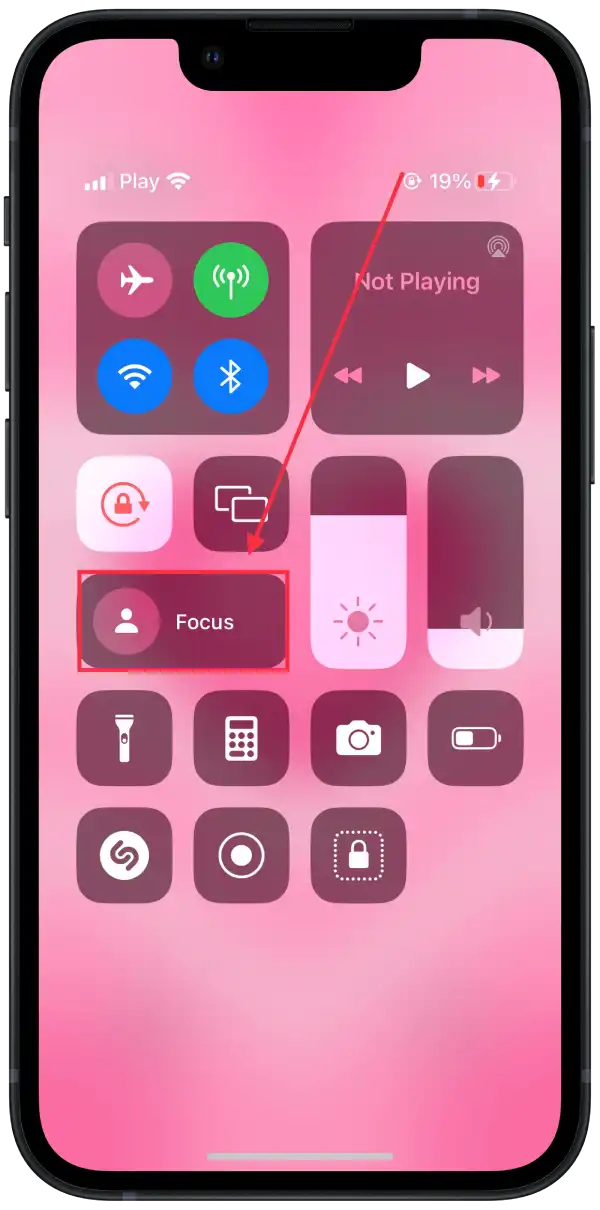
If none of the above solutions helped solve the problem, there might be a hardware problem with your iPhone’s vibration motor. In this case, you may need to contact Apple Support or visit an authorized service center to have your device inspected and repaired.
How do you fix a stuck iPhone on the Silent button?
If your iPhone’s Silent Mode switch is stuck and not functioning properly, here are a few steps you can try to fix the issue:
Examine the switch
Inspect the Silent Mode switch carefully to ensure there is no debris, dirt, or any physical obstruction that might be causing it to get stuck. Gently clean the switch using a soft brush or compressed air to remove any dirt or debris that may be affecting its movement.
Try toggling the switch
Use your fingertip or a small tool to gently move the Silent Mode switch back and forth several times. This can help loosen any stuck components and restore normal functionality.
Restart your iPhone
If you are sure that it is not a problem with the button, try restarting your iPhone. Sometimes a simple restart can clear minor software glitches that can cause the switch to jam.
Press and hold the power button located on the right or top side of the device until you see the power off slider. Slide it to turn the iPhone off, and then press and hold the power button again to turn it back on.
Update your iPhone’s software
Keeping your iPhone’s software up to date can often fix bugs and improve overall device performance. To update iPhone’s software, need follow these steps:
- Open Settings app.
- Select the General section.
- Tap Software Update to check for any available updates.
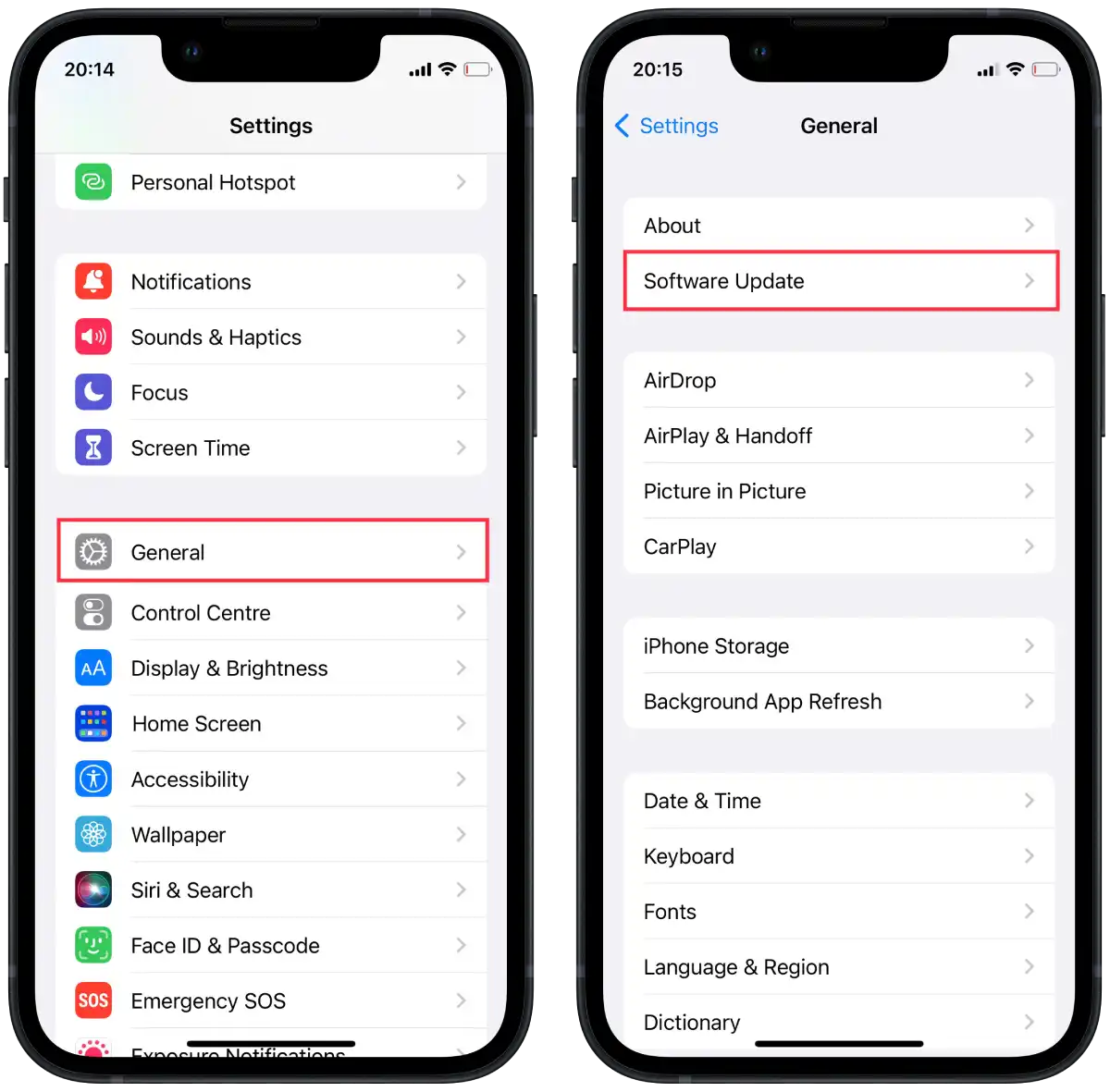
- If an update is available, follow the on-screen instructions to install it.
If none of these steps help in fixing the stuck Silent Mode switch, it is recommended to contact Apple Support or visit an authorized service center for further assistance. They can provide you with professional guidance or perform any necessary repairs on your device.
Why does the iPhone have a silent mode switch?
A little further back in history, when the iPhone was created, it was positioned as a good status phone. It was supposed to be used chiefly by executives. And executives, as you know, love meetings, so the switch should allow you to switch the phone to silent mode quickly. After all, it is much easier to do it with one button than to look at the phone menu. Over time, the switch has become an essential attribute of the iPhone. In 2023, the switch in the top iPhone models will become a button, which should expand the functionality of one-touch control.