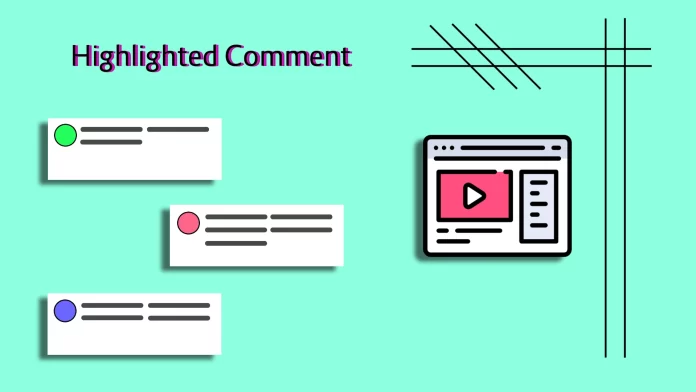Recently, one friend sent me a link to one YouTube video. However, ironically enough, I was more interested not in the video itself but in the comment below it. The comment was labeled as a Highlighted.
Later, I tried to find at least one similar highlighted comment underneath any video but had no success. And, as it turns out, here’s why.
The thing is, YouTube marks comments this way after you click on them. To be exact, when you click on the amount of time (next to the comment) that has passed since someone posted this comment.
After that, you will be redirected to the same video, but in the comments section below, you will see the highlighted comment you clicked on.
Perhaps you find it complicated and confusing now. Therefore, let’s see how it works and looks in practice.
How to highlight a comment on YouTube
Well, there’s actually nothing complicated about it. But you should know where to click. So let me show you:
- Open any video on YouTube and scroll to the comments section.
- Choose the comment you want to highlight.
- Click on the time since it was posted (e.g., 2 hours ago, 5 days ago, etc.). Be careful not to miss.
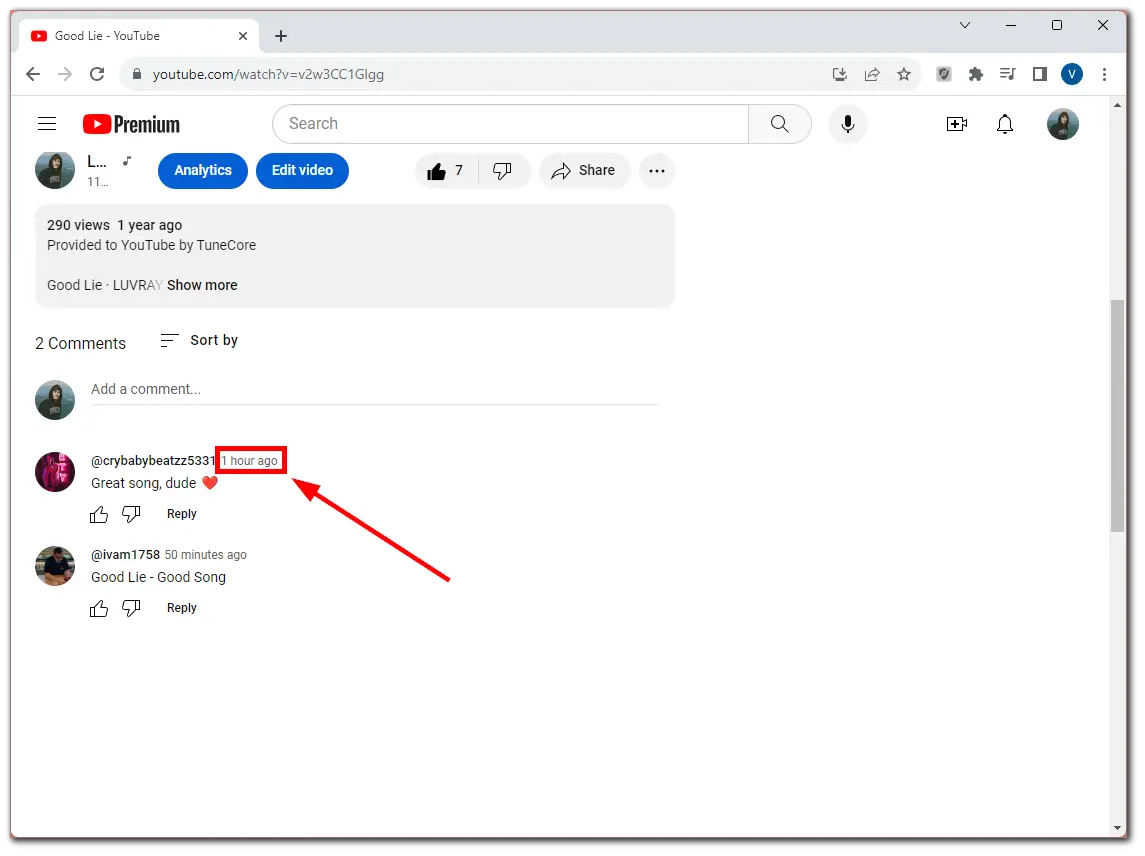
Once you have completed these steps, the video page will reload, and you will see the highlighted comment at the very top of the comments section.
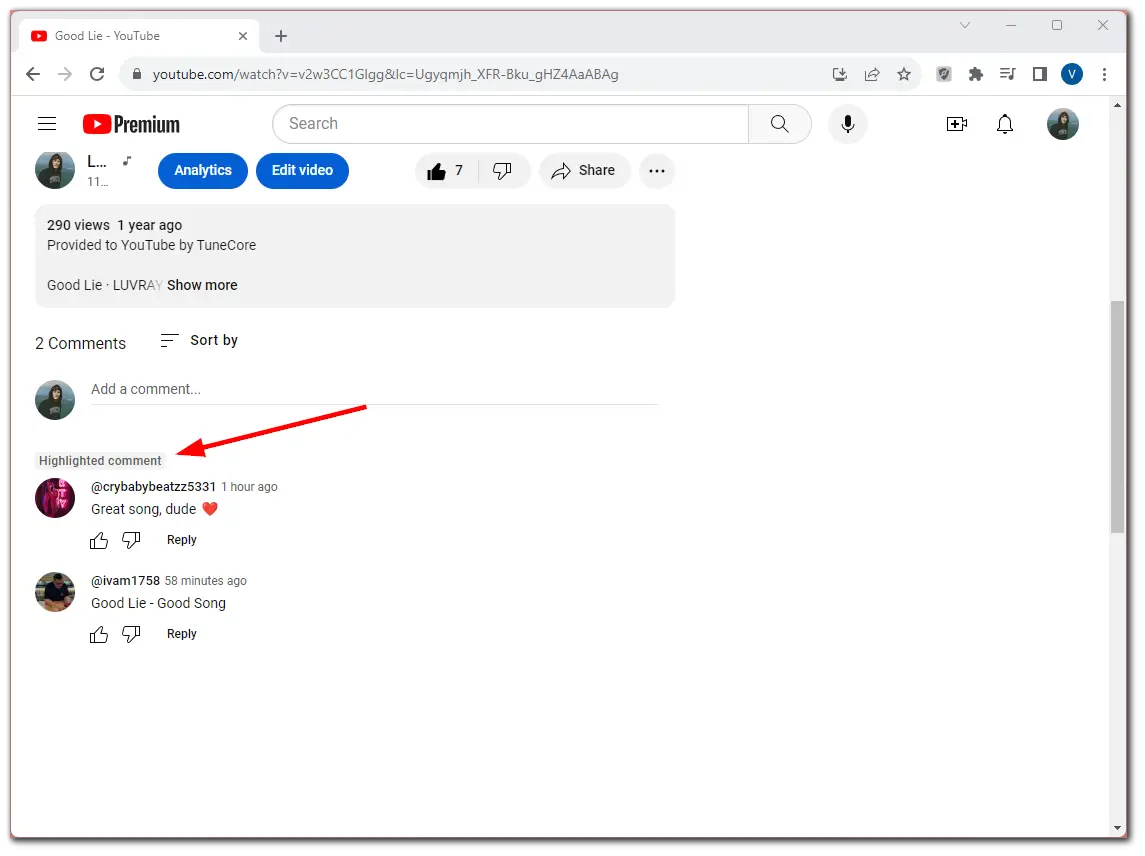
I want to say right away that you can only highlight a comment through the YouTube website. However, if you follow a link that includes a highlighted comment, it will also appear in the YouTube app. You can see it in the screenshot below.
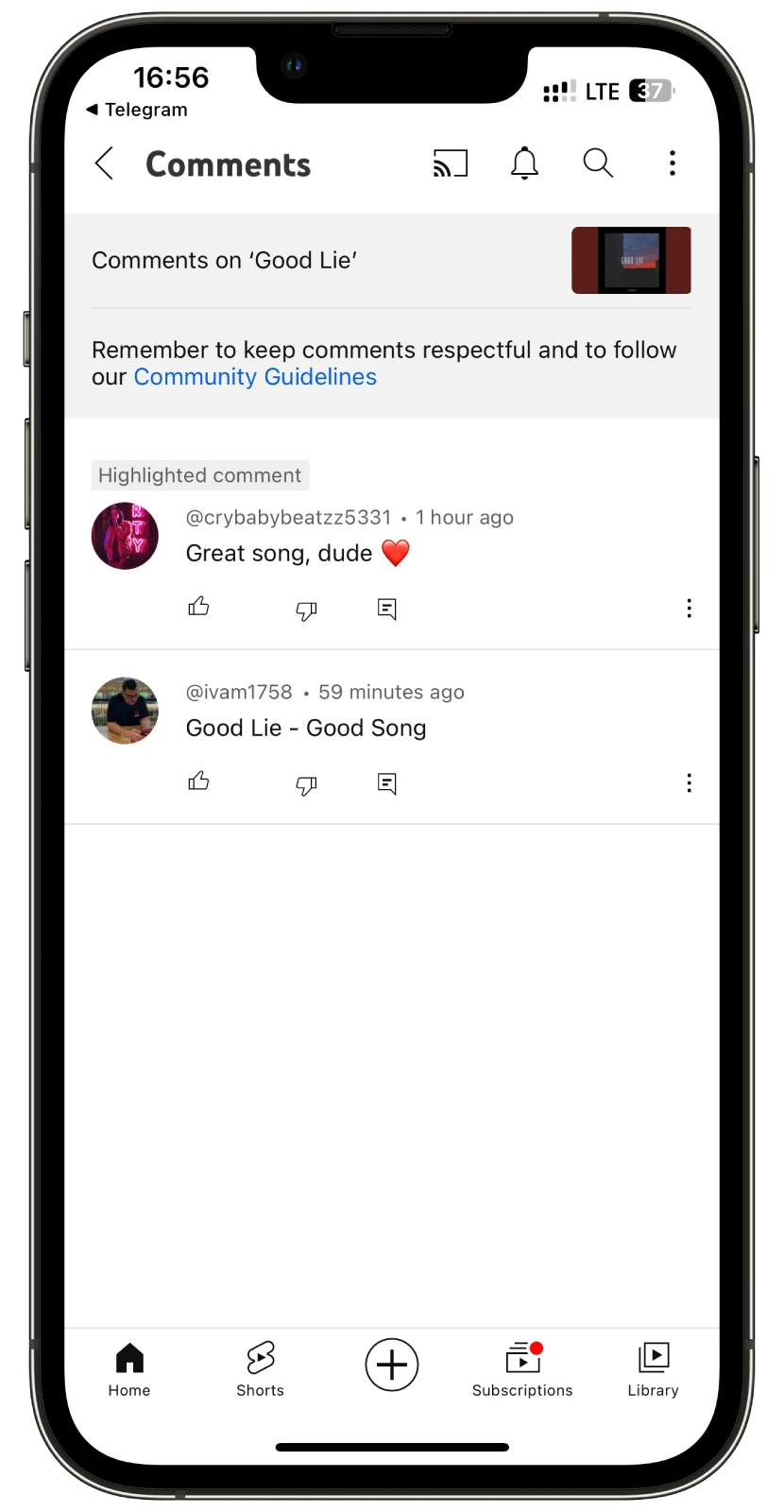
If a random person goes to the page of this video, they won’t see the highlighted comment. But if they follow the link you send them after highlighting the comment, they will see it. That’s how it works.
How to share a highlighted comment on YouTube
As you may have already realized, YouTube allows you to share funny or otherwise noteworthy comments with other people. So that your friend doesn’t have to scroll and search for a comment, you can simply highlight it, as shown above, and send the URL.
Here’s what the URL with highlighted comment looks like:
https://www.youtube.com/watch?v=v2w3CC1Glgg&lc=Ugyqmjh_XFR-Bku_gHZ4AaABAg
Here’s what a regular link to a YouTube video looks like:
https://www.youtube.com/watch?v=v2w3CC1Glgg
You can copy and check both of these URLs. The first one has a highlighted comment; the second hasn’t.
If you want to share a video with a highlighted comment, its URL must contain characters beginning with &lc.

How to delete a highlighted comment on YouTube
You only need to restore the URL to its original state to cancel the highlighting. So to delete your highlighted comment, simply delete the part starting with &lc, as shown in the screenshot above. After that, just reload the page.
Alternatively, you can find and open this video on YouTube again. It will also appear without highlighted comment.
How to sort comments on YouTube
Sorting comments on YouTube allows you to organize the discussion around a video according to your preferences. Here’s how you can sort them:
- Newest first: By default, YouTube usually displays comments that have received many likes and engagement. It’s a way to see the most popular or well-received comments quickly.
- Top Comments: This sorting option highlights comments chronologically, with the newest comments at the top and older comments further down. This can help you stay up-to-date with the latest discussions.
To select one of these options, you need to click Sort by under the video.
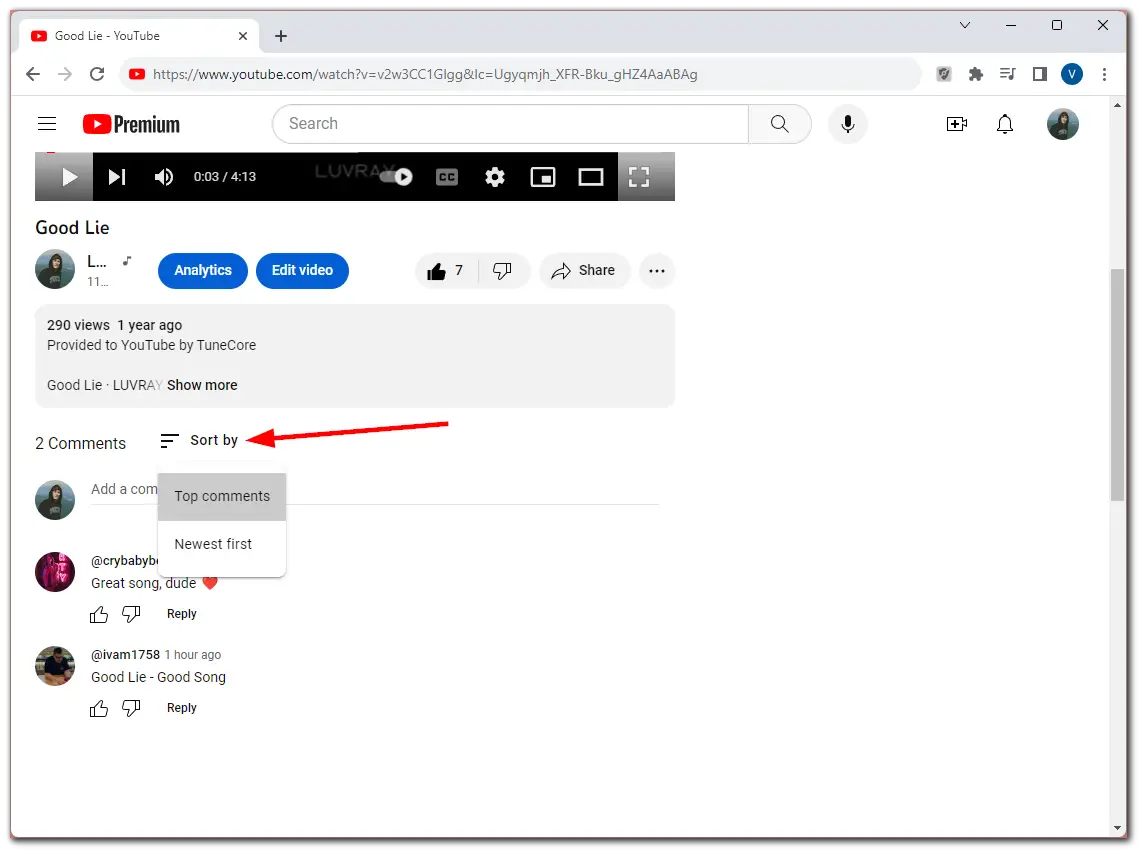
The same thing you can do on the YouTube app on your mobile device. Just go to the comments section and select either Top or Newest.
Can you pin a highlighted comment on YouTube?
As you may know, a pinned comment on YouTube is a special comment that a video creator or channel administrator can “pin” to the top of the comments section. When a comment is pinned, it remains prominently displayed at the top, even as new comments are added below it.
You can pin any comment at the top, whether it’s an ordinary or highlighted one. However, viewers will only see the pin icon. As mentioned above, others can only see the highlighted comment by following a unique URL.