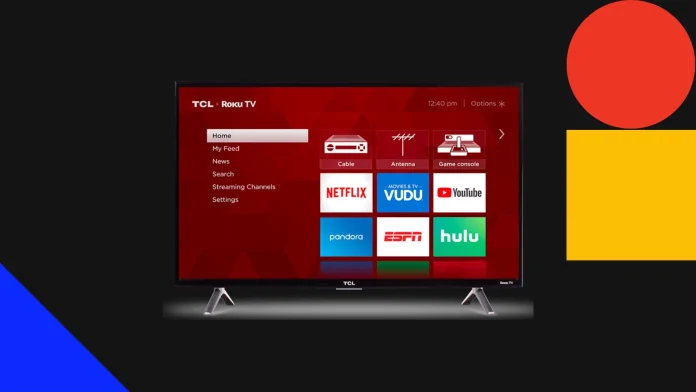TCL Roku TVs come in various models, each with a unique panel button layout. This layout can greatly affect what you can do with these buttons. For instance, some models have just one button on the entire TV. This lone button is used to switch between signal sources and to turn the TV on or off, but you can’t use it to adjust the volume.
From what the manuals say, there are six kinds of button setups found on TCL Roku TV panels: a Single button, Three buttons, a Game-pad style joystick, Four buttons, and two versions of Five buttons—one with a mute button and one without. Unfortunately, there’s no clear guide on which button setup goes with which TV model, so you might run into any of these when you buy a TV. It’s interesting to note that the newer TV models usually have Single or Three-button layouts.
Now, let’s talk about where you might find these control buttons on your TV.
Where to find the panel buttons on the TCL Roku TV
TCL Roku TVs come with three main options for button placement, depending on the model and the number of buttons. For TVs with a Single button or Three buttons, you’ll typically find these at the bottom center of the TV, right under the logo. This spot is also near the IR signal receiver, which is important for remote control functionality.
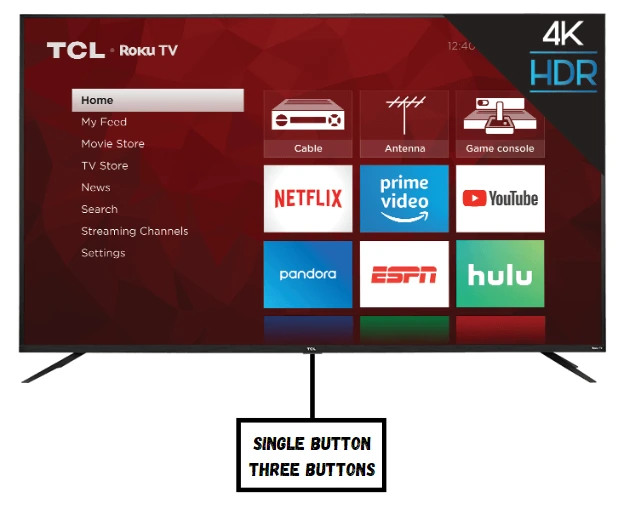
If the TV has a gamepad-style joystick or four buttons, these are usually positioned at the back of the TV, towards the lower right corner. This setup might require a bit more effort to reach, especially if the TV is wall-mounted.

For models with Five buttons, you’ll find these at the back of the TV but in the middle on the right side. This placement can also be tricky to access if the TV is close to a wall.
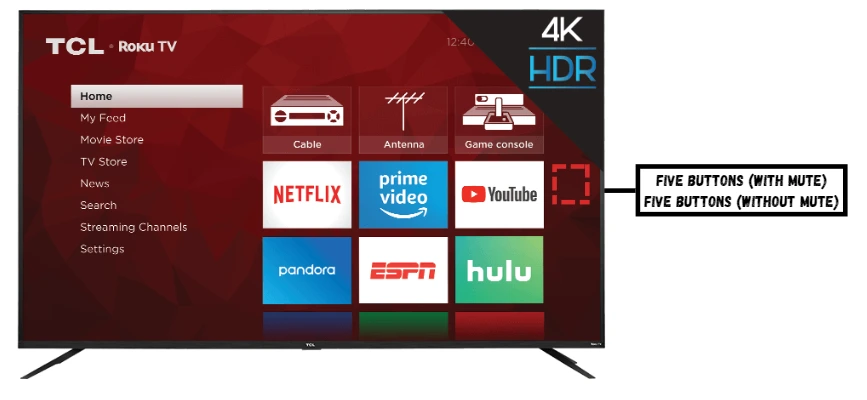
Note that button placement can vary in some models or regions. If you’re having trouble finding the buttons, a good place to start is by carefully checking the area under the TV in the center. The buttons might be less visible due to the nearby IR signal receiver.
Single button functions
The single-button setup has become the go-to design for many modern TCL Roku TVs, offering a streamlined approach to TV controls. In this configuration, there’s just one physical button that powers the TV on/off and switches inputs. You’ll find this button placed at the bottom of the TV, right beneath the TCL logo and just behind the IR signal receiver.
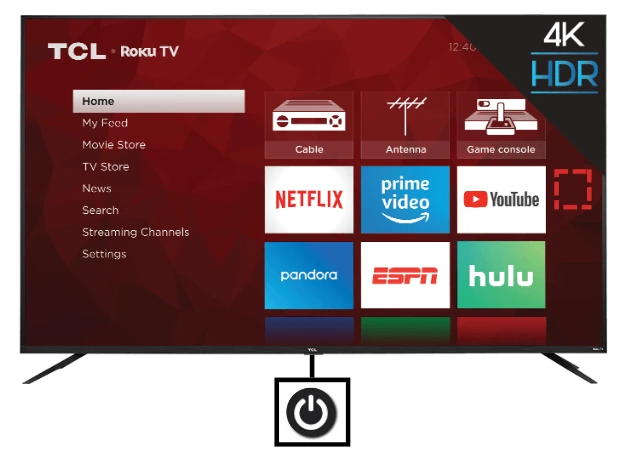
You can navigate the TV’s inputs menu using this single button with a combination of short and long presses. A quick press will cycle you through the available input options. To select a particular option, the process varies slightly depending on your TV model. Typically, you would pause for a few moments without pressing the button to confirm your selection or press and hold the button for a more extended period. A long press will do the trick when you need to turn the TV off.
Three buttons functions
The three-button layout on some TCL Roku TVs expands on the simplicity of the single-button configuration, adding dedicated volume controls for added convenience. Positioned at the bottom center of the TV, just beneath the TCL logo.
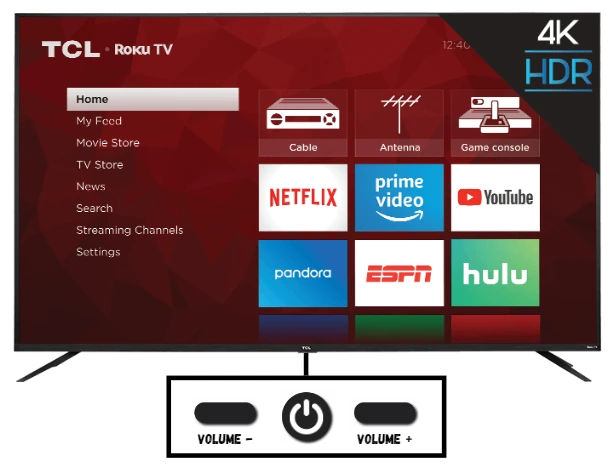
Operating the TV with this layout is straightforward but with a slight twist from the single-button setup. Pressing the central power button brings up the menu on your screen. Once the menu is displayed, you can use the volume buttons to scroll through the various menu options available. To select an option, you can either press the middle button with a short or long press, depending on what the action requires. Hold the central button for a few seconds to turn the TV off.
Game-pad style joystick functions
On certain TCL Roku TV models, particularly older ones, you might discover a control mechanism akin to a Game-pad style joystick at the back. Although less common, this type of control offers a more intuitive and fully-featured way to interact with your TV compared to the simpler button configurations.
Here’s a quick guide on how to operate your TV using this joystick:
- Pressing the joystick: This action powers your TCL Roku TV on or off, functioning similarly to a traditional power button.
- Tilting the joystick upwards: This increases the TV’s volume, making it easy to turn up the sound without needing a remote.
- Tilting it downwards: This lowers the volume, allowing for quick volume adjustments.
- Tilting the joystick to the left or right: This action brings up the input menu on your screen. You can cycle through the different inputs or menu items with each tilt. To confirm your selection, simply stop pressing the joystick for a few seconds, and it will automatically select the highlighted option.
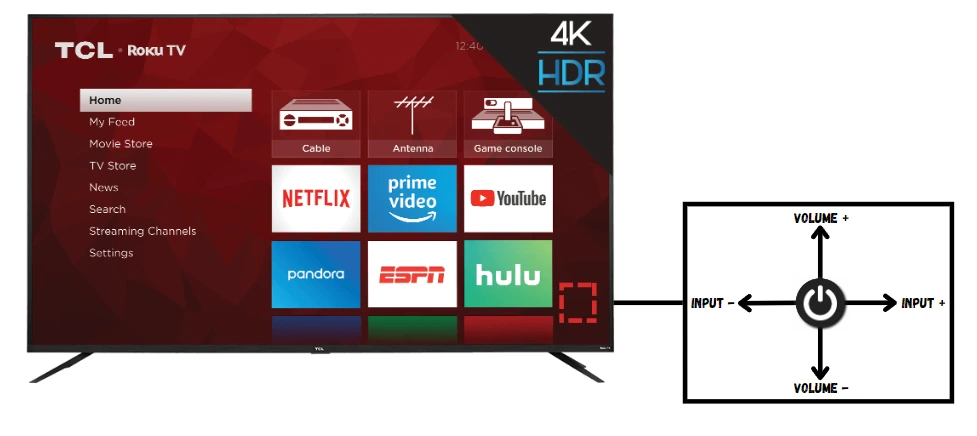
If your TCL Roku TV features this joystick, you’ll likely find it in a recessed area on the lower right-hand side of the back panel. The joystick itself is relatively large and should be easy to locate and use
Four buttons functions
On some TCL Roku TVs, particularly older models, you might encounter a set of four buttons arranged in a row on the back panel, typically located in the lower right area. This configuration allows for comprehensive control over your TV’s functions, each button having a specific role:
- Power button: Positioned on the far right (or top if arranged vertically), this button powers your TV on and off.
- Input button: This opens your TV’s input menu next to the power button. Pressing it repeatedly cycles through the available input options. To make a selection, simply pause pressing for a few seconds, and the TV will automatically select the current input highlighted.
- Volume +: The third button from the right increases the TV’s volume, making it easy to adjust the sound level upwards.
- Volume –: The last button on the left (or bottom if vertical) decreases the volume, allowing for quick sound level adjustments.
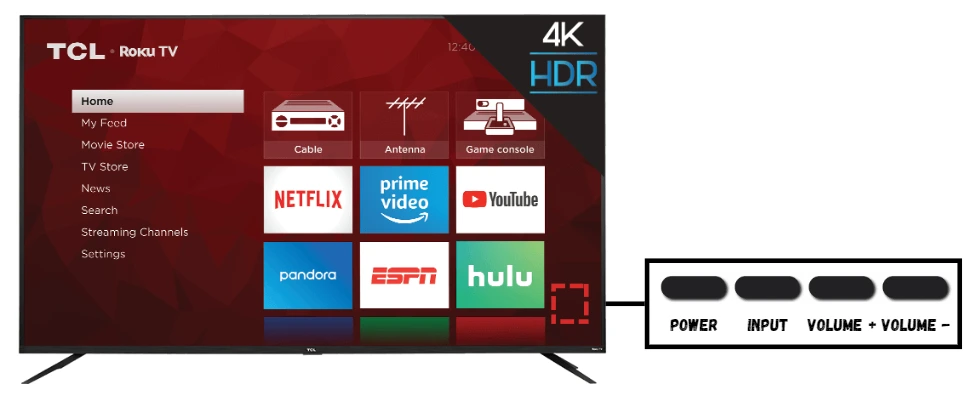
While this four-button layout offers full control similar to the joystick configuration, it’s relatively rare and mostly phased out in newer models. If your TCL Roku TV has this arrangement and the buttons are positioned vertically, the order from top to bottom mirrors the right-to-left horizontal arrangement.
Five buttons (with mute) functions
Among the various control setups on TCL Roku TVs, the five-button configuration with a mute option is notably common, even on some contemporary models. This arrangement is on the back of the TV, midway up the right side. The layout is intuitive, with a central button encircled by four others, each designated for a specific function:
- Central button: This is your main power control to turn the TV on and off.
- Top button: Dedicated to switching inputs, a button press brings up the input menu—continued pressing cycles through the available options. To select an input, stop pressing, and the TV will automatically choose the highlighted option after a brief pause.
- Bottom button: This is your mute button, instantly silencing the TV’s sound when pressed.
- Right button: Used to lower the volume, making it simple to decrease the sound level quickly.
- Left button: Conversely, this button increases the volume, allowing for easy sound adjustment.
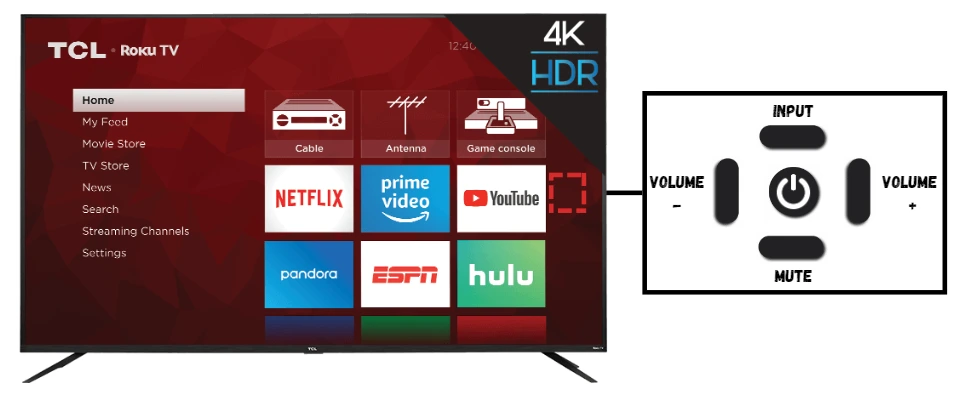
The buttons are nestled within a circular recess, making them distinct and tactile for ease of use. It’s worth noting that there’s another five-button layout that omits the mute function.
Five buttons (without mute) functions
Another variant in the lineup of TCL Roku TV controls is the five-button setup without a mute feature. This configuration is similarly positioned on the back panel, specifically in the mid-right area of the TV. The layout is designed for straightforward operation, with each button assigned a clear function:
- Central button: This is your main power switch, used for turning the TV on and off.
- Top button: Dedicated to navigating the inputs upwards, pressing this button cycles through the input options in an ascending order.
- Bottom button: This button serves the opposite function of the top one, cycling through the input options in a descending order.
- Right button: A press here will reduce the TV’s volume, allowing for quick and easy volume control.
- Left button: This button increases the volume, providing a simple way to boost the audio level.
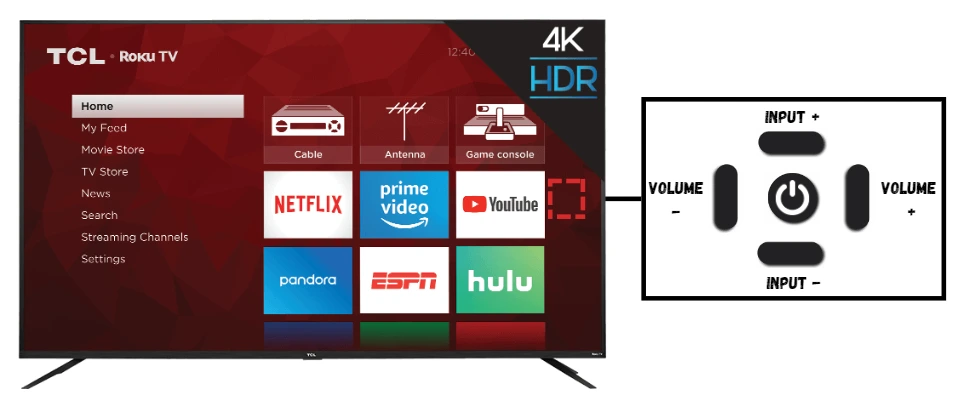
In this configuration, muting the TV requires manually lowering the volume to zero, as there is no specific mute button. The availability of this five-button setup as opposed to the one including a mute button can vary based on the region where the TCL TV was purchased