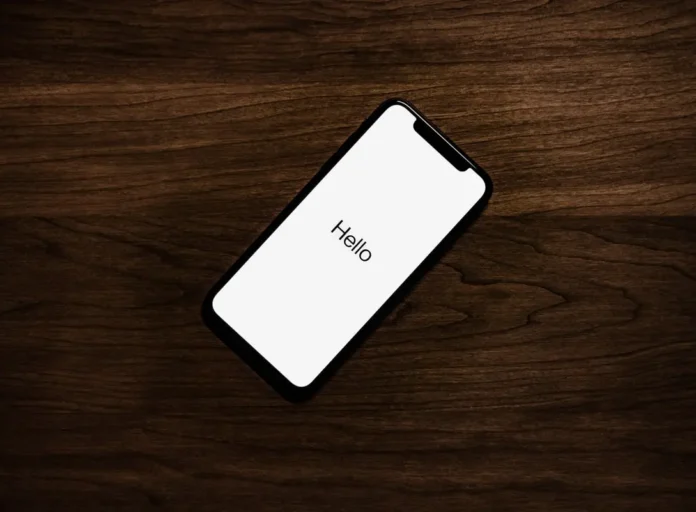In today’s world, your phone knows too much about you. Literally, anything can be found on your phone. Almost any information about you.
You can find all kinds of personal photos on your phone, passwords to various services, credit card information, and other information that criminals can use against you.
That’s why the issue of the security of your smartphone is so acute nowadays. No one would want his personal data to fall into the wrong hands. In fact, there are several steps you can take to protect yourself and your phone.
They begin with the requirement to change your passwords regularly, you’re better off not connecting to access points you don’t trust, not clicking on unfamiliar links, and not entering your personal data into apps you don’t trust.
If you have downloaded an app that you’re not sure about, the best solution isn’t to share your personal information with the app. This can have very bad consequences for you.
It also makes sense to keep track of the data that apps are using on your phone. For this purpose, Apple has developed a very useful and interesting feature on their smartphones.
It’s called App Privacy Report
Why you should use the App Privacy Report
The App Privacy Report is a feature that is available on Apple devices. It allows you to see what data has been accessed by one app or another.
For example, you can see what other programs or features the app has used. For example, in the case of messengers, they often use the database from your Contacts or access your geo-position when you use geotags. All this information will be displayed in the App Privacy Report.
In addition, this feature is able to track which domains have been accessed by your apps. You can see where requests were sent from a particular app or where your data was sent to.
This is very useful if you want to keep track of how a certain program works.
How to enable App Privacy Report
There is nothing complicated here. It will take you just a few seconds. To enable this function, you will need to:
- Open the Settings app on your iPhone
- Then go to Privacy.
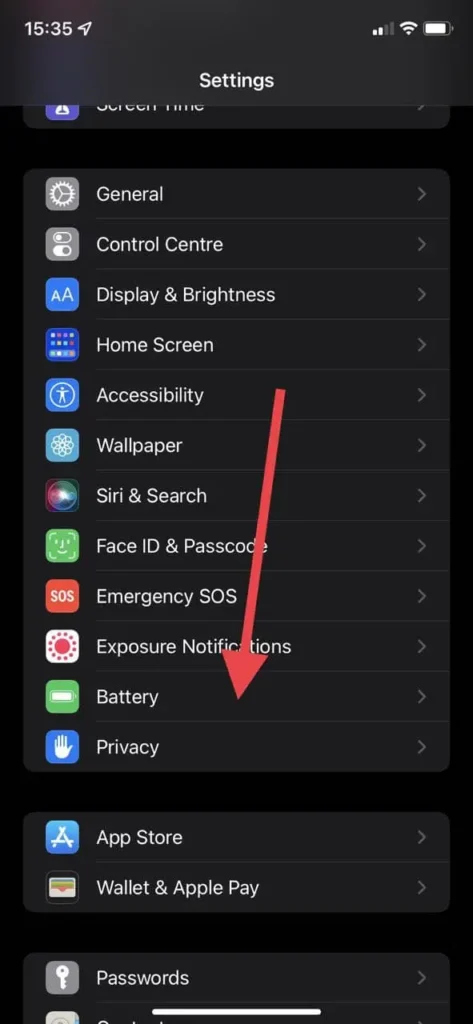
- Here you will need to scroll down to the bottom of the page and select App Privacy Report.
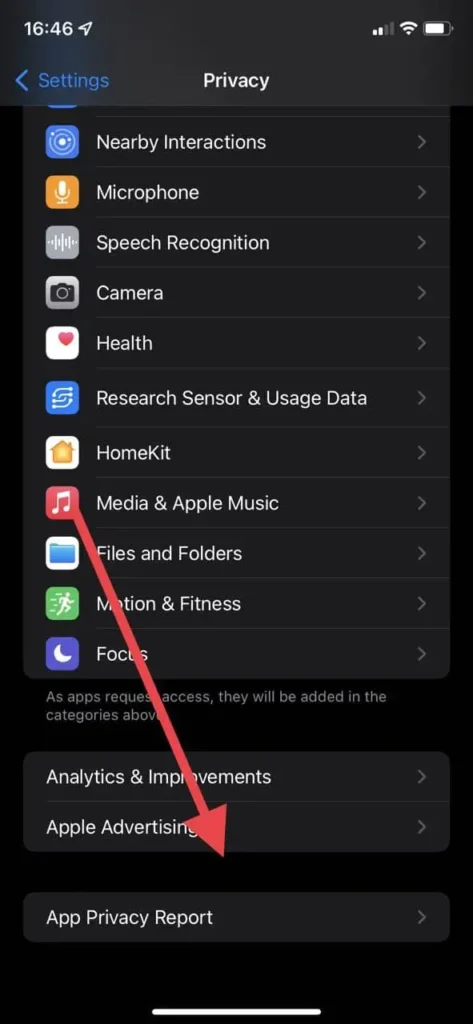
- After that, all you need to do is to click the Turn On App Privacy Report button.
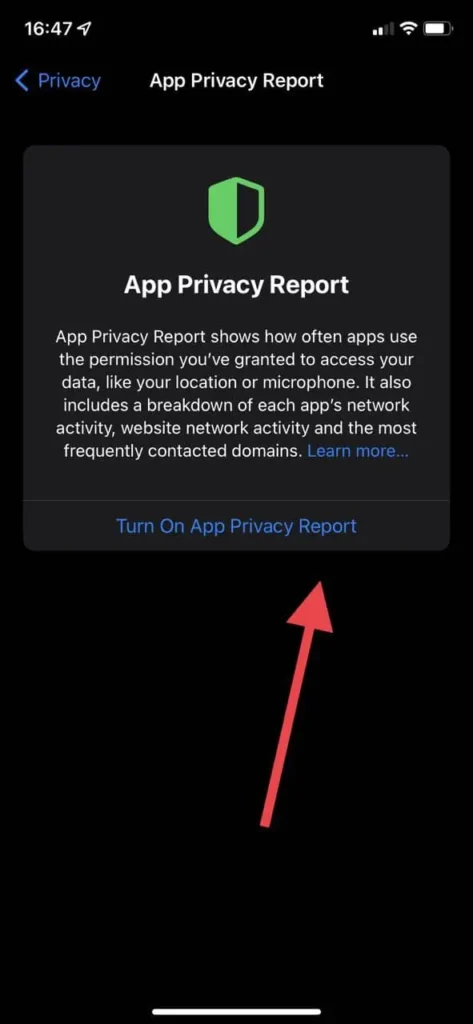
After that, the App Privacy Report will be enabled on your phone. From then on, your phone will automatically record and track all app activity on your phone. Please note that no data is recorded until you turn it on.
How to view the information in the App Privacy Report
If you have been using different apps for some time and you want to look through the information about them, it will be pretty easy to do this as well. You can access the reports at any time. For this you only need to:
- Go to Settings on your device
- Then select Privacy.
- After that, scroll down and click on App Privacy Report. Here you can find several lists.
- The first list Data & Sensor Access shows you which apps are being used by your program and when. If you click on the name of the app you’re interested in, you will see a list with other functions and apps on your phone data from which is used by the given app.
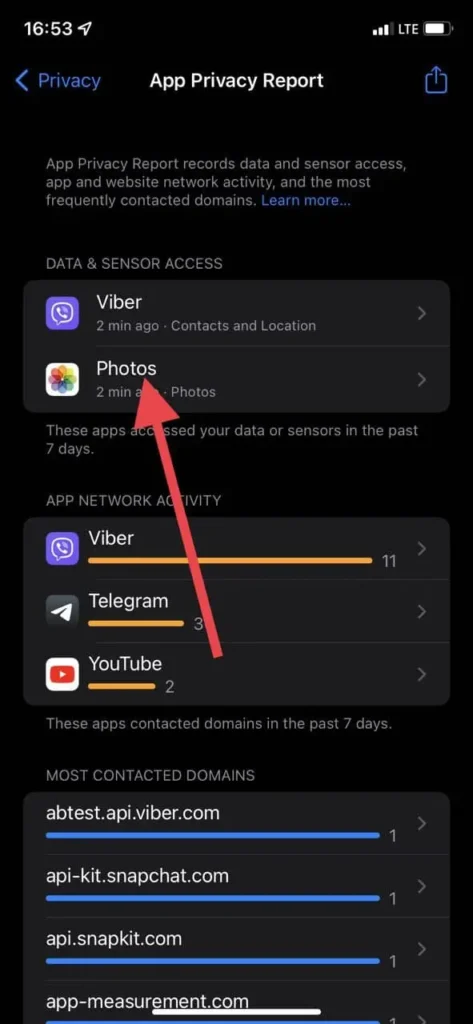
- The next list is called App Network Activity. Here you will also see a list of apps that have made requests to the Internet. If you click on each one, you will see the domains that were accessed by your app. This is useful for tracking the network usage of your app.
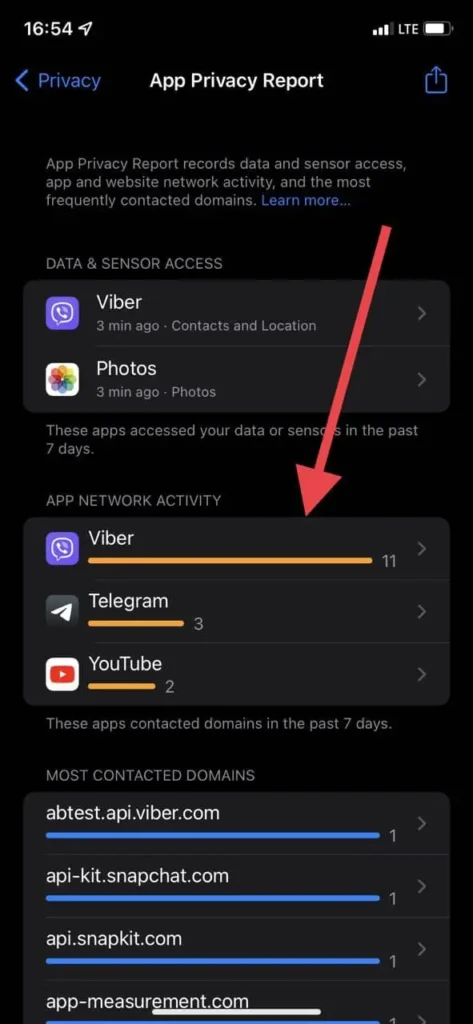
- The last list is the most used domains on your device.
As you can see, you’re given a lot of information about how apps work on the network and on your device. You can access this data at any time, as soon as the App Privacy Report is turned on.
How to disable the App Privacy Report
Among the disadvantages of this app is that it puts unnecessary strain on your smartphone. It can slow down apps and drain your device faster. If you want to avoid this, you would be better off disabling the App Privacy Report feature. It’s pretty easy to do this. To do it:
- Go to Settings on your device.
- Then select the Privacy option.
- After that, click on App Privacy Report.
- Then scroll to the bottom and click on Turn off App Privacy Report.
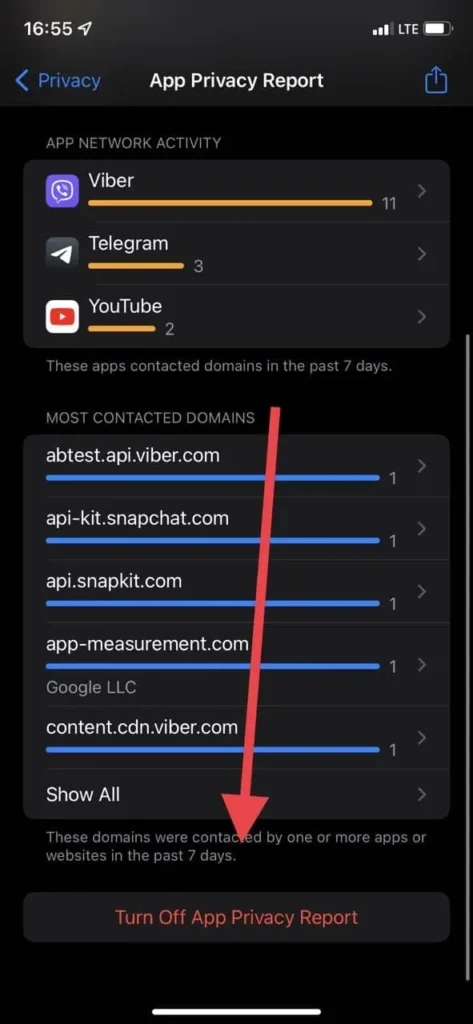
Remember, this will completely remove all of the information previously collected about your activity. You will need to re-enable the App Privacy Report in order to keep track of the information in the future.