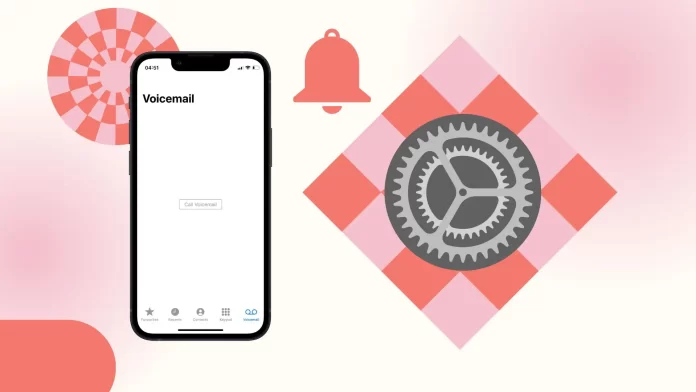Voicemail notification settings have the same options as other notifications. The way it works in the settings is that all you have to do is select one of the suggested sounds for it to mean that notifications are turned on. You can choose the desired ringtone or alert tones. Alert tones are usually chosen for notifications including voice mails. Ringtones apply to calls, but you can also select them for notifications so that you don’t lose them.
To do this, you need to open Settings and select Sounds and Haptics. After that select the “New voicemail” section and then you will be presented with a list of ringtones and alert tones. Choose what suits you and that’s how you will enable voicemail notifications on iPhone.
You can also enable vibration for voicemail notifications so that you don’t lose the notification. To do this, open Settings and select Sounds and Haptics. Then under Haptic, select vibration from the list.
There is also an option to create a new vibration for voicemail notifications. This works so that you need to tap and hold your finger on the screen to create long vibrations and quick tap to create short vibrations.
How to enable voicemail notifications on iPhone?
When someone leaves you a voicemail on your voicemail, your iPhone will send you a notification to let you know you have a new mail to listen to. You can choose the type of notification you want from a variety of options. You can also change the vibration for voicemail notifications or create new vibration on your iPhone.
To enable voicemail notifications on your iPhone, you need to follow these steps:
- Open the Settings app on your iPhone.
- Then go to Sounds and Haptics.
- Select the “New voicemail” section.
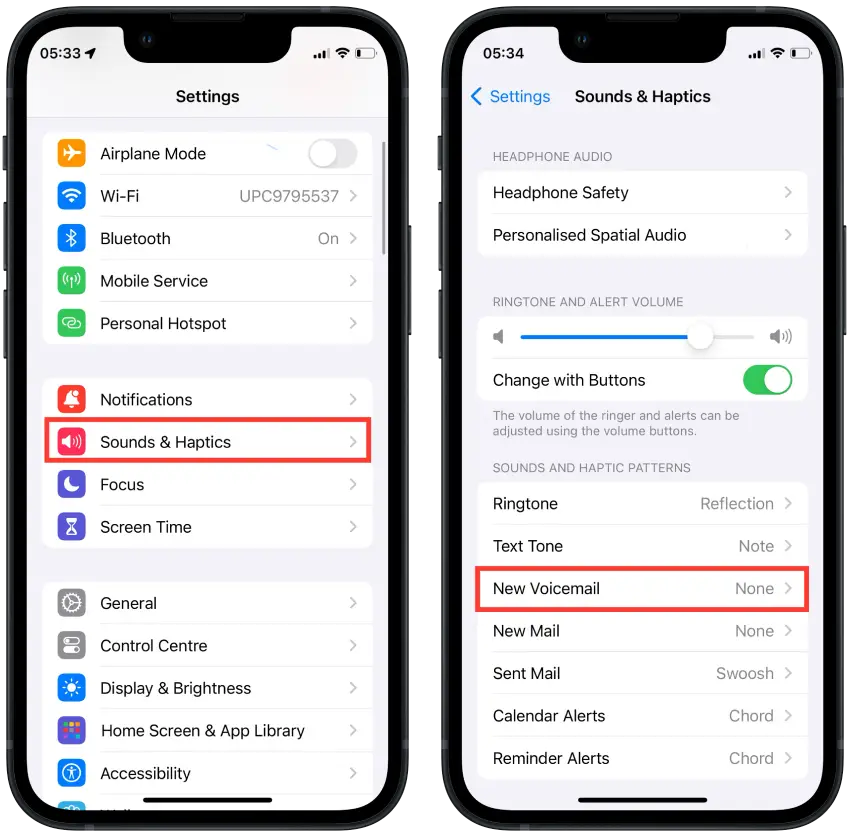
- Then select the desired sound from the list of Alert tones and ringtones.
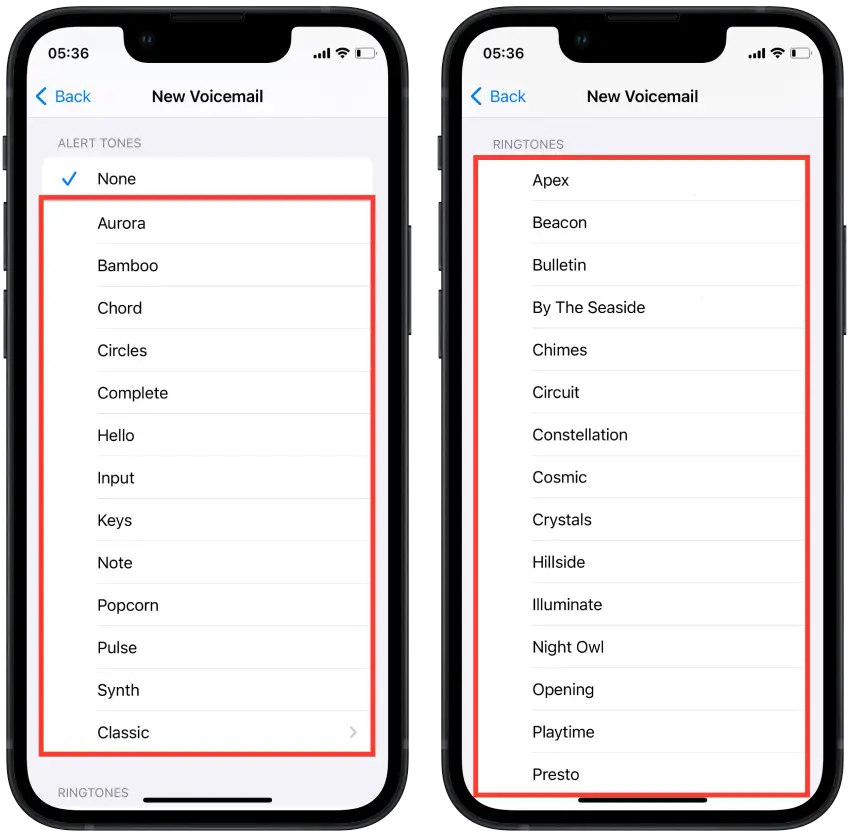
If you have previously activated the None option, after these steps you will hear a sound every time you receive a new voicemail on your iPhone.
Enabling voicemail notifications will let you know when someone has left you a voicemail, even if you don’t check your voicemail regularly.
Using this method you can also change the notifications sound for apps. This works the same with all notifications on your iPhone.
How to change the vibration for voicemail notifications on iPhones?
To hear better every time someone leaves you a voicemail, you can turn on vibrate.
To change the vibration for voicemail notifications on iPhones, you can follow these steps:
- Open the Settings app on your iPhone.
- Then go to Sounds and Haptics.
- Select the “New voicemail” section.
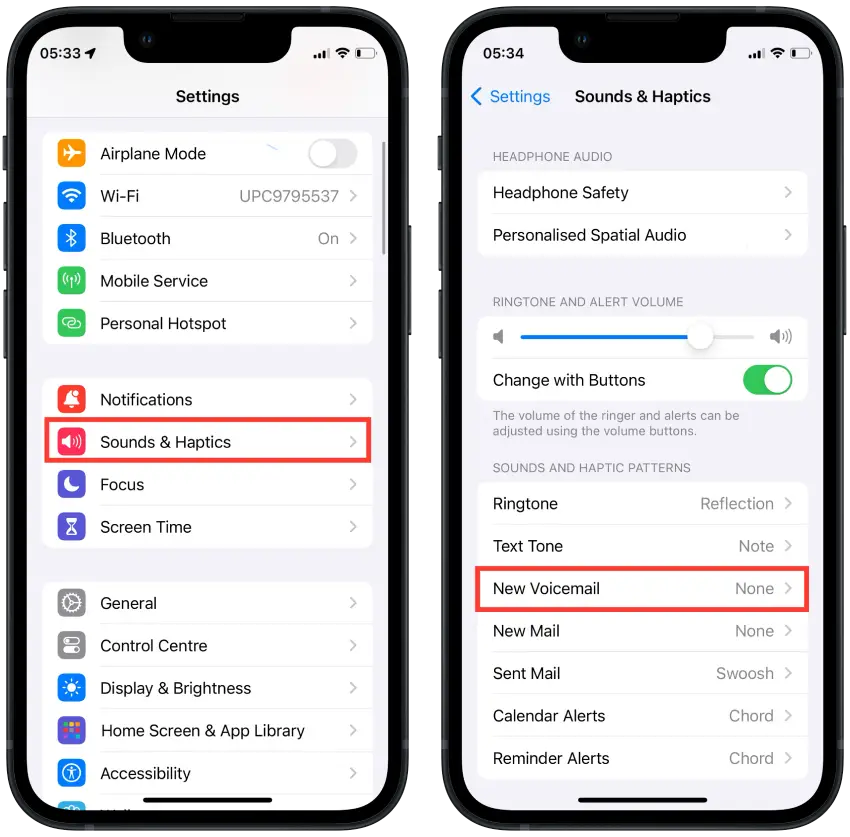
- Then select the “Haptic” section.
- Select the appropriate vibration from the list.
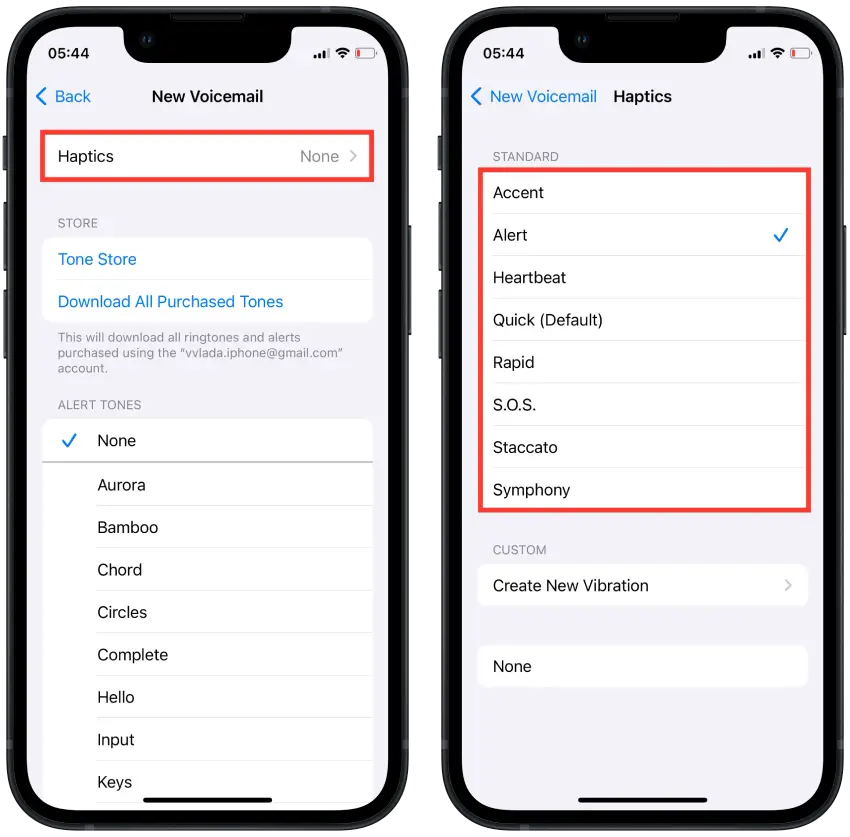
When you follow these steps and select a new vibration pattern for voicemail notifications, your iPhone will use the selected pattern every time you have a new voicemail notification.
How to create new vibration for voicemail notifications on iPhones?
In the iPhone settings, you have the option to create your own vibration pattern. This allows you to customize a unique vibration rhythm for different notifications.
You will be presented with a screen where you can tap and hold your finger to create long vibrations and a quick tap to create short vibrations.
To create new vibration for voicemail notifications on iPhones, you need to follow these steps:
- Open the Settings app on your iPhone.
- Then go to Sounds and Haptics.
- Select the “New voicemail” section.
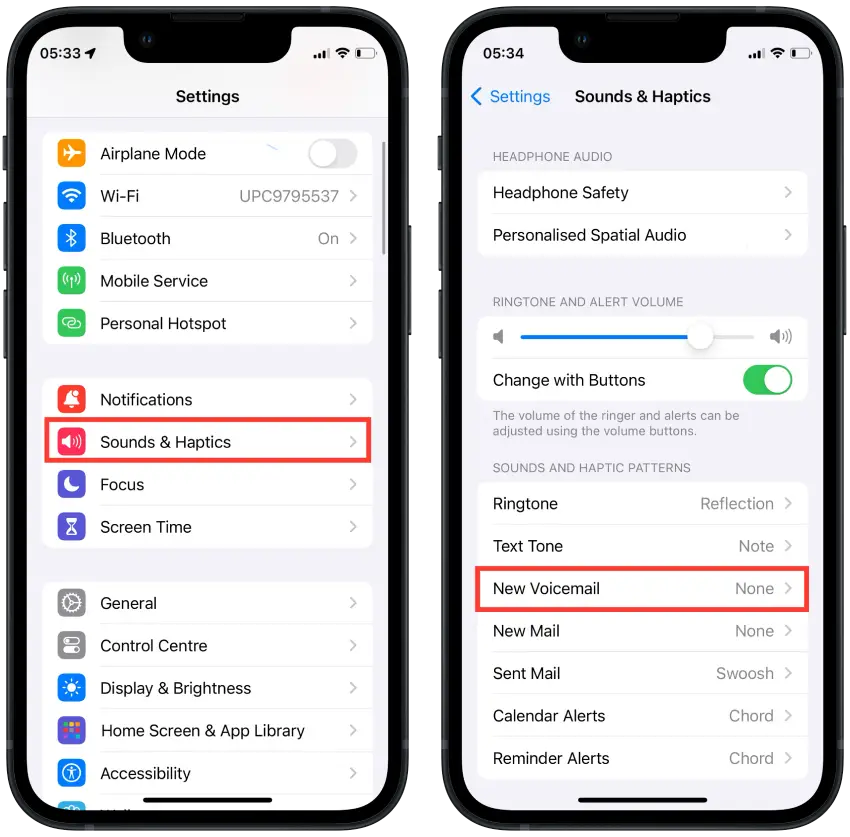
- Then select the “Haptic” section.
- Scroll down and select “Create new vibration“.
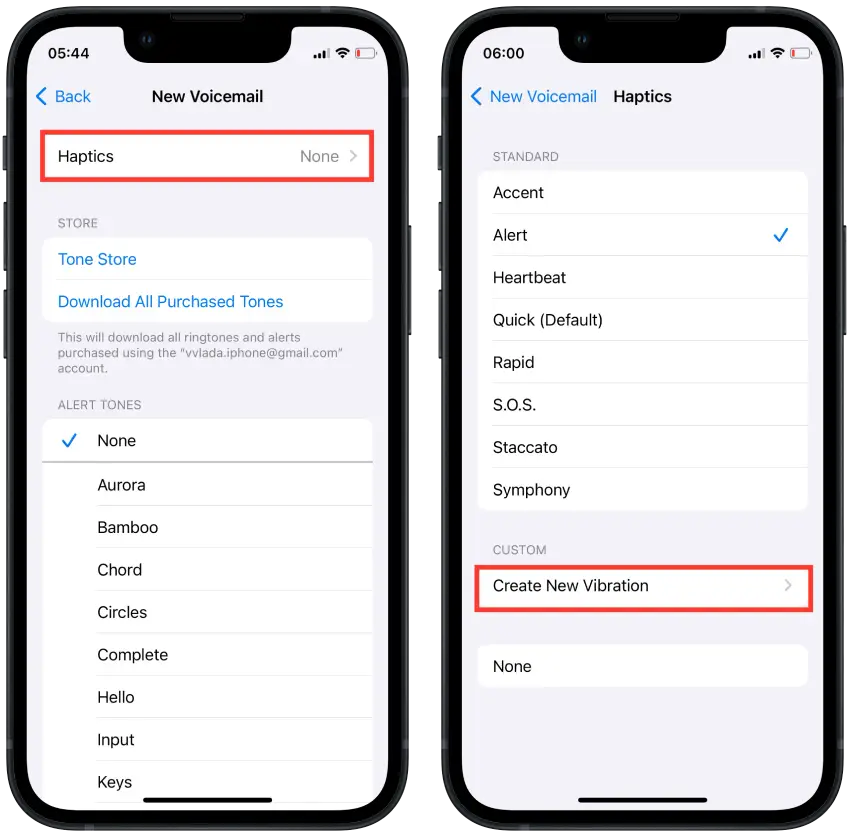
- Then tap on the screen to create a soundtrack.
- Tap on “Save.”
- Enter a name for the new vibration and tap on “Save“.
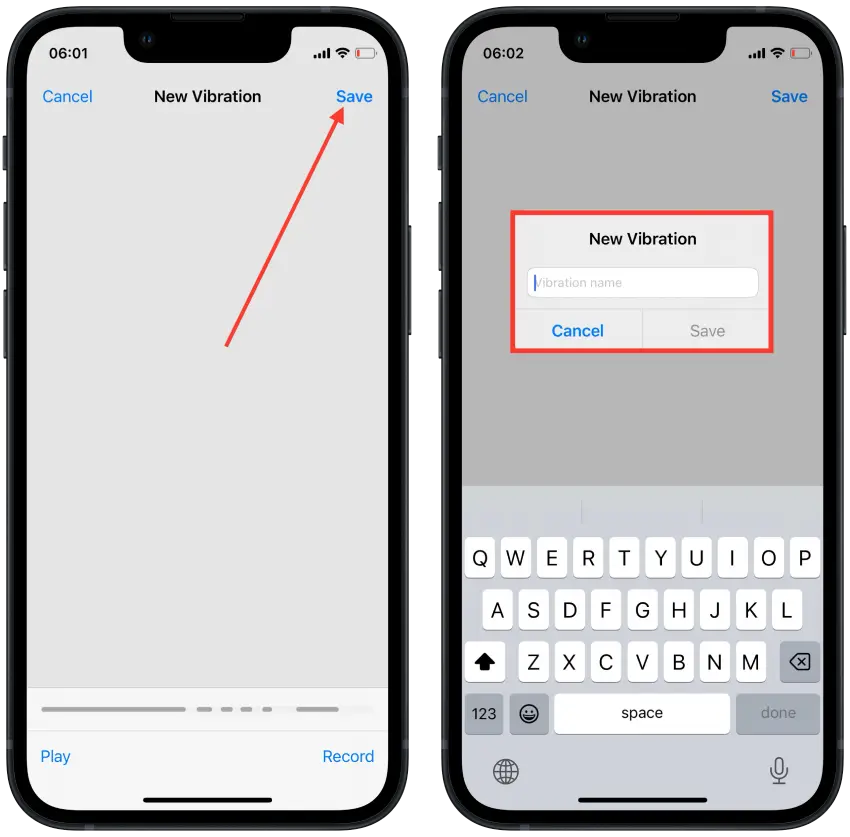
- Then tap on your new vibration.
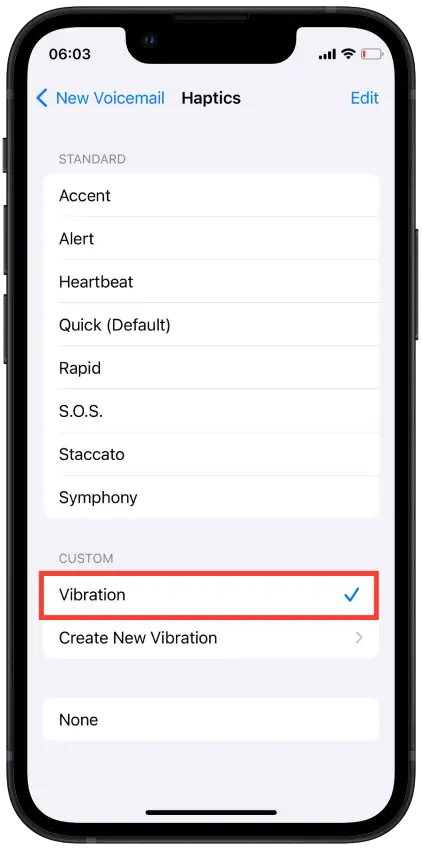
Once you’ve completed these steps, your newly created custom vibration pattern will be associated with voicemail notifications.
How to disable the vibration for voicemail notifications on iPhones?
If you want to disable the vibration for voicemail notifications on iPhones and have only the ringtone play, you can follow these steps:
- Open the Settings app on your iPhone.
- Then go to Sounds and Haptics.
- Select the “New voicemail” section.
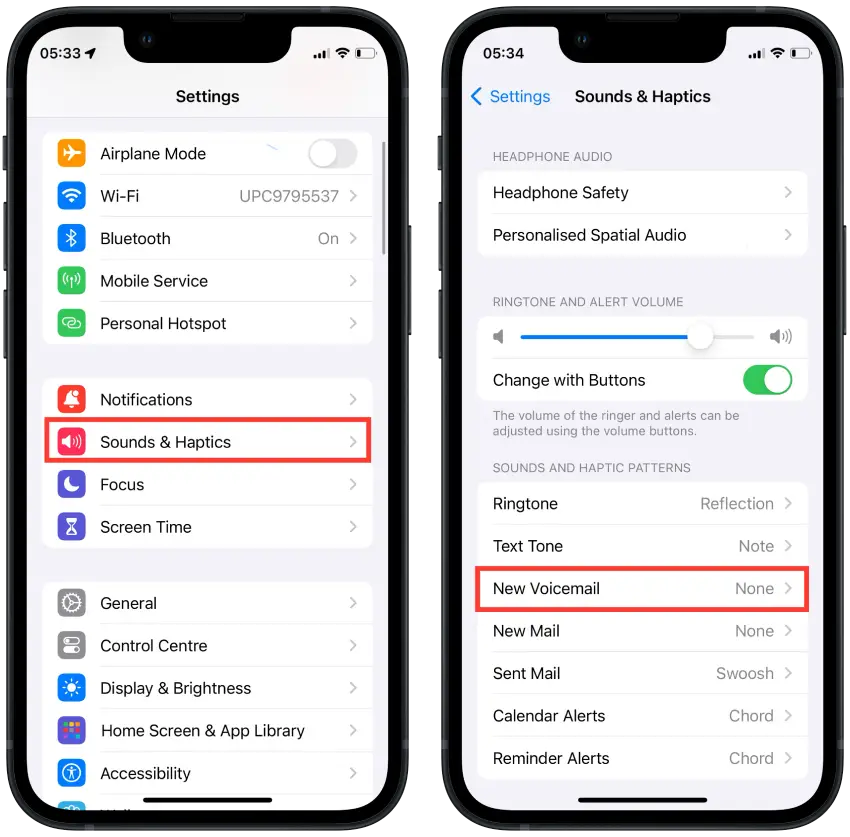
- Then select the “Haptic” section.
- Then scroll down and select the “None” option.
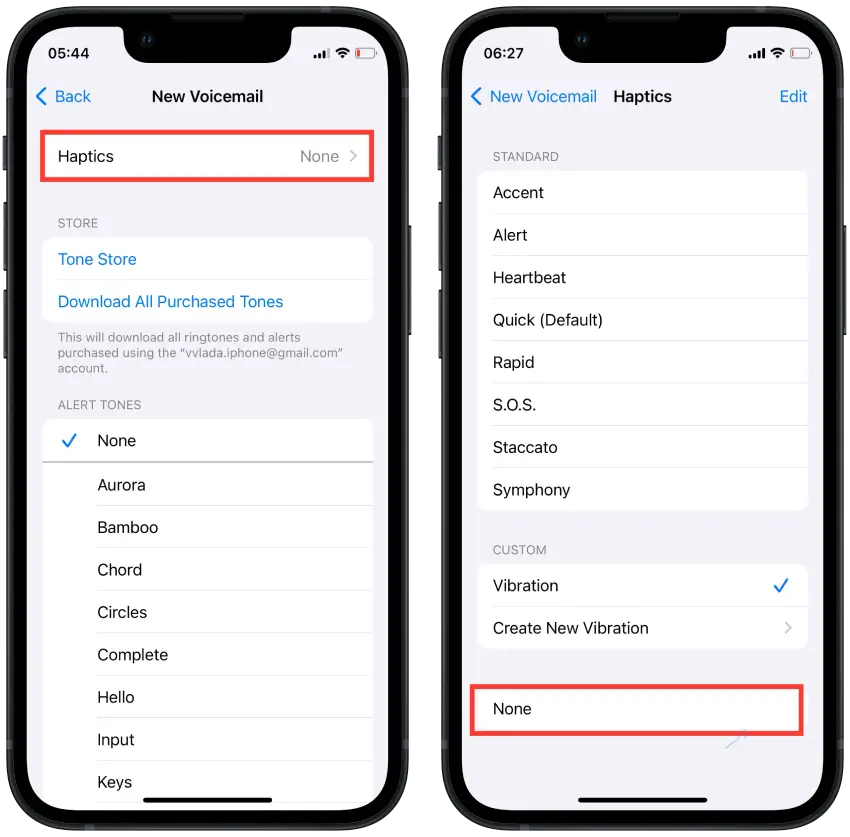
After following these steps, your iPhone will no longer vibrate for voicemail notifications. Instead, you will only hear the selected ringtone when you receive a voicemail.
Remember that if you want to re-enable vibration for voicemail notifications in the future, you can return to these settings and choose a different vibration pattern or select a pre-existing one.