There are several ways to turn on Samsung TV without remote control. The easiest way is to find the buttons on the Samsung TV body. Usually the center button is the power button. You need to press it and hold it for a few seconds to turn on the TV.
You can also use the Smart Things app. If your smartphone and TV are connected to the same Wi-Fi network and have the same Samsung account, this app can be used as a full-fledged remote control replacement. You will need to download it and click Add Device after logging in. Here you will be able to find your TV and connect it to your smartphone. Also, in some models you can use a voice command to wake up your TV.
Using on-body button
The easiest way to turn on your Samsung TV without the remote control is to use the buttons on the TV body to control the TV. Different Samsung Smart TV models have different button layouts and configurations. Let’s see where you need to look for the power button on the case of Samsung TV.
The control stick on the bottom right back of the TV

Older Samsung TVs often have a joystick on the back right side of the case instead of buttons. To turn the TV off or on using this joystick, simply press it and hold it for a few seconds
Control buttons under the front panel in the middle

Newer Samsung TVs usually have a few buttons under the center of the TV where the Samsung logo is located. Stick your hand under there and feel for the center button. Press and hold it, and your TV should turn on.
One button under the front panel in the middle

Some Samsung TVs have only one button on the ventral part under the logo. In this case, if you press and hold it for 5-10 seconds, the TV will turn off or on.
Using the Smart Things app
If your Samsung TV is already connected to Wi-Fi and you are logged in to your Samsung account on it, you can use the Smart Things app to turn on your TV. It’s available for both Android and iOS smartphones. Also, you will have to activate IP control in TV settings. This is to make your TV respond to the power button. If you leave this function disabled, you can only turn off your Samsung TV but not turn it back on. After that:
- Ensure both your smartphone and Samsung TV are on the same Wi-Fi network.
- Open the SmartThings app and tap on the “Add Device” button (plus icon) to add a new device.

- Next, tap on the “Scan Nearby” tab at the top of the screen.
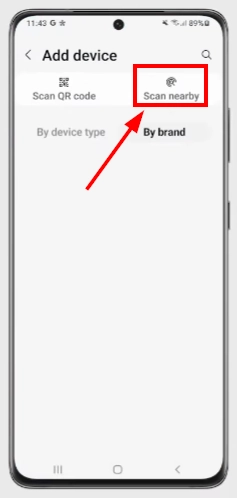
- The app should scan and display nearby compatible devices. If it identifies your TV, select it.
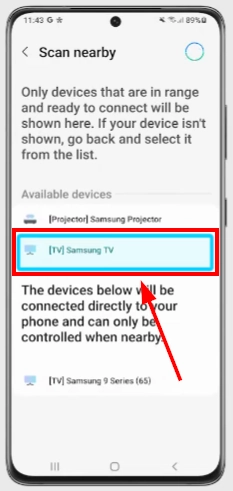
- Your smartphone should connect to Samsung TV automatically, but sometimes you may need to confirm with your TV when you connect for the first time. In this case, confirm the action using the buttons on the TV body.
- After that, go to your TV and open Settings.
- Then select All Settings.
- Here, click on Connection and then click on Network.
- From the next menu, select Expert Settings.
- Here you will need to activate two options – “Power on with mobile phone” and enable “IP Remote.”

- After that, turn off your Samsung TV, wait for a few minutes and try to power it up using the mobile app. Everything should work.
Note that Smart Things is the only way to use all the features of your Samsung Smart TV without a proprietary remote. So this can be its perfect replacement. If your TV is not yet Wi-Fi enabled, you can connect it using the buttons on the case from the instructions above.
Using voice commands
Many of today’s Samsung TV models are integrated with voice control technology, giving the user the convenience and flexibility to control the device. Advanced models of these TVs feature a built-in microphone on the body, allowing users to interact directly with the device without the need to use the remote control. This functionality is especially relevant thanks to the “Hands-Free” option.
Thus, with the “Hands-Free” feature, TV owners can activate one of the voice assistants such as Bixby (developed by Samsung), Amazon Alexa, or Google Assistant. Once the assistant is activated, you have to simply say a command, such as “Turn on the TV,” and the TV will fulfill your request.
What else can you do to turn on a Samsung TV without a branded remote
If the methods above don’t suit you or you’re looking for even more alternatives, there are other avenues to explore:
- Universal Remotes: These are not brand-specific and can be programmed to work with almost any TV, including Samsung. Just find the code corresponding to your TV model and input it into the remote.
- Mobile IR Blasters: Some smartphones come equipped with infrared blasters that can mimic traditional remote control functions. There are various apps available that can transform such phones into makeshift remotes.
- Third-Party Apps: Apart from SmartThings, other apps on the market are designed to interface with smart TVs, turning your smartphone or tablet into a universal remote.
However, these methods will give you limited ability to use your Samsung TV. So I recommend that you use the methods described above.





