You can double-click on Mac and Macbook. Using the mouse – double-clicking works in a similar way as on Windows. Just double-click on the left side of the mouse. If you set it up in System Settings, it’s more convenient. You’ll be able to launch it with a right click or a left click.
On the trackpad, you need to double-click a file to open it. But to make it more convenient to use the trackpad, you should enable a secondary click for the trackpad. To make double-clicking more convenient, you can change the speed of double-clicking in Settings.
Can you double-click on a Mac?
Double-clicking is a default action in macOS. You can double-click on the left side to open a file using the mouse. In the settings, you can change mouse gestures.
On the trackpad it works the same way, you need one finger to double-tap to open a file or other. But you need to enable gestures in the settings to do simple functions on the trackpad.
Using double-click, you can perform various tasks, such as:
- Open a file in Finder – double-click on it.
- In Safari – double-click on a link to open it in a new tab.
- In Mail, double-click an email to view it in a new window.
How to change the speed of double-clicking your mouse?
There is an option in the settings to change the double-click speed. Some users may have difficulty double-clicking quickly due to their motor skills or habits. If you double-click faster or slower than the default setting suggests, macOS may mistakenly treat it as two separate clicks rather than a purposeful double-click. This can cause unexpected reactions, such as selecting an item instead of opening it. To change the speed of double-clicking your mouse, you need to follow these steps:
- Сlick Apple logo.

- Open “System Settings” on your Mac.
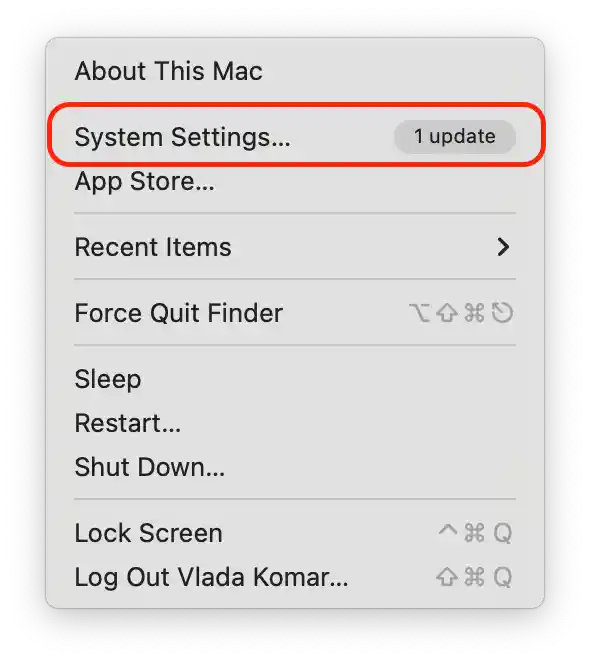
- Go to the “Accessibility” section.
- Use the “Double Click Speed” slider to adjust the time interval between clicks.
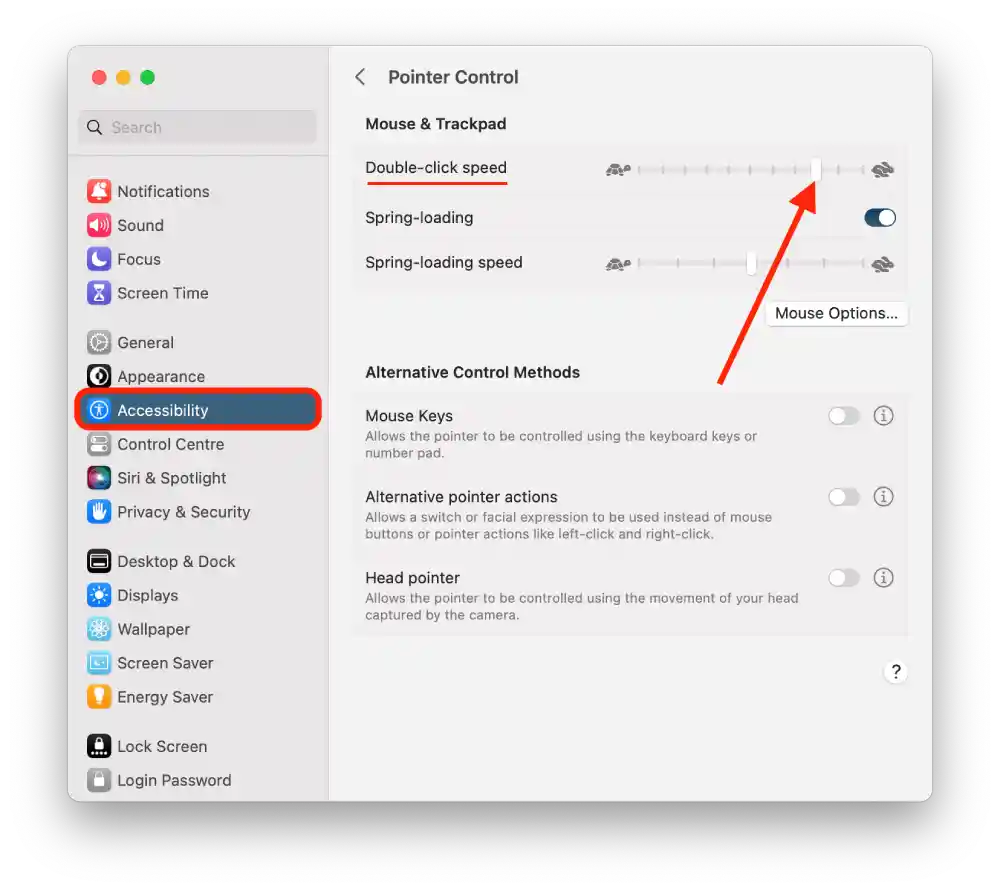
After these steps, your Mac will respond to double-clicks based on the speed you select. This is especially useful for people who notice that their double-click attempts sometimes get double-clicked as two separate clicks.
How to change trackpad gestures on a MacBook?
In older macOS, you could bring up a menu along with a double click. In macOS Ventura, this option is disabled. But if you enable it and configure the Secondary click option, you will be more comfortable using the trackpad.
You can enable the Secondary click option and change the way the right mouse button is clicked. There are 3 options: click or tap with two fingers, click in the bottom right corner, and click in the bottom left corner. In order to use one of them, you need to follow these steps:
- Сlick Apple logo.

- Open “System Settings” on your MacBook.
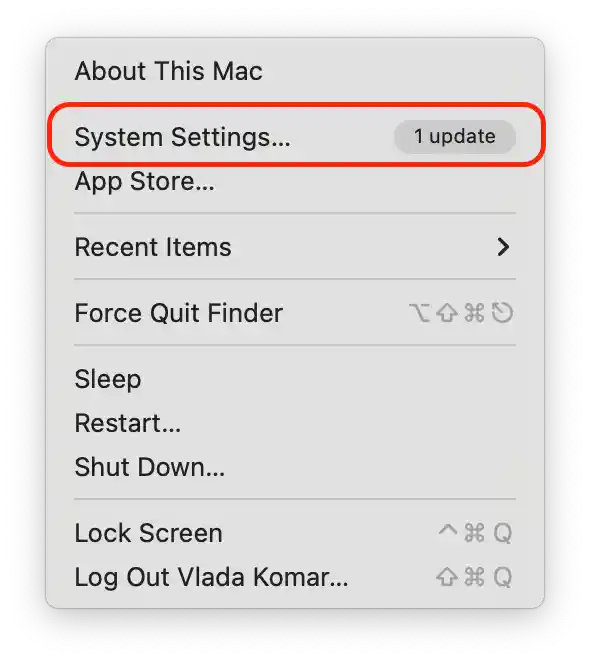
- Select the “Trackpad” section.
- Go to the “Point & Click” tab.
- Click on the options in the Secondary click section to open them.
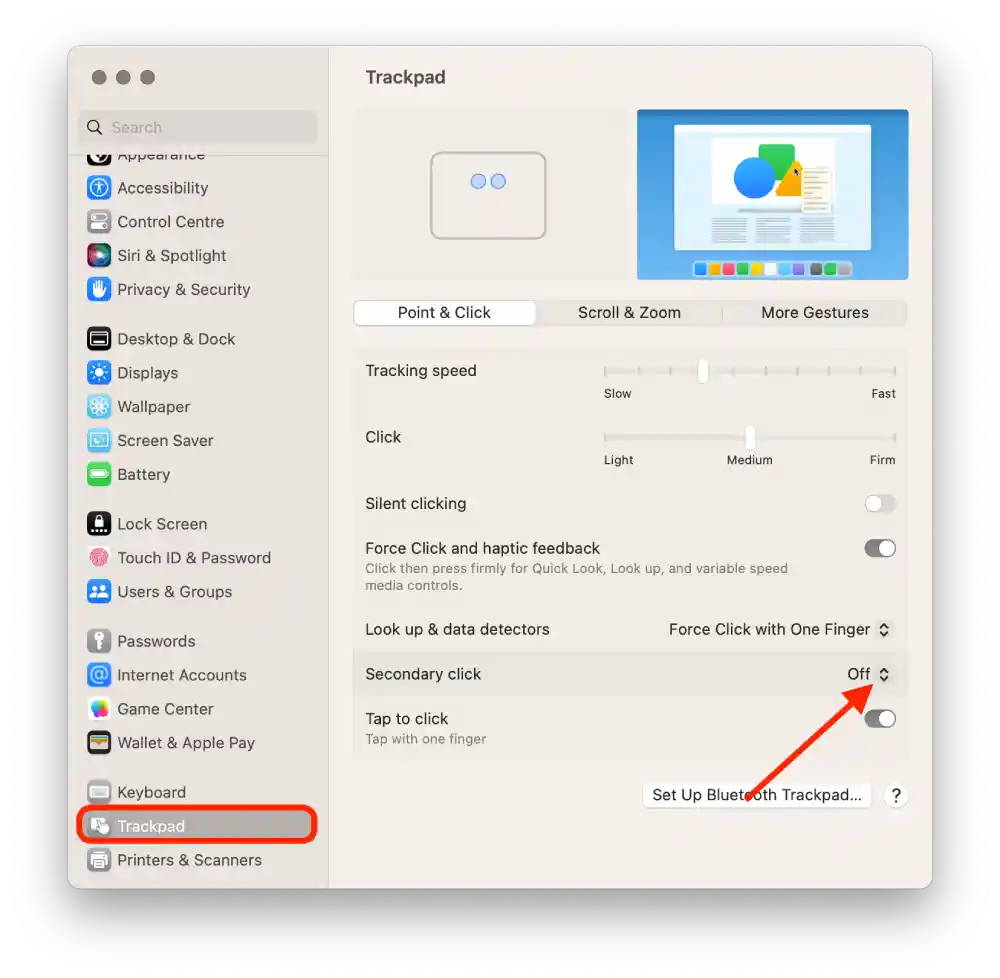
- Then select the option you want:
- Click or tap with two fingers
- Click in the bottom right corner
- Click in the bottom left corner
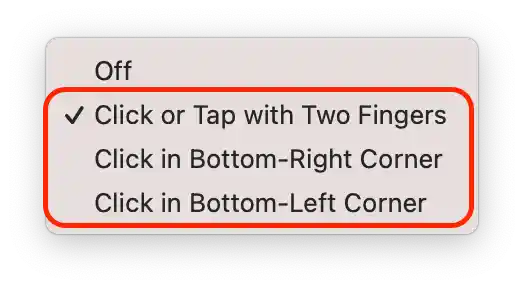
Now, having configured the “Secondary click” option, you’ll be able to access contextual menus and additional options using the method you’ve chosen on your MacBook’s trackpad.
How to change mouse gestures on a Mac?
Using the mouse, you can also customize the “Secondary click.” Double-clicking will work the same way. But you will be able to use the right or left side of the mouse to select more options in the menu. In order to change mouse gestures for the mouse, you need to follow these steps:
- Сlick Apple logo.

- Open “System Settings” on your Mac.
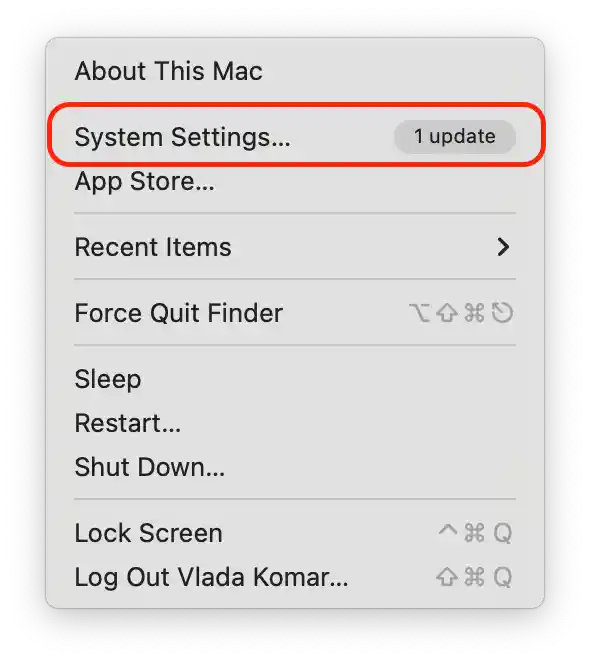
- Select the “Mouse” section.
- Go to the “Point & Click” tab.
- Click on the options in the Secondary click section to open them.
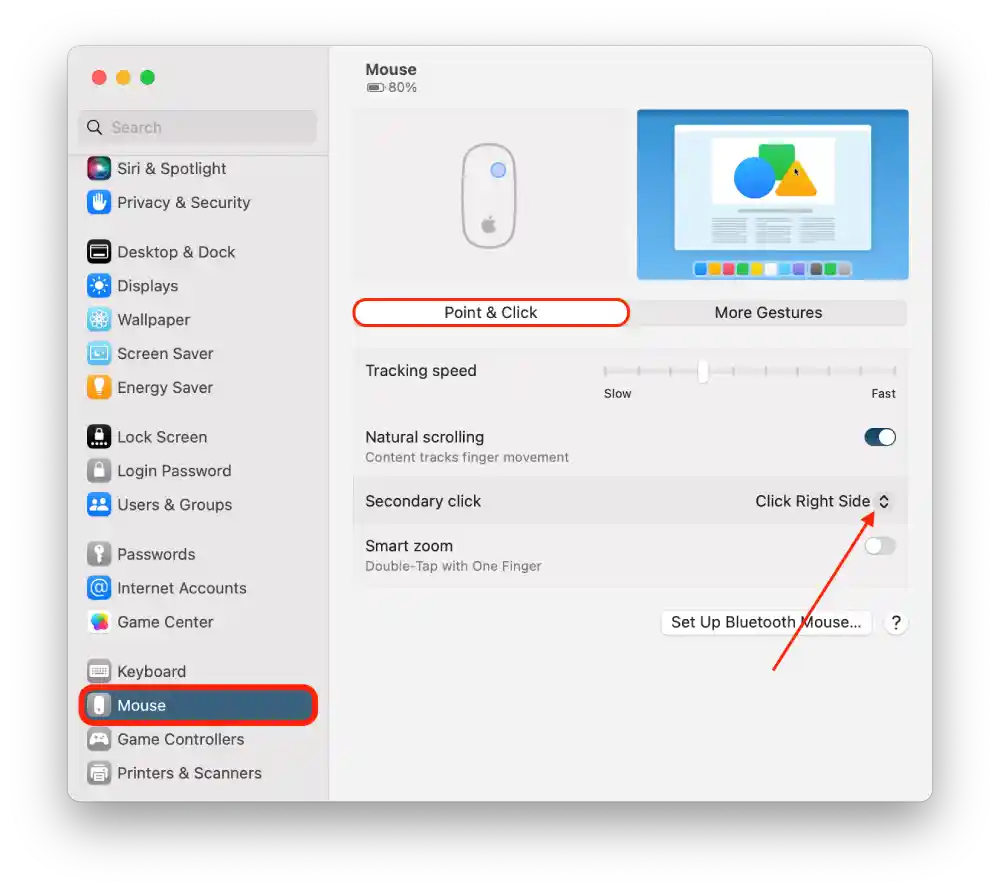
- Then select the option you want:
- Click Right side
- Click Left side

Once selected, a secondary click will be activated whenever you click on the selected side of the mouse.
How to use the Control key to open files on Mac?
Many users find double-clicking on the trackpad difficult. Because if you double-click incorrectly, the file rename option is enabled. So you can use the Control key to open the context menu and then select “Open.”
- Press and hold the Control key.
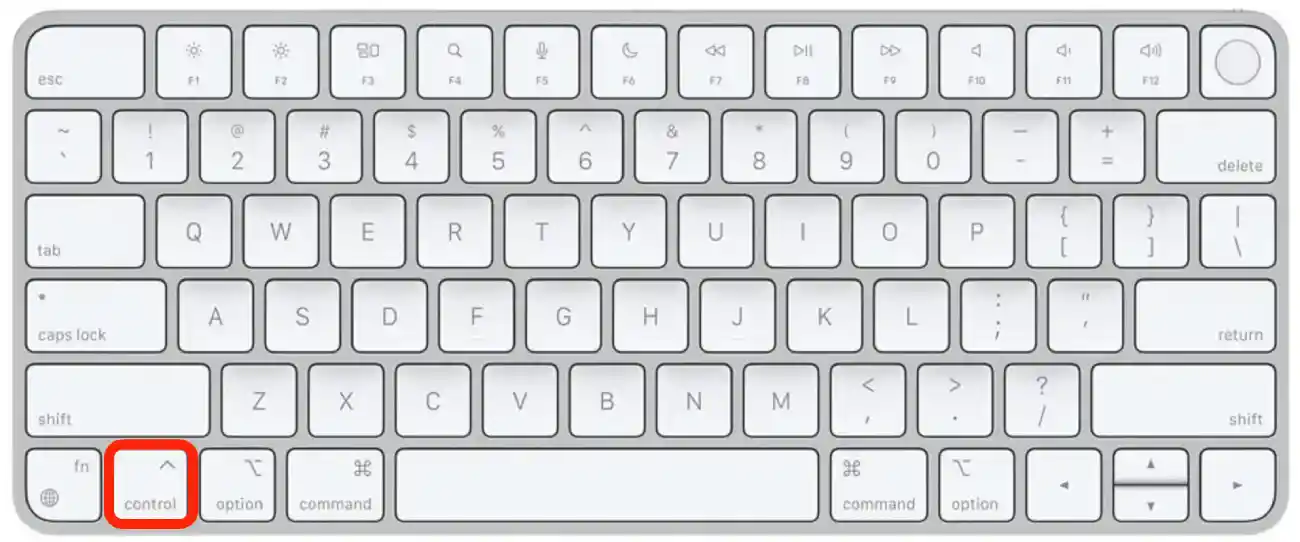
- Select the desired text or item.
- This will open a menu select Open.
This method allows you to quickly and conveniently access the context menu to choose to open a folder or other option. This way, you don’t have to change trackpad settings. It is the most convenient method on the trackpad.




