5G technology has been one of the most discussed topics in the tech industry for the past few years. This latest cellular technology offers faster data speeds, lower latency, and increased capacity compared to its predecessor, 4G. While many Samsung Galaxy S21 users are excited about the potential benefits of 5G, some may want to turn it off.
The thing is that while 5G provides faster data speeds, it also consumes more power, which can cause the battery to drain faster. Additionally, some users may have connectivity issues or network congestion when using 5G in certain areas because the standard hasn’t yet spread as well as 4G.
Well, if you want to turn off 5G on your Samsung Galaxy S21 for any of the above or other reasons, here’s how to do it.
How to disable 5G on Samsung Galaxy S21, S22, S23, S23 Plus, S23 Ultra
If you think you will lose your internet once you turn off 5G, you won’t. All you’ll do is change the type of network your Samsung will connect to. The smartphone will catch only 4G (LTE) signals and lower (3G, 2G).
So follow these steps to disable 5G on your Samsung Galaxy:
- Open Settings and go to Connections.
- Then select Mobile networks.
- After that, tap on the Network mode, and you’ll see the drop-down list with different available networks.
- Select LTE/3G/2G (auto connect) or another option that doesn’t contain 5G.
- Select the appropriate option from the list to set your Galaxy smartphone to only connect to 4G (LTE), 3G, or 2G networks.
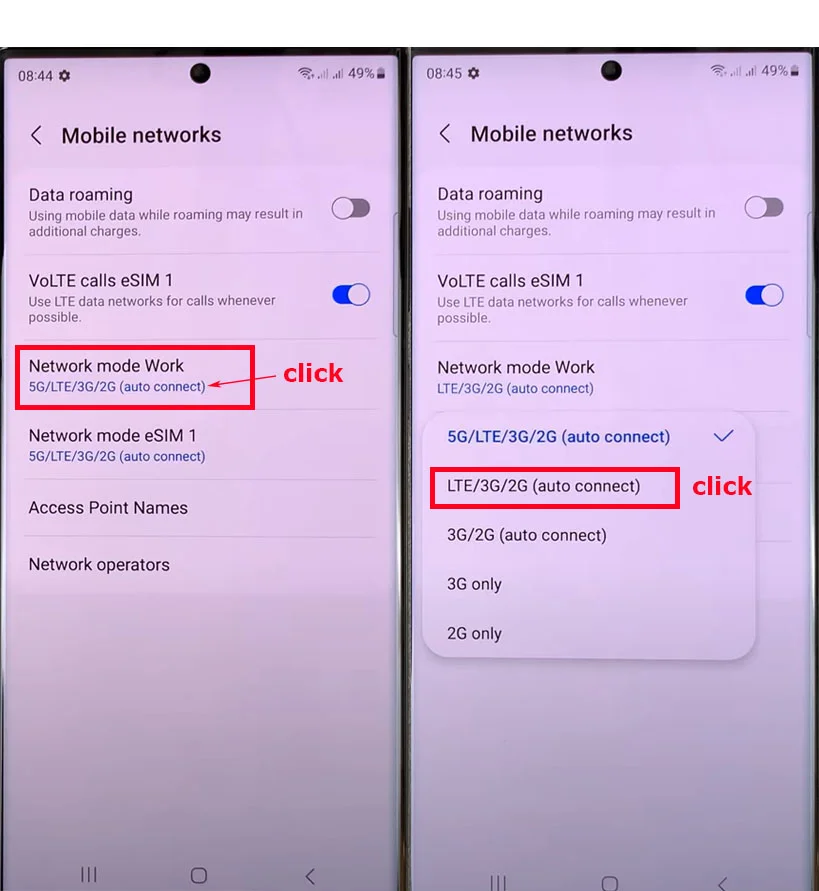
In some cases, only carriers can disable 5G. So you will need to contact them directly.
How to fix 5G won’t turn off on the Samsung Galaxy S21, S22, S23, S23 Plus, S23 Ultra
If you are experiencing difficulty turning off 5G on your Samsung Galaxy there are several steps you can take to troubleshoot the issue.
First, try resetting your network settings:
- Go to Settings and select General Management.
- Then tap Reset and select Reset network settings.
- Confirm by tapping Reset settings and selecting Reset again.
Additionally, ensure that your Galaxy smartphone is running the latest software update:
- Open Settings and go to Software update.
- Finally, check for any available updates.
If none of these steps work, contact your carrier for further assistance, as they may be able to provide additional troubleshooting steps or escalate the issue to their technical support team.
Why do many users prefer to use 4G instead of 5G?
Although 5G has great network speed, some users prefer 4G (LTE). There can be several reasons why it is so. Here are some of them:
- Availability: Although 5G networks are expanding rapidly, they may not be available in all areas. Some users may still be in areas where 5G coverage is unavailable, so they have no choice but to use 4G.
- Cost: 5G smartphones and plans are generally more expensive than their 4G counterparts. Some users may not be willing to pay the premium for 5G, especially if they don’t see a significant difference in performance.
- Battery Life: 5G consumes more battery power than 4G, especially when the network is under a heavy load. Some users may prefer to use 4G to extend the battery life of their devices.
- Network Stability: While 5G promises faster speeds, the network may not always be stable. Some users may prefer to use 4G, which is more stable and reliable.
- Compatibility: Some devices, especially older ones, may not be compatible with 5G networks. Users may choose to stick with 4G if upgrading to a 5G-compatible device is not feasible.
Ultimately, the choice between 4G and 5G depends on individual user needs and preferences.





