One of the key features of Facebook is the ability to tag other users in your posts, which can help you share content with specific individuals or groups, making it easier to connect and engage with them. Whether you want to share a funny meme, a heartwarming photo, or an important message, tagging someone on Facebook can help ensure it reaches the right people. You can do this both in the mobile app and on the desktop version of Facebook.
How to add a user tag on the mobile Facebook app
There are three ways to tag a user on Facebook: in a post, in a picture, or when you create a story. In the mobile app, you can use all three of these tools. Note that since the mobile apps for Android and iOS do not differ in design, the instructions will be the same for all mobile platforms. For this, you need the following:
How to tag someone on Facebook post on mobile
Tagging someone on Facebook can help you share content with specific individuals or groups, making connecting with friends, family, and colleagues easier. Here’s what you need to do to tag someone on the Facebook post:
- Create a post or comment by tapping the “What’s on your mind?” or “Write a comment” field, depending on where you want to add the tag.
- Type the “@” symbol in the text box to add a user tag. This will bring up a list of friends and pages you follow. Begin typing the name of the person you want to tag. Facebook will suggest names as you type so that you can select the correct person from the list.
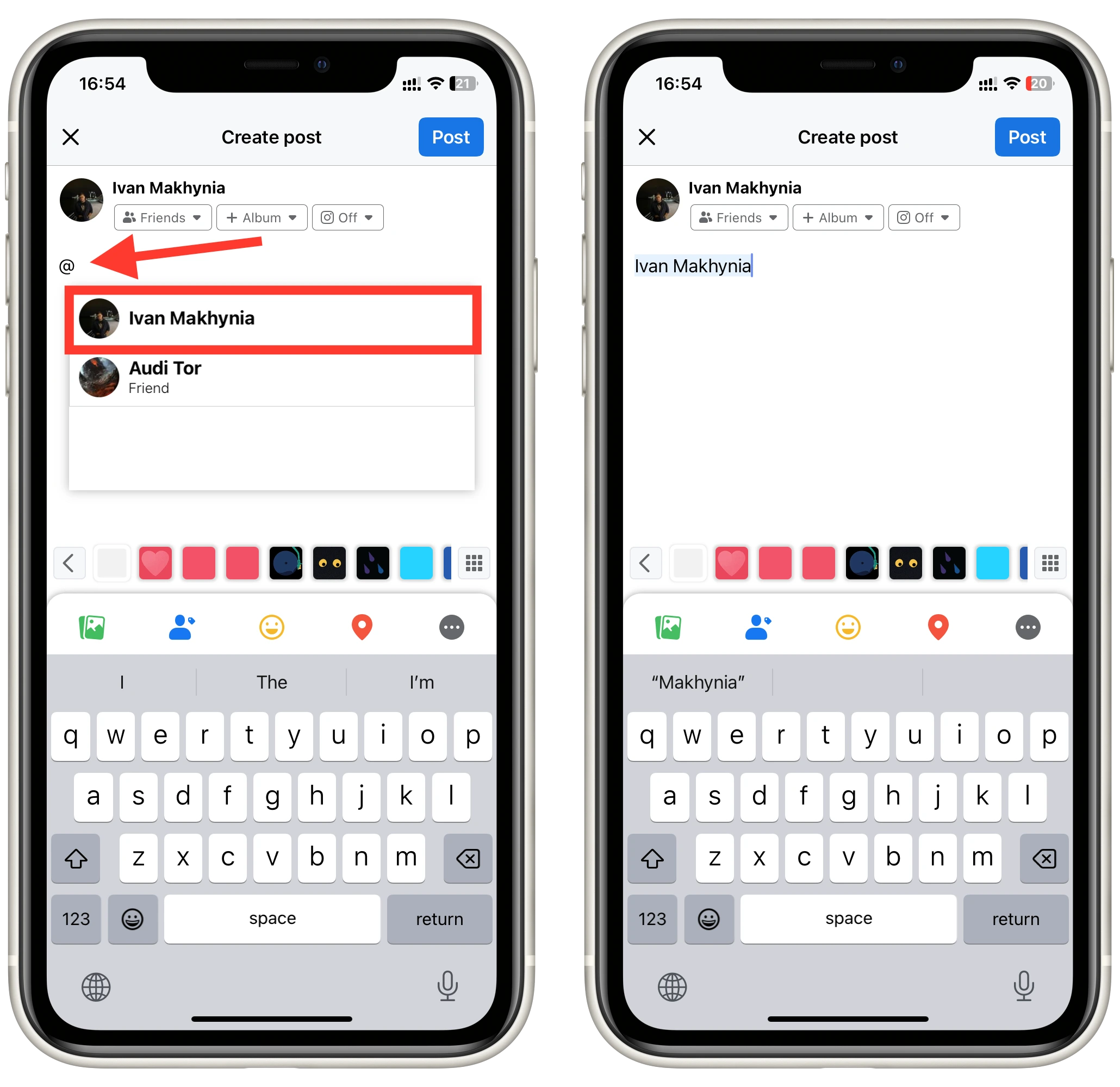
- Alternatively, you can click on the “Tag people” button to open a list of your friends, where you can check the box for the users you want and click “Done” to add the tag.
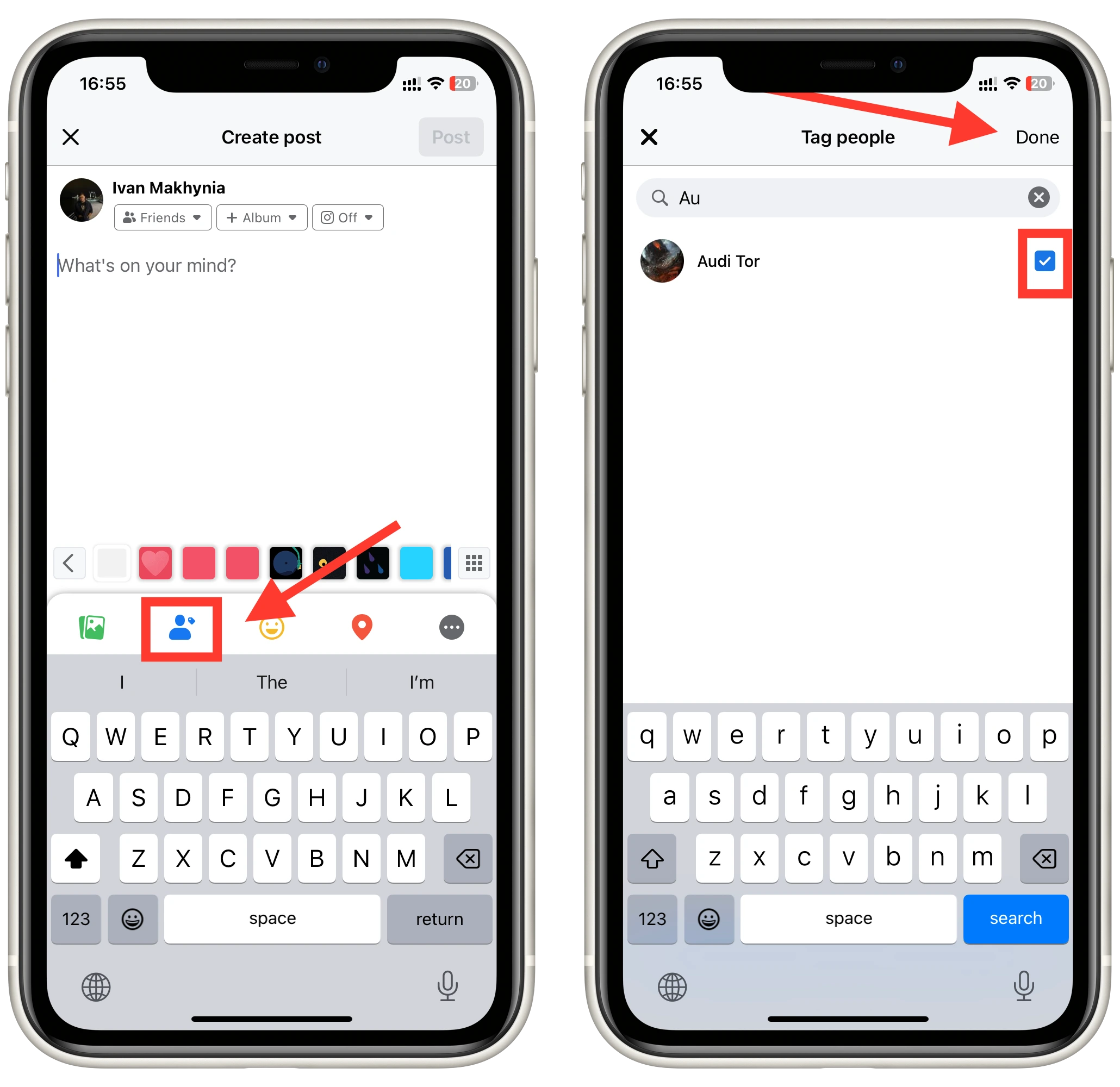
- Finally, post your content by tapping the “Post” or “Comment” button. The tagged person will receive a notification and be able to view the post and any associated comments or reactions.
Once you’ve selected the correct person, their name will appear in blue, indicating that they have been tagged. You can add more tags by repeating steps 3 and 4.
How to tag someone on Facebook pictures on mobile
Tagging someone on a Facebook picture using the mobile app is a simple process that can be completed in just a few steps. Here’s how to do it:
- Navigate to the photo you want to tag by scrolling through your timeline or opening the photo from a specific album.
- Tap the photo to open it in full-screen mode.
- At the upper of the screen, tap on “Tag” button to begin the tagging process.
- Next, tap the person’s face in the photo to add the tag. A box will appear around their face, and a list of suggested friends will appear.
- Select the correct person from the list of suggested friends or type their name in the search bar to find them. Then, tap their name to tag them in the photo.
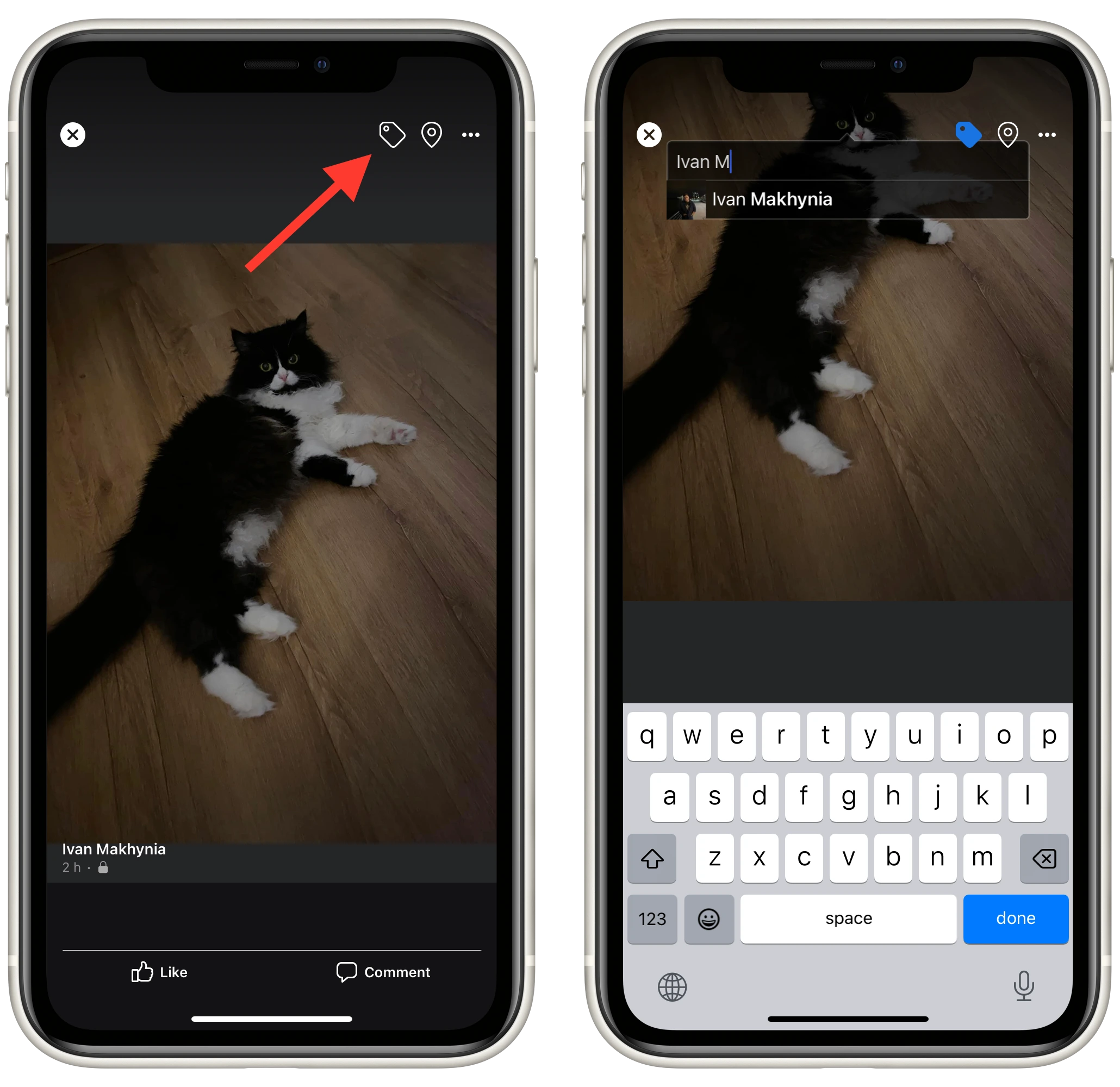
Once you choose a person to add to the tag, it will automatically apply to the photo / Note that the other user will be notified and can remove their own tag from any photo with them.
How to tag someone on a Facebook story on mobile
Tagging someone on a Facebook story using the mobile app is similar to tagging someone on a regular post, but with a few key differences. Here’s how to do it:
- To create a story, tap on your profile picture at the top of the Facebook app or swipe right from your News Feed. Then, tap “Add to Story.”
- At the top of the screen in the story editor, tap the sticker icon (the square smiley face) to access the stickers menu.
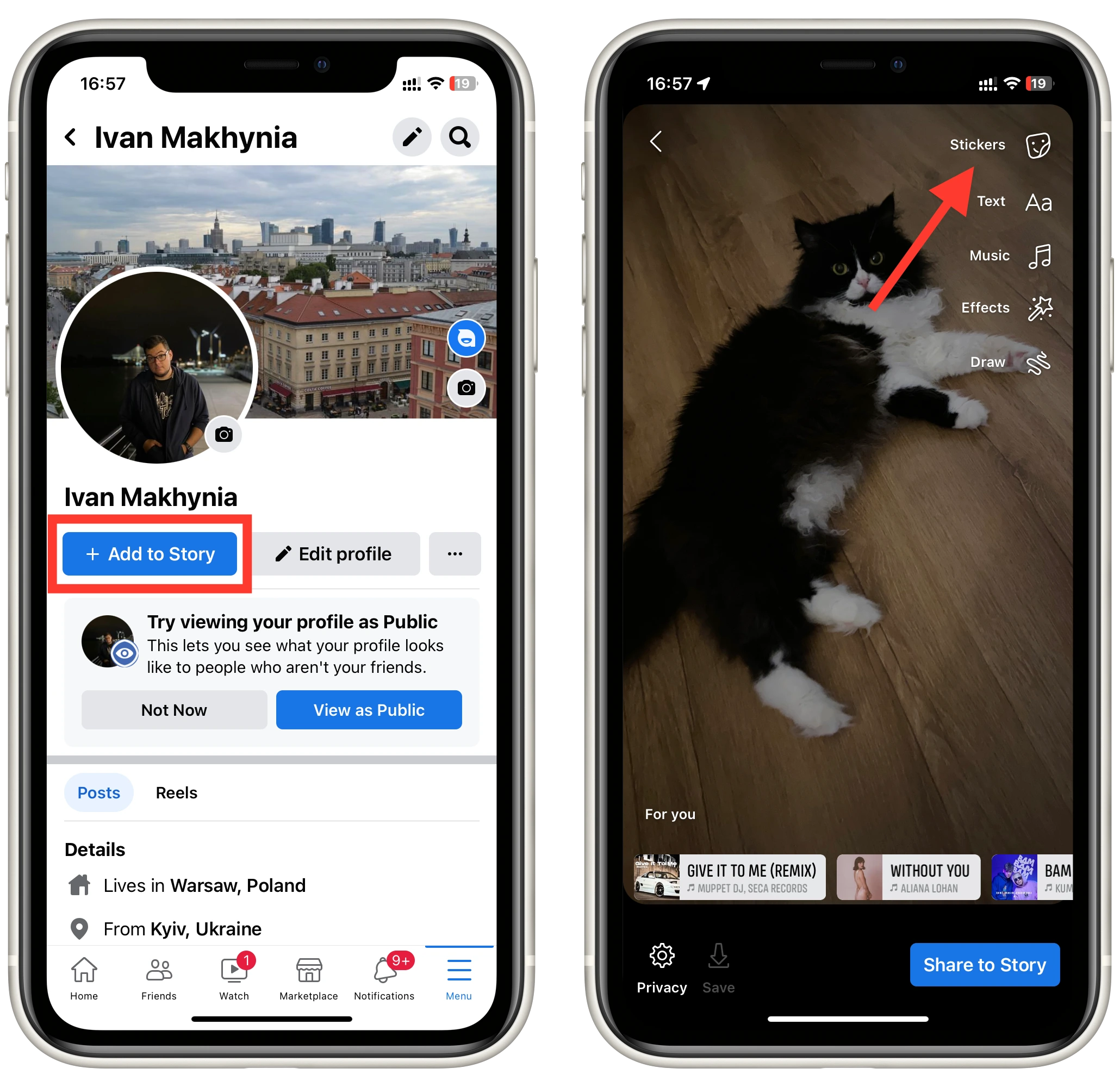
- Scroll through the stickers menu and select the “Tag” sticker. This will bring up a search bar.
- Type the name of the person you want to tag in the search bar. Facebook will suggest names as you type, so you can select the correct person from the list.
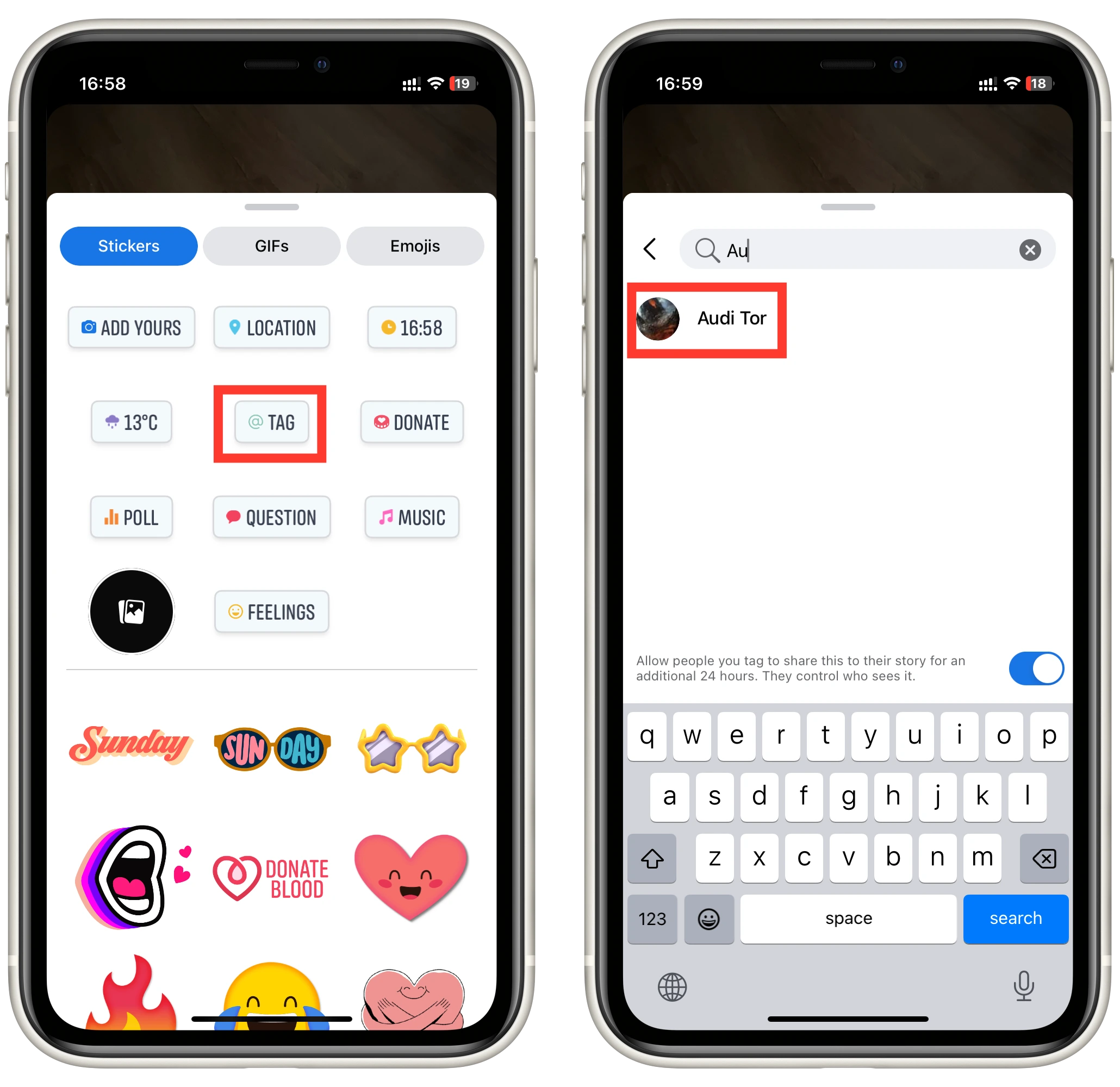
- Once you’ve selected the correct person, you can adjust the size and position of the tag by dragging it with your finger.
Finally, post your tagged story by tapping the “Share to story” button at the bottom of the screen. The tagged people will receive a notification and be able to view the story and any associated comments or reactions.
How to add a user tag on the Facebook desktop
If you need to add a tag using the desktop version of Facebook, the instructions are exactly the same. And since you do it with your browser, it does not matter what operating system you have. The thing is that all actions and buttons used in the mobile version are the same for the desktop. However, this does not apply to history. Currently, you cannot add user tags in the desktop version of Facebook. So in order to add a tag, you need to:
To Facebook Post
- Start creating a post using the “What’s on your mind?” or “Write a comment” box
- Select the “Tag People” button or enter the @ symbol and then enter the user name you want to tag.
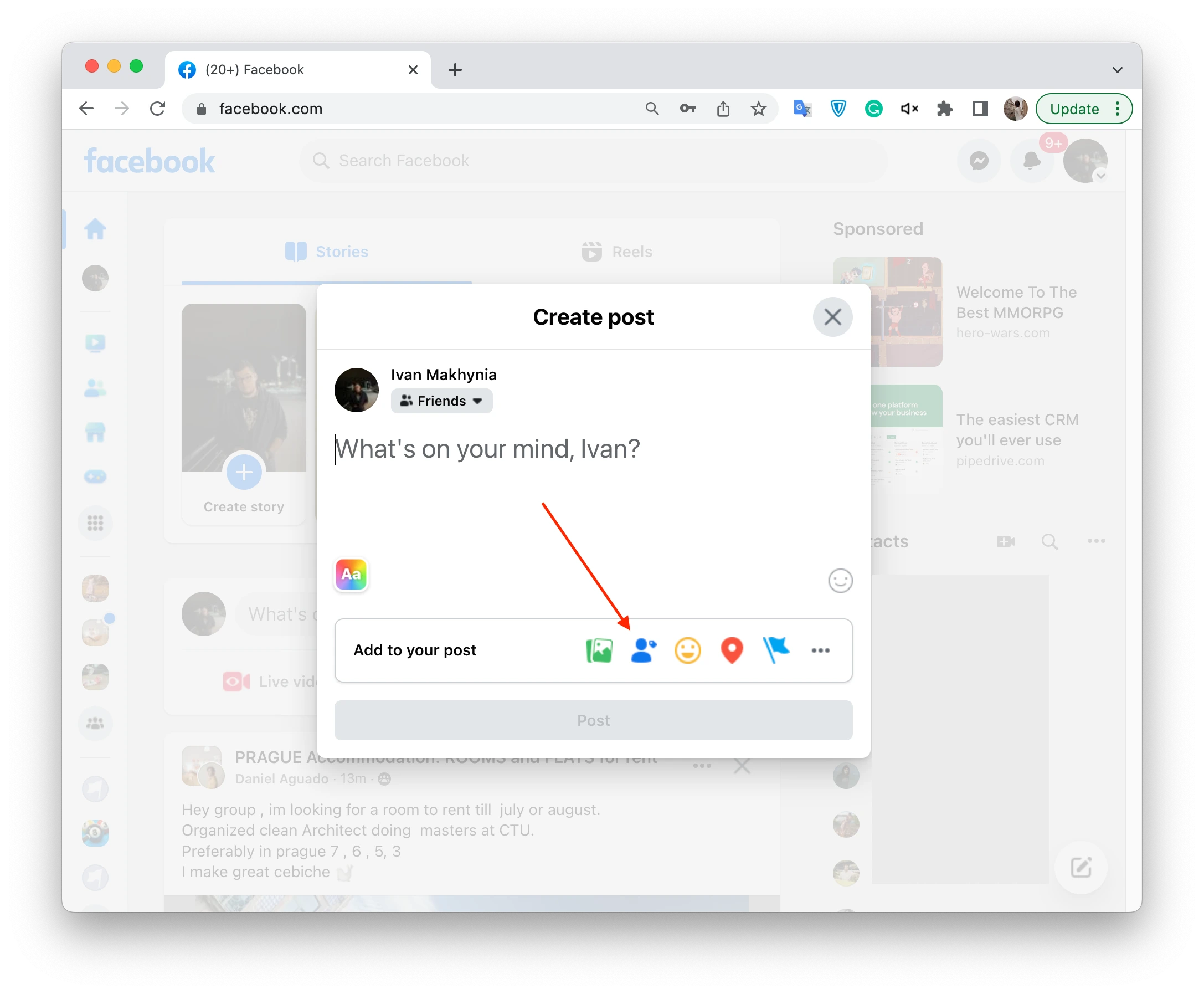
To Facebook Photos
- Select the photo you want on your page or in any of your albums.
- Open the photo to full screen.
- Select the “Tag” button at the top right of the screen.
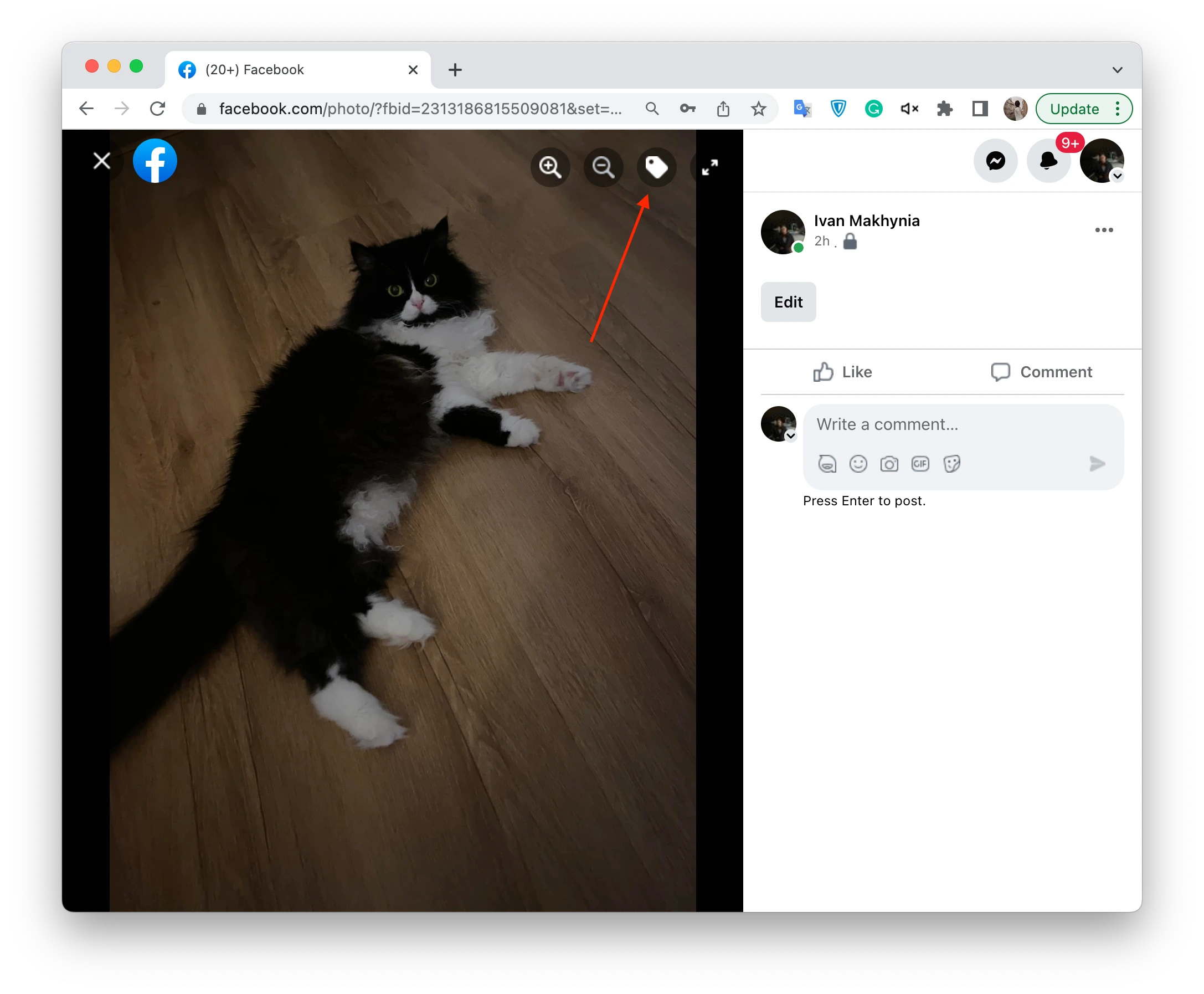
- Сlick the face of the person you want to tag.
- From the drop-down list, select the user you want.
With these simple instructions, you’ll be able to add user tags. Remember that tagged users will receive a notification. You should also remember that you won’t be able to add a tag to Facebook Stories on your desktop. This is because the desktop has a very weak story editor.






[…] Since then, there would be a new poll posted in your group. In case you obligatory need to receive an answer from a certain group of people, you can tag them. […]