Apple ID is necessary to access many Apple services, including iCloud, the App Store, and Apple Music. This is convenient because you only need to remember one password. But what to do if you forget your Apple ID password? Just reset it.
You can reset your Apple ID password differently if you’ve forgotten or want to change it for security reasons. Of course, you can do this using the Settings app on your iPhone, iPad, or Mac. But you can also reset your password using borrowed Apple device and on the web.
So let’s take a closer look at each method.
How to reset your Apple ID password on iPhone
If you want to reset your Apple ID password on your iPhone, you can follow these steps:
- Open Settings and tap on your name to access the Apple ID menu.
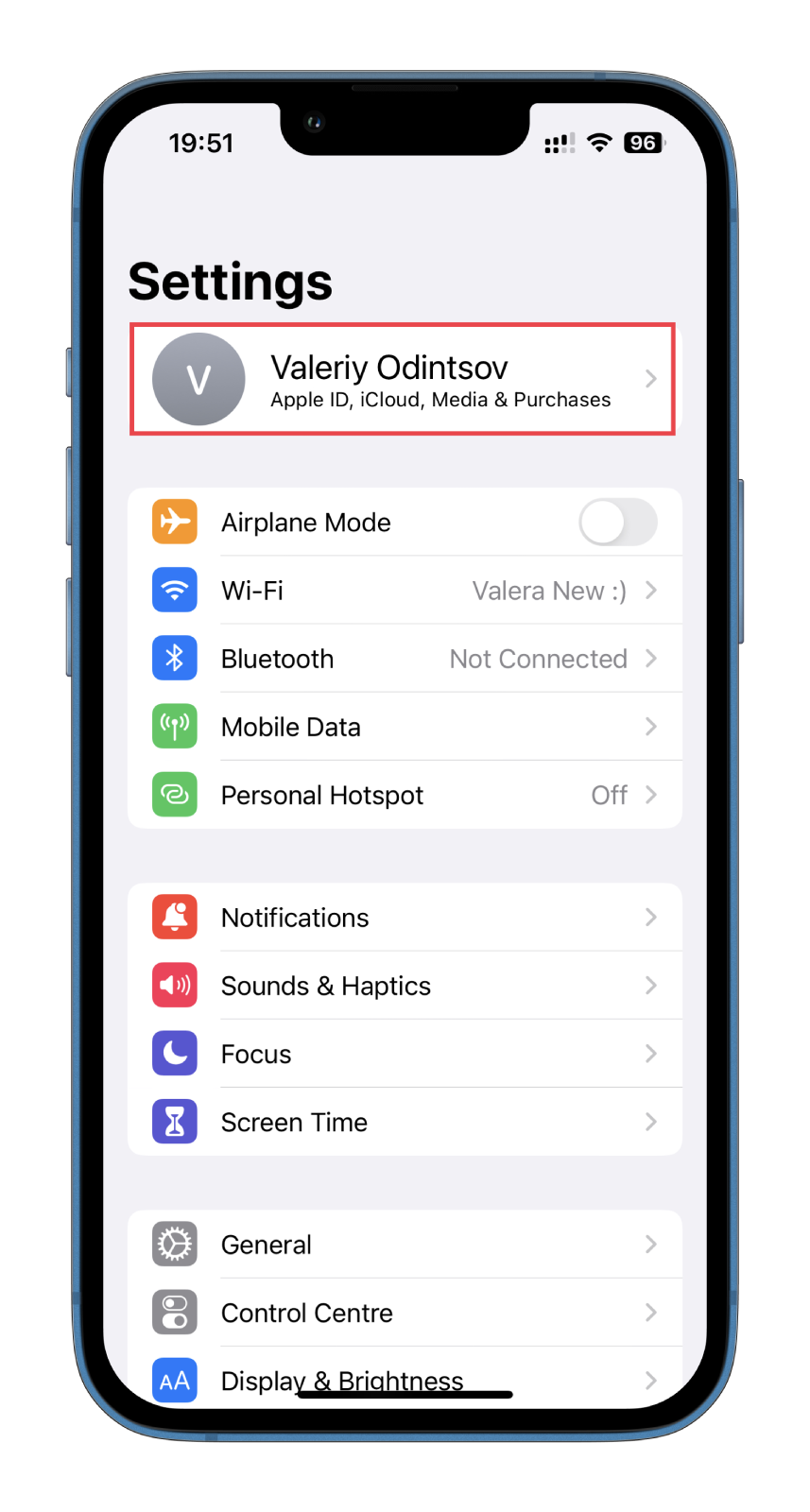
- Then tap Password & Security.
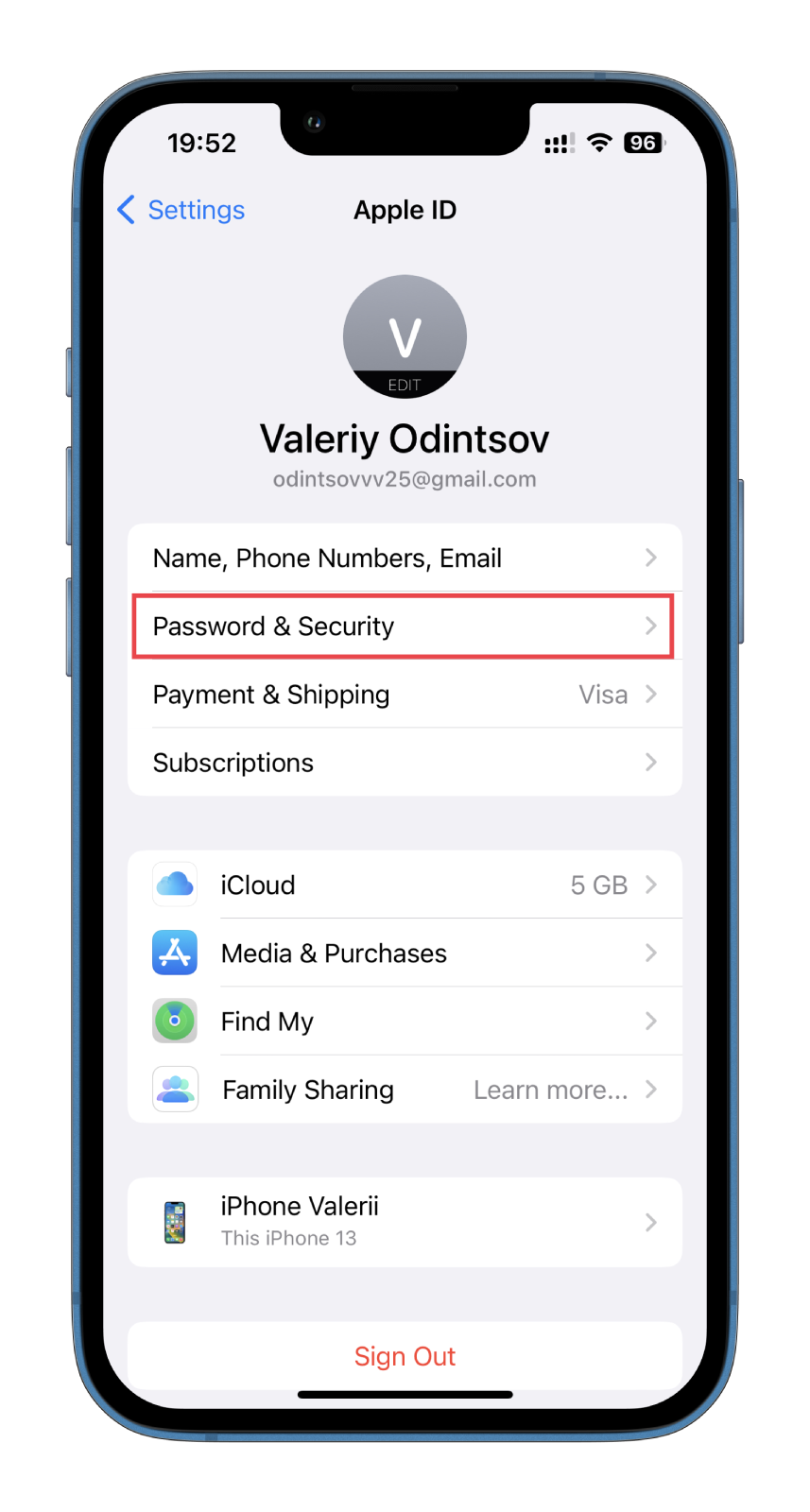
- After that, tap Change Password.
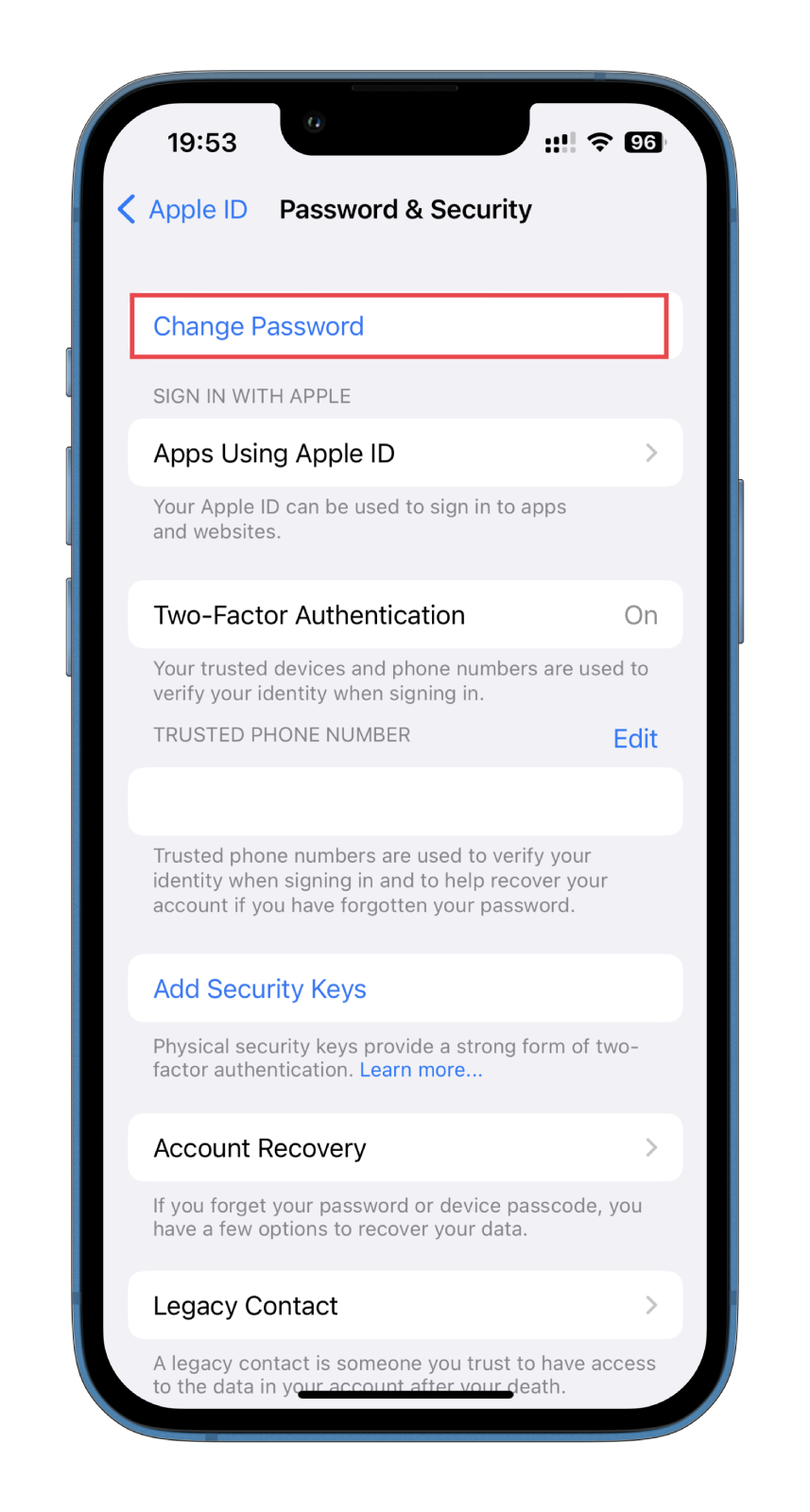
- Enter your iPhone passcode.
- Finally, you need to enter your new password two times to verify it and tap on the Change button at the top right corner.
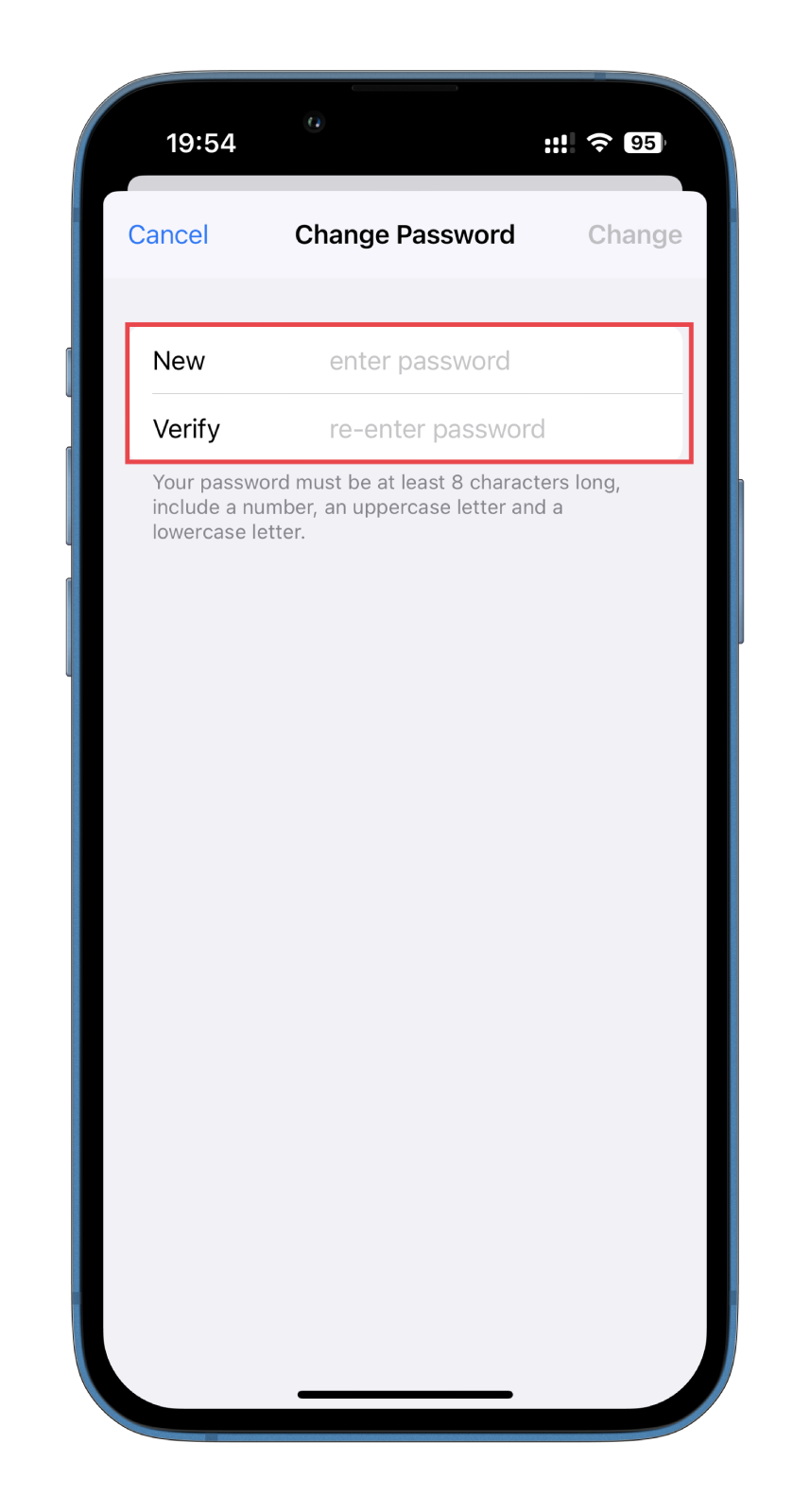
Be sure to choose a strong and unique password you haven’t used before but can easily remember. Apple requires your new password to be at least eight characters long, with at least one uppercase letter, one lowercase letter, and one number. The exact steps you can perform on your iPad.
How to reset your Apple ID password on Mac
If you want to reset your Apple ID password on your iPhone, you can follow these instructions:
- Click on the Apple menu in the top-left corner of your screen.
- Select System Settings (or System Preferences) from the drop-down menu.
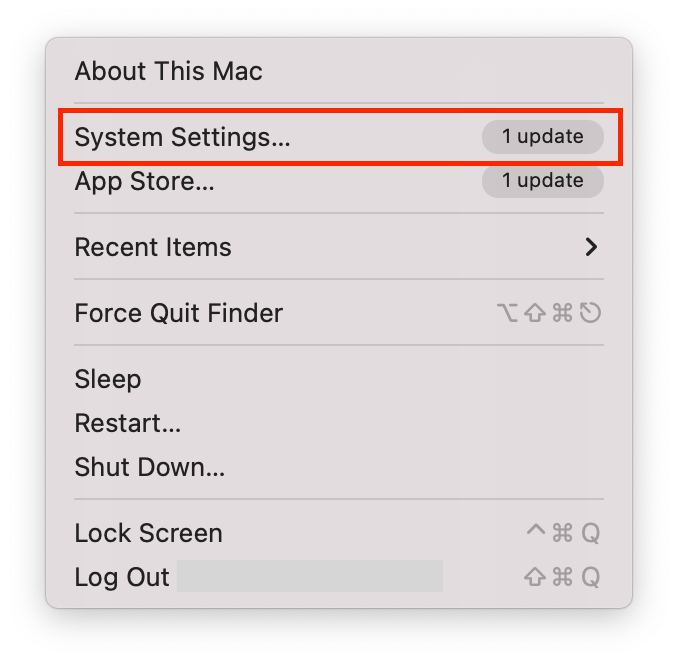
- After that, click Sign in with your Apple ID (or Apple ID) and enter your Apple ID.
- Go to Password & Security.
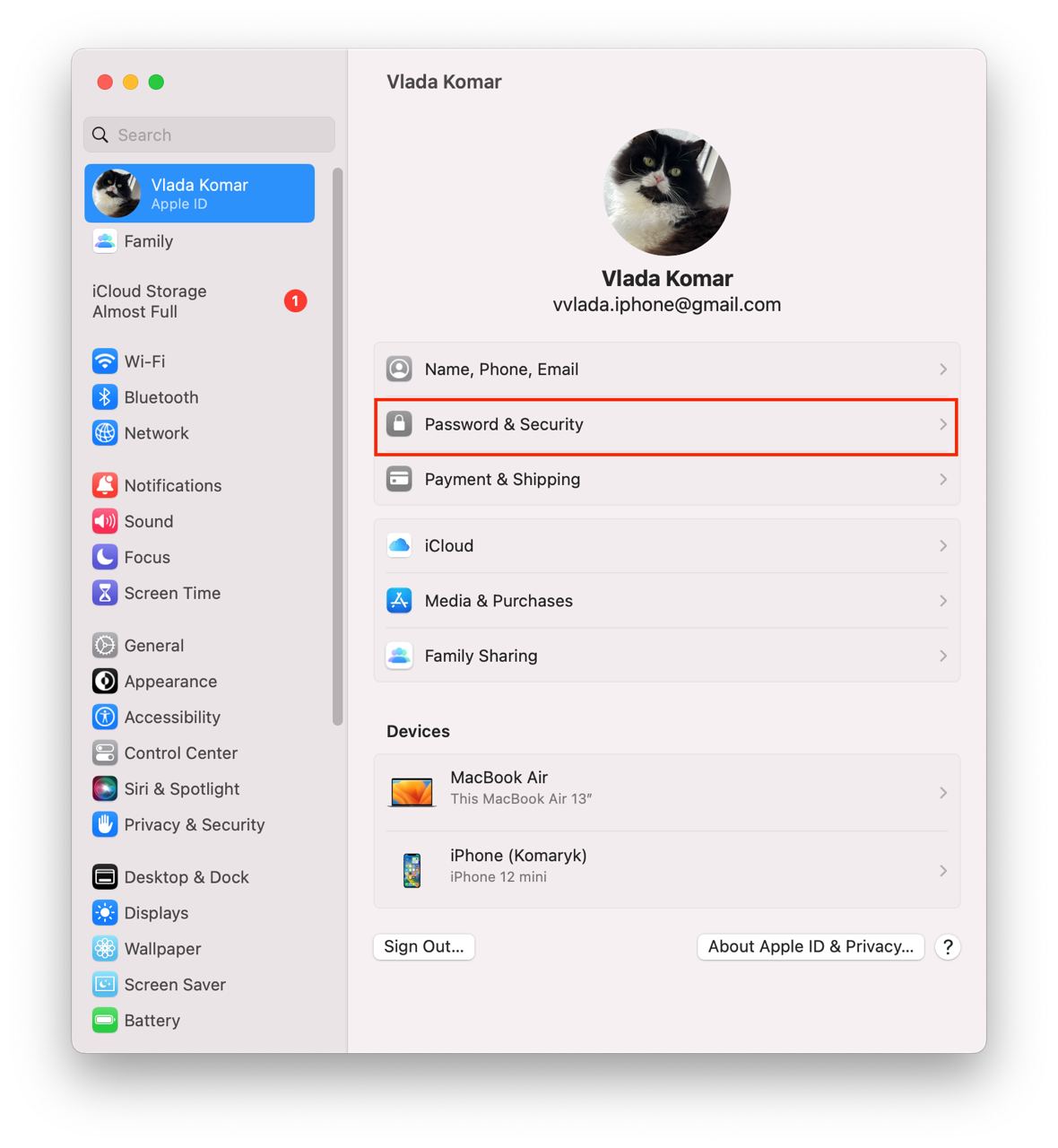
- Then select Change Password.
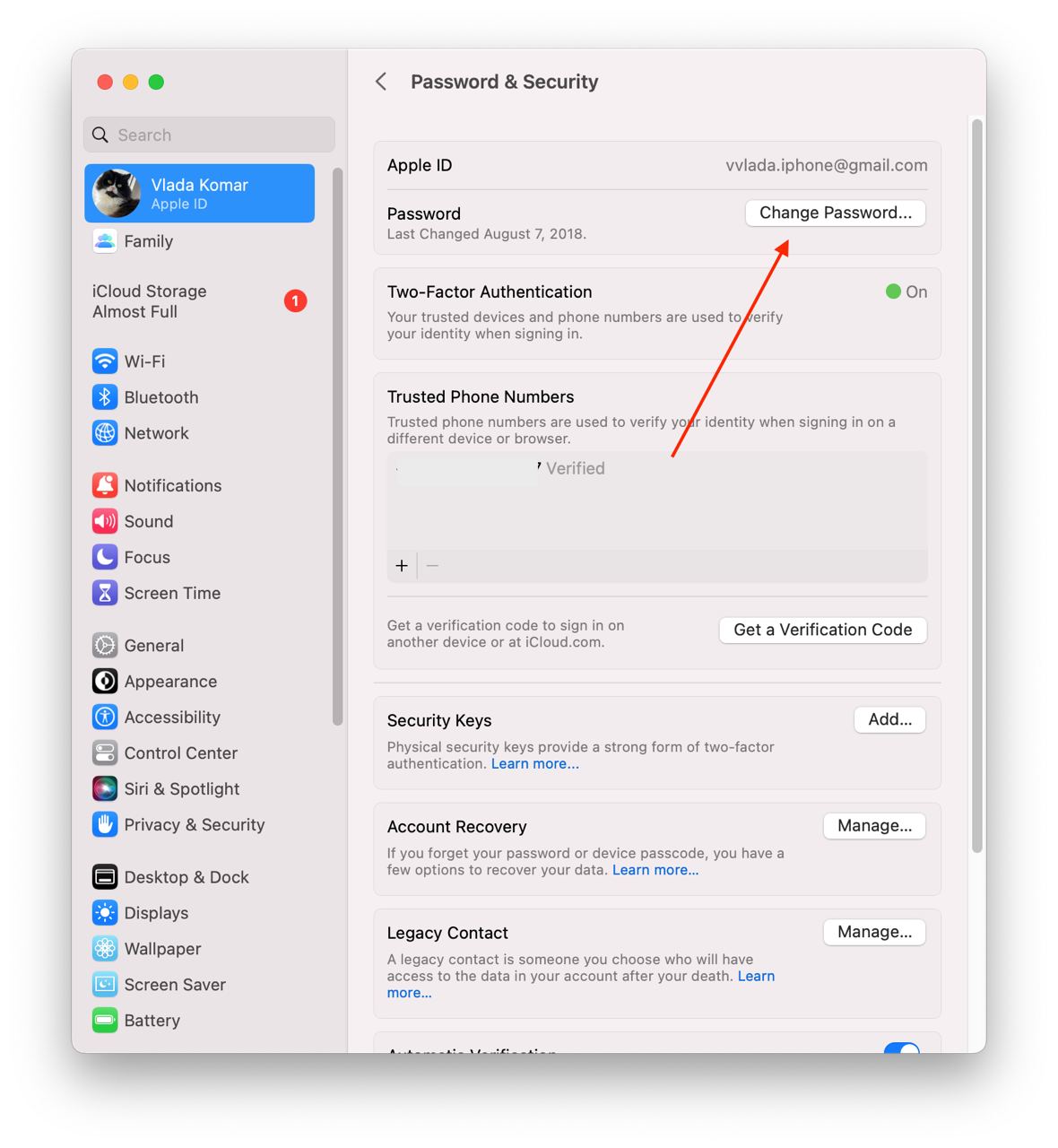
- Finally, follow the onscreen prompts to reset your password, choosing a new password that meets Apple’s password requirements.
Once your password is reset, you can use it to sign in to your Apple ID on your Mac and other devices.
How to reset your Apple ID password using a borrowed device
If you can’t access your Apple device but have access to your trusted phone number, you can still reset your Apple ID password by borrowing an Apple device from your friend or family member. To do this, you’ll need to download the Apple Support app.
Here’s what you should do next:
- Open the Apple Support app on the borrowed Apple device.
- In the Support Tools section, select Reset Password.
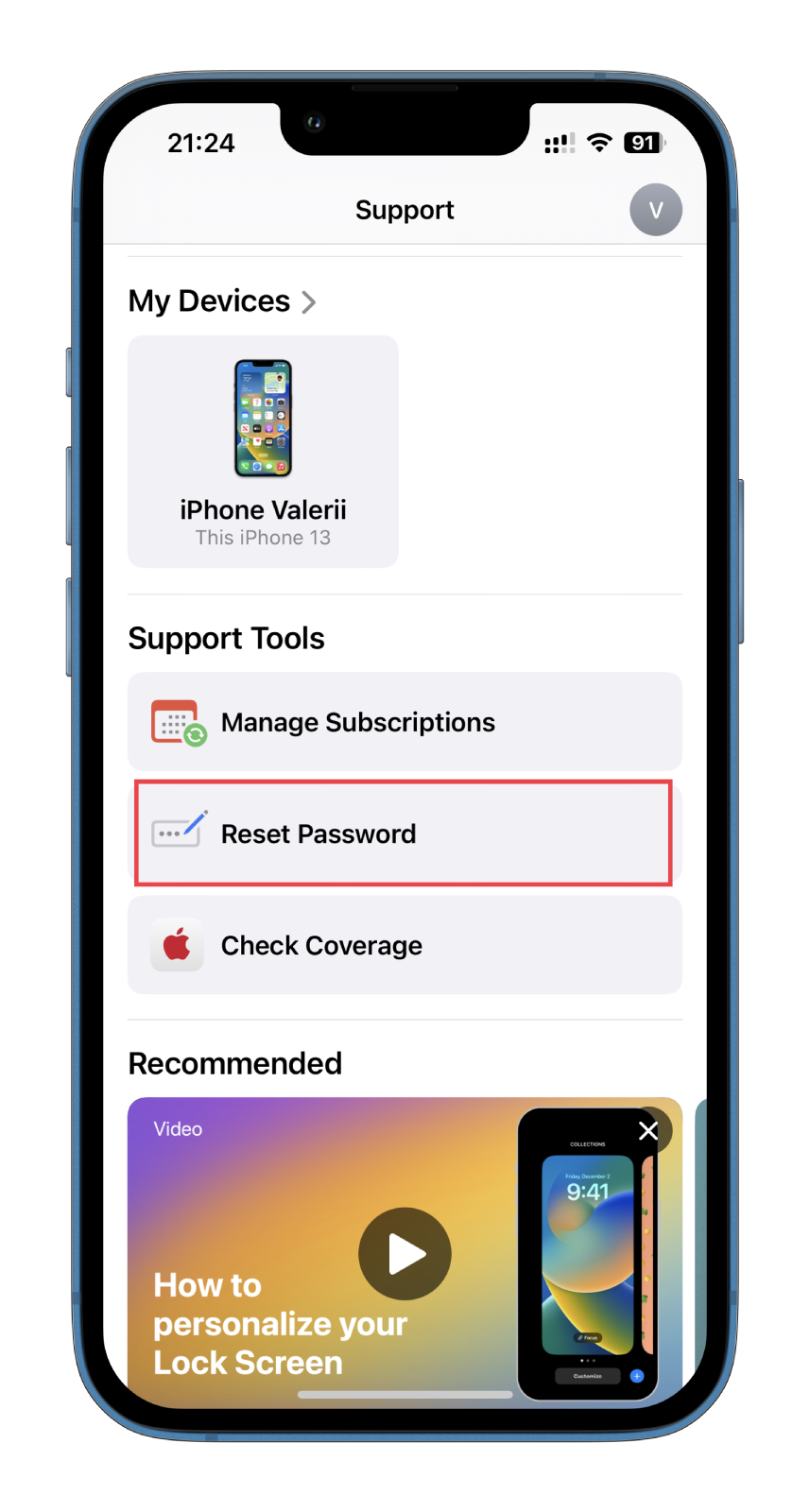
- Then select A different Apple ID and tap Continue.
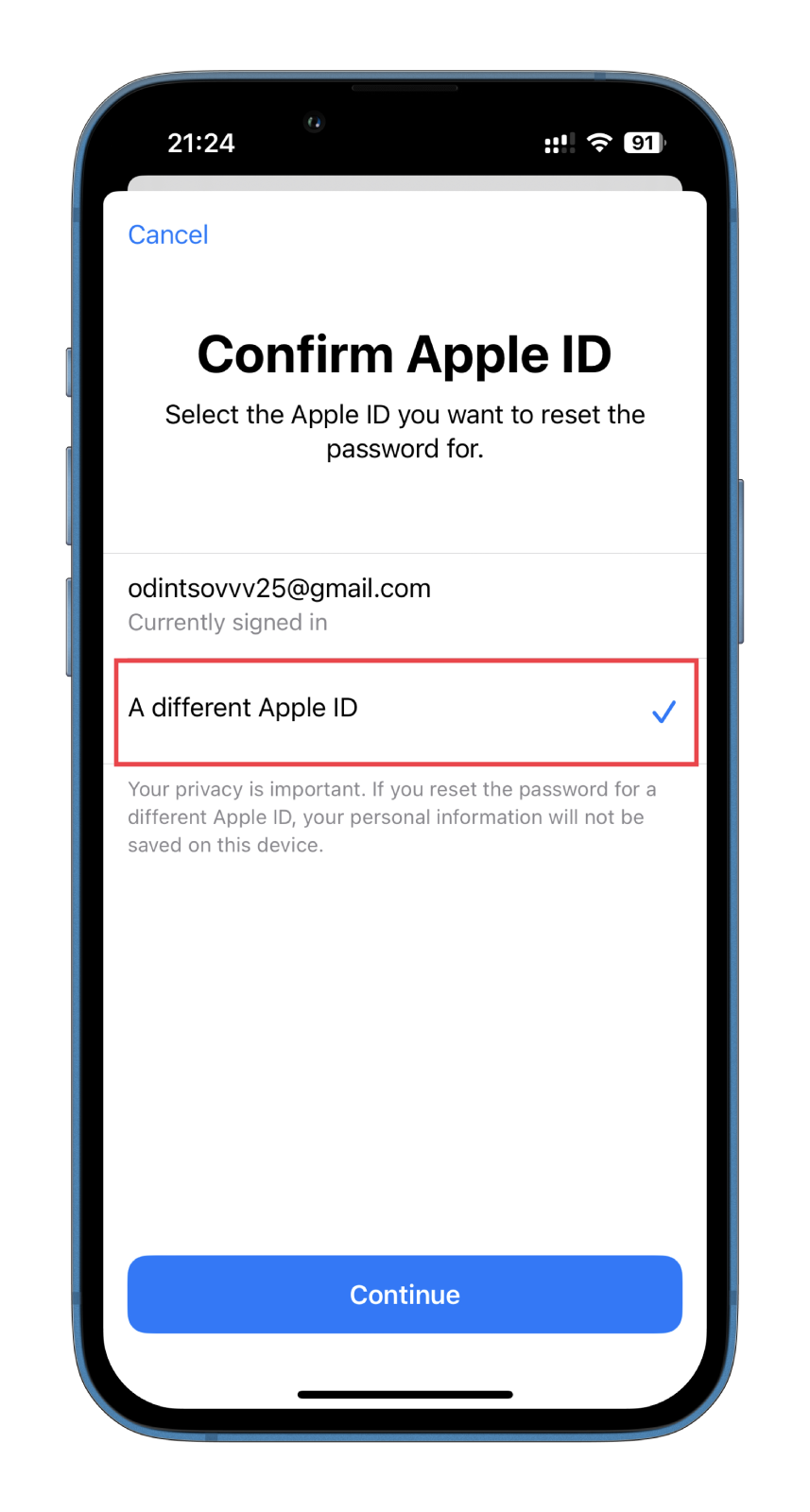
- Enter your Apple ID, tap Next, and follow the onscreen instructions to reset your password.
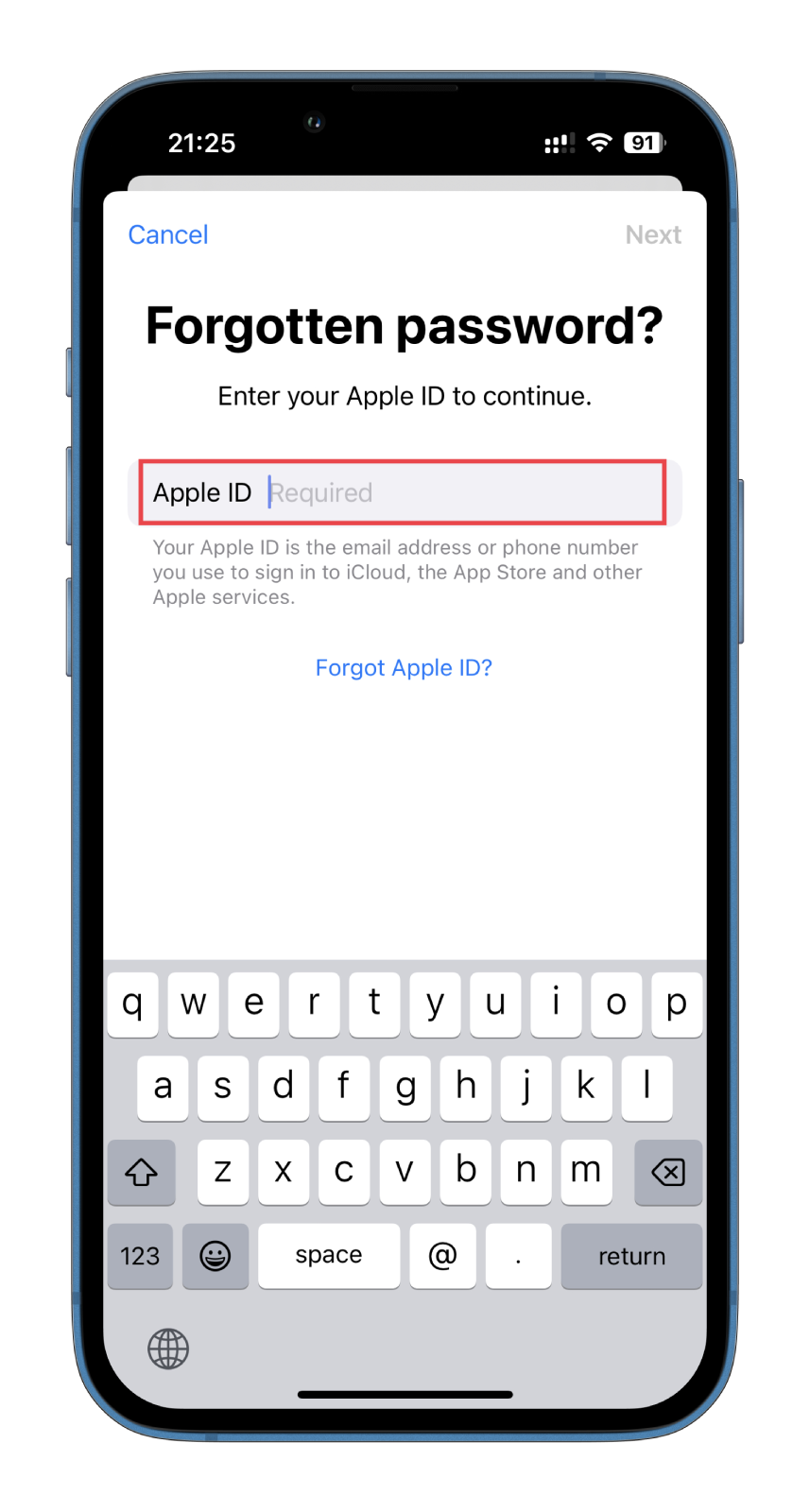
Remember that the borrowed device won’t save any data you input.
How to reset your Apple ID password on the web
If you can’t borrow an iPhone from anyone, you can use the web browser on any device to try to reset your Apple ID password. So do the following:
- Open the web browser and visit iforgot.apple.com.
- Enter your Apple ID email and the characters from the image in the appropriate fields.
- Click Continue.
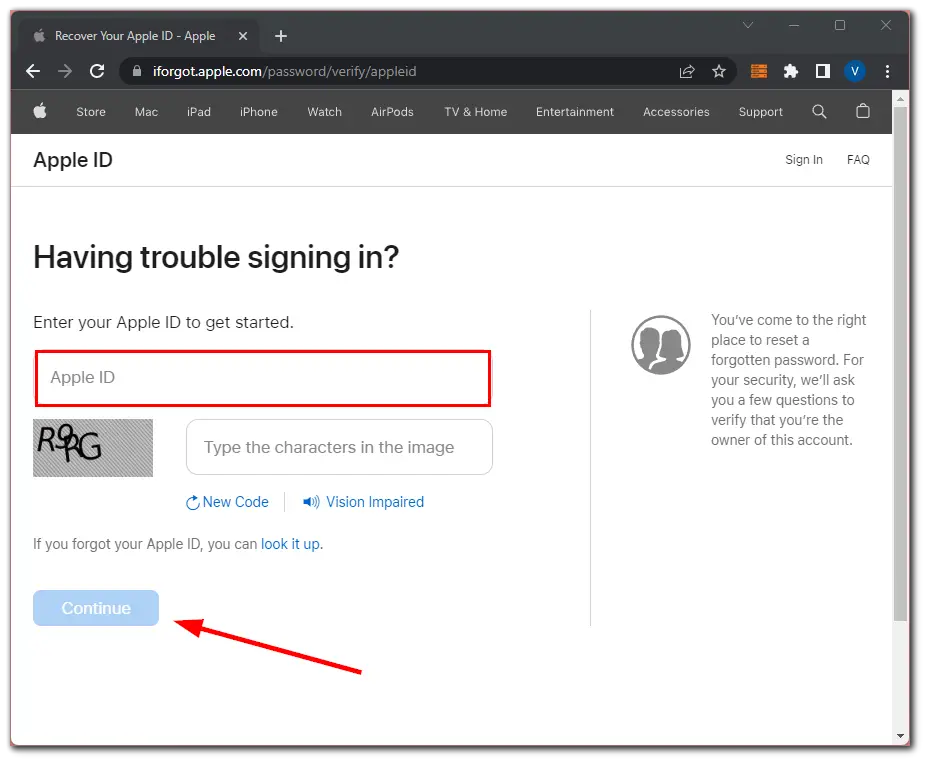
- Enter the phone number you use with your Apple ID now and click Continue again.
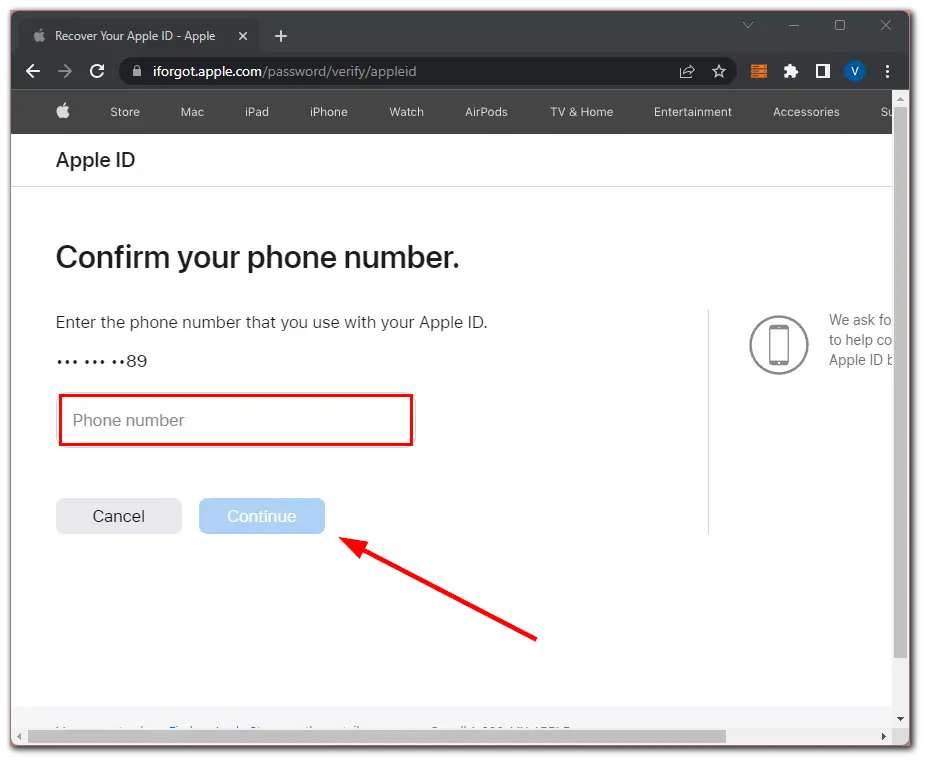
- After this, you should receive a Reset Password notification on your Apple device.
- There tap Allow and follow the onscreen instructions to reset your password.
Be sure to choose a password that meets Apple’s password requirements.
If you don’t remember your Apple ID email address or can’t access the email associated with your Apple ID, you may need to contact Apple support for further assistance. You can also use the link above to check your Apple ID if you forgot it.





