If you have a regular Roku infrared remote, you do not need to connect it, just insert the batteries and it will start working.
If your voice-activated Roku remote has stopped working or you want to connect a new remote, you will need to pair the remote with your TV. The voice remote communicates with your TV via Bluetooth.
Connecting the remote control to your Roku device General information
Before you begin pairing, there are a few things to consider:
- You must know how to put your Roku remote into pairing mode. There are three generations of remotes: two with pairing buttons and one without a pairing button.
- You must choose the most convenient option for you to connect the remote: connect it during a device reboot or connect it via the menu.
Two ways to connect your Roku voice remote.
Method One: Roku devices are designed so that when they are turned on, they look for the remote. If it is not found, they report it and go into pairing mode. You need to put the remote into pairing mode, and it will connect to the Roku. If you already have a voice remote connected, this option will not work. You need to disconnect the working remote by removing the batteries from it.
Second method: This method allows you to connect a second remote through the device’s menu. This method works if you can control the TV; you must have a working remote or a customized mobile app to control the TV.
Roku remote pairing button, location
The pairing button puts the remote control into pairing mode, resetting the previous connection. For protection against accidental pressing, in some remotes it is hidden under the battery cover, and if it is located at the back, it must be pressed and held for 5 seconds to reset and activate pairing mode.
Below are the Roku remote control options with Bluetooth module:
The Roku Voice Remote: The standard voice remote accompanies many Roku streaming devices. It boasts a built-in microphone for voice search and control. This remote also has a pairing button, which is typically located beneath the battery cover.
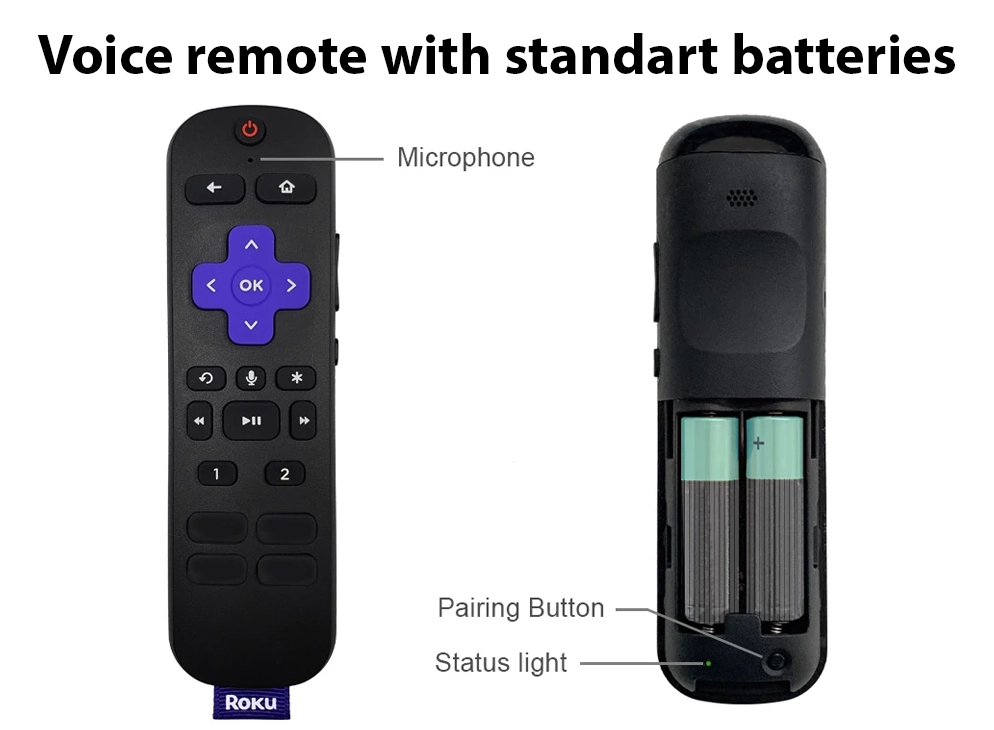
The Roku Voice Remote (without pairing button): While most Roku Voice Remotes come with a pairing button, there are some models that lack this button. Instead, these remotes use a Home + Back button combination to initiate pairing.
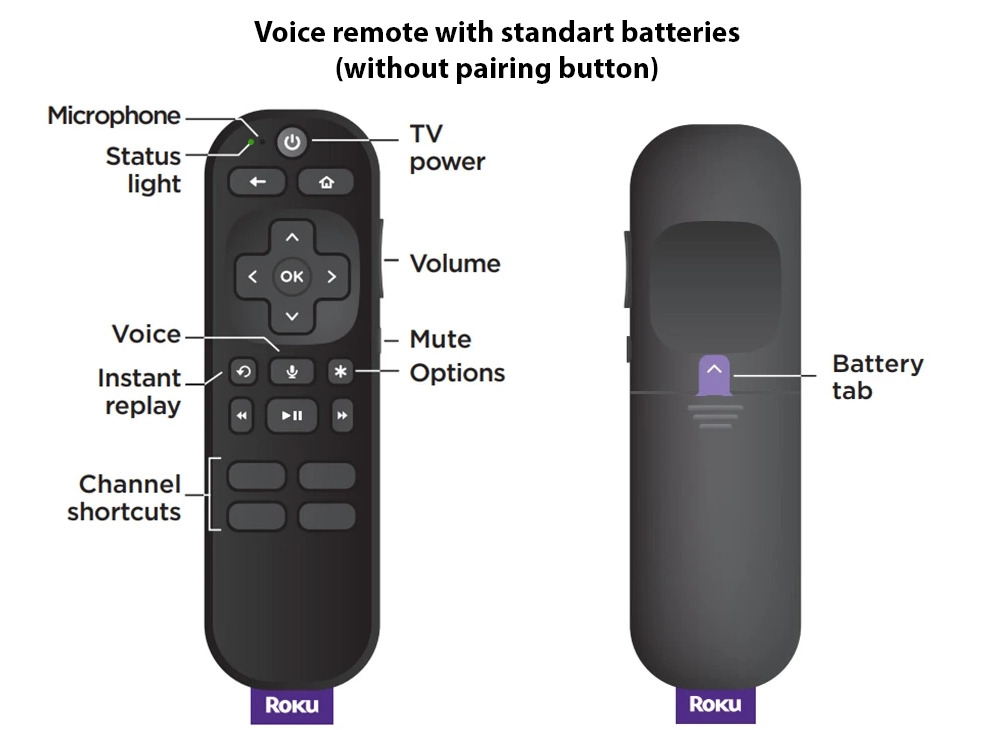
The rechargeable Roku Voice Remote is an upgraded version of the standard remote that comes with many Roku streaming devices. To pair the remote with your Roku device, you can press and hold a button at the bottom of the back panel.
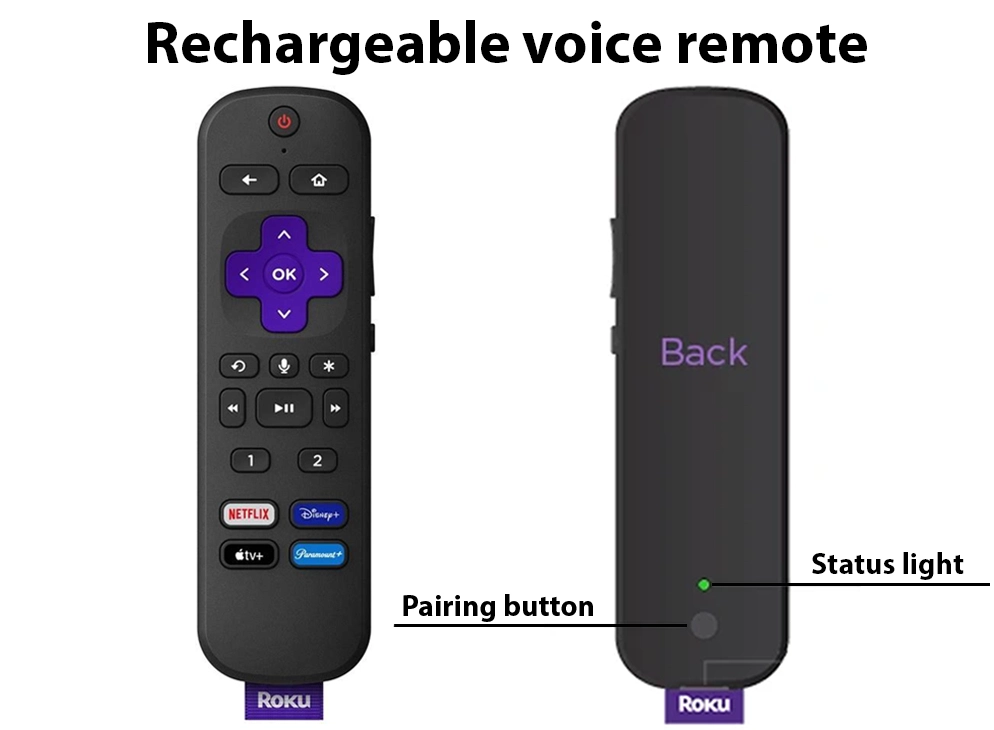
Steps to connect the Roku remote control
Connecting the remote is easy: if you have other remotes connected to your Roku, disconnect them.
- Turn on your Roku or TV, during startup the operating system will search for the remote, if no remote is detected, a message will appear on the TV screen asking you to connect the remote.
- Press and hold the pairing button on the remote for 5 seconds. If you have a remote without a button, press and hold the two Back and Home buttons simultaneously (see below).
- The remote will enter pairing mode, resetting the previous connection, if any.
- Since the Roku Bluetooth head unit is in pairing mode, it will scan for available remotes and, if it finds one that is also in pairing mode, establish a connection.
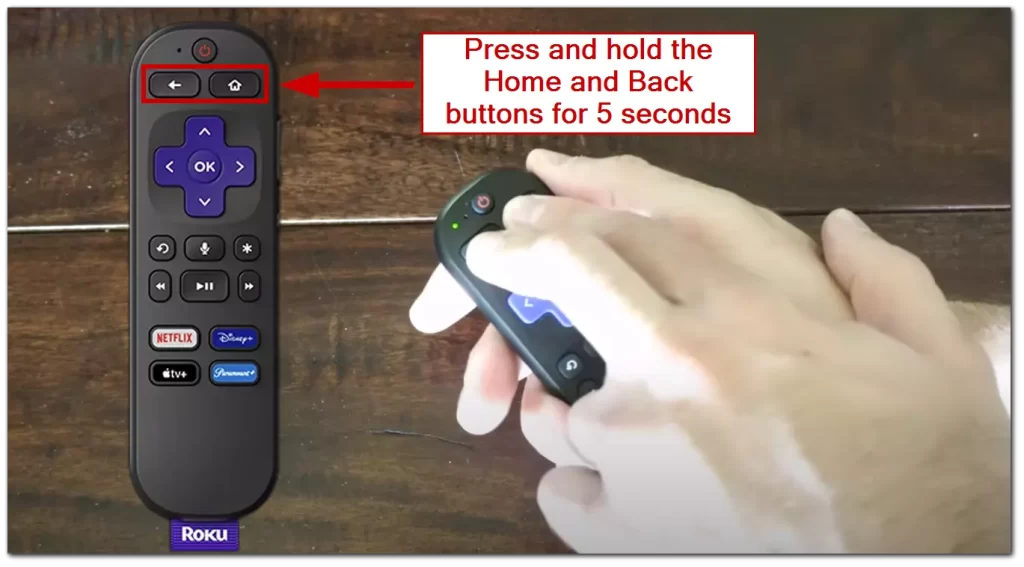
Pairing a second Roku remote control via the menus
You can connect a second spare remote to your device via the menu, for this you must have a remote or a mobile app to control the TV via a single WiFi network. With this method, you put the Roku device into pairing mode, you will see a message on the TV saying it is looking for a remote, then you just need to put the remote into pairing mode and wait for the pairing message on the TV screen.
Here’s how you can connect a second remote to your Roku device or TV, for convenience I’ve made pictures to help you visually orient yourself when connecting the remote.
- Press the Home button and go to Settings.
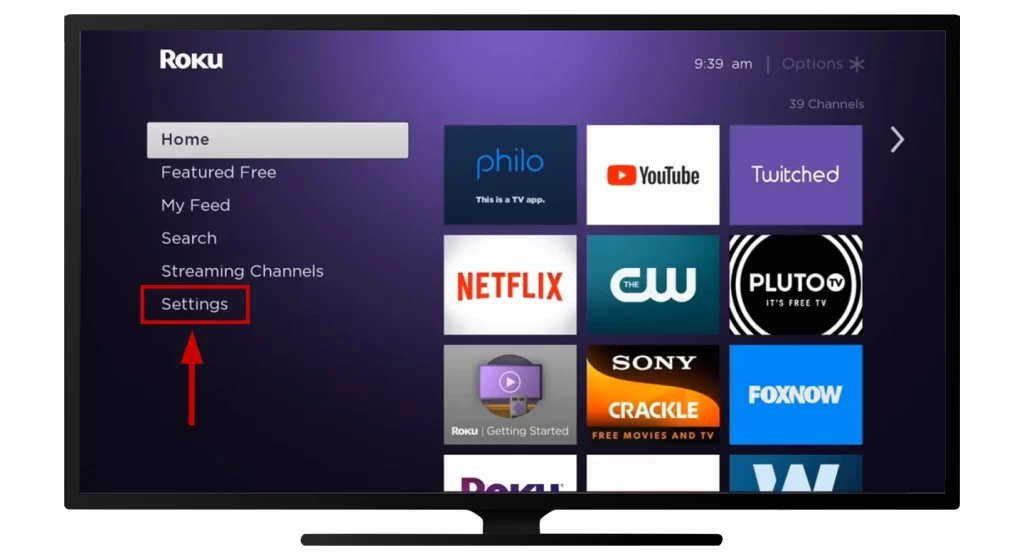
- Go to the Remotes & Devices section.
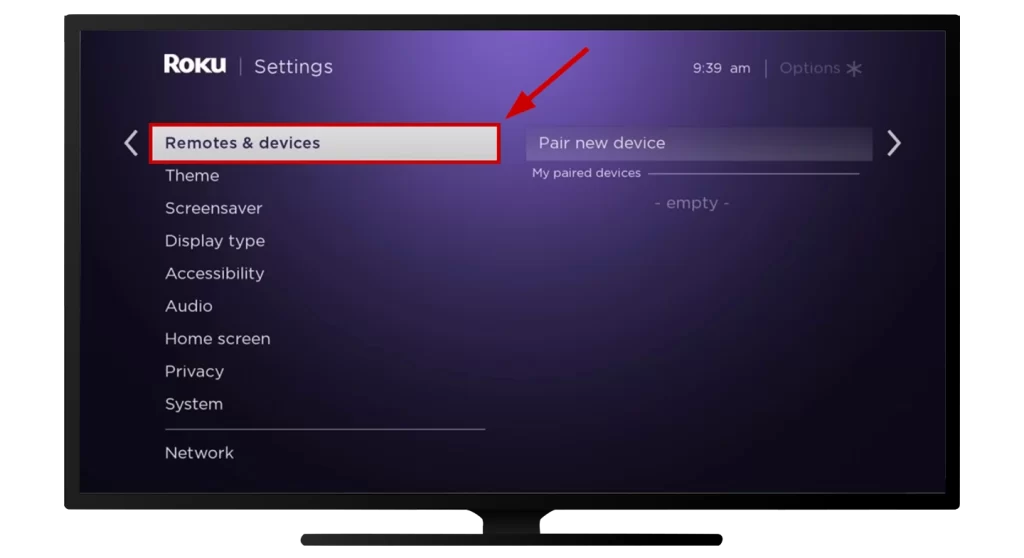
- Press Pair new device.
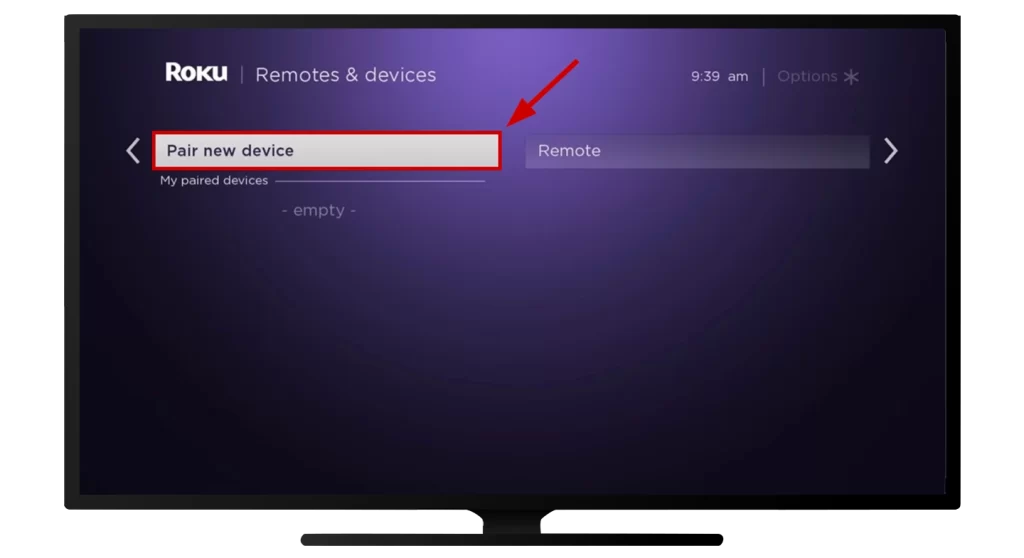
- Now click on the Remote section.
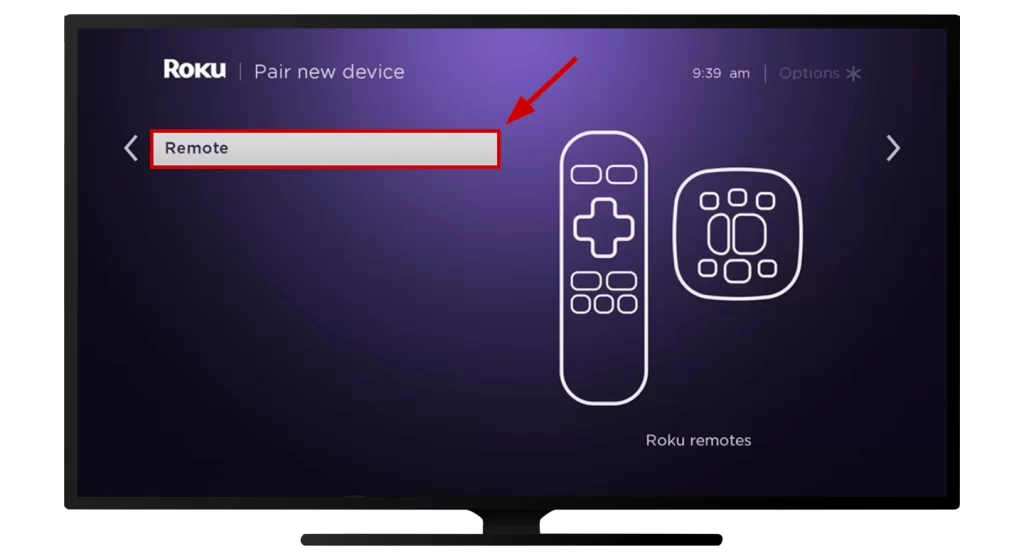
Now, you need to put the remote into pairing mode. The Roku and the remote will pair up with Bluetooth, and the remote will start controlling your Roku.
If you cannot connect the remote for some reason, try again. Bluetooth connections can sometimes fail, and staying as close to the TV as possible during pairing is advisable.





